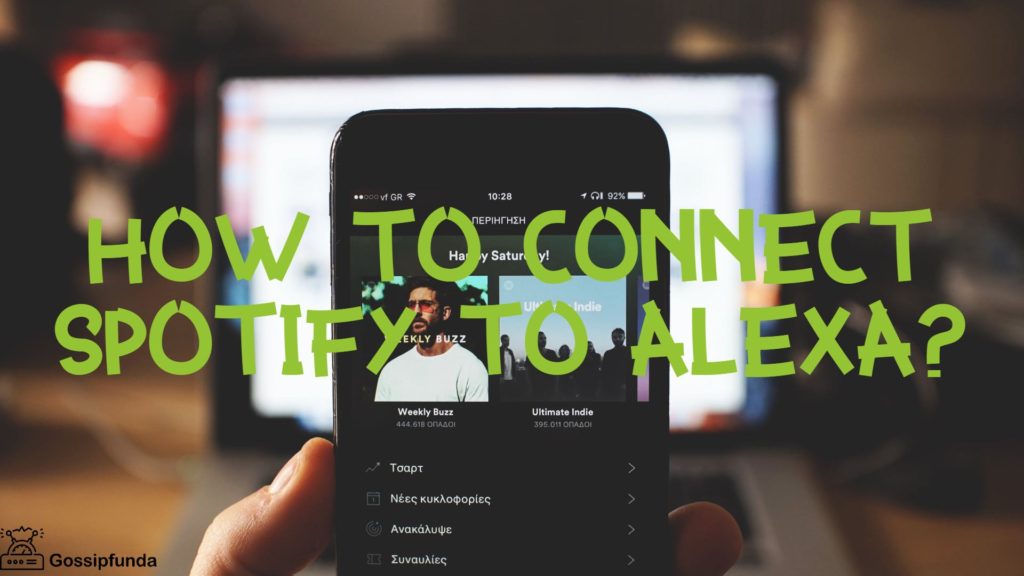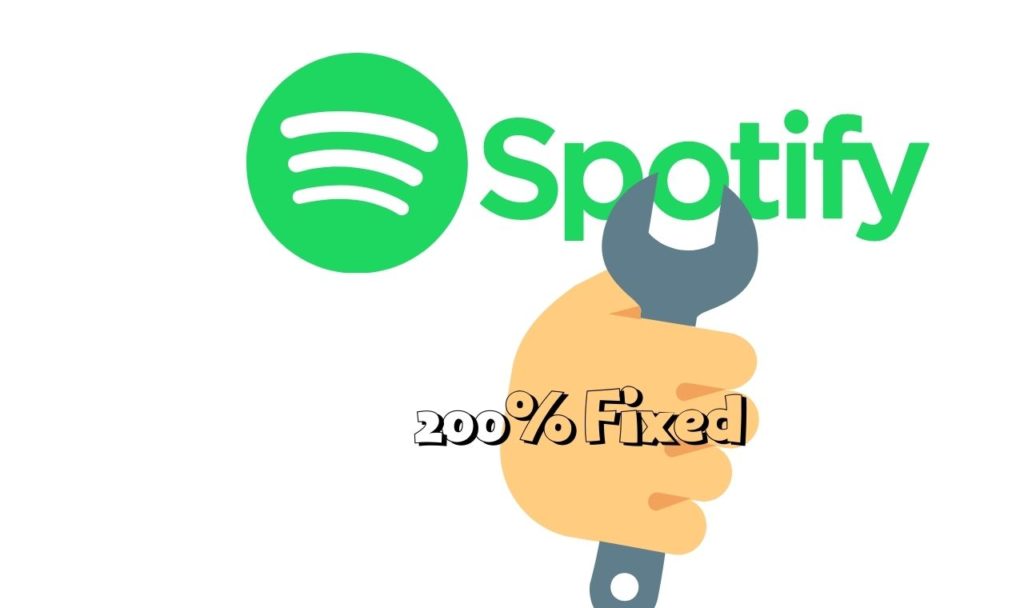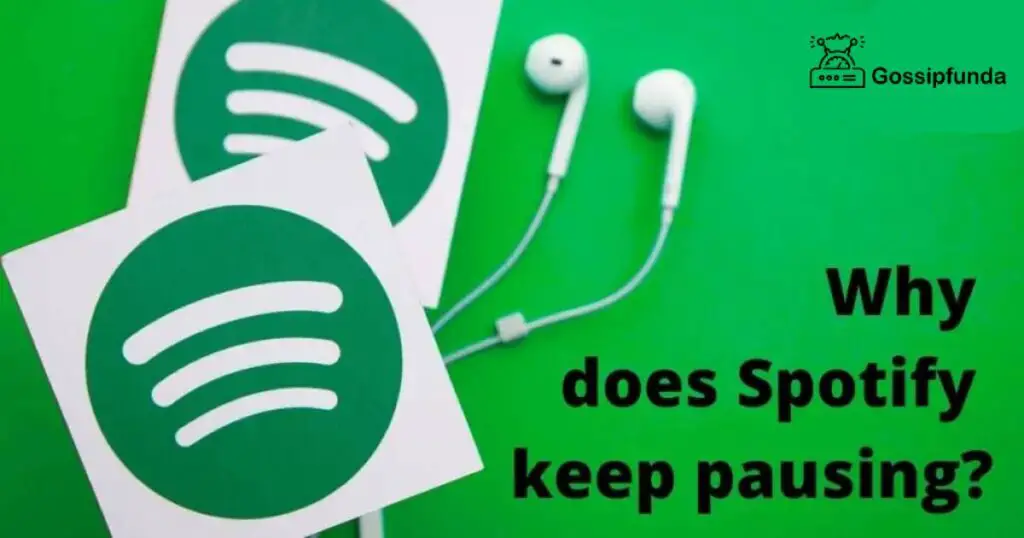Spotify Error 111 is a common error in Spotify that reflects the problem in the servers of the app. It occurs mainly when the app is unable to connect with the servers. If you are facing this issue, believe me, you are not alone. If you are a regular user of Spotify like me then I can understand the frustration and stressful experience you are getting from this error.
What is Spotify?
Spotify is an audio streaming platform where users have access to millions of songs and podcasts. The company was started in 2006 in Sweden. It offers around 100 million songs and 5 million podcasts. The total number of users in 2022 of Spotify was 489 million.
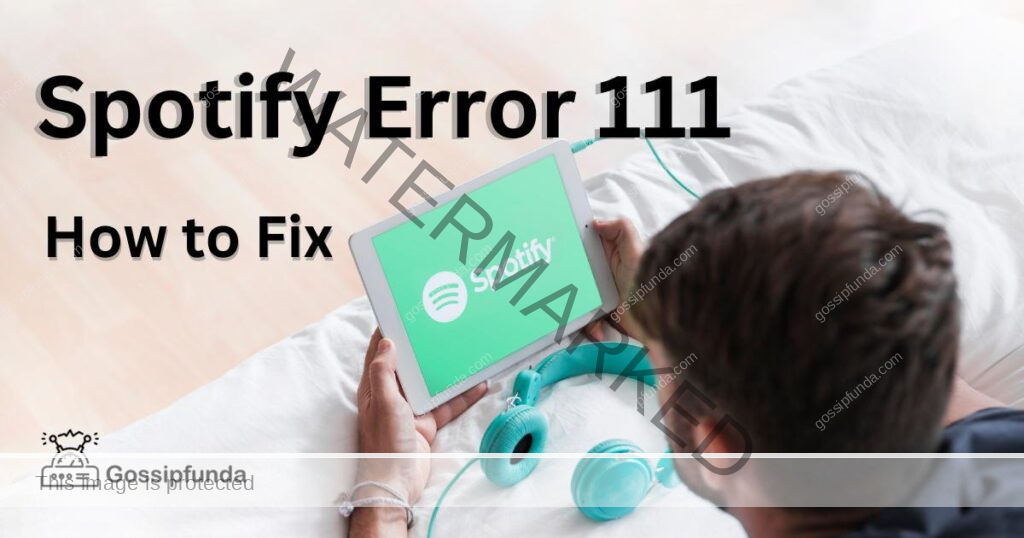
What is this article about?
The main motive behind this article is to give you a brief about the error called “Spotify Error 111”.The article contains the reasons behind this error and corresponding to it I’ve mentioned the solution to get rid of the issue. So, carefully read the full article so that you don’t have any confusion. I know that you will be frustrated from jumping from one article to another article but believe me you just have to read this whole article and you’ll resolve all your doubts.
Why am I getting this Spotify Error 111?
The issue typically occurs when there is an issue in servers and your Spotify is unable to connect with the servers. The issue can vary from small problems like not getting the lyrics to bigger problems like not being able to open the app. The problem can be both in the web version as well as app version. For better understanding, you must go through all the reasons and solutions for the error.
Reason 1:- Issues in Connections
The error can be from the internet connection you have as a weak connection can prevent Spotify from connecting through the servers.
Reason 2:- Security Software(Firewall) Installed
Another reason for the error can be that you have installed Firewall(Security Software) which can block Spotify from connecting to the servers. It is possible that Spotify is not on the list of the allowed programs in the security software.
Reason 3:- App version is Expired
It is quite possible that the version of Spotify that you are using is outdated and the outdated version is not able to connect to the servers that’s why you are getting this error.
Reason 4:- Issues in the Server
Sometimes Spotify is under maintenance and when it is under maintenance it faces difficulties getting connected to servers.
Reason 5:- Inappropriate Settings
If your device has incorrect settings then it is possible that Spotify will find it difficult to connect through servers and that’s why it is showing an error.
Reason 6:- Third-Party Software
Some third-party apps and browser extensions restrict the ability of Spotify to connect to its servers and that is the reason you are getting an error.
Reason 7:- Issue in the device
In some cases, the issue can be in hardware as well as software, these issues can cause the incapability of Spotify to connect to its servers.
How to fix Spotify Error 111?
So I hope that you must have gone through the reasons for this error. Now let’s dive into the solutions to this error. Read all the solutions carefully and apply them step by step as mentioned.
Solution 1:- Resetting the Internet Connection
For the connectivity issue, you have to reset your internet connection and make sure you are connected to a stable internet connection.
Case 1:- You are connected to WiFi
- Step 1:- Unplug the router/modem from a power source for 30 seconds.
- Step 2:- Plug it back and wait for it to reconnect.
Case 2:- You are connected to Mobile Data
- Step 1:- Go to the Setting menu of your device
- Step2:- Tap on General Management
- Step 3:- Tap on the Reset option
- Step 4:- After tapping on the Reset Option, tap on Reset Network Settings.
Solution 2:- Disable Security Software
Disable all the Security Software from your device temporarily.
To disable Windows Firewall:
- Step 1:- Go to Settings then click on the option Update and Security
- Step 2:- Click on the option Firewall and Network protection then click on the option “Domain Network”
- Step 3:- Click on Microsoft Defender Firewall and turn it off.
Solution 3:- Update the App
To update the app follow the following steps
- Step 1:- Go to the play store(Appstore for ios) and search for “Spotify”.
- Step 2:- Tap on the update if an update is available.
- Step 3:- After Updating the app, try to reconnect Spotify again.
Solution 4:- Check for the server issue
To check the issue in a server you have to visit the status page of the Spotify server.
If there is an issue, you have to wait for a while and try to connect to Spotify again later.
Solution 5:- Check your device’s settings
Check the settings of your device properly and make sure that they are configured correctly.
To check the network settings on your Windows 10, follow the given steps
- Step 1:- Go to Settings and click on the option Network and Internet
- Step 2:- Click the option Status and after clicking it you click on the option Change Adaptor Options
- Step 3:- Right Click on the Adaptor Option, click on properties
- Step 4:- Click on Internet Protocol Version 4(TCP/IPV4) then click on its properties.
Solution 6:- Disable the Third Party Software
Disable all third-party software and extensions that are interfering with Spotify connection.
To disable the Google Chrome extension
- Step 1:- Go to Settings
- Step 2:- Click on the option Extensions
- Step 3:- Turn off all the extensions that are causing the issue.
Solution 7:- Check for Device Updates
Check the device updates and update it if required.
Follow the steps to update the device:
To update in Android
- Step 1:- Go to Settings
- Step 2:- Tap on the option System
- Step 3:- Tap on System Update to update the system
To update in iOS
- Step 1:- Go to Settings
- Step 2:- Click on General
- Step 3:- Click on the option System Update to update the system.
Summary Table
| S. No | Problems | Solutions |
| 1 | Issues in Connections | Resetting the Internet Connection |
| 2 | Security Software(Firewall) Installed | Disable Security Software |
| 3 | App version is Expired | Update the App |
| 4 | Issues in the Server | Check for the server issue |
| 5 | Inappropriate Settings | Check your device’s settings |
| 6 | Third-Party Software | Disable the Third Party Software |
| 7 | Issues in the device | Check for Device Updates |
Conclusion
In this article, the problem, reason, and solution of Spotify Error 111 are discussed. You have to read this article carefully to know the reason behind your error. You had to just check what type of problem you are getting and corresponding to it apply the solution. For your convenience, we’d summarise the reason and solution so that you don’t lose track.
If you have tried all the mentioned solutions and still you are getting errors you should contact CONTACT SUPPORT TEAM to get your queries resolved.
FAQs
The error is due to leftover files which are due to the previously installed version of Spotify. To fix this issue end any Spotify processes that are still running in the background.
If you are facing this error abroad it is possible that you are still registered in your home country. To fix this you need to change the country of your Spotify Premium account.
The Spotify Error 24 files are the common reason behind the Spotify Error AB. To resolve this issue you have to download and install the latest version of Spotify AB.
This error mainly occurs due to the lack of space in your C drive and after installing Spotify you may get the error. To get rid of this issue you have to clear some spaces in your C drive so that there should be no chance for error.
Rahul Kumar is a highly skilled and experienced technology professional with expertise in search engine optimization (SEO), website development on WordPress, and content writing. With over 5 years of experience in the industry, Rahul has helped numerous businesses to achieve their online marketing goals through effective SEO strategies and high-quality website development.
As an SEO expert, Rahul has a deep understanding of the algorithms used by search engines to rank websites. He is skilled in using a variety of techniques to optimize websites for search engines, including keyword research, on-page optimization, link building, and content creation. He has a track record of achieving significant increases in search engine rankings and organic traffic for his clients.
Rahul is also highly skilled in website development on WordPress, one of the most popular content management systems (CMS) used by businesses worldwide. He has expertise in designing and developing custom WordPress websites that are responsive, user-friendly, and optimized for search engines.
In addition to his SEO and website development skills, Rahul is a talented content writer. He has written high-quality content for websites, blogs, and social media platforms in a variety of industries, including healthcare, technology, and education.
Overall, Rahul is a highly talented and motivated technology professional with a wealth of experience and expertise in SEO, website development, and content writing. He is dedicated to helping businesses achieve their online marketing goals and is committed to staying up-to-date with the latest trends and developments in the industry.