Rainbow Six Siege is a popular tactical shooter game that’s captivated millions of players worldwide. A core aspect of the game’s appeal is its competitive ranking system, where players strive to improve their skill and climb the ladder. However, encountering an issue where your rank isn’t displaying can be frustrating and puzzling. In this comprehensive guide, we’ll delve into the potential reasons behind the ‘Rainbow Six Siege rank not showing’ problem and provide you with step-by-step solutions to get you back on track. Whether you’re a seasoned player or just starting your Siege journey, this guide aims to empower you with the knowledge to resolve this issue and continue enjoying the game to its fullest.
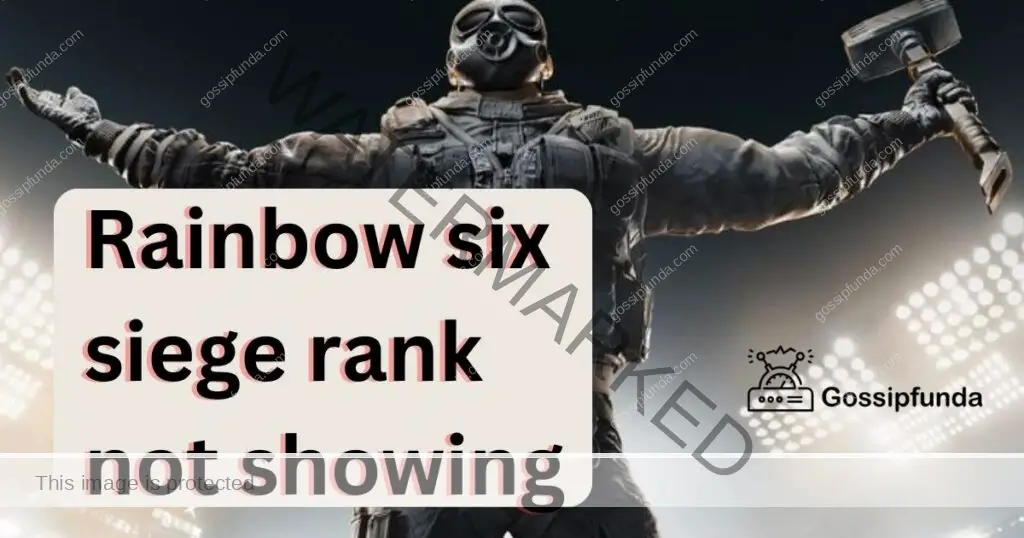
Reasons behind the Rainbow Six Siege Rank not showing issue
- Server Downtime: Game servers might be down, preventing rank data from being retrieved.
- Connectivity Problems: Slow or unstable internet can hinder rank display communication.
- Account Sync Issues: Data synchronization glitches can lead to rank not showing.
- Compatibility Conflicts: Outdated game versions can disrupt proper rank presentation.
- Technical Glitches: Software bugs and glitches might affect rank visibility in-game.
- Overlays and Mods: Third-party overlays and mods can conflict with rank display functionality.
How to Fix Rainbow Six Siege Rank Not Showing issue?
Fix 1: Check Server Status
If your Rainbow Six Siege rank isn’t displaying, it’s a good idea to begin with the simplest step: checking the status of the game’s servers. Server outages or maintenance could be the reason behind your rank not showing. Follow these steps to check the server status:
- Access Official Ubisoft Website: Open your web browser and go to the official Ubisoft website.
- Navigate to Server Status: Look for a section on the website that provides information about server status. This section is usually labeled “Server Status” or “Service Status.”
- Select Rainbow Six Siege: In the server status section, find and select Rainbow Six Siege from the list of Ubisoft games.
- Check Server Status: The page will display the current status of Rainbow Six Siege servers. Pay attention to any alerts or notifications about ongoing maintenance or outages.
- Wait for Servers to be Online: If the server status indicates that the servers are down or undergoing maintenance, you’ll need to wait until they’re back online. Ubisoft usually provides estimated downtime information.
- Try Again Later: Once the servers are back online, launch the game and see if your rank is now displaying. If not, proceed to the next fix.
Fix 2: Test Internet Connection
A stable internet connection is essential for Rainbow Six Siege to communicate with the game servers and display your rank accurately. If your connection is slow or unstable, it could be the reason behind the rank not showing issue. Here’s how to test and improve your internet connection:
- Perform a Speed Test: Open your web browser and search for “internet speed test.” Choose a reliable speed test website and run the test. Take note of your download and upload speeds, as well as your ping.
- Compare with Recommended Requirements: Visit the Rainbow Six Siege website or documentation to find the recommended internet connection speeds. Compare your test results with these recommendations.
- Restart Router and Modem: If your speed test results are significantly lower than the recommended requirements, try restarting your router and modem. Unplug them, wait for a minute, and then plug them back in.
- Connect via Ethernet Cable: If you’re playing on a console or PC, consider using an Ethernet cable instead of Wi-Fi. Wired connections tend to be more stable and can improve your overall gaming experience.
- Close Background Applications: Make sure no other applications or devices are using up your internet bandwidth while you’re playing Rainbow Six Siege. Background downloads, streaming, and other activities can impact your connection.
- Contact Internet Service Provider: If your internet connection consistently falls below the recommended requirements, get in touch with your internet service provider (ISP). They might be able to address any connectivity issues or suggest solutions.
- Retry the Game: Once you’ve taken steps to improve your internet connection, launch Rainbow Six Siege and check if your rank is now displaying. A stable connection should help resolve the issue.
Fix 3: Restart the Game
Sometimes, a simple restart can work wonders in resolving technical glitches, including the issue of your Rainbow Six Siege rank not showing. Follow these steps to restart the game and potentially fix the problem:
- Close the Game Completely: Ensure that Rainbow Six Siege is completely closed, including any background processes or instances.
- Restart Your Device: Whether you’re playing on a console or a PC, restart your device. This will help refresh the system and clear any temporary issues.
- Launch the Game: Once your device has restarted, launch Rainbow Six Siege again from your preferred platform (Steam, Uplay, console).
- Check for Rank Display: Upon entering the game, navigate to the appropriate section where your rank should be displayed. If the issue was a minor glitch, your rank should now appear.
- Monitor Consistency: After your rank is displayed, play a match or two to ensure that the issue doesn’t reoccur. If your rank remains visible, you’ve likely resolved the problem.
Fix 4: Verify Account Synchronization
If your rank isn’t showing despite restarting the game, it’s possible that your account data hasn’t synchronized correctly with the game servers. Verifying account synchronization can potentially fix this issue:
- Log in to Ubisoft Account: Visit the official Ubisoft website and log in to your Ubisoft account using the same credentials you use to play Rainbow Six Siege.
- Access Account Information: Once logged in, navigate to your account information. This section is often labeled as “Account Details” or “Profile.”
- Check Game Progress: Look for a section that displays your game progress or linked games. Ensure that Rainbow Six Siege is listed and properly linked to your account.
- Trigger Synchronization: If you’ve recently made any changes to your account or profile, there might be an option to trigger a synchronization with the game servers. Click on this option if available.
- Restart the Game: After synchronizing your account, close the game (if open) and then launch it again. Your rank should now be visible.
- Patience is Key: Sometimes, synchronization can take a little time. If your rank doesn’t appear immediately after following these steps, give it some time before checking again.
Fix 5: Clear Cache
Corrupted or outdated cache files can sometimes interfere with the proper functioning of Rainbow Six Siege, leading to rank display issues. Clearing the cache can potentially resolve this problem. Follow these steps to clear the cache:
- Locate Cache Folder: Depending on your platform, find the cache folder for Rainbow Six Siege. This is usually located in the game’s installation directory.
- Back Up Important Data: Before deleting any files, create a backup of your game settings, keybindings, and any other important data. This ensures you don’t lose your personalized configurations.
- Delete Cache Files: In the cache folder, select all the cache files and delete them. These files are typically temporary and can safely be removed.
- Restart the Game: After deleting the cache files, restart Rainbow Six Siege. The game will create new cache files as needed.
- Check for Rank Display: Upon entering the game, navigate to the section where your rank should be displayed. If the cache was causing the issue, your rank should now be visible.
- Monitor Game Performance: While cache clearing can resolve issues, it’s a good practice to keep an eye on your game’s performance and settings to ensure everything is working as expected.
Fix 6: Check for Updates
Game updates are essential for maintaining compatibility and fixing bugs. If your Rainbow Six Siege rank isn’t showing, it could be due to an outdated version of the game. Follow these steps to ensure your game is up to date:
- Access Game Launcher: Launch the game launcher for Rainbow Six Siege. This could be Steam, Uplay, or a console’s game library.
- Check for Updates: Look for a “Check for Updates” or “Update” button within the game launcher. Click on it to search for any available updates.
- Download and Install Updates: If updates are available, download and install them. This process might take some time depending on the size of the update.
- Restart the Game: After updating the game, close and restart Rainbow Six Siege to apply the changes.
- Verify Rank Display: Once the game has restarted, check if your rank is now visible. An updated version of the game should resolve any compatibility issues that were causing the rank not to show.
Fix 7: Verify Game Files
If your Rainbow Six Siege rank is still not showing after trying the previous fixes, it’s time to delve deeper into the game’s files. Verifying the integrity of game files can help identify and fix any corrupted or missing files that might be causing the issue:
- Access Game Launcher: Launch the game launcher you use to play Rainbow Six Siege (Steam, Uplay, etc.).
- Locate Game Properties: Right-click on Rainbow Six Siege in your game library and select “Properties.”
- Navigate to Local Files: Within the properties window, look for an option like “Local Files” or “Local Game Files.” Click on it to access the game’s installation folder.
- Verify Game Files: Look for an option that allows you to verify the integrity of game files. This process will compare your game files with the official versions and replace any corrupted or missing files.
- Wait for Verification: The verification process might take some time, depending on the size of the game. Allow it to complete without interruption.
- Restart the Game: After the verification process is complete, close and restart Rainbow Six Siege.
- Check Rank Display: Once the game is restarted, navigate to the section where your rank should be displayed. If the issue was related to corrupted files, your rank should now appear.
Fix 8: Disable Overlays and Mods
Third-party software overlays and mods can sometimes conflict with Rainbow Six Siege’s functioning, leading to rank display issues. Disabling these overlays and mods can potentially resolve the problem:
- Close External Applications: Close any external applications running on your computer that provide overlays, such as Discord, GeForce Experience, or OBS.
- Remove or Disable Mods: If you’re using mods with Rainbow Six Siege, consider temporarily removing them. Some mods might not be compatible with the current game version.
- Restart the Game: After disabling overlays and mods, restart Rainbow Six Siege to see if your rank is now displaying.
- Monitor Performance: While the issue might be resolved, continue monitoring your game’s performance to ensure stability.
Preventing Rank Display Issues: Tips for a Seamless Gaming Experience
As you’ve learned from our troubleshooting guide, encountering issues with your Rainbow Six Siege rank not showing can be frustrating. To minimize the chances of this problem occurring in the future, follow these preventative tips to ensure a seamless gaming experience:
- 1. Maintain a Stable Internet Connection: A stable internet connection is essential for online gaming. Ensure you have a reliable internet plan with sufficient download and upload speeds to support smooth gameplay. Consider using a wired connection instead of Wi-Fi for improved stability.
- 2. Keep Your Game Updated: Frequent game updates are released to fix bugs, enhance performance, and ensure compatibility. Regularly check for updates within the game launcher and install them promptly to prevent potential issues, including rank display problems.
- 3. Avoid Overlays and Mods: While mods and overlays can enhance your gaming experience, they can also lead to conflicts and technical issues. Be cautious when using third-party software and ensure they are compatible with the game’s current version.
- 4. Clear Cache Periodically: Over time, cache files can accumulate and potentially cause conflicts. Periodically clear your game’s cache to ensure a clean and optimized gaming environment. Remember to back up important settings before clearing cache files.
- 5. Monitor Server Status: Before diving into gameplay sessions, check the official Ubisoft website or community forums for any server maintenance or downtime notifications. Avoid playing during scheduled maintenance to prevent encountering rank display issues.
- 6. Maintain a Well-Functioning System: Regularly update your operating system, graphics drivers, and other essential software. A well-maintained system ensures compatibility with the game and minimizes the risk of encountering technical problems.
- 7. Follow Safe Shutdown Practices: Always exit the game properly rather than force-closing it. Abruptly ending the game session can lead to data synchronization issues, potentially affecting the display of your rank.
- 8. Contact Support When Needed: If you encounter persistent issues despite following preventative measures, don’t hesitate to reach out to the game’s official support channels. Provide them with detailed information about the problem and the steps you’ve taken to troubleshoot.
By following these preventative tips, you can enjoy a more stable and trouble-free experience while playing Rainbow Six Siege. Remember that technical issues can arise from time to time, but being proactive in your approach to preventing them can significantly enhance your overall gaming journey.
Conclusion
Experiencing the ‘Rainbow Six Siege rank not showing’ issue can be frustrating, but armed with the knowledge from this guide, you’re well-equipped to tackle it head-on. From checking server status to clearing cache and performing advanced troubleshooting, these steps cover a wide range of potential solutions. Remember that patience is key; sometimes, it might take a combination of solutions to get your rank to appear again. The Rainbow Six Siege community is vast, and you’re not alone in facing such challenges. Stay determined, apply these fixes, and soon you’ll be back to climbing the ranks and enjoying the thrill of competitive gameplay.
FAQs
Server glitches, connectivity problems, or sync issues might be causing the rank not to appear.
Check Rainbow Six Siege’s official website for server status to rule out downtime.
Absolutely! Slow or unstable internet can hinder data retrieval from game servers.
Yes, restarting the game can clear minor glitches that might cause rank not to show.
Verify your account synchronization on the Ubisoft website to ensure data consistency.
Prachi Mishra is a talented Digital Marketer and Technical Content Writer with a passion for creating impactful content and optimizing it for online platforms. With a strong background in marketing and a deep understanding of SEO and digital marketing strategies, Prachi has helped several businesses increase their online visibility and drive more traffic to their websites.
As a technical content writer, Prachi has extensive experience in creating engaging and informative content for a range of industries, including technology, finance, healthcare, and more. Her ability to simplify complex concepts and present them in a clear and concise manner has made her a valuable asset to her clients.
Prachi is a self-motivated and goal-oriented professional who is committed to delivering high-quality work that exceeds her clients’ expectations. She has a keen eye for detail and is always willing to go the extra mile to ensure that her work is accurate, informative, and engaging.



