Rainbow Six Siege, the popular tactical shooter game, has captivated gamers worldwide with its intense gameplay and immersive experience. However, like any online game, it’s not immune to technical hiccups. One of the frustrating issues that players often encounter is Rainbow Six Siege error code 2-0x0000d013. If you’ve come across this error, you’re not alone. In this comprehensive guide, we’ll delve into the reasons behind the Rainbow Six Siege error code 2-0x0000d013 and provide step-by-step solutions to help you get back into the action.
Whether you’re a seasoned player or just starting your Siege journey, understanding and resolving this error is crucial for an uninterrupted gaming experience. Let’s dive into the details and get you back on the virtual battlefield.
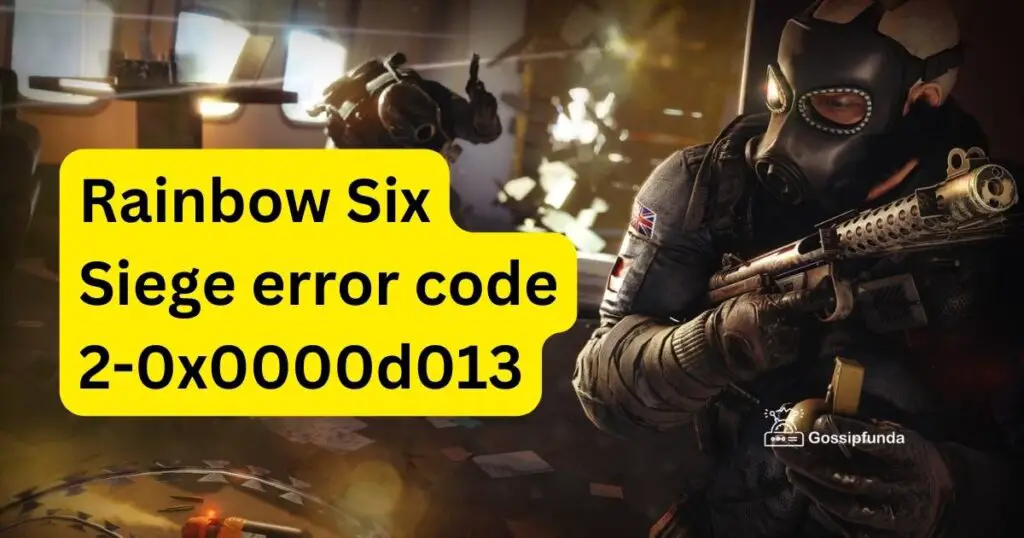
Understanding Rainbow Six Siege Error Code 2-0x0000d013
Rainbow Six Siege error code 2-0x0000d013 is a connectivity issue that often occurs when the game has trouble establishing a connection to the Rainbow Six Siege servers. This error can manifest differently for different players, but it usually results in being unable to join matches or experiencing disconnections during gameplay.
The root causes of this error can vary, but they often relate to network problems, server issues, or conflicts with your hardware or software configurations. To effectively troubleshoot and resolve this error, you’ll need to consider multiple factors and follow a systematic approach.
Don’t miss: Rainbow six siege rank not showing
Common Reasons Behind Error Code 2-0x0000d013
- Network Issues: Often, this error is caused by problems with your internet connection. Slow or unstable connections can prevent your game from synchronizing with the Rainbow Six Siege servers.
- Server Problems: Ubisoft, the developer of Rainbow Six Siege, occasionally experiences server issues, leading to connectivity problems for players. These server problems can trigger error code 2-0x0000d013.
- Firewall or Antivirus Software: Overzealous firewall or antivirus settings can block Rainbow Six Siege’s communication with the servers. This can result in the error code.
- Outdated Drivers: Outdated graphics card or network adapter drivers can interfere with the game’s performance and cause connectivity issues.
- Hardware Conflicts: Sometimes, other software or hardware on your computer can conflict with Rainbow Six Siege, leading to error code 2-0x0000d013.
Now that we’ve identified the potential culprits, let’s explore the step-by-step solutions to fix this error and get you back into the game.
How to Fix Rainbow Six Siege Error Code 2-0x0000d013?
Fix 1: Check Your Internet Connection
One of the most common reasons behind Rainbow Six Siege error code 2-0x0000d013 is an unstable or slow internet connection. Here are detailed steps to ensure your internet connection is not the culprit:
- Perform a Speed Test: Begin by conducting a speed test using a reliable online tool such as Ookla’s Speedtest or Fast.com. This will measure your internet’s download and upload speeds, as well as ping. For optimal Rainbow Six Siege gameplay, you should aim for a ping below 100ms and a stable connection with sufficient bandwidth.
- Restart Your Router: If the speed test indicates slow or erratic internet speeds, try restarting your router. To do this, unplug the power cable from the router, wait for about 30 seconds, and then plug it back in. This can help resolve temporary network issues.
- Check Wired vs. Wireless Connection: Rainbow Six Siege generally performs better with a wired Ethernet connection compared to a wireless Wi-Fi connection. If possible, connect your gaming device directly to the router using an Ethernet cable to eliminate potential Wi-Fi-related problems.
- Close Background Applications: Ensure that no bandwidth-heavy applications or downloads are running in the background while you play Rainbow Six Siege. Streaming, large downloads, or other devices using up your bandwidth can cause connectivity issues.
- Update Your Router Firmware: Access your router’s settings through a web browser and check for firmware updates. Outdated router firmware can lead to connectivity problems. If updates are available, follow your router manufacturer’s instructions to install them.
- ISP Check: If you consistently experience slow or unstable internet, contact your Internet Service Provider (ISP) and inquire if there are any ongoing issues in your area. They can also guide you through troubleshooting steps specific to your connection.
- Consider Using QoS (Quality of Service): Some routers offer Quality of Service settings that allow you to prioritize gaming traffic over other activities on your network. Consult your router’s manual or online resources to configure QoS settings for a smoother gaming experience.
- Use a Wired Connection Tester: If you suspect that your Ethernet cable might be faulty, try using a different cable to connect your gaming device to the router. Faulty cables can result in intermittent connection issues.
By following these detailed steps, you can ensure that your internet connection is not the root cause of Rainbow Six Siege error code 2-0x0000d013. If the issue persists after addressing your internet connection, move on to the next troubleshooting steps to pinpoint and resolve the problem.
Fix 2: Verify Ubisoft Server Status
Before delving further into troubleshooting on your end, it’s essential to check the status of Ubisoft’s servers. Server issues on their end can often trigger Rainbow Six Siege error code 2-0x0000d013. Follow these steps:
- Visit Ubisoft’s Official Website: Open your web browser and navigate to Ubisoft’s official website (https://www.ubisoft.com/). This is your primary source for server status updates.
- Access Support or News Section: Look for a “Support” or “News” section on Ubisoft’s website. Server status updates are usually posted in these areas.
- Check Ubisoft’s Social Media: Ubisoft often posts server status updates on their official social media accounts, including Twitter and Facebook. Search for “@UbisoftSupport” or “Ubisoft” on these platforms to find the latest announcements.
- Use Dedicated Server Status Websites: There are third-party websites and services dedicated to monitoring the status of online game servers. Websites like “Is Ubisoft Down?” or “Is It Down Right Now?” can provide real-time information on server status.
- Verify the Server Region: Ensure that you are checking the server status for your specific region. Rainbow Six Siege has servers in various locations worldwide, so server issues may not affect all regions simultaneously.
- Look for Official Statements: Read any official statements or notifications provided by Ubisoft regarding server maintenance or outages. They may include estimated downtime and details about ongoing maintenance work.
- Join the Community: Consider joining Rainbow Six Siege communities or forums, such as Reddit’s r/Rainbow6 or Ubisoft’s own forums. Other players may share their experiences and insights regarding server issues.
- Wait for Resolutions: If the server status indicates that Ubisoft is currently experiencing problems, it’s best to wait for them to resolve the issue. Attempting to troubleshoot further on your end may not be effective if the problem lies with Ubisoft’s servers.
By verifying Ubisoft’s server status through these steps, you can quickly determine if the Rainbow Six Siege error code 2-0x0000d013 is due to server-related issues. If the servers are operational and you continue to encounter the error, proceed with the next troubleshooting steps to address potential problems on your device or network.
Fix 3: Disable Firewall and Antivirus Software
Sometimes, overzealous firewall and antivirus settings can block Rainbow Six Siege’s communication with the game servers, leading to error code 2-0x0000d013. Here’s how to temporarily disable these security measures:
- Disable Windows Firewall:
- Press the Windows key and type “Firewall” in the search bar.
- Select “Windows Security Firewall & Network Protection.”
- Click on “Private Network” and “Public Network” one by one.
- Toggle the switch to turn off Windows Defender Firewall for both network types.
- Disable Third-Party Antivirus:
- Locate the antivirus software icon in your system tray (usually at the bottom-right corner of your screen).
- Right-click on the icon and look for an option to disable or pause protection. The wording may vary depending on your antivirus software.
- Follow the prompts to disable protection temporarily.
- Launch Rainbow Six Siege:
- After disabling your firewall and antivirus, launch Rainbow Six Siege.
- Attempt to join a game or play as you normally would to see if error code 2-0x0000d013 persists.
- Re-enable Security Software:
- Once you’ve confirmed whether the error is related to your firewall or antivirus, it’s crucial to re-enable these security measures to protect your computer.
- Reversing the steps above, re-enable Windows Defender Firewall and restart your third-party antivirus program.
If disabling your firewall and antivirus software resolves the error, consider adding Rainbow Six Siege as an exception or allowing it through your security software settings. This will ensure that the game can communicate with the servers while maintaining your overall system security.
Fix 4: Update Your Drivers
Outdated graphics card and network adapter drivers can lead to compatibility issues with Rainbow Six Siege, resulting in error code 2-0x0000d013. Here’s how to update these drivers:
- Update Graphics Card Drivers:
- Identify your graphics card manufacturer (e.g., NVIDIA, AMD, Intel).
- Visit the official website of the manufacturer.
- Search for the latest drivers for your specific graphics card model and operating system.
- Download and install the updated drivers following the manufacturer’s instructions.
- Update Network Adapter Drivers:
- Right-click on the “Start” button and select “Device Manager.”
- Expand the “Network adapters” category.
- Right-click on your network adapter and choose “Update driver.”
- Select “Search automatically for updated driver software” and follow the on-screen instructions.
- Restart Your Computer:
- After updating both graphics card and network adapter drivers, restart your computer to apply the changes.
- Launch Rainbow Six Siege:
- Launch the game and attempt to join a match to see if the error code 2-0x0000d013 has been resolved.
Regularly updating your drivers not only helps fix compatibility issues but also improves overall system performance and stability. Consider enabling automatic driver updates to ensure you stay up to date in the future.
By following these two additional fixes, you can address potential software conflicts and ensure that your hardware drivers are up to date, which can significantly reduce the chances of encountering Rainbow Six Siege error code 2-0x0000d013. If the issue persists, proceed to the next troubleshooting steps to further diagnose and resolve the problem.
Fix 5: Check for Hardware Conflicts
Sometimes, conflicts with other software or hardware on your computer can lead to Rainbow Six Siege error code 2-0x0000d013. Here’s how to investigate and resolve potential hardware conflicts:
- Close Background Applications:
- Press Ctrl + Shift + Esc or Ctrl + Alt + Delete to open the Task Manager.
- Review the list of running applications and processes.
- Close any non-essential applications that might be consuming system resources.
- Ensure no applications are conflicting with Rainbow Six Siege.
- Monitor CPU and GPU Usage:
- While playing Rainbow Six Siege, use a monitoring tool (such as MSI Afterburner or Task Manager) to track your CPU and GPU usage.
- High usage levels can indicate that other processes are competing for system resources.
- Consider optimizing or closing resource-intensive applications running in the background.
- Check for Overheating:
- Overheating components can cause performance issues and crashes.
- Monitor your CPU and GPU temperatures using software like HWMonitor or Open Hardware Monitor.
- Ensure that your computer is adequately cooled, and clean any dust from fans and heat sinks.
- Review Peripheral Devices:
- Disconnect unnecessary peripheral devices (e.g., controllers, webcams, additional monitors).
- Some peripherals might conflict with Rainbow Six Siege. Reconnect them one at a time to identify any conflicts.
- Update BIOS and Chipset Drivers:
- Visit your motherboard manufacturer’s website to check for BIOS updates.
- Additionally, update your motherboard’s chipset drivers, as they play a crucial role in hardware compatibility and performance.
- Check RAM for Errors:
- RAM issues can lead to various errors, including error code 2-0x0000d013.
- Run Windows Memory Diagnostic or a third-party memory testing tool to check for memory problems.
- If errors are detected, consider replacing or reseating your RAM modules.
By addressing potential hardware conflicts, you can eliminate interference from other processes or devices that may be causing Rainbow Six Siege to encounter error code 2-0x0000d013. Remember to test the game after each step to identify the specific cause of the issue.
Fix 6: Port Forwarding
Port forwarding involves configuring your router to allow the necessary ports for Rainbow Six Siege, which can help establish a stable connection. Here’s how to set up port forwarding:
- Determine Required Ports: Rainbow Six Siege uses specific ports for its online gameplay. Consult Ubisoft’s official support or documentation to find the list of required ports.
- Access Your Router Settings:
- Open a web browser and enter your router’s IP address (commonly 192.168.1.1 or 192.168.0.1) into the address bar.
- Log in to your router’s admin interface using your username and password.
- Locate Port Forwarding Section: Navigate to the port forwarding section of your router settings. The exact location and naming may vary depending on your router model.
- Add a Port Forwarding Rule:
- Create a new port forwarding rule by specifying the required ports and the IP address of the device running Rainbow Six Siege.
- Save the settings and apply the changes.
- Restart Your Router: To ensure that the port forwarding settings take effect, restart your router.
- Launch Rainbow Six Siege: Launch the game and attempt to join a match to see if error code 2-0x0000d013 has been resolved.
Port forwarding can help establish a more direct and stable connection between your gaming device and the Rainbow Six Siege servers. If done correctly, it can significantly reduce the chances of encountering connectivity issues. If the error persists, consider seeking further assistance from Ubisoft support.
By implementing these additional fixes, you’ll have a comprehensive set of troubleshooting steps to address Rainbow Six Siege error code 2-0x0000d013 from various angles, ultimately improving your gaming experience. If the problem continues to persist, it may be time to contact Ubisoft’s customer support for more specific guidance.
Fix 7: Verify Game Files
Corrupted game files can often be the cause of Rainbow Six Siege error code 2-0x0000d013. To fix this issue, you can verify and repair your game files using the game platform’s built-in functionality:
- For Steam Users:
- Open the Steam client and go to your game library.
- Right-click on “Rainbow Six Siege” and select “Properties.”
- Navigate to the “Local Files” tab and click “Verify Integrity of Game Files.”
- Steam will check your game files and replace any corrupted or missing files.
- For Ubisoft Connect Users:
- Open the Ubisoft Connect client.
- Locate “Rainbow Six Siege” in your game library.
- Click on the three dots (…) next to the game’s thumbnail and select “Verify Files.”
- Ubisoft Connect will validate the game files and download any missing or damaged files.
- For Epic Games Store Users:
- Open the Epic Games Launcher and go to your library.
- Find “Rainbow Six Siege” and click on the three dots (…) next to the game’s title.
- Select “Verify” to check and repair the game files.
- For Console Users (PS4, Xbox One, etc.):
- On your console, navigate to the Rainbow Six Siege application.
- Select the game, press the Options button (PS4) or the Menu button (Xbox One), and choose “Check for Updates” or “Verify.”
After the verification and repair process is complete, launch Rainbow Six Siege and see if the error code 2-0x0000d013 persists. This step should resolve any issues caused by corrupted game files.
Fix 8: Contact Ubisoft Support
If you’ve exhausted all the previous troubleshooting steps and error code 2-0x0000d013 continues to disrupt your Rainbow Six Siege experience, it’s time to reach out to Ubisoft’s customer support for personalized assistance:
- Visit Ubisoft Support:
- Go to Ubisoft’s official support website (https://support.ubisoft.com/).
- Click on “Contact Customer Support” or a similar option.
- Submit a Support Ticket:
- Sign in to your Ubisoft account or create one if you don’t have an account.
- Describe the error code (2-0x0000d013) and provide as much detail as possible about your issue, including any troubleshooting steps you’ve already taken.
- Attach Screenshots or Logs (if applicable):
- If you encountered specific error messages or have screenshots, attach them to your support ticket.
- Log files can also be helpful for diagnosing the problem, so include them if available.
- Wait for a Response: Ubisoft’s support team will review your ticket and provide guidance or solutions within a reasonable time frame.
Ubisoft’s support team has experience dealing with a wide range of technical issues, and they can offer specialized assistance tailored to your situation. Be patient and cooperative during the support process, as they work to resolve the Rainbow Six Siege error code 2-0x0000d013 and get you back into the game smoothly.
By exploring these additional fixes and reaching out to Ubisoft Support if necessary, you can tackle Rainbow Six Siege error code 2-0x0000d013 comprehensively and enjoy uninterrupted gaming sessions. Remember that persistence and thorough troubleshooting can often lead to successful resolutions.
Preventive Tips to Avoid Rainbow Six Siege Error Code 2-0x0000d013
Preventing the frustration of encountering Rainbow Six Siege error code 2-0x0000d013 is often more desirable than troubleshooting it later. Here are some proactive tips to help you avoid this error in the first place:
- Maintain a Stable Internet Connection:
- Invest in a reliable internet connection with sufficient bandwidth and low latency.
- Use a wired Ethernet connection when possible, as it tends to be more stable than Wi-Fi.
- Keep Software Updated: Regularly update your graphics card drivers, network adapter drivers, and operating system to ensure compatibility with Rainbow Six Siege.
- Optimize Firewall and Antivirus Settings: Configure your firewall and antivirus software to allow Rainbow Six Siege to communicate freely with game servers. Add it as an exception if needed.
- Monitor Background Applications: Close bandwidth-intensive background applications and downloads while playing Rainbow Six Siege to ensure optimal network performance.
- Check Hardware Temperatures: Monitor your computer’s temperatures to prevent overheating, which can lead to performance issues and crashes during gameplay.
- Perform Routine Maintenance: Regularly clean your computer’s components, including fans and heat sinks, to prevent dust buildup, which can affect cooling.
- Consider Quality of Service (QoS): If you have a router with QoS settings, prioritize gaming traffic to reduce lag and connectivity issues.
- Avoid Hardware Conflicts:
- Disconnect unnecessary peripheral devices that may interfere with Rainbow Six Siege.
- Ensure that your system meets the game’s minimum hardware requirements.
- Stay Informed About Server Status:
- Keep an eye on Ubisoft’s official website and social media channels for server status updates.
- Join online communities and forums to stay informed about any ongoing server issues.
- Regularly Verify Game Files: Periodically verify and repair your Rainbow Six Siege game files to ensure they are free from corruption.
- Backup and Save Game Data: Backup your game progress and settings to avoid losing data in case of unexpected issues.
By following these preventive tips, you can significantly reduce the likelihood of encountering Rainbow Six Siege error code 2-0x0000d013 and enjoy a smoother gaming experience. Prevention is often the best strategy to ensure uninterrupted gameplay.
Conclusion
Rainbow Six Siege error code 2-0x0000d013 can be frustrating, but with the right troubleshooting steps, you can overcome it and return to the game with confidence. Start by checking your internet connection and verifying the status of Ubisoft’s servers. If the issue persists, temporarily disable your firewall and antivirus software, update your drivers, and ensure there are no hardware conflicts. For advanced users, port forwarding may be necessary to establish a stable connection. If all else fails, don’t hesitate to contact Ubisoft’s support for assistance.
Remember that technical issues are part of the gaming experience, but armed with the knowledge and solutions provided in this guide, you can conquer error code 2-0x0000d013 and enjoy uninterrupted Rainbow Six Siege gameplay. Happy gaming!
FAQ’s
Rainbow Six Siege error code 2-0x0000d013 is a connectivity problem affecting the game’s online experience.
Common culprits include network issues, server problems, firewall settings, outdated drivers, and hardware conflicts.
Visit Ubisoft’s official website, look for server status updates, and consider dedicated server status websites.
Prachi Mishra is a talented Digital Marketer and Technical Content Writer with a passion for creating impactful content and optimizing it for online platforms. With a strong background in marketing and a deep understanding of SEO and digital marketing strategies, Prachi has helped several businesses increase their online visibility and drive more traffic to their websites.
As a technical content writer, Prachi has extensive experience in creating engaging and informative content for a range of industries, including technology, finance, healthcare, and more. Her ability to simplify complex concepts and present them in a clear and concise manner has made her a valuable asset to her clients.
Prachi is a self-motivated and goal-oriented professional who is committed to delivering high-quality work that exceeds her clients’ expectations. She has a keen eye for detail and is always willing to go the extra mile to ensure that her work is accurate, informative, and engaging.


