Are you encountering the frustrating PS4 error code NP-34958-9 while trying to play your favorite games? Don’t worry; you’re not alone. This error is quite common among PlayStation 4 users and can be caused by various factors. In this article, we will explore the possible reasons behind this error and provide you with a comprehensive troubleshooting guide to help you fix it. Whether you’re a gaming enthusiast or a casual player, understanding the causes and solutions for error NP-34958-9 is essential for a seamless gaming experience. Let’s dive in!
Understanding PS4 Error NP-34958-9
PS4 error NP-34958-9 is an error code that typically occurs when users attempt to connect their console to the PlayStation Network (PSN). It prevents the console from accessing online features, including multiplayer gameplay, system updates, and accessing the PlayStation Store. When this error appears, it usually displays a message stating, “Cannot connect to the server within the time limit.”
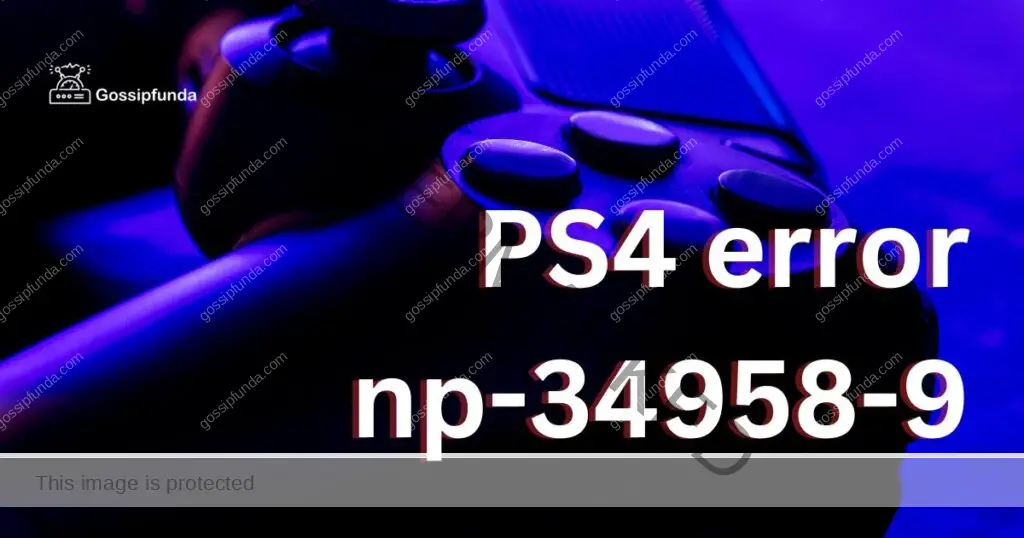
Causes of error NP-34958-9
The causes of error NP-34958-9 can vary, but some common factors include:
- Internet Connection Issues: Poor network connectivity, unstable Wi-Fi, or an unreliable Ethernet connection can contribute to this error.
- PSN Server Problems: Temporary issues with the PlayStation Network servers can prevent your console from establishing a stable connection.
- Firewall or Router Settings: Incorrect settings on your router or firewall can interfere with the PS4’s connection to the PSN servers.
- System Software Issues: Outdated or corrupted system software can lead to connectivity problems, triggering error NP-34958-9.
How to fix ps4 error np-34958-9?
Fix 1: Check Your Internet Connection
A stable internet connection is essential for accessing the PlayStation Network and avoiding error NP-34958-9. Follow these steps to ensure your internet connection is working properly:
- Restart Modem and Router : Turn off your modem and router by unplugging them from the power source. Wait for about 30 seconds before plugging them back in. Give them a few minutes to fully restart, and then check if the error persists.
- Check Wired Connection : If you’re using an Ethernet cable to connect your PS4 to the router, ensure that the cable is securely plugged in on both ends. Consider using a different Ethernet cable or connecting to a different port on the router to rule out any cable or port issues.
- Improve Wi-Fi Signal If you’re using Wi-Fi, move your PS4 closer to the router to improve the signal strength. Remove any physical obstructions, such as walls or objects, that might interfere with the wireless connection. Alternatively, you can try using a Wi-Fi extender or a powerline adapter to enhance the Wi-Fi signal.
- Reset Network Settings: On your PS4, go to “Settings” > “Network” > “Set Up Internet Connection.” Choose either Wi-Fi or LAN cable (for wired connection) and select “Custom.” Follow the prompts and select “Automatic” for IP Address Settings. For DNS Settings, choose “Automatic” if you don’t have specific DNS information to enter. Complete the setup process and test the connection.
- Perform Internet Speed Test : Use a computer or smartphone to perform an internet speed test. Ensure that your internet speed meets the minimum requirements for online gaming. If the speed is significantly lower than expected, contact your internet service provider (ISP) to troubleshoot the issue.
By following these steps and ensuring a stable internet connection, you can eliminate potential network-related causes of the PS4 error NP-34958-9. If the error persists after checking your internet connection, proceed to the next fix.
Fix 2: Verify PSN Server Status
Sometimes, the PS4 error NP-34958-9 can occur due to temporary issues with the PlayStation Network servers. To check if the PSN servers are experiencing any problems, follow these steps:
- Visit Official PlayStation Channels : Go to the official PlayStation website or visit their social media channels, such as Twitter or Facebook. Look for any announcements or posts regarding server maintenance or outages. Sony often communicates server-related issues through these channels.
- Check PSN Service Status : On the PlayStation website, navigate to the “Status” page. This page provides real-time information about the current status of the PlayStation Network services. Look for any indicators or notifications that suggest server issues affecting online gameplay or connectivity.
- Monitor Community Forums: Community forums and gaming communities are valuable sources of information regarding PSN server status. Visit popular gaming forums, such as the PlayStation subreddit or official PlayStation forums, and look for discussions related to server problems. If other users are reporting similar issues, it’s likely a server-side problem.
- Wait for Resolution: If the PSN server status indicates that there is an ongoing issue, you may need to wait for Sony to resolve it. In most cases, server problems are temporary and get fixed within a reasonable time frame. Stay updated through official channels and try connecting to the PSN again once the server issues are resolved.
Verifying the PSN server status is crucial in determining if the error NP-34958-9 is due to server-related issues. If the server status is normal and the error persists, proceed to the next fix to further troubleshoot the problem.
Fix 3: Configure Router and Firewall Settings
Incorrect settings on your router or firewall can interfere with the connection between your PS4 and the PSN servers, leading to error NP-34958-9. To ensure the correct configuration, follow these steps:
- Access Router Settings : Open a web browser on a device connected to the same network as your router. Enter the router’s IP address in the address bar and press Enter. This address is usually mentioned in the router’s manual or can be found on the router itself. If prompted, enter the router’s username and password to log in.
- Check Port Forwarding : Locate the “Port Forwarding” or “Virtual Server” section in the router settings. Add the necessary ports for the PSN services to the port forwarding list. The required ports can be found on Sony’s official support website or gaming forums dedicated to PlayStation.
- Disable UPnP: If Universal Plug and Play (UPnP) is enabled on your router, consider disabling it. UPnP can sometimes cause conflicts with the PS4’s connection to the PSN servers. Look for the UPnP settings in the router configuration and disable it.
- Disable Firewall or Enable DMZ : If your router has a built-in firewall, temporarily disable it or create exceptions for the PS4. Alternatively, you can set up a DMZ (Demilitarized Zone) for your PS4, which allows unrestricted access to the internet. However, enabling DMZ should be done with caution, as it exposes your PS4 directly to the internet.
- Save and Apply Changes : Once you have made the necessary adjustments to the router settings, save the changes and apply them. The router will restart or update its settings accordingly. Wait for the router to finish the process before testing the connection on your PS4.
By configuring the router and firewall settings correctly, you can eliminate potential conflicts that might be causing the PS4 error NP-34958-9. If the error persists after adjusting the settings, proceed to the next fix for further troubleshooting.
Fix 4: Update System Software
Outdated or corrupted system software on your PS4 can result in connectivity issues, including error NP-34958-9. Updating the system software to the latest version can often resolve such problems. Follow these steps to update your PS4’s system software:
- Navigate to the Settings Menu : Turn on your PS4 and sign in to your account. From the home screen, scroll to the right and select the “Settings” option.
- Select “System Software Update” : Within the Settings menu, scroll down and choose “System Software Update.” This option allows you to check for available updates and install them on your console.
- Check for Updates : On the System Software Update screen, select the “Update Now” option. Your PS4 will connect to the internet and check for any available system software updates.
- Download and Install Updates : If an update is available, your PS4 will begin downloading it. The download time may vary depending on the size of the update and the speed of your internet connection. Once the download is complete, the installation process will start automatically.
- Wait for the Update to Finish : Allow the system software update to complete without interruption. Your PS4 will restart during the installation process. Ensure that your console is connected to a power source throughout the update.
- Test the Connection : After the update is successfully installed, go back to the PS4 home screen and try connecting to the PlayStation Network again. Check if the error NP-34958-9 is resolved and if you can access online features without any issues.
Updating the system software of your PS4 ensures that you have the latest bug fixes and improvements, which can help resolve connectivity problems. If the error persists after updating the system software, proceed to the next fix for further troubleshooting.
Fix 5: Rebuild the PS4 Database
If the previous fixes didn’t resolve the PS4 error NP-34958-9, rebuilding the console’s database can help fix any underlying issues that might be causing the error. Follow these steps to rebuild the PS4 database:
- Access Safe Mode : Turn off your PS4 completely by pressing and holding the power button for approximately seven seconds until you hear two beeps. This will boot the console into Safe Mode.
- Connect the Controller : Connect your PS4 controller to the console using a USB cable. Make sure the cable is securely plugged in at both ends.
- Select “Rebuild Database” : In Safe Mode, use the D-pad on your controller to navigate and select the “Rebuild Database” option. This process might take some time, depending on the amount of data on your PS4.
- Wait for the Rebuilding Process : The PS4 will begin rebuilding the database. During this process, the screen might go blank or display a progress bar. Avoid turning off the console or disconnecting the power during the rebuilding process.
- Test the Connection : After the database rebuild is complete, the PS4 will restart. Once the console is back to the home screen, try connecting to the PlayStation Network again. Check if the error NP-34958-9 is resolved and if you can access online features without any issues.
Rebuilding the PS4 database can help optimize system performance and resolve various software-related issues. If the error persists even after rebuilding the database, you may need to contact PlayStation support for further assistance.
Read more: Call of Duty Error Code 112: Reasons and Fixes
Fix 6: Perform a Factory Reset
If all previous fixes have failed to resolve the PS4 error NP-34958-9, performing a factory reset on your console can be a last resort option. However, be aware that this process will erase all data and settings on your PS4, so it’s crucial to back up any important data beforehand. Here’s how to perform a factory reset:
- Back Up Your Data: Connect an external storage device to your PS4 and back up any essential game saves, settings, screenshots, or videos you want to keep. Alternatively, you can upload your data to the cloud storage if you have an active PlayStation Plus subscription.
- Access Safe Mode : Turn off your PS4 completely. Press and hold the power button for around seven seconds until you hear two beeps. Release the power button after the second beep to boot the console into Safe Mode.
- Choose “Initialize PS4” : In Safe Mode, use the D-pad on your controller to navigate and select the “Initialize PS4” option. This will restore the console to its factory settings.
- Select “Full” Initialization : You will be presented with two initialization options: “Quick” and “Full.” Select “Full” to perform a complete wipe of your PS4, ensuring a clean slate.
- Follow On-Screen Prompts : Read and follow the on-screen prompts carefully. Confirm your selection to proceed with the factory reset. Note that the process might take a significant amount of time.
- Reinstall System Software : After the factory reset, you will need to reinstall the system software. Download the latest version from the PlayStation website onto a USB drive. Connect the USB drive to your PS4 and follow the prompts to reinstall the software.
Performing a factory reset should resolve any software-related issues causing the PS4 error NP-34958-9. However, keep in mind that this process will erase all data, so it should only be done as a last resort.
Fix 7: Check for Hardware Issues
If you have exhausted all software-related fixes and the PS4 error NP-34958-9 persists, it’s important to consider the possibility of hardware issues. Follow these steps to check for any hardware-related problems:
- Inspect the Network Connection : Ensure that the Ethernet cable or Wi-Fi adapter you are using for network connectivity is in good condition. Check for any visible damage or loose connections. If necessary, try using a different Ethernet cable or Wi-Fi adapter to rule out any hardware malfunctions.
- Test on a Different Network : Connect your PS4 to a different network, such as a friend’s house or a public Wi-Fi hotspot, and check if the error NP-34958-9 still occurs. If the error is network-specific and doesn’t appear on other networks, it may indicate an issue with your home network configuration or hardware.
- Try a Different Controller : In rare cases, a faulty controller can interfere with the PS4’s connectivity and trigger errors. Connect a different controller to your PS4 and see if the error persists. If the error doesn’t occur with a different controller, it might indicate a problem with your original controller.
- Check for Overheating : Make sure your PS4 is properly ventilated and not overheating. Ensure that the vents are clear of dust and debris, and that the console has enough space for airflow. Overheating can cause connectivity issues and trigger errors like NP-34958-9. Consider using a cooling fan or elevated stand to improve airflow around the console.
- Contact PlayStation Support : If you suspect a hardware issue, it is recommended to contact PlayStation Support for further assistance. They can provide specific guidance and troubleshooting steps based on your situation. They may also advise on repair options or suggest sending your console for professional inspection if necessary.
It’s important to note that hardware issues can be more complex and may require professional attention. If the PS4 error NP-34958-9 persists after performing the hardware checks, contacting PlayStation Support or seeking assistance from a qualified technician is the best course of action.
Fix 8: Replace the Hard Drive
If you have tried all the previous fixes and are still experiencing the PS4 error NP-34958-9, it is possible that there is an issue with your PS4’s hard drive. In such cases, replacing the hard drive may be necessary. Here’s how you can do it:
- Back Up Your Data : Before replacing the hard drive, back up all your important data. Connect an external storage device to your PS4 and transfer your game saves, screenshots, videos, and other valuable data.
- Prepare a New Hard Drive : Purchase a new internal hard drive that is compatible with your PS4 model. Make sure it meets the necessary specifications (storage capacity, interface type, and size) recommended by the manufacturer.
- Turn Off and Disconnect the PS4 : Completely turn off your PS4 and unplug all cables from the back of the console. This includes the power cable, HDMI cable, and any other peripheral connections.
- Access the Hard Drive Compartment : Locate the hard drive compartment on your PS4. It is usually located on the rear or side of the console. Refer to the PS4’s user manual or search online for specific instructions for your console model.
- Remove the Old Hard Drive : Carefully remove the screws or release tabs holding the old hard drive in place. Gently disconnect any cables or connectors attached to the hard drive. Slide out the old hard drive from its compartment.
- Install the New Hard Drive : Insert the new hard drive into the compartment, making sure it is securely seated. Reconnect any cables or connectors that were detached from the old hard drive. Secure the new hard drive in place using the screws or release tabs.
- Initialize and Format the New Hard Drive : Once the new hard drive is installed, turn on your PS4. Follow the on-screen prompts to initialize and format the new hard drive. This process will prepare the hard drive for use with your PS4.
- Restore Backed-Up Data : After the initialization and formatting process is complete, connect your external storage device containing the backed-up data. Restore your game saves, settings, and other data to the new hard drive.
Replacing the hard drive can be a more advanced procedure, so if you are not comfortable doing it yourself, it is recommended to seek assistance from a professional or contact PlayStation Support for further guidance.
Fix 9: Contact PlayStation Support
If you have tried all the previous fixes and the PS4 error NP-34958-9 still persists, it may be necessary to seek assistance from PlayStation Support. They have dedicated resources and expertise to help you resolve complex issues. Here’s how you can contact PlayStation Support:
- Visit the PlayStation Support Website : Go to the official PlayStation Support website using a web browser on your computer or smartphone.
- Navigate to the Support Section : Look for the “Support” or “Contact Us” section on the website. This section usually provides options to get in touch with PlayStation Support.
- Choose the Contact Method: PlayStation Support offers various contact methods, including live chat, email, and phone support. Select the method that best suits your preference and availability.
- Explain the Issue Clearly: When contacting PlayStation Support, provide a detailed description of the error NP-34958-9 and the troubleshooting steps you have already taken. Include any relevant information, such as error messages or specific circumstances when the error occurs.
- Follow the Guidance : The PlayStation Support representative will guide you through further troubleshooting steps or provide specific instructions based on your situation. Follow their guidance carefully and provide any requested information or feedback promptly.
- Document Case Reference: If the support representative assigns a case reference or provides any reference number, make sure to document it for future reference. This will help in tracking the progress of your case or in case you need to follow up later.
PlayStation Support is dedicated to assisting users in resolving technical issues. They have a wealth of knowledge and experience in troubleshooting PlayStation-related errors. By reaching out to them, you increase the chances of finding a resolution to the PS4 error NP-34958-9.
Preventing PS4 Error NP-34958-9
While encountering the PS4 error NP-34958-9 can be frustrating, there are steps you can take to prevent it from occurring in the future. By following these preventive tips, you can ensure a smooth gaming experience on your PS4:
- Keep Your System Software Updated: Regularly check for system software updates and install them promptly. These updates often include bug fixes, security enhancements, and improved network connectivity, reducing the chances of encountering errors like NP-34958-9.
- Maintain a Stable Internet Connection: Optimize your internet connection by using a wired Ethernet connection instead of relying solely on Wi-Fi. Ensure that your router is positioned close to your PS4 and free from obstructions. Also, periodically check for any network issues or connectivity problems with your internet service provider.
- Avoid Overloading the Network: Limit the number of devices using your network simultaneously, especially bandwidth-intensive devices. Excessive network traffic can impact your PS4’s connection to the PlayStation Network. Consider pausing downloads or streaming on other devices while gaming.
- Regularly Clean Your PS4: Dust and debris can accumulate in the vents of your PS4, leading to overheating and potential connectivity issues. Clean the vents regularly using compressed air to ensure proper airflow and prevent overheating.
- Protect Against Power Surges: Use a surge protector or an uninterruptible power supply (UPS) to safeguard your PS4 against power fluctuations or sudden power outages. Power surges can cause damage to the console’s hardware and affect its connectivity.
- Be Mindful of Router and Firewall Settings: Avoid making unnecessary changes to your router and firewall settings unless you are confident about their impact. Incorrect configurations can interfere with the PS4’s connection to the PlayStation Network.
- Install Games and Updates: Overnight Schedule game installations and updates to occur overnight or during periods of low network usage. This reduces the likelihood of encountering errors due to high server traffic during peak hours.
By implementing these preventive measures, you can minimize the risk of experiencing the PS4 error NP-34958-9 and enjoy uninterrupted gaming sessions on your PlayStation 4. Remember to stay informed about any official announcements or updates from Sony regarding system software or network maintenance to ensure the best possible gaming experience.
Conclusion
The PS4 error NP-34958-9 can be a frustrating obstacle for gamers, but with the troubleshooting steps provided, including checking internet connection, verifying PSN server status, configuring router settings, updating system software, and performing a database rebuild, most issues can be resolved. If the problem persists, contacting PlayStation Support for assistance or considering hardware replacement may be necessary. By following preventive tips such as keeping software updated, maintaining a stable internet connection, cleaning the PS4, and being mindful of router and firewall settings, users can minimize the chances of encountering this error in the future. Remember to stay informed and enjoy a seamless gaming experience on your PlayStation 4.
FAQs
PS4 Error NP-34958-9 is a common error code that appears when connecting to the PlayStation Network.
This error can occur due to internet connection issues, server problems, firewall settings, or outdated system software.
Try troubleshooting steps like checking your internet connection, verifying PSN server status, configuring router settings, updating system software, or rebuilding the PS4 database.
If the error persists, it’s advisable to contact PlayStation Support for further assistance and guidance.
Yes, hardware issues like a faulty network cable or a malfunctioning hard drive can contribute to this error.
Keep your system software updated, maintain a stable internet connection, clean your PS4, and be mindful of router and firewall settings.
A factory reset should be considered as a last resort, as it erases all data on your PS4.
Prachi Mishra is a talented Digital Marketer and Technical Content Writer with a passion for creating impactful content and optimizing it for online platforms. With a strong background in marketing and a deep understanding of SEO and digital marketing strategies, Prachi has helped several businesses increase their online visibility and drive more traffic to their websites.
As a technical content writer, Prachi has extensive experience in creating engaging and informative content for a range of industries, including technology, finance, healthcare, and more. Her ability to simplify complex concepts and present them in a clear and concise manner has made her a valuable asset to her clients.
Prachi is a self-motivated and goal-oriented professional who is committed to delivering high-quality work that exceeds her clients’ expectations. She has a keen eye for detail and is always willing to go the extra mile to ensure that her work is accurate, informative, and engaging.



