The PlayStation 4 (PS4) is a widely admired gaming console, celebrated for its vast array of games and seamless user experience. However, like any sophisticated piece of technology, it is not immune to issues. A common problem faced by users is the error code E-82106o4a. This error can be frustrating, interrupting gameplay and hindering access to online features. In this article, we delve into the reasons behind this error and provide a comprehensive guide on how to resolve it effectively.
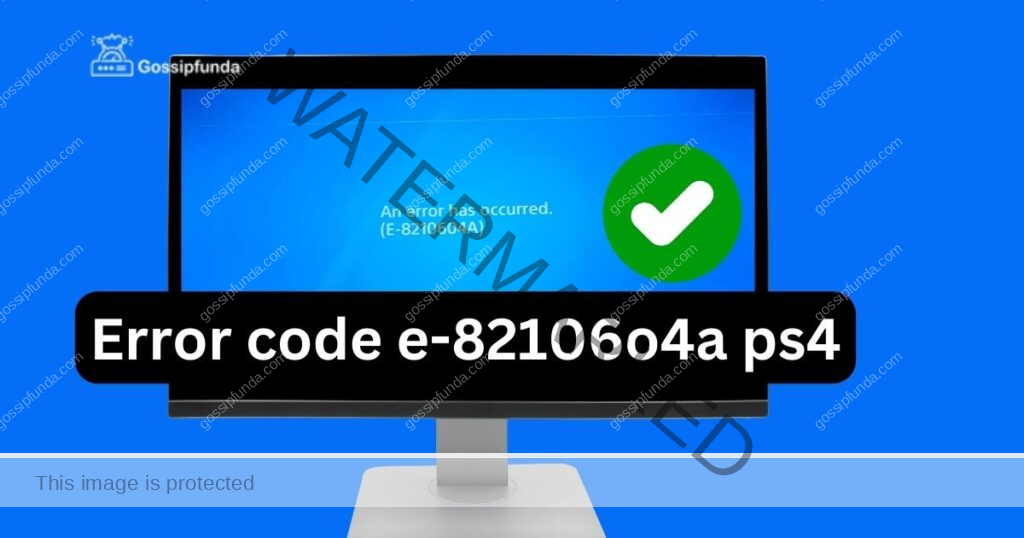
Reasons behind PS4 Error Code E-82106o4a
The error code E-82106o4a on the PlayStation 4 can be caused by a variety of factors, each impacting the console’s ability to function properly. Understanding these reasons is crucial for effective troubleshooting. Here are the key factors that often lead to this error:
- Network Connectivity Issues: A common cause of the E-82106o4a error is problems with the user’s internet connection. This includes weak Wi-Fi signals, unstable or slow internet speeds, and interruptions in the connection between the PS4 and the router.
- PlayStation Network (PSN) Service Disruptions: Sometimes, the issue may not be with the user’s equipment but with PSN itself. Server maintenance, technical glitches, or server outages on PSN can trigger this error code, as the console struggles to connect to the network.
- Outdated System Software: Running outdated firmware on the PS4 can lead to compatibility issues, including the E-82106o4a error. Regular updates are released to improve system stability and functionality, and neglecting these updates can cause various issues.
- Account Verification Problems: Errors in verifying user account details with PSN can also result in this error. This could be due to incorrect login credentials, issues with the user’s PSN account, or problems arising from account suspension or bans.
- Incorrect Network Settings: If the PS4’s network settings are not configured correctly, it can lead to connectivity issues. Incorrect DNS settings, IP address conflicts, or improperly set network configurations can all contribute to this error.
- License Verification Issues: The PS4 requires valid licenses for games and applications. If there is a problem in verifying these licenses, the E-82106o4a error may occur. This can happen due to system glitches or if the licenses have not been properly synced with the user’s account.
- Corrupted Data or Software: Occasionally, corrupted data on the PS4, whether in the system software or within a specific game, can cause this error. This corruption can stem from incomplete downloads, software conflicts, or system malfunctions.
Each of these reasons requires a different approach to resolve the E-82106o4a error, making it crucial to identify the underlying cause accurately for effective troubleshooting.
Don’t miss: PS3 Error Codes – How to fix
How to fix PS4 Error Code E-82106o4a?
Fix 1: Resolving Network Connectivity Issues
When addressing the network connectivity issues that can lead to the PS4 error code E-82106o4a, it’s essential to follow a structured approach. This error often occurs due to problems with your Wi-Fi signal, internet speed, or the connection between your PS4 and the router. Here’s how to tackle these issues:
- Restart Your Router and PS4: Start by powering off your PS4 console and your internet router. Leave them off for a few minutes. This action can refresh your network connection and resolve temporary connectivity issues. After a few minutes, turn on your router and wait for it to fully boot up, then turn on your PS4.
- Check Your Wi-Fi Signal: If your PS4 is connected to Wi-Fi, ensure that the signal strength is strong enough. PS4 consoles can be sensitive to weak Wi-Fi signals, leading to connection issues. If your console is far from the router, try moving it closer to improve signal strength. Alternatively, consider using a Wi-Fi extender to boost the signal’s reach.
- Switch to a Wired Connection: If possible, use an Ethernet cable to connect your PS4 directly to the router. Wired connections are generally more stable and faster than wireless ones. This direct connection can eliminate many of the issues associated with weak or unstable Wi-Fi signals.
- Adjust Network Settings on Your PS4: Sometimes, auto-configured network settings might not be optimal. Manually configuring your PS4’s network settings can sometimes resolve connectivity issues. Go to the Network Settings on your PS4, and set up a new connection. Choose ‘Custom’ and manually enter appropriate settings such as IP address, DNS, and MTU values. You might need to consult with your internet service provider for optimal settings.
- Update Router Firmware: Outdated router firmware can lead to connectivity issues. Check if there’s an update available for your router’s firmware and update it. This process varies depending on the router model, so refer to the manufacturer’s instructions for guidance.
- Check for Interference: Other electronic devices and physical obstructions can interfere with Wi-Fi signals. Ensure your PS4 is placed away from devices like microwaves, cordless phones, and other Wi-Fi networks that can cause interference. Also, make sure there are no significant physical obstructions, like thick walls, between your PS4 and the router.
- Contact Your ISP: If you’ve tried all the above steps and are still facing issues, the problem might be with your Internet Service Provider (ISP). Contact them to check if there are any issues on their end or if they can offer additional support.
By methodically working through these steps, you can address the network connectivity issues that are likely causing the PS4 error code E-82106o4a. This approach helps ensure that your console maintains a stable and strong connection to your network, allowing for an uninterrupted gaming experience.
Fix 2: Updating System and Game Software
Keeping your PS4’s system software and your games up-to-date is crucial in preventing and resolving errors like E-82106o4a. Outdated software can lead to compatibility issues and bugs, which might be the root of the problem.
- Update the PS4 System Software: To update your PS4 system software, navigate to the Settings menu. From there, select ‘System Software Update.’ Your PS4 will check for any available updates. If an update is found, download and install it. Make sure your console stays connected to the internet and does not power off during this process. Updating the system software can fix underlying bugs and enhance the overall stability of your system.
- Update Your Games: Similarly, ensure that all your games are updated to their latest versions. Outdated game versions can conflict with the console’s system software. To update a game, go to the PlayStation Library and select the game you want to update. Press the ‘Options’ button on your controller and select ‘Check for Update.’ If an update is available, download and install it. Keeping games updated ensures compatibility with the latest system software and can resolve related issues.
Fix 3: Restoring Licenses
Restoring the licenses on your PS4 can resolve issues related to the validation and verification of game and application licenses, which might be causing the error E-82106o4a. This process will help in re-syncing all your purchases and downloads with your PSN account.
- Navigate to Account Management: From the main menu of your PS4, go to ‘Settings.’ Inside settings, find and select ‘Account Management.’ This section manages all aspects related to your PSN account, including licenses.
- Select Restore Licenses: In the Account Management menu, find and select the option ‘Restore Licenses.’ This action will initiate a process that re-validates all your downloaded games and applications with the PSN. It checks and restores any licenses that are missing or corrupted.
- Wait for the Process to Complete: After selecting ‘Restore Licenses,’ wait for the process to complete. It might take a few minutes depending on how many games and applications you have. During this time, your PS4 will re-sync all the licenses associated with your downloads and purchases.
- Restart Your PS4: Once the license restoration process is complete, restart your PS4. A fresh restart after restoring licenses can ensure that all changes take effect properly.
By following these additional fixes, you can further troubleshoot and potentially resolve the error code E-82106o4a on your PS4. Keeping software updated and restoring licenses are key steps in maintaining the health and functionality of your console.
Fix 4: Verifying PSN Services and Account Details
Issues with the PlayStation Network (PSN) and your account details can also trigger the E-82106o4a error. Ensuring that PSN services are operational and your account details are correct is crucial.
- Check PSN Service Status: Visit the official PlayStation Network Service Status website to check if there are any outages or maintenance activities that might be affecting PSN services. If there are reported issues, you may need to wait until Sony resolves them.
- Verify Account Details: Ensure that your PSN account details are accurate. Log into your account on the PS4 or through the web and verify your login credentials, including your username and password. If you have recently changed any account details, make sure these changes are reflected on your PS4.
- Review Account Suspensions or Bans: Sometimes, account suspensions or bans, either temporary or permanent, can lead to error codes like E-82106o4a. If you suspect this might be the case, check your email associated with your PSN account for any messages from Sony regarding your account status.
Fix 5: Configuring Network Settings
Incorrect network settings on your PS4 can lead to connectivity problems, resulting in error E-82106o4a. Configuring your network settings correctly can often resolve these issues.
- Set Up a New Connection: Go to your PS4’s Network Settings and choose to set up an Internet Connection. You can opt for a Wi-Fi or a LAN (wired) connection. If you choose Wi-Fi, ensure you’re connecting to the correct network and enter the password correctly.
- Configure DNS Settings: Sometimes, changing the DNS settings can improve network stability. In the network setup, choose ‘Custom’ and enter the DNS settings manually. You can use public DNS servers like Google DNS (8.8.8.8 and 8.8.4.4) or OpenDNS.
- Set a Static IP Address: Assigning a static IP address to your PS4 can prevent conflicts and ensure a stable connection to your network. You can set a static IP from within the PS4’s network settings. Make sure the IP address you choose is within your router’s range and not in use by another device.
- Enable DMZ for PS4 IP Address: Placing your PS4’s IP address in the DMZ (Demilitarized Zone) section of your router settings can help bypass certain network restrictions. Be cautious with this step, as it can expose your PS4 to security risks. Only proceed if you are comfortable with these implications.
By systematically applying these fixes, you increase the chances of resolving the E-82106o4a error on your PS4. Each fix addresses a different potential cause of the problem, from network issues to account and PSN service concerns. Remember, if you continue to experience issues, contacting Sony’s customer support for further assistance is a recommended step.
Fix 6: Rebuilding the PS4 Database
Rebuilding the PS4 database can resolve issues related to corrupted data, which might be causing the E-82106o4a error. This process can clean up the data on your PS4 and sort out any errors in the system.
- Enter Safe Mode: Turn off your PS4 completely. Then, hold down the power button until you hear two beeps: one when you first press, and another seven seconds later. This boots your PS4 into Safe Mode.
- Select Rebuild Database: Connect your PS4 controller with a USB cable and press the PS button. In the Safe Mode menu, select the ‘Rebuild Database’ option. This process can take some time depending on the amount of data on your console.
- Wait for the Process to Complete: Do not turn off your PS4 while the database is being rebuilt. This process does not delete your data, but it organizes your hard drive to improve performance.
Fix 7: Factory Resetting the PS4
As a last resort, if none of the other solutions work, you may consider factory resetting your PS4. This will erase all data on the console and restore it to its original settings.
- Backup Your Data: Before performing a factory reset, ensure you backup your game saves, screenshots, and other important data. You can use a USB drive or upload them to the cloud if you have a PlayStation Plus subscription.
- Perform the Factory Reset: In the PS4 Settings menu, go to ‘Initialization’ and choose ‘Initialize PS4.’ Select ‘Full’ initialization to completely wipe the console. This process will return your PS4 to its original state as if it were new.
- Set Up Your PS4 Again: After the reset, you will need to set up your PS4 from scratch, including installing system updates, downloading games, and configuring your settings.
Remember, a factory reset should be your last option, as it completely wipes your console. If you’re not comfortable with this process or if the issue persists, seeking professional repair services or contacting Sony directly might be necessary.
Fix 8: Contacting Customer Support
If the error E-82106o4a persists after trying the previous fixes, it may be time to seek assistance from Sony’s PlayStation customer support.
- Reach Out to PlayStation Support: Visit the official PlayStation support website. You can contact customer service via chat, email, or phone. Be ready to provide details about your PS4 system, the error code, and the troubleshooting steps you have already attempted.
- Provide Detailed Information: When you contact support, give them as much detail as possible. Include your PS4 model, system software version, the exact error message, and any specific circumstances under which the error occurs. This information will help them diagnose the issue more accurately.
- Follow the Support Team’s Instructions: The support team may offer specific instructions or solutions based on your situation. Follow their guidance carefully. They might also ask you to perform certain steps while on the call or chat for immediate troubleshooting.
Conclusion
The PS4 error code E-82106o4a, though troublesome, is often resolvable with the right approach. From simple restarts and network checks to more in-depth solutions like updating software and restoring licenses, there are multiple ways to tackle this issue. It’s important to methodically work through these solutions to find the one that works for your specific situation. Remember, persistent issues may require the assistance of Sony’s customer support. By following these guidelines, you can get back to enjoying your PS4 gaming experience with minimal interruptions.
FAQs
It’s a common error on PS4, often related to network or account issues, hindering online gameplay and features.
Often, yes. Weak Wi-Fi, unstable connections, or wrong network settings can trigger this error.
A wired connection is more stable than Wi-Fi and can significantly improve connectivity issues.
Prachi Mishra is a talented Digital Marketer and Technical Content Writer with a passion for creating impactful content and optimizing it for online platforms. With a strong background in marketing and a deep understanding of SEO and digital marketing strategies, Prachi has helped several businesses increase their online visibility and drive more traffic to their websites.
As a technical content writer, Prachi has extensive experience in creating engaging and informative content for a range of industries, including technology, finance, healthcare, and more. Her ability to simplify complex concepts and present them in a clear and concise manner has made her a valuable asset to her clients.
Prachi is a self-motivated and goal-oriented professional who is committed to delivering high-quality work that exceeds her clients’ expectations. She has a keen eye for detail and is always willing to go the extra mile to ensure that her work is accurate, informative, and engaging.


