Street Fighter 6 is an immensely popular fighting game, loved by millions of players worldwide. However, like any online game, it is not without its issues. One common problem that players encounter is the “Street Fighter 6 communication error.” This error disrupts the gameplay experience, causing frustration and inconvenience for players.
In this article, we will explore the reasons behind the Street Fighter 6 communication error and provide you with effective solutions to fix it. Whether you’re a casual player or a competitive gamer, understanding and resolving this issue will help you enjoy uninterrupted matches and maximize your gaming experience. Let’s dive into the possible causes of the communication error and explore the steps to fix it.
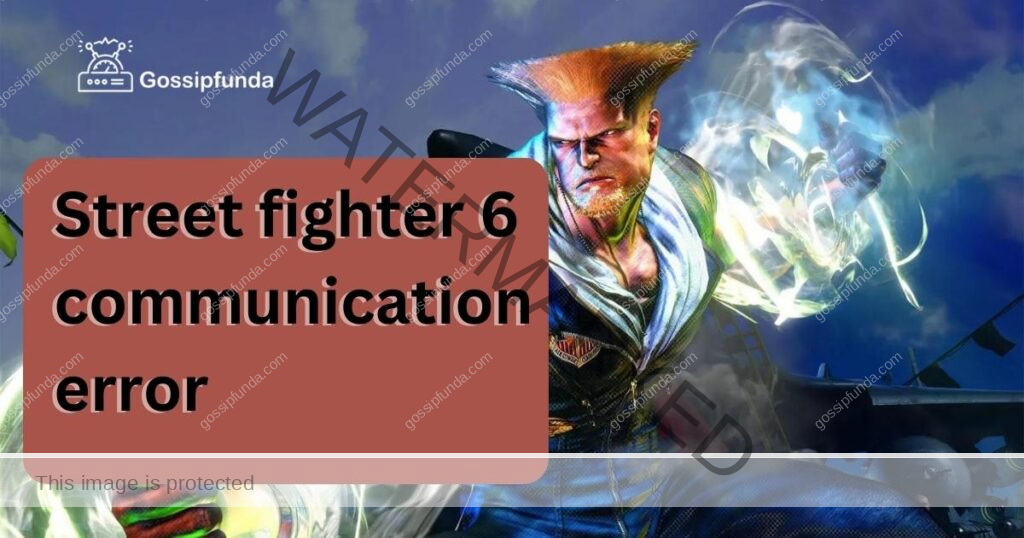
Reasons behind the Street Fighter 6 Communication Error
- Unstable Internet Connection: One of the primary reasons for experiencing a communication error in Street Fighter 6 is an unstable internet connection. Online gaming heavily relies on a stable and fast internet connection for smooth gameplay. Even a slight interruption in the connection can result in the communication error.
- Firewall and Antivirus Settings: Firewalls and antivirus software play a crucial role in protecting your computer from malicious threats. However, at times, they may interfere with the smooth functioning of Street Fighter 6, leading to communication errors.
- Network Congestion: When multiple players are simultaneously trying to connect and play Street Fighter 6, it can lead to network congestion. This increased traffic can strain the game servers, resulting in communication errors for some players.
- Router or Modem Issues: Problems with your router or modem can also cause communication errors in Street Fighter 6. Outdated firmware, incorrect configurations, or hardware malfunctions can disrupt the connection between your gaming device and the game servers.
- NAT Type Restrictions: Network Address Translation (NAT) is a technology used to manage multiple devices on a single network. Certain NAT types, particularly strict or moderate NAT, can restrict the connection between your gaming device and the Street Fighter 6 servers, leading to communication errors.
- Server Maintenance or Downtime: Periodic server maintenance or unexpected downtime can result in communication errors for Street Fighter 6 players. During these times, the game servers may be temporarily inaccessible or unstable, causing connection issues.
- Third-Party Software Interference: Certain third-party software running in the background can interfere with the game’s network connectivity. These software programs, such as VPNs, bandwidth limiters, or download managers, may need to be temporarily disabled or reconfigured to resolve communication errors.
- Game File Corruption or Incompatibility: If certain game files are corrupted or incompatible with your system, it can lead to communication errors in Street Fighter 6. Ensuring that your game files are up to date and verifying the integrity of the game files through the game platform can help resolve such issues.
Understanding these reasons behind the Street Fighter 6 communication error is the first step towards finding effective solutions. In the following sections, we will discuss each issue in detail and provide step-by-step instructions on how to fix them, ensuring a smoother gaming experience.
How to fix street fighter 6 communication error?
Fix 1: Ensuring a Stable Internet Connection
A stable internet connection is crucial for seamless gameplay in Street Fighter 6. Here are the steps to ensure a stable connection:
- Check Internet Speed: Begin by testing your internet connection speed using an online speed testing tool. If the speed falls below the recommended threshold for online gaming (which is typically around 5 Mbps for both upload and download speeds), consider upgrading your internet plan with your service provider.
- Use Wired Connection: Connect your gaming device directly to the modem using an Ethernet cable. This wired connection offers a more stable and reliable connection compared to Wi-Fi. If your device does not have an Ethernet port, consider using a powerline adapter to establish a wired connection through your electrical wiring.
- Optimize Wi-Fi Setup: If you are using Wi-Fi, ensure that your gaming device is within range of the router. The closer you are to the router, the stronger the signal strength. Additionally, minimize interference by placing the router in an open area away from physical barriers and other electronic devices that may cause signal interference.
- Restart Router/Modem: Occasionally, routers or modems can experience temporary glitches that affect the connection. Try restarting your router/modem by unplugging the power source, waiting for a few seconds, and then plugging it back in. This can resolve any temporary issues and refresh the connection.
- Limit Bandwidth Usage: If other devices on your network are consuming a significant amount of bandwidth, it can affect your gaming experience. Prioritize your gaming device by pausing or limiting bandwidth-heavy activities such as downloads, streaming, or video calls while playing Street Fighter 6.
- Upgrade Router Firmware: Check if there are any firmware updates available for your router. Outdated firmware can cause compatibility issues and impact the stability of your internet connection. Visit the manufacturer’s website or refer to the router’s user manual for instructions on updating the firmware.
Following these steps will help you establish a stable internet connection, minimizing the chances of encountering communication errors in Street Fighter 6. However, if the issue persists, proceed to the next fix for further troubleshooting.
Fix 2: Adjusting Firewall and Antivirus Settings
Firewalls and antivirus software are essential for protecting your computer from online threats, but they can sometimes interfere with the proper functioning of Street Fighter 6. Here’s how to adjust your firewall and antivirus settings to prevent communication errors:
- Windows Firewall (Windows OS):
- Go to the Control Panel on your computer and select “System and Security.”
- Click on “Windows Defender Firewall” and then click on “Allow an app or feature through Windows Defender Firewall.”
- Look for Street Fighter 6 in the list of allowed apps and make sure the checkboxes for both private and public networks are selected. If Street Fighter 6 is not listed, click on “Change Settings” and then “Allow another app” to add it manually.
- Click “OK” to save the changes and exit the settings.
- Third-Party Firewall/Antivirus Software:
- Open your firewall or antivirus software and look for options related to application or program permissions.
- Add Street Fighter 6 as an exception or allow it to communicate through the firewall.
- If there are any advanced settings, ensure that the necessary ports for Street Fighter 6 are open and not blocked.
- Save the changes and exit the settings.
- Temporary Disabling Antivirus Software:
- In some cases, antivirus software can be overly protective and may interfere with the game’s network connectivity. Temporarily disabling the antivirus software while playing Street Fighter 6 can help identify if it’s causing the communication errors.
- Locate the antivirus software icon in the system tray or access it through the system settings.
- Look for options like “Disable,” “Pause,” or “Snooze” and select them to temporarily turn off the antivirus software.
- Remember to re-enable the antivirus software once you have finished playing.
It’s important to note that adjusting firewall and antivirus settings should be done with caution to avoid compromising the security of your computer. If you are unsure about making changes, consult the documentation or support resources provided by the software manufacturer.
By properly configuring your firewall and antivirus settings, you can ensure that Street Fighter 6 can establish a stable and uninterrupted connection, minimizing the occurrence of communication errors. If the issue persists, continue to the next fix for further troubleshooting.
Fix 3: Dealing with Network Congestion
Network congestion, which occurs when multiple players are simultaneously trying to connect and play Street Fighter 6, can lead to communication errors. To address this issue, follow these steps:
- Choose Non-Peak Hours: Try playing Street Fighter 6 during non-peak hours when there is likely to be less traffic on the game servers. Peak hours are usually in the evenings or on weekends when more players are online. By avoiding these times, you can reduce the chances of encountering network congestion.
- Switch to a Different Server: Street Fighter 6 often offers multiple servers in different regions. If you are experiencing frequent communication errors, try connecting to a different server. Some servers might have fewer players or better network performance, resulting in a smoother gameplay experience.
- Close Bandwidth-Intensive Applications: Close any bandwidth-intensive applications or downloads running in the background. These applications consume a significant portion of your internet bandwidth and can contribute to network congestion. By closing them, you free up bandwidth for Street Fighter 6, reducing the likelihood of communication errors.
- Upgrade Your Internet Plan: If network congestion persists despite trying the above steps, consider upgrading your internet plan to a higher bandwidth or switching to a more reliable internet service provider. A faster and more stable internet connection can better handle network congestion, resulting in improved gameplay experience.
- Contact Support: If you continue to experience communication errors due to network congestion, reach out to the customer support team of Street Fighter 6. Provide them with specific details about the issue, including when it occurs, any error messages received, and the steps you have already taken to resolve it. They may be able to provide additional guidance or troubleshoot the issue further.
By implementing these steps, you can minimize the impact of network congestion and increase the chances of enjoying smooth and uninterrupted gameplay in Street Fighter 6. If the communication error problem persists, proceed to the next fix for further troubleshooting.
Fix 4: Resolving NAT Type Restrictions
NAT (Network Address Translation) type restrictions can sometimes interfere with the connection between your gaming device and the Street Fighter 6 servers, resulting in communication errors. Follow these steps to address NAT type restrictions:
- Check NAT Type: Determine your current NAT type by accessing the network settings on your gaming device. NAT types are typically classified as Open, Moderate, or Strict. Open NAT provides the best connectivity, while Strict NAT can cause communication errors.
- Port Forwarding: To resolve NAT type restrictions, you may need to configure port forwarding on your router. Access your router’s settings through a web browser by entering the router’s IP address (usually found on the router itself or in the user manual). Locate the port forwarding settings and add the specific ports required by Street Fighter 6. Consult the game’s documentation or support resources for the recommended ports.
- Enable UPnP: Universal Plug and Play (UPnP) is a network protocol that allows devices to automatically configure port forwarding settings. Check if UPnP is enabled on your router. If not, enable it in the router’s settings. This should automatically handle the port forwarding required for Street Fighter 6.
- DMZ (Demilitarized Zone) Hosting: Another option is to place your gaming device in the DMZ of your router. This essentially bypasses the router’s firewall and allows unrestricted access for the gaming device. However, be aware that this method may compromise the security of your device, so proceed with caution and ensure you have proper security measures in place.
- Contact Your ISP: If you have tried the above steps and still encounter NAT type restrictions, it is possible that your internet service provider (ISP) imposes additional restrictions. Contact your ISP’s customer support and explain the issue. They may be able to assist you by adjusting your account settings or providing further instructions specific to their network.
By addressing NAT type restrictions, you can improve the connectivity between your gaming device and the Street Fighter 6 servers, reducing the likelihood of communication errors. If the problem persists, proceed to the next fix for further troubleshooting.
Read more: Diablo 4 error code 75? Get Ultimate Solution!
Fix 5: Dealing with Server Maintenance or Downtime
Periodic server maintenance or unexpected downtime can result in communication errors for Street Fighter 6 players. Follow these steps to handle server-related issues:
- Check Server Status: Before starting a gaming session, check the official website or social media accounts of Street Fighter 6 for any announcements regarding server maintenance or downtime. They will usually provide information about scheduled maintenance or any ongoing issues.
- Wait for Maintenance Completion: If server maintenance is underway, it is best to wait until it is completed. Server maintenance is performed to improve the game’s performance and address any issues. During this time, the servers may be temporarily inaccessible or unstable, leading to communication errors. Once the maintenance is finished, try connecting to the game again.
- Contact Support: If you encounter communication errors outside the scheduled maintenance period or during unexpected downtime, reach out to the customer support team of Street Fighter 6. Provide them with details about the error message or any other relevant information. They can investigate the issue and provide guidance or updates on the server status.
- Stay Informed: Follow the official forums or community channels of Street Fighter 6 to stay informed about any server-related issues. Other players may share their experiences and workarounds for communication errors. Being part of the community can provide valuable insights and support during server-related difficulties.
- Try Different Game Modes: If you are consistently experiencing communication errors in a specific game mode, try playing a different mode. Sometimes, certain modes or features may be more prone to server issues. By switching to a different mode, you may find a temporary workaround until the issue is resolved.
By being aware of server maintenance or downtime and staying informed about the game’s status, you can navigate server-related communication errors effectively. If the problem persists beyond server-related issues, continue to the conclusion for a summary of the key points discussed in this article.
Fix 6: Addressing Third-Party Software Interference
Certain third-party software running in the background can interfere with the network connectivity of Street Fighter 6, leading to communication errors. Follow these steps to resolve third-party software interference:
- Identify Potential Interfering Software: Review the list of software running on your computer while playing Street Fighter 6. Identify any programs that may potentially interfere with network connectivity, such as VPNs, bandwidth limiters, download managers, or peer-to-peer file sharing applications.
- Temporarily Disable or Close Interfering Software: If you suspect that a particular program is causing communication errors, temporarily disable or close it while playing Street Fighter 6. Most software can be closed by right-clicking their respective icons in the system tray and selecting the appropriate option, such as “Exit” or “Close.”
- Configure Software Settings: For software that cannot be completely closed, such as antivirus or firewall programs, review their settings and ensure that they are not blocking or interfering with the network connection of Street Fighter 6. Look for options related to network traffic, game mode, or exceptions, and make necessary adjustments to allow the game’s communication.
- Update or Reinstall Problematic Software: If the interfering software is essential and cannot be permanently disabled, ensure that it is up to date. Check the software developer’s website for any available updates or patches that may address compatibility issues. If the problem persists, consider reinstalling the software to ensure a fresh installation and potential resolution of any conflicts.
- Use Clean Boot: If you are unsure which software is causing the communication errors, you can perform a clean boot on your computer. This will start your computer with only essential system services and processes running, eliminating any potential interference from third-party software. Instructions for performing a clean boot can be found on the official Microsoft support website.
By identifying and addressing third-party software interference, you can enhance the network connectivity of Street Fighter 6 and minimize the occurrence of communication errors. If the problem persists, proceed to the conclusion for a summary of the key points discussed in this article.
Fix 7: Troubleshooting Game File Corruption or Incompatibility
Game file corruption or incompatibility can be a cause of communication errors in Street Fighter 6. Follow these steps to troubleshoot and resolve issues related to game files:
- Verify Game Files: Most gaming platforms, such as Steam or Epic Games Store, offer a built-in feature to verify the integrity of game files. Access the game’s properties within the platform, and select the option to verify or repair game files. This process will check for any corrupted or missing files and attempt to fix them automatically.
- Update Game and Drivers: Ensure that both Street Fighter 6 and your graphics drivers are up to date. Game updates often include bug fixes and compatibility improvements that can address communication errors. Similarly, updated graphics drivers can optimize performance and compatibility with the game. Check the official website or the game platform for any available updates.
- Reinstall the Game: If verifying the game files doesn’t resolve the issue, consider reinstalling Street Fighter 6. Uninstall the game from your system, ensuring that all associated files and folders are removed. Then, download and install a fresh copy of the game from a reliable source. This process can eliminate any potential corruption or compatibility issues with the previous installation.
- Check System Requirements: Ensure that your computer meets the minimum system requirements for Street Fighter 6. Inadequate hardware or outdated drivers can lead to communication errors and other performance issues. Consult the game’s documentation or official website for the recommended system specifications, and compare them to your own hardware.
- Contact Game Support: If the communication errors persist despite the above steps, it is recommended to contact the support team for Street Fighter 6. Provide them with detailed information about the issue, including the steps you have already taken to troubleshoot. They may have additional guidance or be able to investigate the issue further.
By troubleshooting game file corruption or incompatibility, you can resolve potential issues that may be causing communication errors in Street Fighter 6. If the problem persists, refer to the conclusion for a summary of the key points discussed in this article.
Fix 8: Contacting Your Internet Service Provider (ISP)
If you have tried the previous fixes and are still experiencing communication errors in Street Fighter 6, it may be time to reach out to your Internet Service Provider (ISP). Follow these steps to contact your ISP and seek assistance:
- Gather Information: Before contacting your ISP, gather relevant information about the communication errors you are experiencing. Take note of the specific error messages, the frequency of occurrence, and any troubleshooting steps you have already taken.
- Customer Support Channels: Identify the customer support channels provided by your ISP. This may include a customer service hotline, email support, or an online chat system. Check the ISP’s website or any documentation you received from them for the appropriate contact information.
- Explain the Issue: When contacting the ISP’s customer support, clearly explain the communication errors you are encountering while playing Street Fighter 6. Provide details about when the errors occur, any error codes received, and the steps you have taken to troubleshoot the issue. The more specific information you can provide, the better they can assist you.
- Follow Support Instructions: The ISP’s customer support team may provide specific instructions or troubleshooting steps to address the communication errors. Follow their guidance carefully and provide feedback on the results of each step. They may remotely diagnose your connection, make adjustments on their end, or provide recommendations tailored to your specific setup.
- Escalate if Necessary: If the initial support interaction does not resolve the communication errors, ask to escalate the issue to a higher support level. This ensures that your case receives further attention and expertise. Be persistent in seeking a resolution and ask for updates on the progress of your case.
- Consider ISP Alternatives: If the communication errors persist despite your ISP’s efforts, you may consider exploring alternative internet service providers in your area. Research other options and compare their service reliability, connection speeds, and customer reviews. Switching to a different ISP may help alleviate the communication errors if they are specific to your current provider.
By contacting your ISP and seeking their assistance, you can address any underlying network or connection issues that may be causing communication errors in Street Fighter 6. If the problem continues, refer to the conclusion for a summary of the key points discussed in this article.
Fix 9: Updating Firmware and Drivers
Outdated firmware and drivers can contribute to communication errors in Street Fighter 6. Follow these steps to update the firmware and drivers on your gaming devices:
- Update Router Firmware: Access your router’s administration settings through a web browser by entering the router’s IP address. Check the manufacturer’s website for any available firmware updates specific to your router model. Download the latest firmware version and follow the instructions provided by the manufacturer to update the router’s firmware. This update can address compatibility issues and improve network performance.
- Update Network Adapter Drivers: On your gaming device, ensure that the network adapter drivers are up to date. Visit the manufacturer’s website for your network adapter (Wi-Fi or Ethernet) and search for the latest driver version compatible with your operating system. Download and install the driver according to the manufacturer’s instructions. This update can enhance the stability and compatibility of your network connection.
- Update Graphics Card Drivers: Outdated graphics card drivers can also impact the performance of Street Fighter 6. Visit the website of your graphics card manufacturer (such as NVIDIA or AMD) and search for the latest drivers for your specific graphics card model. Download and install the updated drivers following the manufacturer’s instructions. This update can improve graphics rendering and overall game performance.
- Restart Your Devices: After updating the firmware and drivers, restart your router/modem and gaming device. This helps ensure that the changes take effect and allows for a fresh connection to the network.
- Test the Connection: Launch Street Fighter 6 and test the game’s connectivity. Check if the communication errors have been resolved. If the errors persist, move on to the next fix for further troubleshooting.
By updating the firmware on your router and keeping your network and graphics card drivers up to date, you can address compatibility issues and improve the overall stability of your gaming devices. If the communication errors continue, proceed to the conclusion for a summary of the key points discussed in this article.
Preventing Communication Errors in Street Fighter 6
While encountering communication errors in Street Fighter 6 can be frustrating, taking preventive measures can help minimize their occurrence. Here are some tips to prevent communication errors and enhance your gaming experience:
1. Maintain a Stable Internet Connection:
- Use a wired connection whenever possible, as it provides a more stable and reliable connection than Wi-Fi.
- Ensure that your gaming device is within range of the router to maintain a strong signal.
- Avoid bandwidth-heavy activities on your network while playing, such as streaming or large downloads.
2. Keep Software Updated:
- Regularly update Street Fighter 6 to the latest version. Game updates often include bug fixes and improvements that can enhance network connectivity.
- Keep your gaming device’s operating system, firmware, drivers, and antivirus software up to date. Updated software helps ensure compatibility and stability.
3. Optimize Network Settings:
- Configure your router’s Quality of Service (QoS) settings to prioritize gaming traffic over other applications.
- Enable UPnP (Universal Plug and Play) on your router to automatically handle port forwarding and improve network connectivity.
4. Use a Wired Controller:
- If playing on a gaming console, consider using a wired controller instead of a wireless one. Wired controllers offer a more consistent and reliable input response.
5. Minimize Background Applications:
- Close unnecessary applications and processes running in the background of your gaming device. This frees up system resources and reduces the chances of network interference.
6. Avoid Peak Gaming Times:
- Play during non-peak hours to avoid network congestion. Peak hours, such as evenings or weekends, tend to have higher online activity and may result in communication errors.
7. Check Server Status:
- Before starting a gaming session, check the official website or social media accounts of Street Fighter 6 for any server maintenance or downtime announcements. This helps you plan your gaming sessions accordingly.
8. Maintain a Clean Gaming Environment:
- Keep your gaming device and router clean and dust-free. Dust can obstruct ventilation and potentially cause overheating issues, impacting network performance.
By following these preventive tips, you can reduce the occurrence of communication errors and enjoy smoother gameplay in Street Fighter 6. Remember to regularly monitor and maintain your network and gaming setup for optimal performance.
Conclusion
Communication errors can hinder your Street Fighter 6 gameplay, causing frustration and inconvenience. However, by implementing the recommended fixes, you can overcome these challenges. From ensuring a stable internet connection to addressing firewall settings, network congestion, and NAT type restrictions, each step plays a crucial role in resolving the issue. Additionally, troubleshooting game file corruption, considering server maintenance, dealing with third-party software interference, and updating firmware and drivers are essential for an uninterrupted gaming experience.
By taking preventive measures, such as maintaining a stable internet connection, keeping software updated, optimizing network settings, and being aware of server status, you can prevent communication errors in the first place. Remember to follow these tips to enhance your Street Fighter 6 experience and enjoy the exhilarating battles without interruptions. Stay connected, updated, and prepared to unleash your skills on the virtual battleground.
FAQs
Communication errors can occur due to unstable internet connection, firewall settings, network congestion, and more.
Upgrade your internet plan, use a wired connection, optimize Wi-Fi setup, and restart your router/modem.
Yes, firewalls and antivirus software may interfere. Adjust settings or temporarily disable them while playing.
Play during non-peak hours, switch to a different server, and close bandwidth-intensive applications.
Certain NAT types can restrict the connection. Configure port forwarding or enable UPnP on your router.
Wait for maintenance completion, stay informed, and contact support if necessary.
Prachi Mishra is a talented Digital Marketer and Technical Content Writer with a passion for creating impactful content and optimizing it for online platforms. With a strong background in marketing and a deep understanding of SEO and digital marketing strategies, Prachi has helped several businesses increase their online visibility and drive more traffic to their websites.
As a technical content writer, Prachi has extensive experience in creating engaging and informative content for a range of industries, including technology, finance, healthcare, and more. Her ability to simplify complex concepts and present them in a clear and concise manner has made her a valuable asset to her clients.
Prachi is a self-motivated and goal-oriented professional who is committed to delivering high-quality work that exceeds her clients’ expectations. She has a keen eye for detail and is always willing to go the extra mile to ensure that her work is accurate, informative, and engaging.



