OpenGL is a widely used graphics rendering API that allows developers to create stunning visual effects in applications and games. However, encountering errors while working with OpenGL is not uncommon, and one such error is “OpenGL Error 1282.” In this article, we will explore the reasons behind this error and provide step-by-step solutions to fix it. Whether you’re a seasoned developer or a beginner, understanding and resolving this error is essential for smooth OpenGL programming.
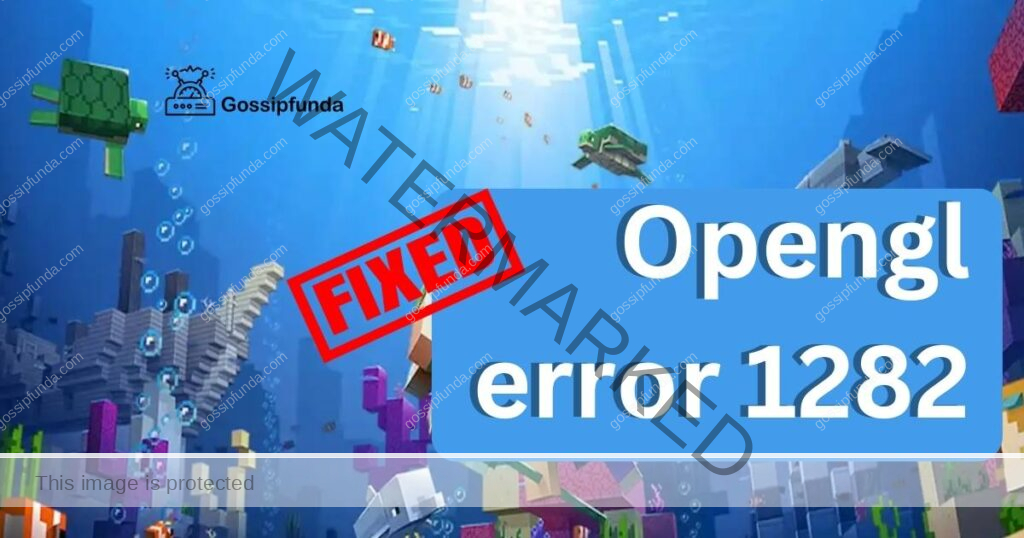
Understanding OpenGL Error 1282
When you come across the OpenGL Error 1282, it signifies an invalid operation within your OpenGL code. This error is commonly known as “Invalid Operation” or “Invalid Enum” error. It indicates that the operation you attempted to perform is not valid in the current state of the OpenGL context. It could be caused by various factors, such as incorrect function usage, improper state changes, or even hardware limitations.
Possible Causes of OpenGL Error 1282:
- Incorrect Function Usage: One of the common reasons behind OpenGL Error 1282 is using a function inappropriately. Make sure you are passing the correct arguments and using the function in the appropriate context. Double-check the documentation and examples for the specific function you are using.
- Improper State Changes: Changing OpenGL state without following the proper sequence can trigger this error. Ensure that you set the necessary states in the correct order and avoid making state changes that conflict with each other. It’s important to maintain a consistent and valid state throughout your OpenGL code.
- Invalid Enum Values: Using invalid enumeration values for certain functions can result in OpenGL Error 1282. Each function has specific valid values for its parameters, and using anything outside that range can cause this error. Refer to the documentation and ensure you are providing valid enumeration values where required.
- Unsupported Operations: Sometimes, the hardware or drivers you are using may not support certain OpenGL operations. Outdated drivers, incompatible hardware, or outdated OpenGL versions can lead to this error. Stay up to date with the latest drivers and ensure your hardware meets the necessary requirements.
How to fix OpenGL error 1282?
Now that we have identified the possible causes, let’s dive into the solutions to fix OpenGL Error 1282.
Fix 1: Check Function Usage
To fix OpenGL Error 1282, the first step is to carefully review the code where the error occurs and ensure that you are using the functions correctly. Follow these detailed steps to resolve the issue:
- Identify the Problematic Code: Locate the specific section of your code where the OpenGL Error 1282 occurs. This could be indicated by an error message or through debugging.
- Understand the Function Documentation: Refer to the documentation of the function causing the error. Pay close attention to the function’s parameters, return values, and usage guidelines. Understand the expected behavior and requirements of the function.
- Verify Parameter Types and Values: Check the parameters passed to the function. Ensure that the data types and values are correct and compatible with the function’s requirements. For example, if the function expects a pointer to an array, make sure you pass the correct pointer.
- Validate Context and Active State: Some OpenGL functions require an active rendering context. Ensure that you have created a valid context and it is active when invoking the function. Improper context management can lead to OpenGL errors.
- Review the Order of Operations: Check if the function is being called in the correct order. Certain OpenGL functions have dependencies on previous operations. Make sure you are calling the function at the appropriate time and in the correct sequence.
- Debug with Print Statements: Insert print statements or logging statements before and after the function call to track the execution flow. This can help identify any unexpected behavior or incorrect data that may be causing the error.
- Consult Example Code and Tutorials: Look for example code or tutorials related to the specific function or operation you are working with. Studying well-documented examples can provide insights into proper function usage and help identify any mistakes in your own code.
- Make Adjustments and Test: Based on your analysis, make any necessary adjustments to the code. Fix any incorrect parameters, update the function order, or modify the context management if required. After making the changes, run the code and check if the OpenGL Error 1282 is resolved.
- Repeat the Process if Needed: If the error persists or if you encounter new OpenGL errors, repeat the steps above for the problematic code until all issues are resolved. Sometimes, multiple errors can occur simultaneously, and fixing one error may uncover others.
By meticulously reviewing and rectifying the function usage, you can significantly reduce the occurrence of OpenGL Error 1282. However, if the error persists even after applying this fix, move on to the next solution to address other potential causes of the error.
Fix 2: Verify Enum Values
If the OpenGL Error 1282 persists even after checking function usage, the next step is to verify the enumeration values used in your code. Follow these detailed steps to fix the error by validating enum values:
- Identify Enum Usage: Identify the specific function or operation that triggers the OpenGL Error 1282. Look for any parameters that require enumeration values.
- Consult the Documentation: Refer to the documentation for the function or operation causing the error. Look for the valid range of enumeration values that can be used as parameters. Pay attention to any specific requirements or restrictions mentioned.
- Cross-Check Enum Values: Review your code and compare the enumeration values used against the valid range specified in the documentation. Ensure that the values fall within the accepted range and are appropriate for the context.
- Handle Error Cases: Check if you are handling error cases properly. Some OpenGL functions return error codes or have specific behaviors when provided with invalid enum values. Make sure you handle these cases gracefully to prevent the error from propagating further.
- Update Invalid Enum Values: If you find any enum values that are outside the valid range or are incorrect, update them accordingly. Replace the invalid values with the correct ones that comply with the function’s requirements.
- Test and Debug: After updating the enum values, run your code again and check if the OpenGL Error 1282 is resolved. If the error persists, utilize debugging techniques such as print statements or logging to track the flow of execution and identify any remaining issues.
- Repeat the Process if Needed: If the error still persists, go back to step 1 and repeat the process for other functions or operations that may be contributing to the error. Ensure that you thoroughly validate and update all enum values used throughout your code.
By carefully verifying the enum values and ensuring they align with the documented requirements, you can effectively eliminate OpenGL Error 1282 related to invalid enum values. If the error continues to persist, proceed to the next fix, which will focus on reviewing and validating state changes within your OpenGL code.
Fix 3: Validate State Changes
If you’re still encountering the OpenGL Error 1282 after checking function usage and verifying enum values, the next step is to review and validate state changes within your OpenGL code. Follow these detailed steps to fix the error by ensuring proper state changes:
- Identify State Changes: Analyze your code and identify the state changes that occur before the OpenGL Error 1282 is triggered. These state changes may include enabling or disabling certain features, modifying rendering parameters, or altering the OpenGL context.
- Understand State Dependencies: Refer to the OpenGL documentation to understand the dependencies and restrictions associated with different state changes. Some operations may require specific states to be set or cleared in a particular order. Identify any potential conflicts or improper sequencing that could lead to the error.
- Review State Management: Inspect your code and verify that the necessary OpenGL states are being set correctly. Ensure that you are not making conflicting state changes that could result in an invalid operation. Pay attention to states such as blending, depth testing, texture binding, and shader program usage.
- Adjust State Ordering: If you find any conflicting state changes, reorder them to ensure proper sequencing. Modify your code to set states in the correct order based on the dependencies outlined in the OpenGL documentation. This can help eliminate any conflicts that may be causing the error.
- Check for Missing or Redundant State Changes: Look for any missing or redundant state changes in your code. Ensure that you are setting the necessary states at the appropriate times and only when required. Eliminate any unnecessary state changes that do not contribute to the desired rendering outcome.
- Test and Debug: After making the necessary adjustments to your state changes, run your code again and observe if the OpenGL Error 1282 persists. Utilize debugging techniques such as print statements or logging to trace the flow of state changes and identify any remaining issues or conflicts.
- Repeat the Process if Needed: If the error still persists, go back to step 1 and carefully review and validate all state changes in your code. Ensure that you have addressed all potential conflicts and followed the correct ordering and dependencies outlined in the OpenGL documentation.
By thoroughly reviewing and validating your state changes, you can effectively resolve the OpenGL Error 1282 related to improper state management. If the error persists even after applying this fix, consider updating your graphics drivers and ensuring your hardware meets the necessary requirements, as discussed in earlier fixes.
Fix 4: Update Drivers and Hardware
If you’re still encountering the persistent OpenGL Error 1282 after implementing the previous fixes, it’s time to consider updating your graphics drivers and ensuring your hardware meets the necessary requirements. Follow these detailed steps to address potential driver or hardware-related issues:
- Identify Graphics Card and Driver Details: Determine the make and model of your graphics card. You can usually find this information in your system settings or by using third-party system information tools. Additionally, note down the current version of your graphics driver.
- Check for Driver Updates: Visit the manufacturer’s website for your graphics card (e.g., NVIDIA, AMD, Intel) and navigate to their driver download section. Search for the latest driver version available for your specific graphics card model and operating system.
- Download and Install Latest Drivers: Download the latest driver package suitable for your graphics card and operating system. Follow the installation instructions provided by the manufacturer. It’s recommended to choose a clean installation option, if available, to ensure a proper driver update.
- Restart Your System: After the driver installation completes, restart your computer to apply the changes and allow the new driver to take effect.
- Verify OpenGL Support: Check the OpenGL version supported by your updated graphics driver. You can use OpenGL extensions viewer tools or query the supported OpenGL version programmatically within your application. Ensure that the updated driver supports the version of OpenGL required by your code.
- Verify Hardware Compatibility: Review the hardware requirements specified by OpenGL and your graphics card manufacturer. Ensure that your hardware meets or exceeds the minimum requirements for running OpenGL applications. Incompatible or outdated hardware can result in OpenGL errors.
- Update BIOS and Firmware: If applicable, check for any available updates for your system’s BIOS (Basic Input/Output System) and firmware. Manufacturers often release updates to address compatibility issues and improve system stability. Follow the manufacturer’s instructions to update your system’s BIOS and firmware.
- Test and Monitor: After updating the drivers, hardware, and firmware, run your OpenGL application again and monitor for any occurrences of the OpenGL Error 1282. If the error no longer persists, you have successfully resolved the issue. However, if the error persists, consider seeking further assistance from OpenGL forums or relevant developer communities.
By updating your graphics drivers, ensuring hardware compatibility, and keeping your system up to date, you can address potential OpenGL Error 1282 issues stemming from outdated drivers or incompatible hardware. Remember to regularly check for driver updates and maintain a system that meets the necessary OpenGL requirements to prevent future errors.
Fix 5: Check for Resource Limitations
If you’re still encountering the persistent OpenGL Error 1282 after trying the previous fixes, it’s essential to check for any resource limitations that may be causing the error. Follow these detailed steps to address potential resource-related issues:
- Identify Resource Usage: Review your code and identify any OpenGL resources you are utilizing, such as textures, buffers, shaders, or framebuffers. Take note of the number and size of resources used and the memory requirements for each.
- Track Resource Allocations and Deallocations: Ensure that you are correctly allocating and deallocating resources within your code. Improper resource management, such as forgetting to deallocate or exceeding resource limits, can lead to OpenGL errors. Make sure you are releasing resources when they are no longer needed.
- Check Memory Usage: Monitor your application’s memory usage while running. Keep an eye on memory consumption during resource-intensive operations or when multiple resources are in use simultaneously. Insufficient available memory can cause OpenGL errors, including Error 1282.
- Optimize Resource Usage: Analyze your code to identify potential areas for resource optimization. Consider techniques such as reusing existing resources instead of creating new ones, employing more efficient data structures, or reducing the size of resource allocations where possible. This can help alleviate resource-related issues.
- Implement Resource Tracking: If resource management is complex or challenging to debug, consider implementing a resource tracking mechanism within your code. This can help you identify any leaks or excessive resource usage that may be causing the OpenGL Error 1282. Track the creation, usage, and deletion of resources to ensure proper management.
- Test with Smaller Resource Loads: Temporarily reduce the resource load in your application by decreasing the number or size of resources used. This can help determine if the error is related to resource limitations. Run your code with the reduced resource load and observe if the OpenGL Error 1282 still occurs.
- Upgrade Hardware or Optimize Settings: If you determine that your hardware may be the limiting factor, consider upgrading to a more capable system that meets or exceeds the OpenGL requirements. Alternatively, explore graphics settings or configurations that can help optimize resource utilization and prevent errors.
- Consult OpenGL Community: If you have exhausted all the above fixes and are still encountering the OpenGL Error 1282, seek assistance from the OpenGL developer community. Participate in forums or discussion boards where you can share your code, error details, and specific challenges. Other experienced developers may provide insights or solutions to address the error.
By reviewing resource usage, optimizing resource management, and monitoring memory consumption, you can mitigate resource-related issues that contribute to the OpenGL Error 1282. Additionally, seeking advice from the developer community can provide valuable guidance in troubleshooting and resolving the error.
Fix 6: Validate Context Creation and Usage
If you’re still experiencing the persistent OpenGL Error 1282 after trying the previous fixes, it’s crucial to validate the context creation and usage within your code. Follow these detailed steps to address potential issues related to OpenGL context:
- Check Context Creation: Review the code responsible for creating the OpenGL context. Ensure that you are following the correct process and using the appropriate APIs to create a valid OpenGL context. Confirm that all necessary attributes and settings are correctly specified.
- Verify Context Activation: Check if you are correctly activating the OpenGL context before performing any rendering or issuing OpenGL commands. Ensure that the context is activated at the right time and in the correct rendering thread. Improper context activation can lead to OpenGL errors.
- Manage Multiple Contexts: If your code involves multiple OpenGL contexts, verify that you are handling them properly. Ensure that you activate and use the correct context for each operation. Improper context management can result in OpenGL Error 1282 due to invalid operations on the wrong context.
- Monitor Context Switching: If your application switches between different rendering contexts, pay attention to the state changes and potential conflicts that may occur during context switches. Ensure that you properly clean up resources and handle the transition between contexts.
- Validate Share Contexts (if applicable): If you are utilizing shared contexts, double-check that they are set up correctly. Verify that resources shared between contexts are managed appropriately, and there are no conflicts or inconsistencies in resource ownership.
- Confirm Compatibility and Extensions: Ensure that the requested OpenGL version and extensions are compatible with your graphics hardware and drivers. Some OpenGL functions or extensions may not be supported by older hardware or outdated drivers, leading to OpenGL Error 1282. Adjust the requested version or extensions as necessary.
- Test on Different Platforms and Drivers: If possible, run your OpenGL code on different platforms and graphics drivers to identify any platform-specific or driver-specific issues. Testing on multiple configurations can help pinpoint whether the error is specific to a particular environment.
- Consider Using Debug Contexts: Enable debug contexts if available in your OpenGL implementation. Debug contexts provide additional error checking and diagnostic messages that can help identify and resolve OpenGL errors more effectively.
- Consult OpenGL Documentation and Resources: Refer to the official OpenGL documentation and other reputable resources to ensure that you are following the recommended best practices for context creation and usage. Stay updated with the latest guidelines and recommendations to avoid potential pitfalls.
By thoroughly validating the creation and usage of the OpenGL context within your code, you can address potential issues that may lead to the persistent occurrence of OpenGL Error 1282. Ensure proper context management, compatibility, and adherence to best practices outlined in the OpenGL documentation. If the error persists, consider seeking expert advice from OpenGL forums or consulting with experienced developers.
Fix 7: Error Logging and Exception Handling
If you’re still encountering the persistent OpenGL Error 1282 after trying the previous fixes, it’s important to implement error logging and exception handling mechanisms in your code. These techniques will help you identify and handle errors more effectively. Follow these detailed steps to implement error logging and exception handling:
- Enable OpenGL Error Checking: Enable OpenGL error checking within your code by calling the glGetError() function after each OpenGL operation. This will allow you to capture and handle any OpenGL errors that occur during runtime.
- Implement Error Logging: Set up a logging mechanism in your code to record and track any OpenGL errors that are detected. Log the error messages, along with relevant information such as the location in your code where the error occurred and the specific OpenGL operation that triggered it.
- Handle Errors with Try-Catch Blocks: Surround critical sections of your code that involve OpenGL operations with try-catch blocks. Catch any exceptions that are thrown during OpenGL operations and handle them appropriately. This will prevent the errors from propagating and crashing your application.
- Provide User-Friendly Error Messages: When an OpenGL error occurs, display user-friendly error messages that explain the issue in plain language. Avoid exposing low-level OpenGL error codes to end-users, as they may not be familiar with them. Instead, provide informative and understandable error messages that guide users on how to proceed.
- Gracefully Handle Errors: Implement error-handling routines that gracefully handle OpenGL errors. Depending on the severity of the error, you may choose to recover from the error state, display an error dialog, or terminate the application safely. Ensure that your error-handling code does not leave resources in an inconsistent or unrecoverable state.
- Use Assertions for Debug Builds: In debug builds of your application, utilize assertions to catch and identify errors during development and testing. Assertions allow you to validate assumptions and halt execution if an unexpected condition or error occurs. This helps in detecting and resolving issues earlier in the development process.
- Test and Verify Error Handling: After implementing error logging and exception handling mechanisms, thoroughly test your code by deliberately triggering OpenGL errors in different scenarios. Verify that the errors are correctly logged, exceptions are caught, and appropriate error handling routines are executed.
- Iterate and Improve: Regularly review your error logging and exception handling mechanisms. Iterate and improve them based on feedback and lessons learned. Refine your error messages, optimize error-handling code, and ensure that error logging is comprehensive and informative.
By implementing robust error logging and exception handling mechanisms, you can capture and handle OpenGL Error 1282 instances more effectively. This approach allows you to track errors, provide meaningful feedback to users, and gracefully recover from errors, enhancing the stability and usability of your application.
Fix 8: Update and Optimize OpenGL Code
If you’re still facing the persistent OpenGL Error 1282 after trying the previous fixes, it’s time to focus on updating and optimizing your OpenGL code. Follow these detailed steps to address potential issues within your code:
- Review OpenGL Specifications: Thoroughly review the OpenGL specifications and documentation relevant to the version you are using. Understand the recommended practices, limitations, and any changes or updates that may affect your code.
- Update OpenGL Libraries and Dependencies: Ensure that you are using the latest versions of the OpenGL libraries and dependencies in your project. Check for any updates or bug fixes provided by the library developers and incorporate them into your codebase.
- Minimize OpenGL State Changes: Reduce the number of unnecessary state changes within your OpenGL code. Excessive state changes can lead to conflicts and errors. Group related OpenGL operations together and make minimal state changes between them to improve performance and minimize the chances of encountering errors.
- Optimize Resource Management: Review your resource management techniques and optimize them for efficiency. Properly allocate, use, and deallocate OpenGL resources such as textures, buffers, and shaders. Avoid redundant or excessive resource creation and ensure that resources are released when no longer needed.
- Employ Efficient Rendering Techniques: Implement efficient rendering techniques such as batch rendering, frustum culling, and level-of-detail (LOD) algorithms. These techniques can help minimize the number of OpenGL operations performed and reduce the computational load, improving overall performance and potentially resolving OpenGL errors.
- Implement Error Handling for Resource Loading: If your code involves loading resources such as textures or shaders, ensure that proper error handling is in place during the loading process. Validate file paths, handle file loading errors, and provide meaningful error messages if any resource loading failures occur.
- Profile and Optimize Performance: Utilize profiling tools to identify performance bottlenecks within your OpenGL code. Measure the execution time of different sections and identify areas that may be causing delays or inefficiencies. Optimize these sections by applying performance-improving techniques specific to your use case.
- Validate Data Consistency and Correctness: Check for data consistency and correctness within your OpenGL code. Ensure that you are providing valid and appropriate data for operations such as vertex attributes, uniform variables, or texture coordinates. Validate input data to prevent potential errors.
- Test on Different Hardware Configurations: Test your OpenGL code on different hardware configurations to identify any platform-specific issues. Different graphics cards and drivers may have varying levels of compatibility or specific behaviors. Testing on a range of configurations can help uncover and address any hardware-specific errors.
By updating and optimizing your OpenGL code, you can improve its performance, stability, and compatibility. Regularly review and enhance your codebase based on best practices, performance profiling, and user feedback. By doing so, you increase the likelihood of resolving the persistent OpenGL Error 1282 and ensure a smoother experience for your users.
Read more: Semantic error manga
Fix 9: Perform System and Driver Updates
If you’re still encountering the persistent OpenGL Error 1282 after trying the previous fixes, it’s important to perform system and driver updates. Outdated system components and drivers can cause compatibility issues with OpenGL. Follow these detailed steps to address potential system-related issues:
- Update Operating System: Ensure that your operating system is up to date with the latest patches and updates. System updates often include bug fixes, security enhancements, and compatibility improvements that can resolve OpenGL errors.
- Install the Latest Service Packs: Check if your operating system has any specific service packs or major updates available. These service packs often include important updates and compatibility fixes. Install the latest service packs to ensure that your system is running with the most recent improvements.
- Update Graphics Drivers: Visit the website of your graphics card manufacturer (e.g., NVIDIA, AMD, Intel) and download the latest graphics drivers for your specific hardware model and operating system. Outdated graphics drivers can cause compatibility issues and lead to OpenGL errors. Install the new drivers following the manufacturer’s instructions.
- Perform Clean Driver Installation: Consider performing a clean installation of the graphics drivers. This involves uninstalling the existing drivers completely before installing the new ones. This process helps ensure that any conflicting or corrupted driver files are removed before installing the fresh drivers.
- Update Other System Drivers: Apart from graphics drivers, ensure that other essential drivers, such as chipset, audio, and network drivers, are up to date. Visit the respective manufacturer websites to download and install the latest versions of these drivers.
- Restart Your System: After updating the operating system and drivers, restart your computer to allow the changes to take effect. Restarting the system ensures that all updates are properly applied and the system starts with the latest configurations.
- Test OpenGL Code: Run your OpenGL code again after the system and driver updates. Monitor if the OpenGL Error 1282 still occurs. With the updated system components and drivers, you should have a higher chance of resolving the error.
- Seek Technical Support: If the error persists even after performing system and driver updates, it may be necessary to seek technical support from the OpenGL developer community, forums, or the customer support channels of your graphics card manufacturer. Provide them with detailed information about your system configuration, error messages, and steps you have already taken to address the issue.
By performing system and driver updates, you ensure that your system is equipped with the latest compatibility improvements and bug fixes. Keeping your operating system and drivers up to date is crucial for maintaining a stable and error-free OpenGL environment.
Preventing OpenGL Error 1282
Preventing OpenGL Error 1282 is crucial for maintaining smooth execution of your OpenGL applications. By following these preventive tips, you can minimize the occurrence of this error and optimize your OpenGL programming experience:
- Validate Inputs and Parameters: Always validate the inputs and parameters passed to OpenGL functions. Ensure that they fall within the expected ranges and comply with the function’s requirements. Performing thorough input validation helps prevent invalid operations and reduces the likelihood of encountering OpenGL Error 1282.
- Follow Best Practices and Guidelines: Adhere to the best practices and guidelines outlined in the OpenGL documentation. Familiarize yourself with recommended coding patterns, state management techniques, and performance optimization strategies. Following established guidelines can help you avoid common pitfalls and reduce the occurrence of errors.
- Enable Debugging and Error Checking: During development, enable debugging and error checking features provided by OpenGL. Enable debug contexts and error reporting mechanisms to receive detailed error messages and diagnostic information. This helps in identifying and resolving issues early in the development process.
- Properly Release Resources: Ensure that you release OpenGL resources (such as textures, buffers, shaders) properly when they are no longer needed. Failing to release resources can lead to memory leaks and resource conflicts, potentially triggering OpenGL Error 1282. Implement appropriate cleanup routines to free up resources appropriately.
- Test on Different Configurations: Test your OpenGL applications on a range of hardware configurations, operating systems, and graphics drivers. This helps identify potential compatibility issues and ensures that your code functions correctly across different environments. Early testing can help address any platform-specific errors or limitations.
- Use Profiling and Performance Tools: Utilize profiling and performance analysis tools to identify performance bottlenecks, excessive resource usage, or inefficient operations within your OpenGL code. Optimizing performance and addressing inefficiencies can minimize the occurrence of errors, including OpenGL Error 1282.
- Stay Up to Date with Libraries and SDKs: Keep your OpenGL libraries, SDKs, and development tools up to date. Regularly check for updates from the library developers or the official OpenGL website. Updated versions often include bug fixes, performance improvements, and compatibility enhancements that can help prevent errors.
- Seek Community Support and Resources: Engage with the OpenGL developer community through forums, discussion boards, and online resources. Share your experiences, seek advice, and learn from others. The collective knowledge and expertise of the community can provide valuable insights and preventive measures.
By implementing these preventive tips, you can minimize the occurrence of OpenGL Error 1282 and ensure a more stable and reliable OpenGL programming environment. Following best practices, proper resource management, and staying updated with the latest developments in the OpenGL ecosystem are key to preventing errors and enhancing your OpenGL applications.
Conclusion
Troubleshooting and resolving OpenGL Error 1282 can be challenging, but by implementing the suggested fixes, such as checking function usage, verifying enum values, and updating drivers, you can overcome this error. By following preventive tips and staying engaged with the OpenGL community, you can prevent future occurrences. Remember to optimize code, validate context, and handle errors effectively. With perseverance and a solid understanding of the underlying causes, you can ensure smooth and error-free OpenGL programming.
FAQs
OpenGL Error 1282 signifies an invalid operation within your OpenGL code.
This error can occur due to various reasons, such as incorrect function usage or invalid enum values.
You can fix it by checking function usage, verifying enum values, updating drivers, and optimizing code.
If the error persists, consider reviewing context creation, resource limitations, or seeking community support.
To prevent it, validate inputs, follow best practices, release resources properly, and stay updated with libraries.
If you encounter other errors, refer to documentation, seek assistance, and utilize debugging techniques.
Yes, outdated drivers can cause compatibility issues and lead to OpenGL errors, including Error 1282.
Prachi Mishra is a talented Digital Marketer and Technical Content Writer with a passion for creating impactful content and optimizing it for online platforms. With a strong background in marketing and a deep understanding of SEO and digital marketing strategies, Prachi has helped several businesses increase their online visibility and drive more traffic to their websites.
As a technical content writer, Prachi has extensive experience in creating engaging and informative content for a range of industries, including technology, finance, healthcare, and more. Her ability to simplify complex concepts and present them in a clear and concise manner has made her a valuable asset to her clients.
Prachi is a self-motivated and goal-oriented professional who is committed to delivering high-quality work that exceeds her clients’ expectations. She has a keen eye for detail and is always willing to go the extra mile to ensure that her work is accurate, informative, and engaging.



