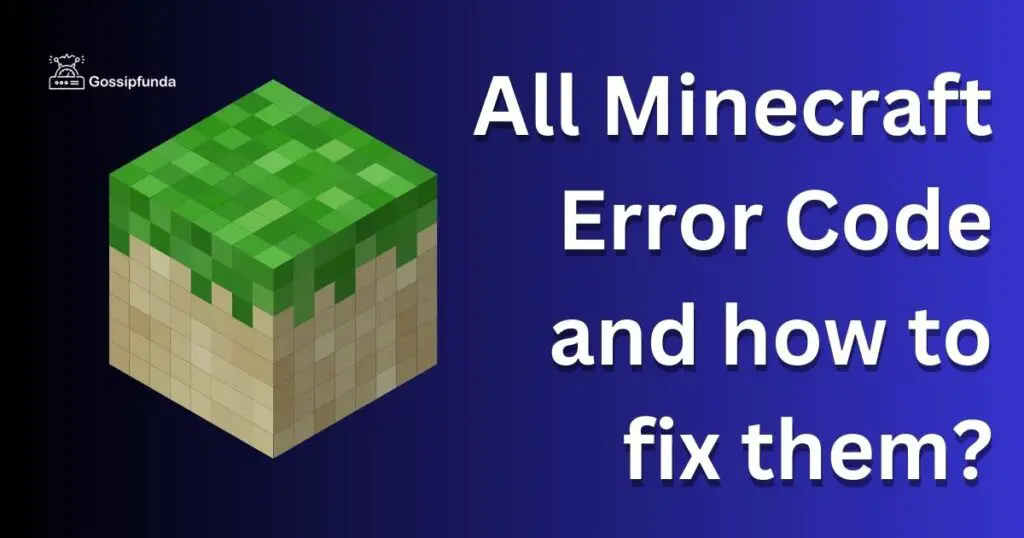Whether you’re a seasoned veteran or a newbie to the world of Minecraft, encountering an error can be quite frustrating. One common issue faced by players globally is the infamous ‘Minecraft OpenGL Error 1281’. This error may disrupt gameplay, causing unexpected crashes and adversely affecting the overall gaming experience. But fear not! This comprehensive guide will delve into the possible causes of this problem and provide step-by-step instructions to resolve it effectively.
Understanding the Minecraft OpenGL Error 1281
OpenGL stands for Open Graphics Library. It’s a cross-language, cross-platform application programming interface (API) used for rendering 2D and 3D vector graphics. Games like Minecraft employ OpenGL for their graphical functions. However, when there is a problem with the communication between Minecraft and OpenGL, Error 1281 occurs.
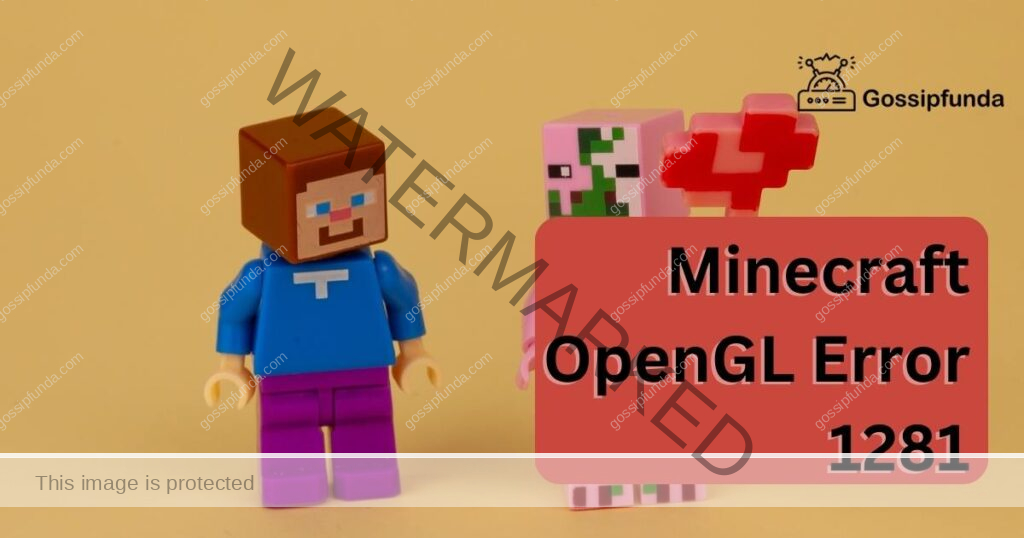
Identifying the Causes of the Minecraft OpenGL Error 1281
In order to successfully troubleshoot the Minecraft OpenGL Error 1281, it is crucial to understand its potential causes. This error is essentially an indicator of miscommunication between the Minecraft game and OpenGL, a vital graphics processing tool. Here are some of the most common reasons behind this error:
1. Outdated Graphics Drivers
Your computer’s graphics drivers are the vital link between your graphics hardware and various programs, including games like Minecraft. When these drivers are outdated, they may not communicate effectively with Minecraft, causing the OpenGL Error 1281. Regularly updating your graphics drivers is crucial for seamless gameplay.
2. Insufficient System Resources
Minecraft, like any other game, requires a certain amount of system resources to run smoothly. If other applications are using up a significant portion of these resources, Minecraft may struggle to operate optimally, which can lead to the OpenGL Error 1281. Thus, managing your system resources effectively is key to preventing this error.
3. Incompatible Mods, Shaders, or Texture Packs
Minecraft players often use mods, shaders, and texture packs to enhance their gaming experience. However, if these additions are incompatible with your version of Minecraft, they could interfere with the game’s communication with OpenGL, triggering Error 1281. Ensuring the compatibility of any mods, shaders, or texture packs is important for error-free gameplay.
4. Incorrect Minecraft Settings
Sometimes, the OpenGL Error 1281 could be due to your Minecraft settings. If the game’s settings are not optimized for your specific system or graphics hardware, it could cause the error. Therefore, fine-tuning your Minecraft settings could potentially prevent this error.
How to fix Minecraft OpenGL error 1281?
Fix 1: Update Your Graphics Drivers
Updating your graphics drivers can often resolve the Minecraft OpenGL Error 1281. Here is a step-by-step guide on how to do it:
- Step 1: First, identify your graphics card model. On Windows, you can do this by right-clicking on the ‘Start’ button, selecting ‘Device Manager’, and expanding the ‘Display adapters’ category. On Mac, click on ‘About This Mac’ and then ‘System Report’.
- Step 2: Visit the official website of your graphics card manufacturer. Major manufacturers usually include Intel, NVIDIA, and AMD.
- Step 3: Search for the latest driver for your specific graphics card model. Be sure to choose the driver that matches your operating system and system type (32-bit or 64-bit).
- Step 4: Download the driver. Follow the on-screen instructions to install it. This usually involves running the downloaded file and following the prompts in the installation wizard.
- Step 5: Once installation is complete, restart your computer. This ensures that your system properly integrates the new driver.
Updating your graphics drivers ensures that they can effectively communicate with programs like Minecraft, reducing the chances of encountering the OpenGL Error 1281.
Remember, it’s essential to always download drivers from the official manufacturer’s website to avoid installing potentially harmful software. Furthermore, regularly checking for driver updates is a good practice, as manufacturers often release updates to fix bugs and improve performance.
Fix 2: Free Up and Manage System Resources
If your computer’s system resources are overburdened, you might encounter the Minecraft OpenGL Error 1281. By freeing up these resources, you can potentially fix this issue. Here’s how you can do this:
- Step 1: Close Unnecessary Applications: While playing Minecraft, close all unnecessary applications running in the background. These could be internet browsers, other games, or even system-intensive software like video editors. This step frees up crucial system resources.
- Step 2: Increase Minecraft’s Allocated Memory: Minecraft has a set amount of RAM allocated to it by default. If your system has more RAM to spare, consider allocating more to Minecraft. To do this, launch the Minecraft launcher, navigate to ‘Installations’, and select the profile you wish to change. Then, click on ‘More Options’, and in the ‘JVM arguments’ box, change the ‘-Xmx2G’ value to a higher number, such as ‘-Xmx4G’, to allocate 4GB of RAM instead of 2.
- Step 3: Check Your System’s Performance: Regularly monitor your system’s performance to ensure it’s not being overworked. You can do this by using the built-in ‘Task Manager’ on Windows or ‘Activity Monitor’ on Mac.
- Step 4: Upgrade Your Hardware: If you frequently encounter this error and your system is consistently overburdened, it might be time to consider a hardware upgrade. Increasing your system’s RAM or upgrading to a more powerful graphics card can significantly improve your Minecraft gameplay experience.
By effectively managing your system resources and ensuring Minecraft has sufficient memory allocated, you can mitigate the OpenGL Error 1281 and enjoy a smoother gaming experience.
Read more: Minecraft Error Code l–2147467259: Causes and Fixes
Fix 3: Verify Compatibility of Mods, Shaders, or Texture Packs
Incompatibility of mods, shaders, or texture packs with your Minecraft version can often trigger the OpenGL Error 1281. Here’s how to troubleshoot and fix this issue:
- Step 1: Run Minecraft Without Mods: The first step to identify the problem is to run Minecraft without any mods, shaders, or texture packs. If the error doesn’t occur, this indicates that one or more of your additions are causing the problem.
- Step 2: Identify the Problematic Mod: Start adding the mods, shaders, or texture packs back to the game one by one. After adding each one, run the game to see if the error occurs. This process will help you pinpoint which addition is causing the OpenGL Error 1281.
- Step 3: Update, Replace, or Remove the Problematic Addition: Once you’ve identified the troublesome mod, shader, or texture pack, check if there’s an updated version compatible with your Minecraft version. If an update isn’t available or it still causes the error, consider replacing it with a different one or removing it entirely.
- Step 4: Update Minecraft: Finally, always ensure that you’re running the latest version of Minecraft. The developers continuously work to fix bugs and improve the game’s compatibility with various mods, shaders, and texture packs. You can usually update the game via its launcher.
By ensuring the compatibility of your mods, shaders, or texture packs with your Minecraft version, you can prevent the OpenGL Error 1281 and maintain an enjoyable, immersive gameplay experience.
Fix 4: Adjust Minecraft’s Internal Settings
Another possible solution to the Minecraft OpenGL Error 1281 lies within the game’s own settings. Adjusting these can potentially resolve the error. Here’s how:
- Step 1: Launch Minecraft and navigate to the ‘Options’ menu from the main screen. This menu allows you to customize various aspects of the game.
- Step 2: From the ‘Options’ menu, select ‘Video Settings’. This section includes options related to graphics and performance.
- Step 3: In ‘Video Settings’, set ‘Graphics’ to ‘Fast’. This reduces the demand on your graphics card by simplifying some of the game’s visuals.
- Step 4: Next, adjust the ‘Render Distance’ to ‘Short’. This option controls how many chunks of the game world are rendered at once. A shorter render distance lessens the load on your system.
- Step 5: Set ‘Performance’ to ‘Max FPS’. This setting ensures the game tries to achieve the highest frames per second possible, leading to smoother gameplay.
- Step 6: Lastly, make sure ‘Use VSync’ and ‘Use VBOs’ are turned on. VSync prevents screen tearing by synchronizing the frame rate with your monitor’s refresh rate, while VBOs, or Vertex Buffer Objects, allow faster rendering by storing vertex data in your graphics card’s memory.
By fine-tuning Minecraft’s settings, you can optimize the game for your specific system, potentially resolving the OpenGL Error 1281 and enhancing the overall performance.
Fix 5: Reinstall Minecraft
If none of the previous solutions work, consider reinstalling Minecraft. Although this is a more drastic measure, a fresh installation can often fix persistent errors, including the OpenGL Error 1281. Here’s a step-by-step guide:
- Step 1: Backup Your Data: Before you reinstall Minecraft, make sure to backup your worlds and any other important data. You can do this by copying the ‘saves’ folder, which is located in the ‘.minecraft’ directory of your computer.
- Step 2: Uninstall Minecraft: On Windows, you can uninstall Minecraft by going to ‘Settings’, then ‘Apps’, finding Minecraft in the list, and clicking ‘Uninstall’. On Mac, simply drag the Minecraft application into the ‘Trash’.
- Step 3: Delete the ‘.minecraft’ Folder: After uninstalling the game, make sure to delete the ‘.minecraft’ folder. On Windows, you can find this in the ‘AppData/Roaming’ directory, while on Mac, it’s in ‘Library/Application Support’.
- Step 4: Reinstall Minecraft: Visit the official Minecraft website and download the latest version of the game. Run the downloaded file and follow the instructions to complete the installation.
- Step 5: Restore Your Data: After reinstalling Minecraft, you can restore your saved worlds by copying them back into the ‘saves’ folder in the new ‘.minecraft’ directory.
By reinstalling Minecraft, you’re essentially giving the game a fresh start, which can solve many persistent issues, including the Minecraft OpenGL Error 1281. Remember, always keep backups of your data before reinstalling to prevent any loss of your progress.
Fix 6: Use Minecraft’s Repair Tool
Another practical solution to the Minecraft OpenGL Error 1281 is utilizing Minecraft’s built-in repair tool. This tool can fix various game issues by repairing corrupted files, including OpenGL Error 1281. Here’s how:
- Step 1: Open the Minecraft Launcher: Start by opening the Minecraft Launcher but do not press ‘Play’. The repair tool is accessible from the launcher.
- Step 2: Navigate to the ‘Installations’ Tab: On the top menu of the launcher, click on the ‘Installations’ tab. This is where you’ll find various options related to your Minecraft installations.
- Step 3: Click on the ‘…’ button: Next to each Minecraft installation, you’ll find a ‘…’ button. Click on this button for the installation where you’re encountering the error.
- Step 4: Click on ‘Repair’: A dropdown menu will appear after clicking the ‘…’ button. From this menu, click on ‘Repair’. This will initiate the repair process.
- Step 5: Follow the On-Screen Instructions: The repair tool will start scanning for issues and will repair any problematic files. Simply follow any instructions that appear on screen.
- Step 6: Restart Minecraft: Once the repair is finished, restart the Minecraft Launcher and start the game. The OpenGL Error 1281 should now be resolved.
Using Minecraft’s built-in repair tool is an efficient and easy way to fix many common issues with the game. It’s a useful function that every Minecraft player should be aware of.
Fix 7: Disable Show GL Errors in Minecraft’s Options
An easy solution to stop seeing the Minecraft OpenGL Error 1281 is to disable ‘Show GL Errors’ from Minecraft’s options. This might not fix the underlying problem, but it will stop the error from popping up. Here are the steps:
- Step 1: Launch Minecraft: Start by opening your Minecraft game.
- Step 2: Navigate to ‘Options‘: From the main game menu, click on ‘Options’. This will take you to a new screen with various settings.
- Step 3: Click on ‘Video Settings’: From the ‘Options’ menu, click on ‘Video Settings’. This will bring up video and graphics-related settings.
- Step 4: Find and Click on ‘Show GL Errors‘: In the ‘Video Settings’ menu, find the ‘Show GL Errors’ option. Click on this option to toggle it off.
- Step 5: Save Changes and Exit: Once you’ve turned off ‘Show GL Errors’, make sure to save your changes. You can then exit the settings.
By disabling ‘Show GL Errors’ in the Minecraft options, you can prevent the OpenGL Error 1281 from interrupting your game. However, keep in mind that this is more of a workaround than a fix, and the underlying issue may still exist.
Fix 8: Check for Malware or Virus Infections
In rare cases, the Minecraft OpenGL Error 1281 could be a result of malware or virus infections on your computer. Such malicious programs can interfere with game files, leading to errors. Here’s how to check for and address potential malware issues:
- Step 1: Install Antivirus Software: If you don’t have one already, install a reputable antivirus software. There are many reliable free and paid options available.
- Step 2: Run a Full System Scan: Launch your antivirus software and run a full system scan. This will check all files on your computer for any signs of infection.
- Step 3: Follow the Antivirus Software’s Instructions: If the software detects any malware or viruses, it will typically provide instructions on how to quarantine or remove the infected files. Follow these instructions carefully.
- Step 4: Reboot Your Computer: After dealing with any potential threats, reboot your computer. This will ensure any changes made by the antivirus software are correctly implemented.
- Step 5: Run Minecraft: Launch Minecraft again to see if the OpenGL Error 1281 persists. If the error was due to a malware issue, it should now be resolved.
By regularly scanning your system for malware or viruses, you not only protect your important data but also ensure a smoother gaming experience, free from errors such as the Minecraft OpenGL Error 1281. Regular use of antivirus software is a vital part of maintaining the health of your computer.
Preventing Minecraft OpenGL Error 1281: Tips and Suggestions
Proactively taking steps to prevent the Minecraft OpenGL Error 1281 can provide a smoother, uninterrupted gaming experience. Here are some useful tips and suggestions to help prevent this error:
1. Keep Your Graphics Drivers Up-to-Date:
Regularly check for and install updates for your graphics card drivers. Manufacturers frequently release updates to address bugs, improve performance, and ensure compatibility with games like Minecraft.
2. Monitor System Resources:
Keep an eye on your system’s resource usage, especially while running resource-intensive games like Minecraft. Close unnecessary applications to free up resources and ensure your system is not overburdened.
3. Ensure Mods, Shaders, and Texture Packs Compatibility:
Only use mods, shaders, and texture packs that are compatible with your version of Minecraft. Always check for updates when Minecraft is updated to ensure continued compatibility.
4. Regularly Update Minecraft:
Always run the latest version of Minecraft. Developers frequently release updates to fix bugs and improve game performance, which can prevent errors like the OpenGL Error 1281.
5. Properly Manage Minecraft’s Settings:
Ensure that Minecraft’s settings are optimized for your specific system. Adjusting settings like ‘Graphics’, ‘Render Distance’, and ‘Performance’ can prevent potential errors.
6. Regularly Scan for Malware or Viruses:
Keep your computer protected by regularly scanning for malware or viruses. These can interfere with game files and cause errors.
By following these preventative measures, you can proactively reduce the chance of encountering the Minecraft OpenGL Error 1281, leading to an overall improved gaming experience.
Conclusion
The Minecraft OpenGL Error 1281 is a common issue, but it’s not unbeatable. Various effective solutions, ranging from updating graphics drivers to reinstalling Minecraft, can help eliminate it. Remember, each system is unique, so don’t be disheartened if the first solution doesn’t work. Persevere through the fixes, and you’re sure to find one that resolves the error.
But prevention is always better than cure. By keeping drivers and Minecraft updated, ensuring mod compatibility, managing Minecraft’s settings, and regularly scanning for malware, you can stave off this error. Gaming should be a joy, not a frustration. By addressing and preventing the OpenGL Error 1281, you’re ensuring a smoother, more enjoyable Minecraft experience. Now, it’s time to dive back into your creative endeavors. Happy gaming!
FAQs
The OpenGL Error 1281 is a common issue in Minecraft that’s often related to graphics rendering problems.
Common causes include outdated graphics drivers, incompatible mods, and improperly configured game settings.
Yes, updating your graphics drivers can often resolve this error as it ensures optimal compatibility and performance.
Reinstalling Minecraft provides a fresh start, eliminating corrupted files or settings that might be causing the error.
If these additions aren’t compatible with your Minecraft version, they can interfere with the game’s operation, leading to errors.
Yes, Minecraft has a built-in repair tool accessible via the game’s launcher that can fix various issues, including the OpenGL Error 1281.
Prachi Mishra is a talented Digital Marketer and Technical Content Writer with a passion for creating impactful content and optimizing it for online platforms. With a strong background in marketing and a deep understanding of SEO and digital marketing strategies, Prachi has helped several businesses increase their online visibility and drive more traffic to their websites.
As a technical content writer, Prachi has extensive experience in creating engaging and informative content for a range of industries, including technology, finance, healthcare, and more. Her ability to simplify complex concepts and present them in a clear and concise manner has made her a valuable asset to her clients.
Prachi is a self-motivated and goal-oriented professional who is committed to delivering high-quality work that exceeds her clients’ expectations. She has a keen eye for detail and is always willing to go the extra mile to ensure that her work is accurate, informative, and engaging.