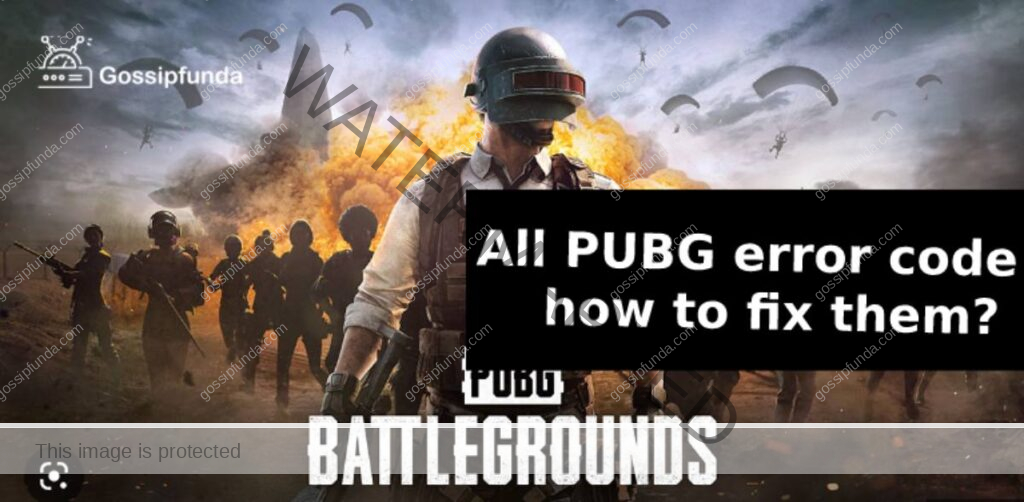gPortal is a game server hosting platform that allows users to host and manage their game servers from a centralized platform. It provides a user-friendly interface, advanced server management tools, and support for a variety of popular games. It offers a range of features including server customization, automatic backups, and real-time monitoring, making it a convenient solution for game server hosting needs.
The purpose of the article “gPortal – A Detailed Guide with Issue Fix” is to provide a comprehensive guide on using gPortal game server hosting platform. It covers the basics of getting started with gPortal, common issues and solutions, and advanced features for server management. The article aims to assist users in setting up and managing their game servers efficiently, as well as troubleshoot any issues they may encounter. Additionally, the article provides insights into the various features offered by gPortal and how to utilize them to enhance the server hosting experience.

Getting started with gPortal
1. Signing up and creating an account
To sign up for a gPortal account, follow these steps:
- Visit the gPortal website and click on the “Sign Up” button.
- Fill out the registration form with your personal information, including your name, email address, and password.
- Verify your email address by clicking on the confirmation link sent to your email.
- Log in to your gPortal account using your email and password.
- Set up your payment method for purchasing game servers.
Once you have signed up and created your account, you can start setting up your game server on gPortal. The platform provides an easy-to-use interface for managing game servers, so you can get your server up and running in no time.
2. Setting up a server
To set up a game server on gPortal, follow these steps:
- Log in to your gPortal account and click on the “Servers” tab.
- Click on the “Create Server” button to start the server setup process.
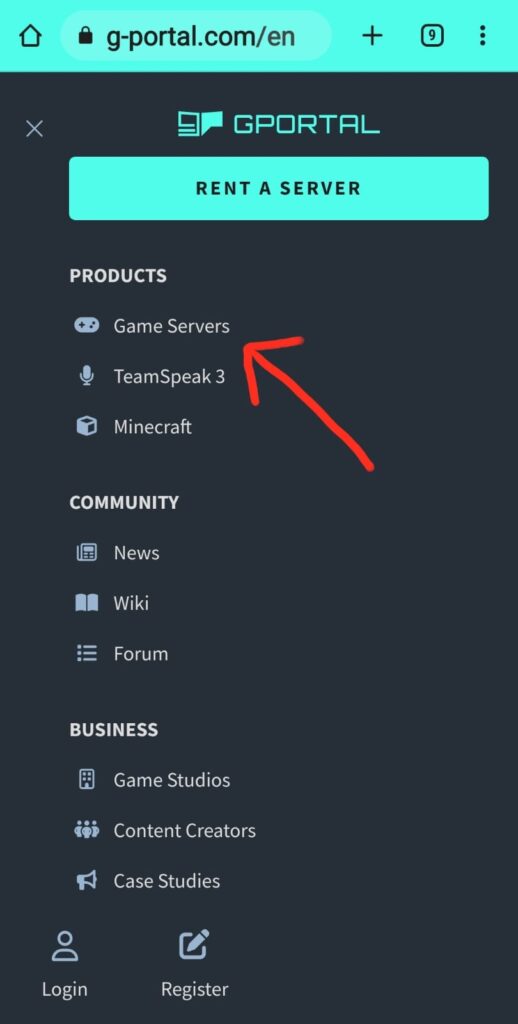
- Select the game you want to host from the available options.
- Choose a server plan based on your needs and budget.
- Configure the server settings such as server name, server password, and player slots.
- Select the server location and click on the “Create Server” button to start the server deployment process.
- Wait for the server deployment process to complete, which may take a few minutes.
- Once the deployment process is complete, you will be able to access your game server via the gPortal platform.
With gPortal, you can easily set up game servers for a variety of popular games with just a few clicks. The platform provides a user-friendly interface and streamlined setup process, so you can get your game server up and running quickly and easily.
3. Navigating the user interface
The gPortal user interface is designed to be user-friendly and easy to navigate. To help you get started, here’s an overview of the main elements of the gPortal interface:
- Dashboard: The dashboard provides an overview of your gPortal account and server information.
- Servers: This section allows you to manage your game servers, view server information, and perform server-related tasks such as restarting, stopping, or deleting a server.
- Billing: This section allows you to manage your payment information, view invoices, and purchase additional servers.
- Support: This section provides access to the gPortal support center, where you can find answers to common questions and request assistance with technical issues.
- Profile: This section allows you to manage your gPortal account information, including your personal information, password, and billing information.
To access these sections, simply click on the relevant tab in the navigation bar at the top of the gPortal interface. The interface is designed to be intuitive, so you should be able to find what you’re looking for quickly and easily.
Common issues and solutions
1. Game server not responding
If your game server is not responding, there are a few potential solutions you can try:
- Restart the server: Sometimes a simple restart can resolve server issues. You can restart your game server from the gPortal interface by clicking on the “Servers” tab, selecting your server, and clicking the “Restart” button.
- Check server status: Check the status of the game server to ensure that it is running correctly. If the server status is “offline,” you may need to start the server manually.
- Check server settings: Make sure that the server settings are correctly configured. Ensure that the server port and firewall settings are properly set up and that the server is not running out of memory.
- Check network connectivity: Ensure that your network is functioning properly and that there are no connectivity issues. Try restarting your router or modem if necessary.
- Contact support: If you are still experiencing issues, contact gPortal support for further assistance. They can help you troubleshoot the issue and provide additional support if needed.
By following these steps, you should be able to resolve most issues with your game server. If you are still having trouble, gPortal support is available to assist you.
2. Unable to connect to the server
If you are unable to connect to your game server, here are some potential solutions you can try:
- Check server status: Make sure that the game server is online and running correctly. You can check the server status from the gPortal interface by clicking on the “Servers” tab and selecting your server.
- Check server settings: Make sure that the server settings are correctly configured. Ensure that the server port and firewall settings are properly set up and that the server is not running out of memory.
- Check network connectivity: Ensure that your network is functioning properly and that there are no connectivity issues. Try restarting your router or modem if necessary.
- Check game client settings: Make sure that your game client settings are correct, such as the server address and port number. Ensure that you have entered the correct server information in your game client.
- Try different methods of connecting: Try connecting to the server using a different method, such as the in-game server browser, Steam, or the server’s IP address.
- Contact support: If you are still unable to connect to the server, contact gPortal support for further assistance. They can help you troubleshoot the issue and provide additional support if needed.
By following these steps, you should be able to resolve most issues with connecting to your game server. If you are still having trouble, gPortal support is available to assist you.
3. Server crashes
If your game server is crashing, here are some potential solutions you can try:
- Check server logs: Review the server logs to identify the cause of the crash. The logs may provide information on any errors or issues that are causing the server to crash.
- Update game server software: Make sure that you are using the latest version of the game server software. Updating to the latest version can resolve issues and prevent crashes.
- Check server settings: Ensure that the server settings are correctly configured, such as the server port, firewall settings, and memory allocation.
- Check network connectivity: Ensure that your network is functioning properly and that there are no connectivity issues. Try restarting your router or modem if necessary.
- Contact support: If you are still experiencing crashes, contact gPortal support for further assistance. They can help you troubleshoot the issue and provide additional support if needed.
By following these steps, you should be able to resolve most issues with server crashes. If you are still having trouble, gPortal support is available to assist you.
4. Slow server performance
If your game server performance is slow, here are some potential solutions you can try:
- Check server resources: Ensure that your server has enough resources such as CPU, RAM, and storage to run the game server smoothly. You can monitor the resource usage from the gPortal interface.
- Check server settings: Make sure that the server settings are optimized for performance. Ensure that the server is not running out of memory, and that the CPU and RAM allocation are set correctly.
- Check network connectivity: Ensure that your network is functioning properly and that there are no connectivity issues. Try restarting your router or modem if necessary.
- Check game client performance: Ensure that your game client is running smoothly and is not causing any performance issues.
- Contact support: If you are still experiencing slow server performance, contact gPortal support for further assistance. They can help you troubleshoot the issue and provide additional support if needed.
By following these steps, you should be able to resolve most issues with slow server performance. If you are still having trouble, gPortal support is available to assist you.
Advanced features
1. Customizing server settings
Customizing your server settings can be done in the gPortal interface. Here are the steps to customize your server settings:
- Login to gPortal: Log into your gPortal account and navigate to the “Servers” tab.
- Select server: Select the server that you want to customize.
- Server configuration: Access the server configuration page by clicking on the “Server configuration” button.
- Modify settings: You can modify various settings such as server name, server port, firewall settings, memory allocation, and other options depending on the game you are running.
- Save changes: After making your changes, make sure to save them by clicking the “Save” button.
- Restart server: If necessary, restart the server to apply the changes.
By following these steps, you can easily customize your server settings in gPortal. If you are unsure about a specific setting, it is recommended to consult the game’s documentation or contact gPortal support for assistance.
2. Modifying game configurations
Modifying game configurations in gPortal can be done in the game server configuration page. Here are the steps to modify your game configurations:
- Login to gPortal: Log into your gPortal account and navigate to the “Servers” tab.
- Select server: Select the server that you want to modify.
- Server configuration: Access the server configuration page by clicking on the “Server configuration” button.
- Game configuration: Navigate to the game configuration section, which may be located under a tab named “Game configuration”, “Mod settings”, or similar.
- Modify settings: You can modify various game settings such as server difficulty, game mode, player limits, and other options depending on the game you are running.
- Save changes: After making your changes, make sure to save them by clicking the “Save” button.
- Restart server: If necessary, restart the server to apply the changes.
By following these steps, you can easily modify game configurations in gPortal. If you are unsure about a specific setting, it is recommended to consult the game’s documentation or contact gPortal support for assistance.
3. Managing backups and updates
Managing backups and updates in gPortal can be done through the gPortal interface. Here are the steps to manage backups and updates:
- Login to gPortal: Log into your gPortal account and navigate to the “Servers” tab.
- Select server: Select the server that you want to manage backups and updates for.
- Backups: To manage backups, access the “Backups” section, which may be located under a tab named “Backups”, “Server Backup”, or similar. You can create manual backups, schedule automatic backups, and restore backups from this section.
- Updates: To manage updates, access the “Updates” section, which may be located under a tab named “Updates”, “Server Updates”, or similar. You can check for updates, install updates, and configure update settings from this section.
- Save changes: After making your changes, make sure to save them by clicking the “Save” button.
- Restart server: If necessary, restart the server to apply the changes.
By following these steps, you can easily manage backups and updates in gPortal. If you are unsure about a specific setting, it is recommended to consult the game’s documentation or contact gPortal support for assistance.
SUMMARY
gPortal is a cloud-based game server hosting platform that offers the following features:
- Easy setup: gPortal allows users to easily set up and manage game servers without the need for technical knowledge or manual configuration.
- User-friendly interface: The gPortal interface is intuitive and easy to navigate, allowing users to easily access and manage their game servers.
- Customizable servers: It allows users to customize their servers by modifying server settings, game configurations, and installing updates.
- Automatic backups: It provides automatic backup functionality, ensuring that users’ data is always secure and can be easily restored in case of an issue.
- Good performance: gPortal uses high-performance cloud infrastructure, ensuring that game servers run smoothly and are accessible to players around the world.
- Technical support: It provides technical support to its users, ensuring that they can quickly and easily resolve any issues they encounter while using the platform.
In summary, gPortal is a comprehensive game server hosting platform that offers a user-friendly interface, customizable servers, automatic backups, good performance, and technical support to its users.
Final thoughts and recommendation
gPortal is a solid game server hosting platform that offers a range of features and tools to help users easily set up and manage their game servers. The platform is easy to use, has good performance, and provides automatic backups and technical support.
For those looking for a comprehensive and user-friendly game server hosting solution, it is definitely worth considering. The platform is a good choice for both beginner and experienced users, as it provides all the necessary tools and functionality for managing game servers.
If you’re not sure whether gPortal is the right choice for you, it may be a good idea to try it out with a small project or test server. This will give you a good idea of its capabilities and allow you to make an informed decision about whether it is the right platform for your needs.
FAQs
gPortal is a cloud-based game server hosting platform that allows users to easily set up and manage game servers without the need for technical knowledge or manual configuration. The platform offers a user-friendly interface, customizable servers, automatic backups, good performance, and technical support.
gPortal offers the following features: easy setup, a user-friendly interface, customizable servers, automatic backups, good performance, and technical support. The platform provides users with all the necessary tools and functionality for managing game servers.
Yes, gPortal is suitable for both beginner and experienced users. The platform has a user-friendly interface and provides all the necessary tools and functionality for managing game servers. Whether you’re a beginner or an experienced user, gPortal is a good choice for game server hosting.
I am a college student, currently pursuing my BTech in metallurgical engineering from IIT BHU, I have always had a passion for writing, and content writing is the best way through which I can express my thoughts. I have been an active member of various college clubs like dancing, coding, stock trading, table tennis, etc.