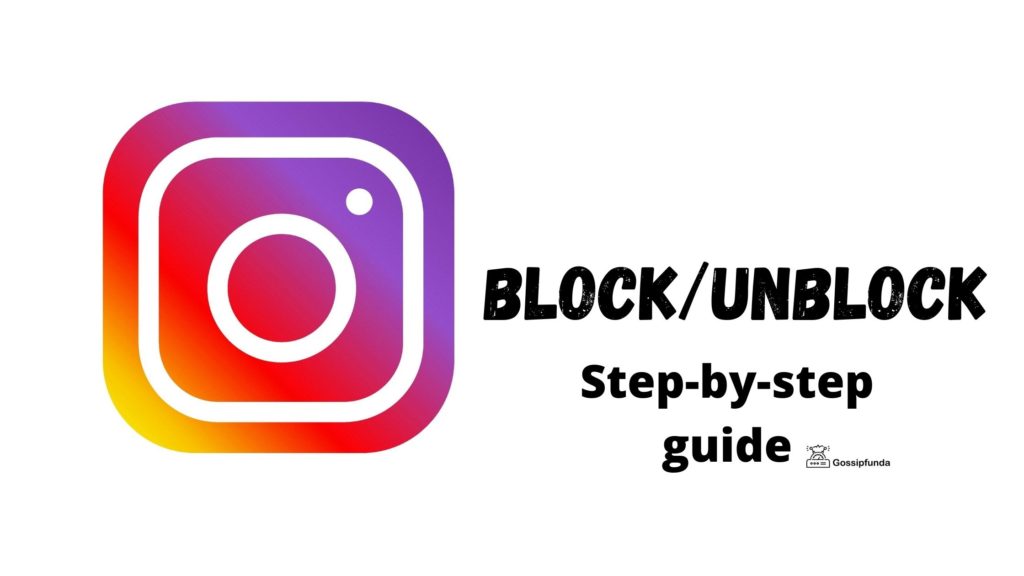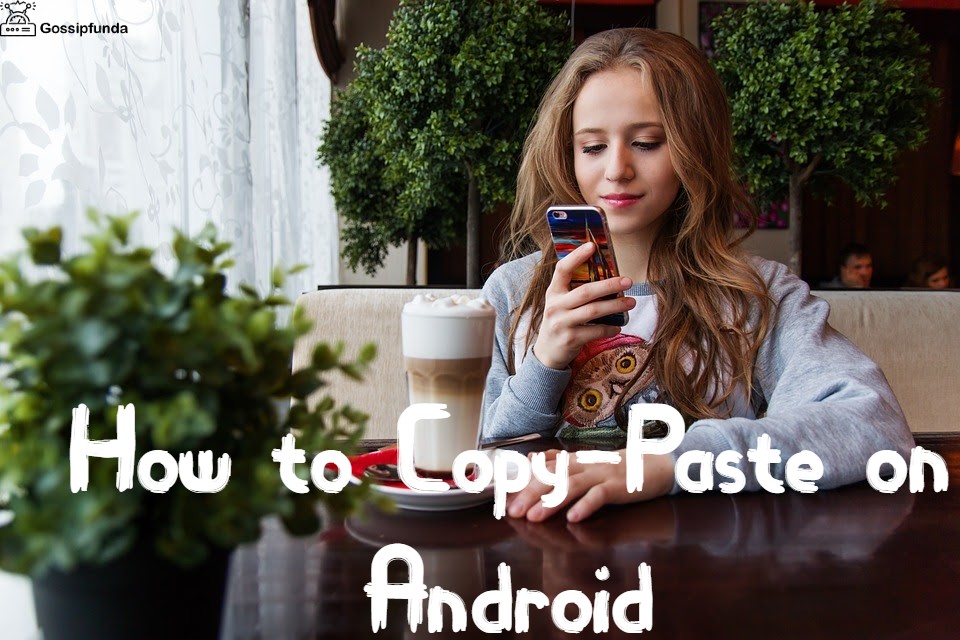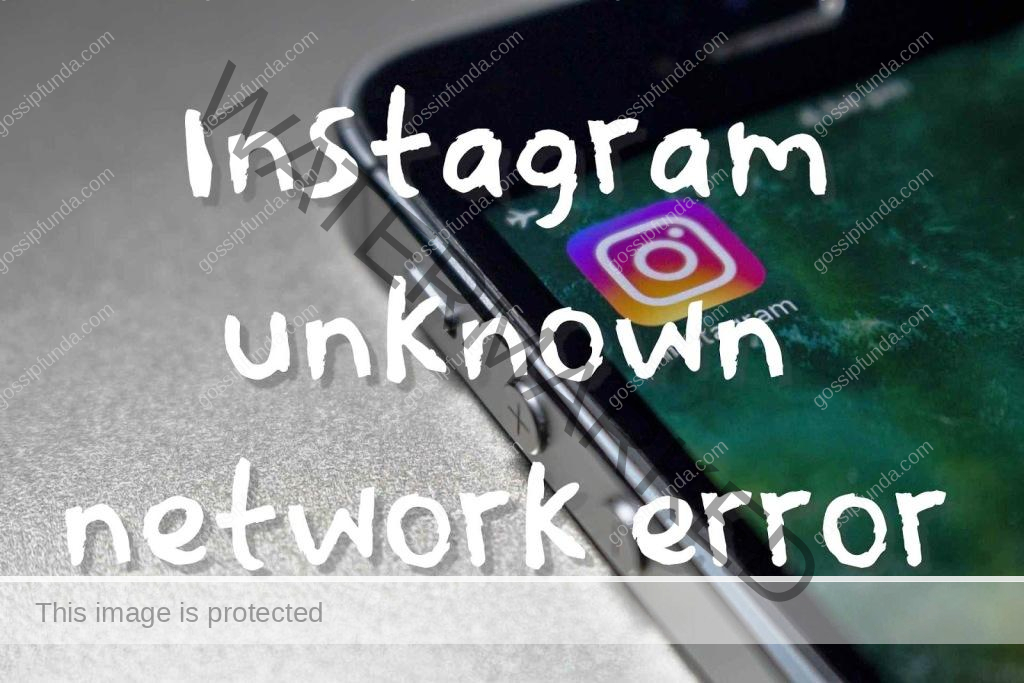Are you struggling with the dreaded Instagram App 5xx server error? Fear not, you’re not alone. This server-side issue can be frustrating and may leave you wondering what you can do to fix it. In this comprehensive guide, we’ll explore the causes of the Instagram 5xx server error and provide step-by-step instructions to troubleshoot and resolve the problem. So, buckle up, and let’s dive into this article aimed at helping you get back to scrolling, liking, and posting on your favorite social media platform.
Understanding the Instagram App 5xx Server Error
A. What is a 5xx server error?
Before we delve into the solutions, it’s essential to understand what a 5xx server error is. A 5xx error code indicates a server-side issue, meaning the problem lies with Instagram’s servers, not with your device or internet connection. These errors can occur for various reasons, including server overloads, technical issues, or scheduled maintenance.
B. Why does it happen on the Instagram app?
The Instagram App 5xx server error can occur when there is an issue with Instagram’s servers that prevents the app from functioning correctly. This can be due to internal technical issues, high traffic volumes, or server maintenance.
How to fix Instagram App 5xx Server Error
Restart the Instagram app
The first step in resolving the Instagram 5xx server error is to close the app completely and reopen it after a few seconds. This simple step can often fix temporary glitches and errors.
Check your internet connection
Ensure your device has a stable internet connection, as poor connectivity can sometimes cause errors. Switch between Wi-Fi and mobile data, or try connecting to a different Wi-Fi network, to see if the problem persists.
Update the Instagram app
Keeping your Instagram app updated is crucial for smooth performance. Check your device’s app store for any available updates and install them. This can help resolve any compatibility issues or bugs that may be causing the 5xx server error.
Restart your device
A quick device restart can work wonders in resolving technical issues. Turn off your device, wait a few moments, and then turn it back on. Check if the error still appears after the device restarts.
Clear the app cache and data
Clearing the cache and data of the Instagram app can help remove any temporary files that might be causing issues. To do this, follow these steps:
- a. Go to your device’s settings
- b. Find the Instagram app under “Apps” or “Application Manager”
- c. Select “Storage”
- d. Tap “Clear Cache” and “Clear Data”
Please note that clearing data will log you out of your account, and you’ll need to sign back in.
Reinstall the Instagram app
If the issue persists, try uninstalling and reinstalling the Instagram app on your device. This can help eliminate any corrupted files and ensure a clean installation of the app.
Wait and try again later
If none of the above steps work, the problem is likely with Instagram’s servers. In this case, you’ll need to wait for Instagram to resolve the issue. Keep an eye on their official social media accounts or check third-party websites like Downdetector to see if other users are experiencing similar issues.
Staying Informed and Preventing Future Errors
A. Follow Instagram’s official channels
Following Instagram’s official social media accounts and blog can help you stay informed about any known issues or scheduled maintenance. This can help you anticipate potential errors and understand when the Instagram App 5xx server error is a widespread issue.
B. Keep your device up-to-date
Ensuring that your device’s operating system and apps are up-to-date can prevent compatibility issues that may contribute to the 5xx server error. Regularly check for updates and install them as they become available.
C. Use a reliable internet connection
A stable and reliable internet connection can help minimize the likelihood of encountering server errors. Always try to connect to a strong Wi-Fi network or ensure you have a good mobile data signal when using Instagram.
D. Avoid peak usage times
Using Instagram during peak usage times can increase the likelihood of encountering server errors due to high traffic volumes. If possible, try to use the app during off-peak hours to reduce the chances of running into the 5xx server error.
Conclusion
The Instagram App 5xx server error can be a frustrating issue to deal with, but by following the steps outlined in this comprehensive guide, you’ll be well-equipped to troubleshoot and resolve the problem. Remember to keep your app and device updated, maintain a stable internet connection, and stay informed about any known issues or scheduled maintenance. By taking these preventive measures, you’ll minimize the likelihood of encountering the dreaded Instagram 5xx server error and enjoy a seamless social media experience.
Awill Guru is a technology enthusiast with degrees in VLSI Engineering (B.Tech, M.Tech) and Android Development. Their passion for education drives them to teach and share knowledge through their blog. He also hold qualifications in Sociology (M.A.) and Education (B.Ed), along with NIELIT O and A Level certifications.