Are you stuck with the Instagram unknown network error or Instagram login error? Can’t figure out why the error occurred in the first place? Learn about different Instagram errors and how we can resolve them. Did you know how to reset the APN settings? If not then what are you waiting for? Check out our article to learn about APN settings and more.
What Does ‘Instagram An Unknown Network Error Has Occurred’ Error Mean?
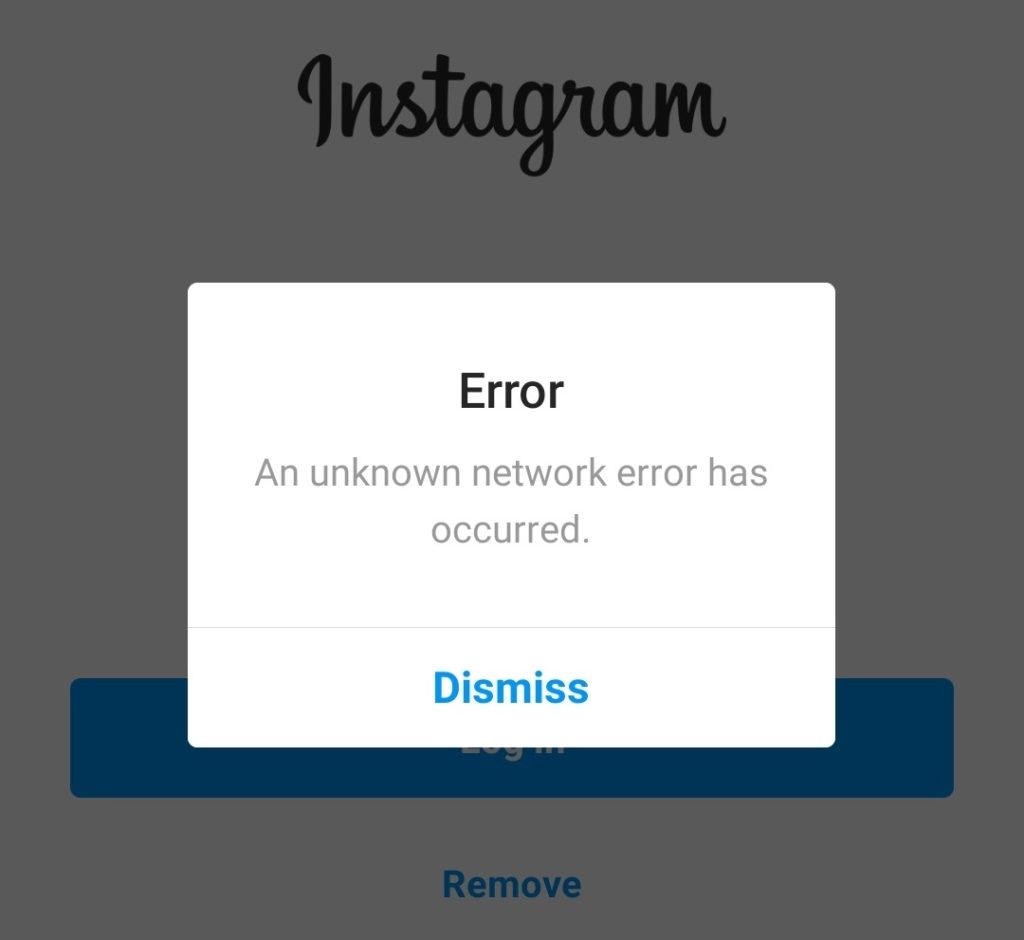
Whenever you are logging your Instagram account, there can be a number of errors. Whenever you encounter a network error you will see one of the following errors:
- “We can’t sign into your account.”
- “Please check your username and try again.”
- “Instagram username not found.”
- “Sorry, there was a problem with your request.”
- “Username you entered does not belong to an account.”
- “Forgotten password for [username]?”
Now we all know that dealing with these errors can be so annoying and without knowing the cause it can be infuriating. Oh did we mention that you can not contact Instagram? This means there is no chance you can take the help of the customer service for solving the annoying error. But you at least have the plus point that these errors are not hard to resolve and caused on your end. Maybe your password or username has some trouble or hardware bugged or network issues. Now there are a number of different ways you can solve the errors and we will be looking at all of them.
Don’t Miss: How to save pictures from Instagram
Instagram login error

This is a pretty common error to encounter and there can be a number of different reasons as to why you can not sign in. We mentioned the possible reasons, try to identify your Instagram login error.
- You are providing invalid credentials for your account, like the wrong username or a different password.
NOTE: Both the password and user name are case sensitive, see if the password was in capital or not.
- Your account may have been deactivated(by Instagram) or deleted or blocked by Instagram. This is not a very common error source but it still does happen.
- You are logging in from a different device and Instagram can not recognize it related to your account. This will need further verification and is a standard security measure.
- Your smartphone may be unable to properly connect and communicate with the Instagram server.
- The clock on your phone may not be sync with the time zone you are in at the time of logging.
- Hardware failure may have caused the error.
- Instagram pulled support for older devices and your device came in it.
The above are some of the possible reasons and we will get more in-depth with the solutions. But your first step should be to restart your device, connect it to WiFi, and try logging in.
Check out: How to Block/Unblock Someone on Instagram
Fix Instagram an unknown network error has occurred
Instagram unknown network error is very common to encounter somewhere in your life and some people get it regularly. You can suddenly be logged out of your account or logging in from a different account, this is where you will encounter the error. Keep in mind that these solutions are for the Instagram app and not for the desktop or browser version. As we already discussed above that there is no specific reason for the error to occur. Neither there is any specific solution for it, so you need to try a bunch of solutions. It is not hard to solve the error, so just relax and follow the steps.
NOTE: Try to use the solutions in order so you don’t get lost and confused with the different methods.
Wait and watch
This is not the case nowadays but the Instagram server may be down in your region for any reason. If your friends are also having the same problem then you should wait and try logging again at frequent intervals.
Learn more: Instagram Message Recovery
Logging in with Facebook
You can think of it as the obvious first step to access Instagram, the app is working fine but your account is acting weird. Now if both of your accounts are linked then you can easily log in to your Instagram account. Most of the people must have synced their accounts a long time ago, but if you have not then skip this step. You can use Instagram to login to your Facebook account also. This is possible as Instagram is owned by Facebook and there is no security thread in linking both accounts. Along with ease of logging in you can also update your profile picture the same as your Instagram’s picture. Now when you encounter “Sorry, something went wrong” when again logging in. Try using login with Facebook and you should be able to without any problem.
Restarting smartphone
This is the most easiest and effective method for most people. You should try this before bothering with any other method.
- Press and hold your device’s power button for 5 seconds and select “reboot” or “restart”.
- Once the device restarts, open the Instagram app on your device (app and not the browser version).
- Now you need to enter your correct user name and password, remember both are case sensitive.
- Now you should be logged in to your Instagram account without facing the annoying error.
Getting a good internet connection
This is a very common cause of the error as cellular is prone to low speeds and unstable nature. You may not even notice and your cellular service got slow or even disconnected for a few seconds. You can easily check if your internet connection is stable or not by opening any website, or even Instagram’s website. We mentioned some easy fix you can try to resolve the issue. Logging in again and again with a bad internet connection is not a smart way of dealing with the error. This will only waste your time and make you more and more frustrated.
- Connect your device to any high speed and stable WiFi connection or ask someone for a hotspot.
- Once connected, check if the internet is fast and working properly, if not then sign-in or reconnect.
- Now you can log-in with your credentials and make sure they are correct, remember password and user name are case sensitive. You should be logged in to your Instagram account without any issue now.
Clearing cache and data
This is a very powerful solution as if none of the above steps are working for you then this will work. cache files along with large data files can cause this error however, the solution is fairly simple. Follow the steps mentioned below and you will be surfing Instagram in no time.
- Wake up your device and open the “settings”.
- Now navigate the menu and tap on “Apps and notifications” or “app manager”.
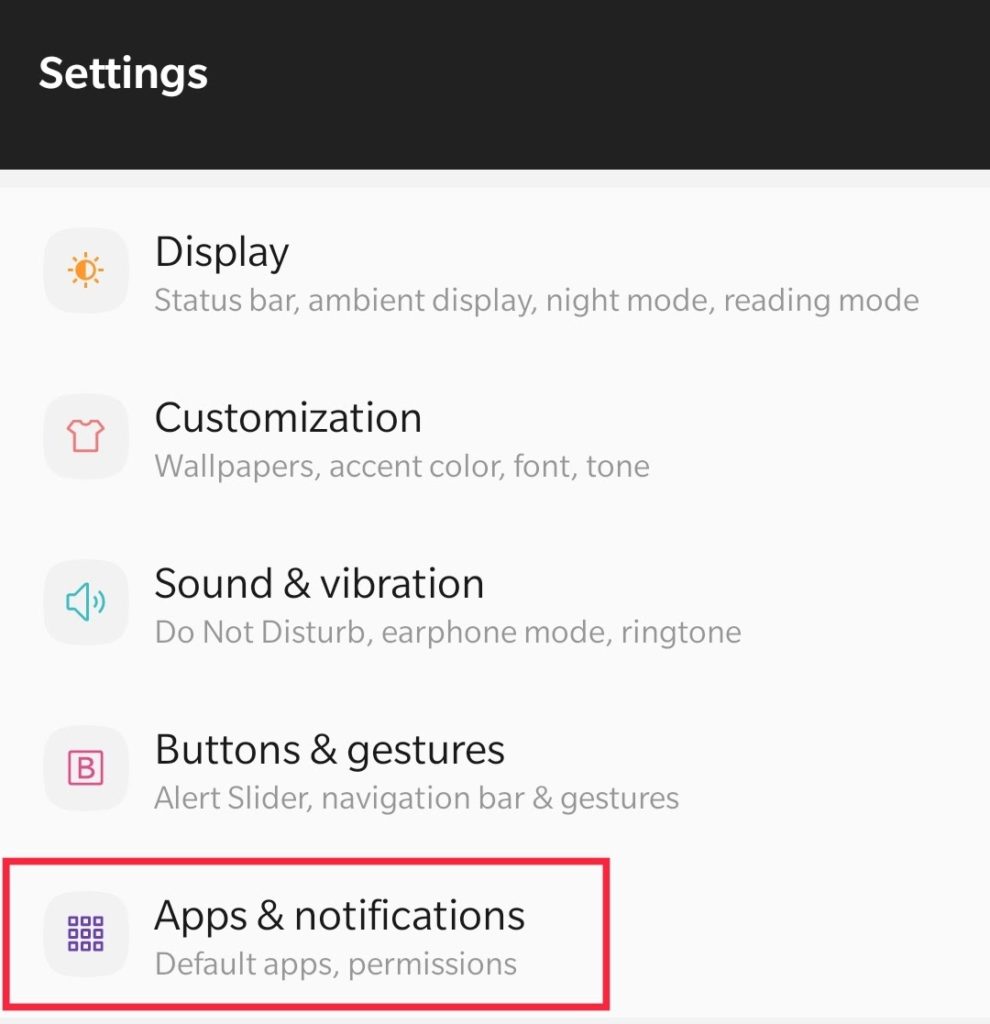
- Once it opens tap on “All apps” and scrolls down to locate the Instagram app.
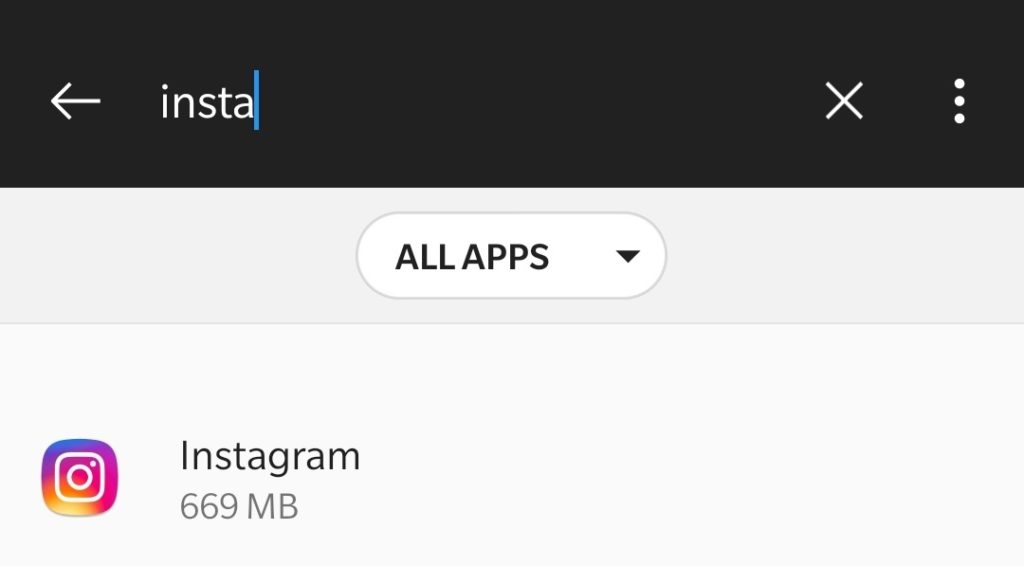
- Tap on Instagram to open it and tap on “Storage & cache” there you will find two options, “Clear cache” and “Clear Data”.
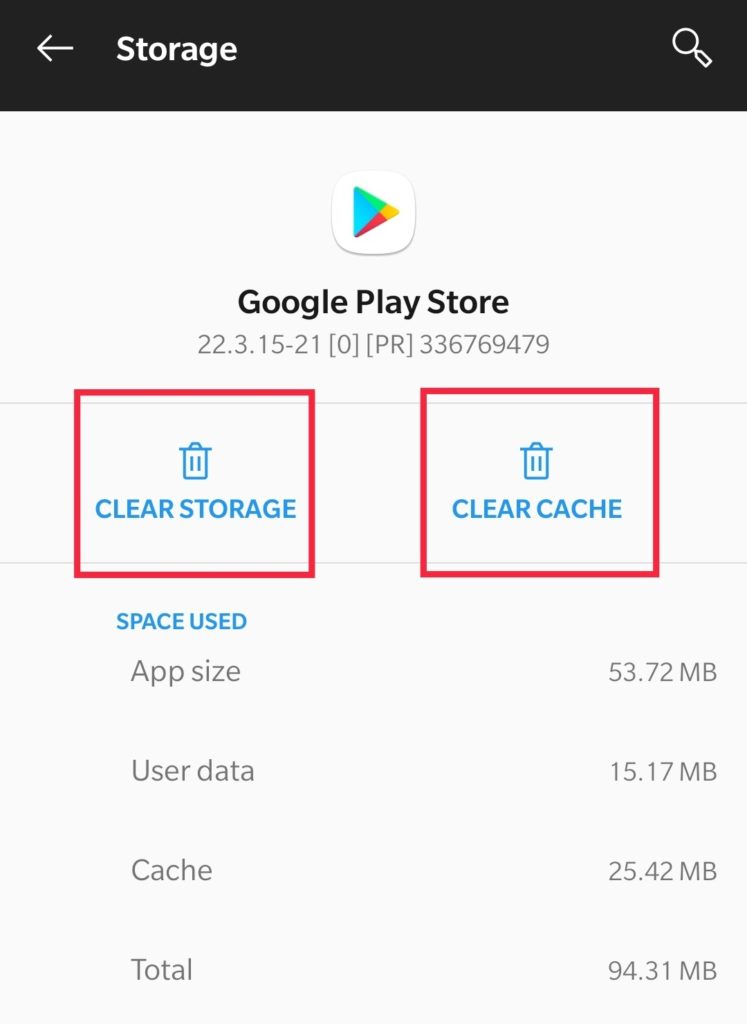
- Now simply tap on “Clear cache” and “Clear Data”, now open the app, and log in with your credentials. Now you should be logged in to Instagram.
Checking Date & Time
This is not the very common cause of the error but still, it is possible to cause the error. Maybe you traveled to a new country but your smartphone’s time did not change. Or you are using an older device to log in to your account and the time is nor updated (mostly with tablets).
- Wake up your device and open “settings” and open “System“.
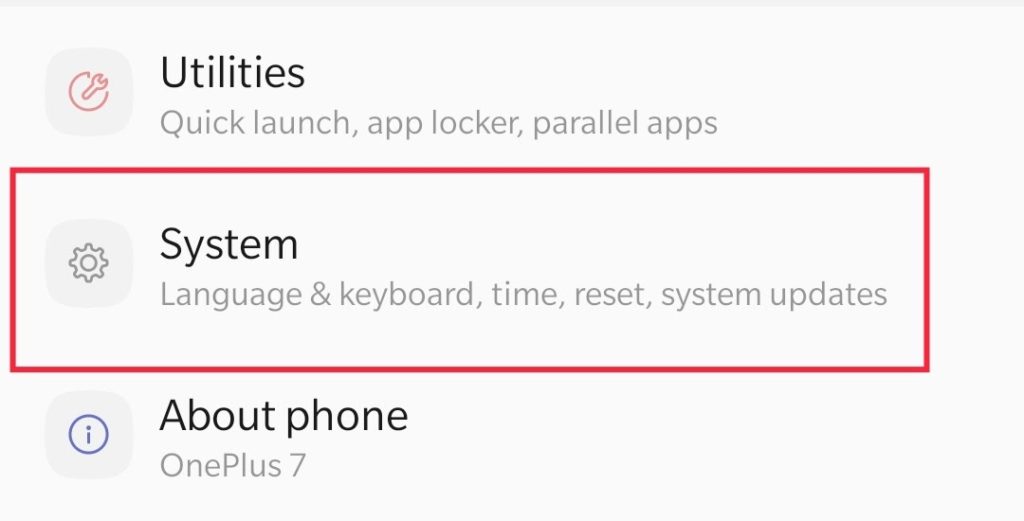
- Once opened scroll down and tap on “date & time”.
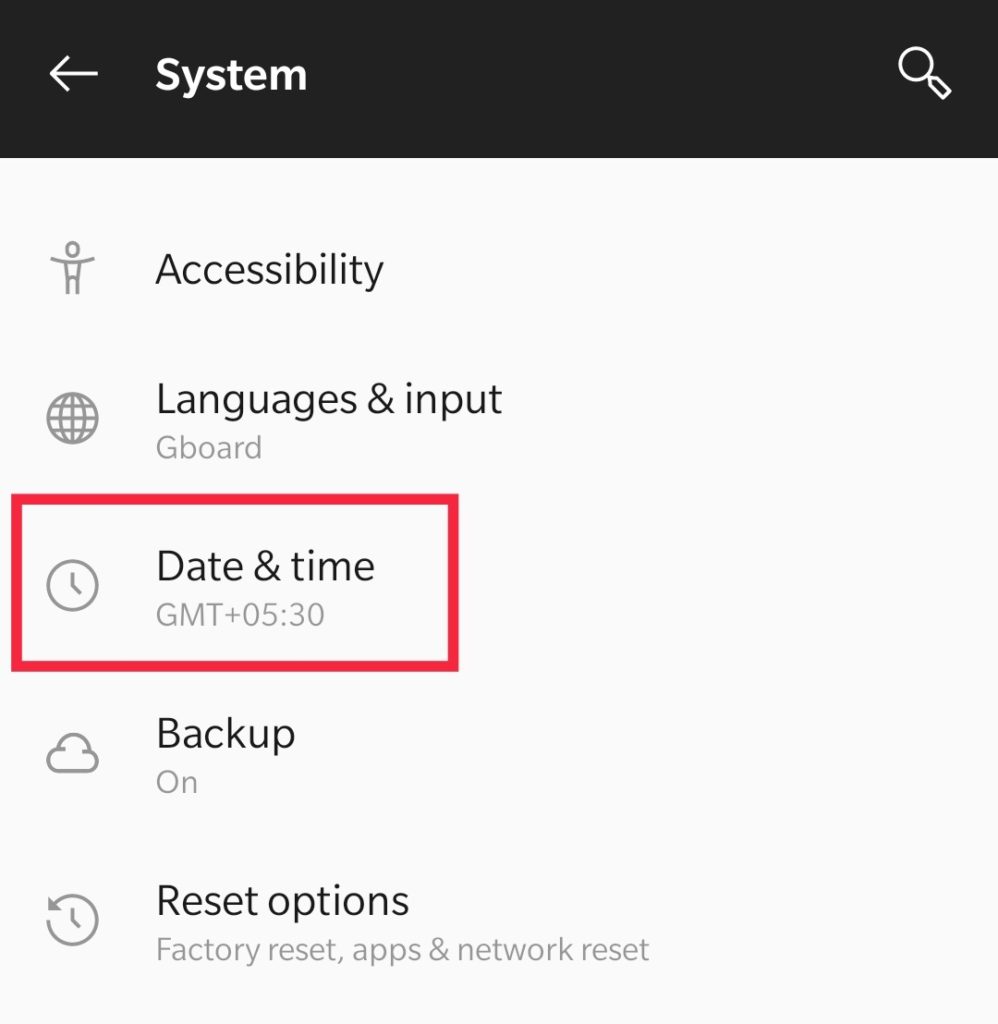
- Now select your time zone which you are currently in.
NOTE: Do not set the time manually, instead select the time zone and the location.
- Now try logging into your Instagram and you should be able to.
Updating the app
This should work for you if none of the above methods are working. Sometimes Instagram does log out users who are using an old version of the app as it can compromise their security.
- Wake up your device and open “settings”.
- Now open the App Store or Play Store and search for Instagram.
- Tap on “update”, wait for the process to be completed.
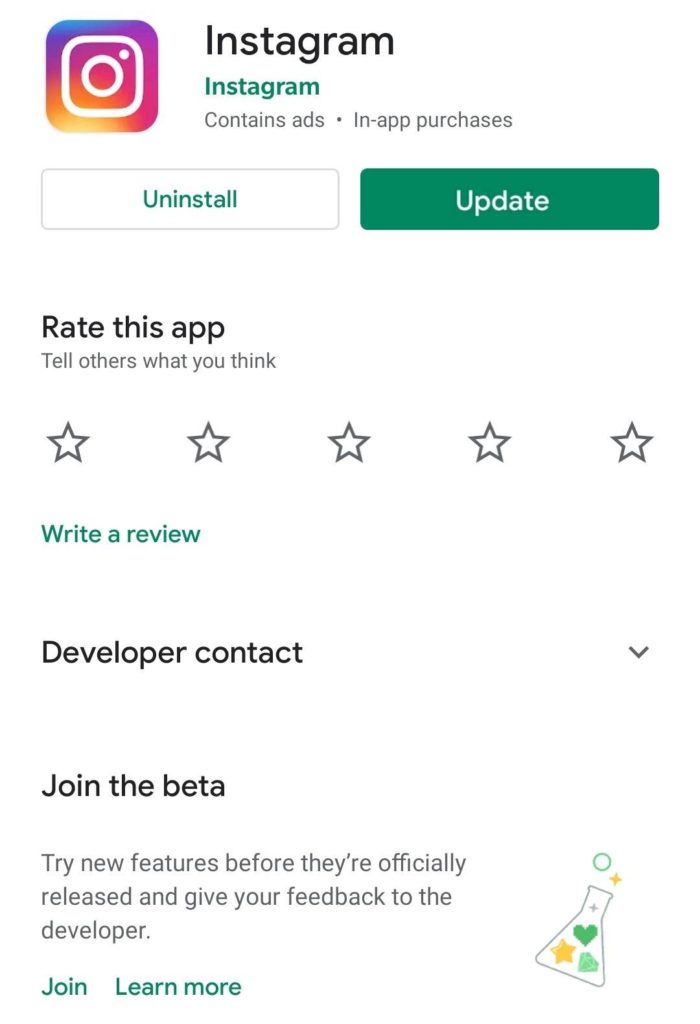
- Once the app gets updated, open the app, and try logging into the app. Enter the correct credentials, remember username and password are case sensitive.
Resetting APN Settings
This can work if the error is network related and it is worth giving a try. APN stands for “Access Point Network” and it is what provides you the cellular services. The setting is responsible for sending a request to your carrier and then keeping you connected to it. Follow the simple steps and you should be running Instagram in no time.
- Wake up your device and open “settings”.
- Now navigate the settings and tap on “Wireless and network”.
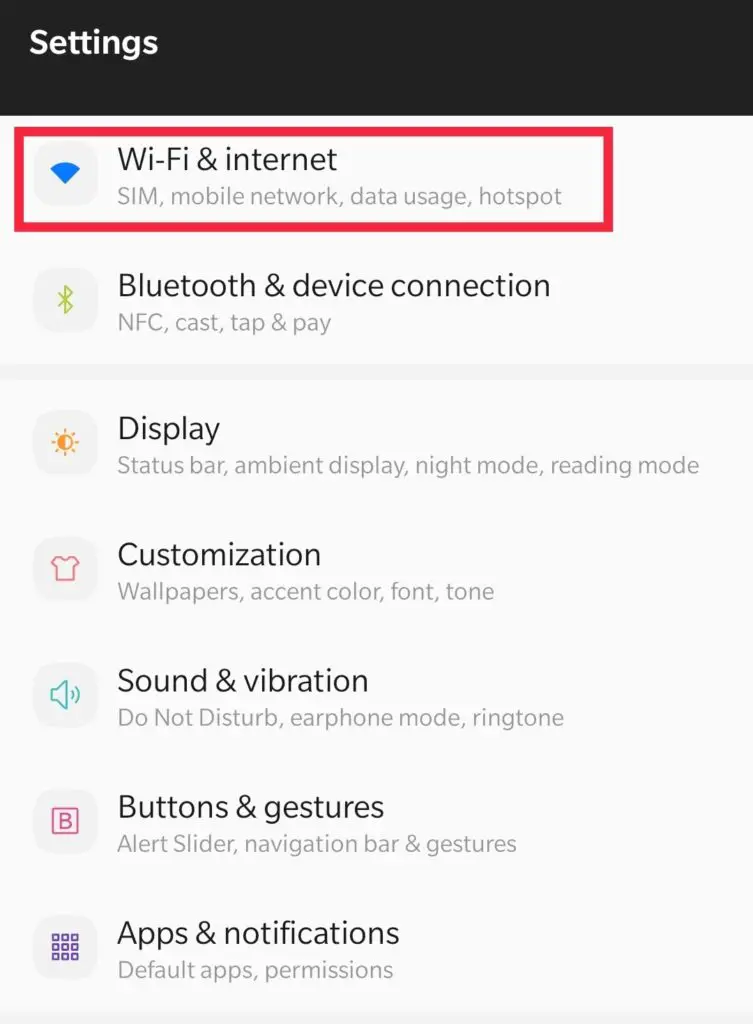
- Now tap on “SIM & network”
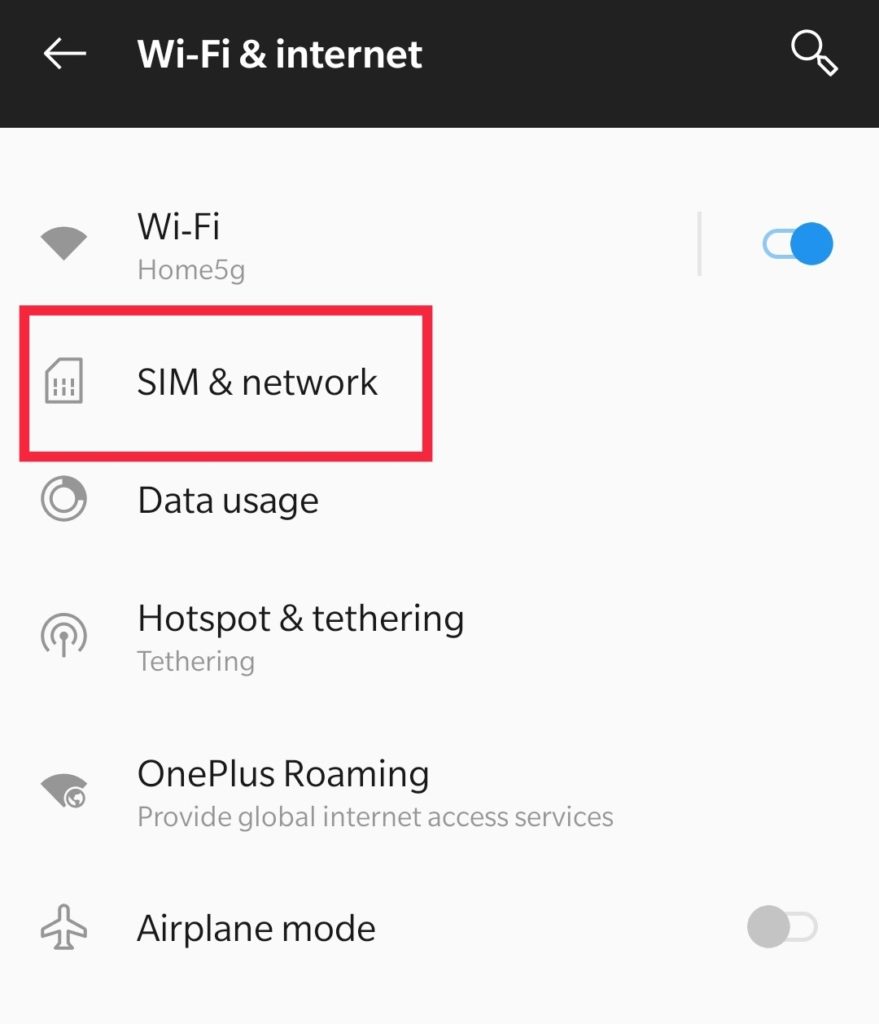
and select your access point or APN(Access Point Names).
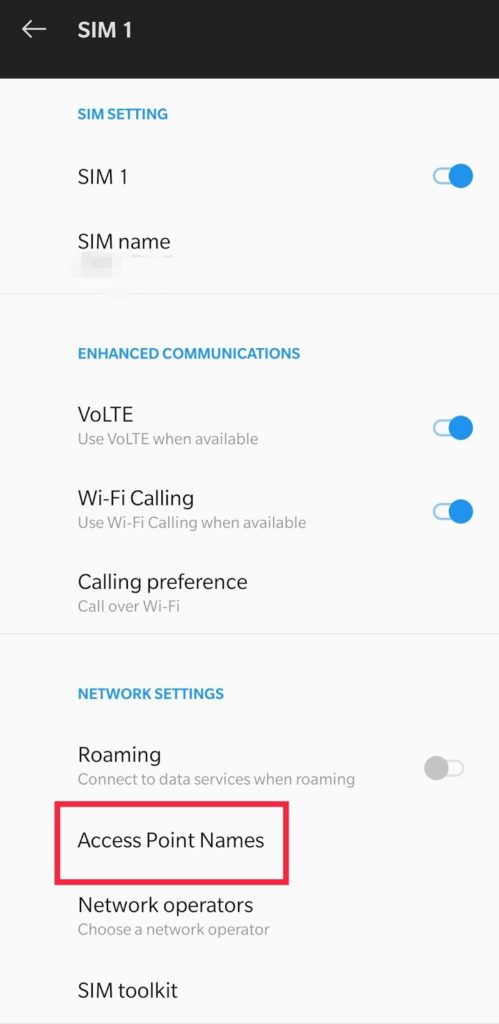
- Now tap on the three dots and tap on “Reset to default”.
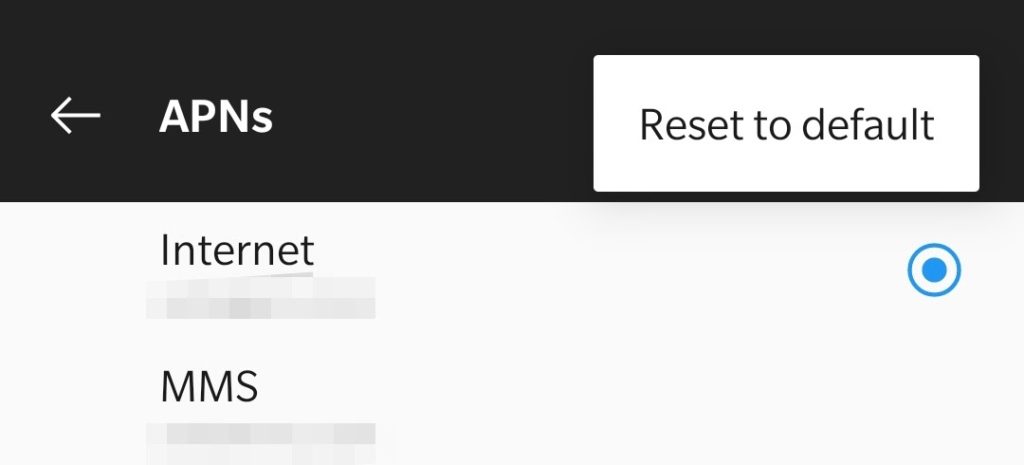
- Now reboot your smartphone and try logging into your Instagram account.
Reinstall the App
This should be your last resort and this will work for sure. Reinstalling the app will solve all the problems or causes which may result in the error.
- Open your smartphone, tap & hold on Instagram, and tap on “uninstall”.
- Now open the App Store or Play Store and search for Instagram.
- Tap on “get” or “download” and wait for it to be installed on your device.
- Open the app and try logging into your account, and walla you logged into your account successfully.
Summary
We learned why the Instagram unknown network error occurs in the first place and various causes for it. Try to figure out what is the issue as this error mostly occurs from the user end. Do not forget that username and password are case sensitive which means you may have entered wrong credentials. If you are sure that you have entered correct credentials then try following the list of solutions we made for you. The above mentioned solutions are easy to understand, implement, and should solve the error in no time. Keep in mind to link your Facebook account with the Instagram account for future login ease and help. There is no security issue with it as both companies share the same database, meaning your information is safe with them(mostly).
Note: Other sites will tell you to factory reset your device but understand no circumstances you need to do it. This is a simple error that can be resolved with relatively simple steps.

I am a Computer Science Engineer, have a passion for coding, sketching, and teaching. I took part in various college technical activities and was Mr. Fresher in the 1st year along with the college’s face. Spends most of the time learning new things and coding small codes for little fun and also as academic, keeping Python 3, Android as priority language for coding.
I love writing tech tips with 100% success and enjoying this new side of life. Finding a passion for new things and letting unlock my creativity and hoping to learn new scientific stuff on the journey of life and being grateful for smaller things.



