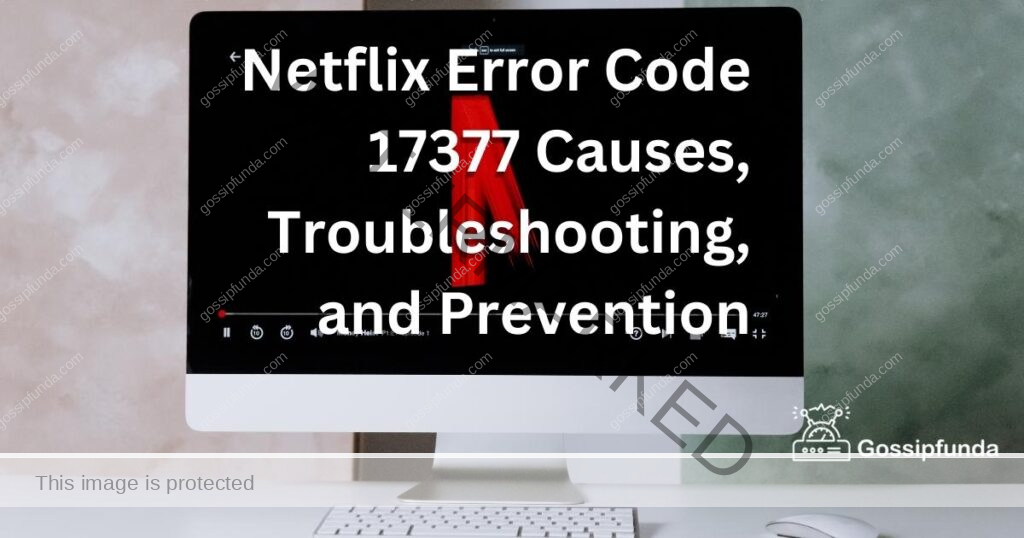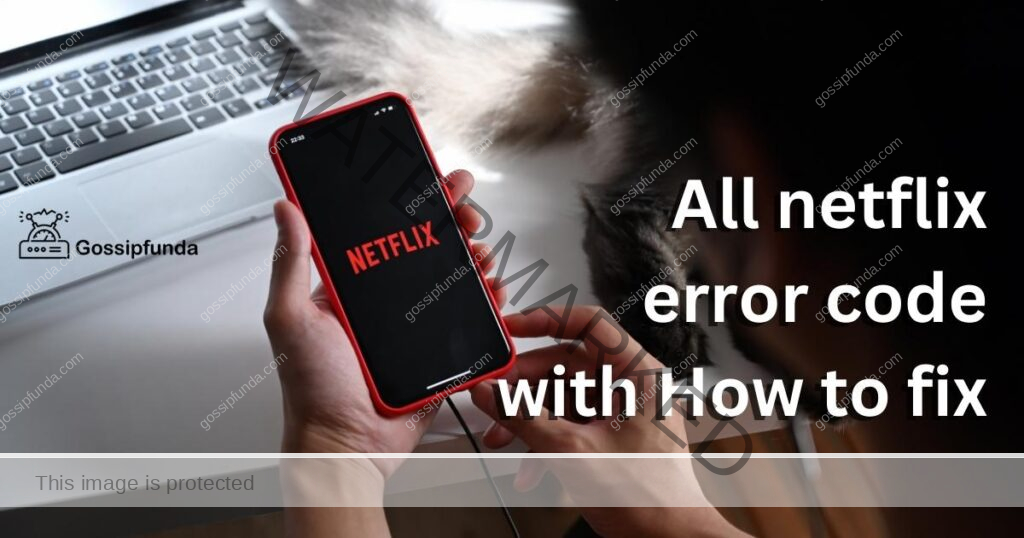Hello everyone! Netflix is a popular streaming platform used by millions of people worldwide. However, there are times when users experience error codes that prevent them from accessing content. One such error is the tvq-pb-101 (5.2.101) error, which is often caused by network issues. In this article, we will discuss the reasons for this error and provide step-by-step instructions on how to fix it on different devices
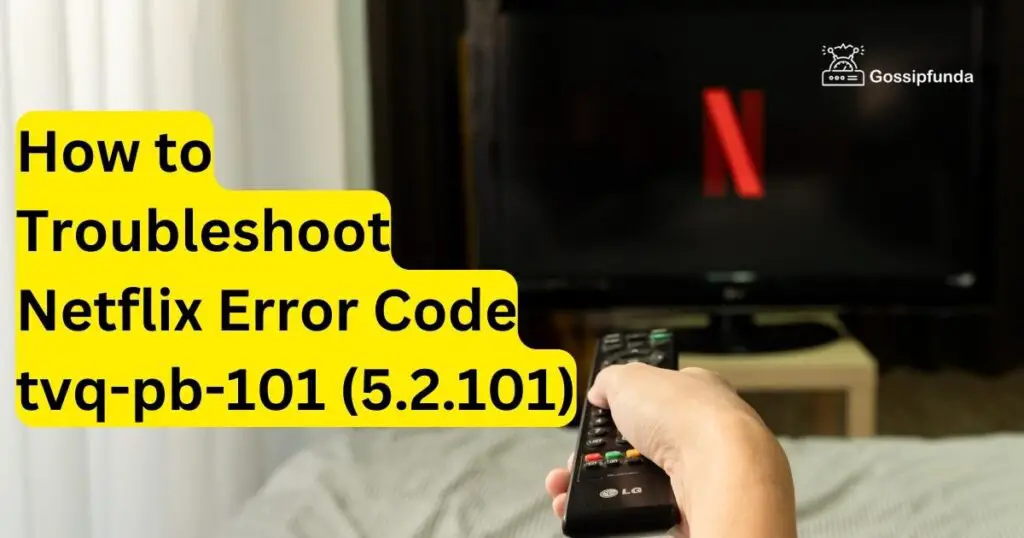
Reasons for the Netflix Error Code tvq-pb-101
The tvq-pb-101 (5.2.101) error typically occurs due to a network connectivity issue that prevents the device from accessing Netflix. This can happen due to various reasons, such as:
- Slow Internet Connection: If the internet connection is slow, the device may not be able to connect to Netflix servers, resulting in the error code.
- Corrupted Cache Data: The cache data stored on the device may become corrupted, leading to issues with Netflix connectivity.
- Outdated App Version: If the Netflix app is not updated to the latest version, it may cause issues with connectivity.
How to Fix the Netflix Error Code tvq-pb-101 (5.2.101)?
The tvq-pb-101 (5.2.101) error can be fixed by following some simple steps given below. Below are the steps for different devices:
Method 1: Fixing the Error on Samsung TV
- Turn off your TV and unplug it from the power source.
- Wait for at least one minute before plugging it back in and turning it on.
- Launch the Netflix app and try accessing content again.
Method 2: Fixing the Error on LG TV
- Turn off your TV and disconnect it from the power source.
- Wait for at least one minute before reconnecting it and turning it on.
- Launch the Netflix app and try accessing content again.
- Fixing the Error on Other TVs:
- Turn off your TV and unplug it from the power source.
- Wait for at least one minute before plugging it back in and turning it on.
- Launch the Netflix app and try accessing content again.
Method 3: Fixing the Error on Xbox One:
- Press the “Xbox” button on your controller and go to “Settings.”
- Select “Network” and then “Network settings.”
- Choose “Test network connection” and wait for the test to complete.
- Launch the Netflix app and try accessing content again.
Method 4: Factory Reset
Performing a factory reset on your device may fix the Netflix Error Code tvq-pb-101 (5.2.101) issue, but it should be considered as a last resort since it will erase all data and settings from the device. If you have exhausted all other troubleshooting methods and still cannot resolve the error, follow the steps below to perform a factory reset on your device:
- Go to your device settings and select “System” or “General.”
- Choose “Reset” or “Factory Reset.”
- Enter your device passcode or pattern if prompted.
- Select “Erase Everything” or “Reset Device.”
- Wait for the reset process to complete, and the device will reboot.
Note: The exact steps may vary depending on your device’s make and model. It is recommended to consult the device’s manual or manufacturer’s website for specific instructions.
After performing a factory reset, you will need to set up the device again, including Wi-Fi connection, app installations, and login credentials. Once the device is set up, launch the Netflix app and try accessing content again. If the error code persists, contact Netflix customer support for further assistance.
Method 5: Contact Support
If you have tried all the troubleshooting steps mentioned above and still cannot fix the Netflix Error Code tvq-pb-101 (5.2.101) issue, you may need to contact Netflix customer support for further assistance. Here’s how you can contact them:
- Visit the Netflix Help Center: Go to the Netflix website and click on the “Help Center” link at the bottom of the homepage. From there, you can browse through the different help topics or search for your specific issue.
- Contact Netflix through live chat: If you need immediate assistance, you can chat with a Netflix representative by clicking on the “Start Live Chat” button on the Help Center page. A live chat window will pop up, and you can explain your issue to the representative and get real-time assistance.
- Contact Netflix through phone: You can also contact Netflix customer support by phone by dialing the toll-free number listed on the Help Center page. Follow the prompts to reach a representative, and they will assist you with your issue.
- Contact Netflix through social media: Netflix also has official social media accounts on platforms like Twitter and Facebook, where you can send direct message and get assistance.
Regardless of which method you choose, make sure to explain your issue clearly and provide as much detail as possible. This will help the customer support representative assist you better and resolve your issue quickly.
Other Methods to Fix the Netflix Error Code tvq-pb-101
- Restart Your Device: Sometimes, restarting the device can resolve connectivity issues with Netflix. Turn off your device, wait for a minute, and turn it back on.
- Clear Cache Data: Clearing the cache data stored on your device can help fix the error. Go to your device settings, select the Netflix app, and choose “Clear cache.”
- Update Netflix App: If the Netflix app is not updated to the latest version, it may cause connectivity issues. Go to your app store, search for Netflix, and update the app to the latest version.
Conclusion
Finally, In conclusion, the Netflix Error Code tvq-pb-101 (5.2.101) can be a frustrating issue and mood-spoiling, but there are several ways to troubleshoot and fix it. Checking your internet connection, restarting your device, updating your app, and resetting your device are some of the effective methods to resolve the error. However, if the issue persists, contacting Netflix customer support can provide further assistance. By following the steps mentioned in this article, you can successfully fix the error and resume enjoying your favorite shows and movies on Netflix.
FAQs
Restart your Xbox, check your internet connection, or uninstall and reinstall the Netflix app.
Try restarting your TV, router, or modem. If that doesn’t work, reset your TV to factory settings.
Yes, Netflix customer support can provide further assistance if the issue persists after troubleshooting.
Yes, there are other errors like tvq-st-103, tvq-st-131, or tvq-pm-100. Check the Help Center for more information.
Ensure that your internet connection is stable and has enough speed to stream Netflix. Keep your app and device updated.
Prachi Mishra is a talented Digital Marketer and Technical Content Writer with a passion for creating impactful content and optimizing it for online platforms. With a strong background in marketing and a deep understanding of SEO and digital marketing strategies, Prachi has helped several businesses increase their online visibility and drive more traffic to their websites.
As a technical content writer, Prachi has extensive experience in creating engaging and informative content for a range of industries, including technology, finance, healthcare, and more. Her ability to simplify complex concepts and present them in a clear and concise manner has made her a valuable asset to her clients.
Prachi is a self-motivated and goal-oriented professional who is committed to delivering high-quality work that exceeds her clients’ expectations. She has a keen eye for detail and is always willing to go the extra mile to ensure that her work is accurate, informative, and engaging.