Are you facing the dreaded Nintendo eShop error code 2813? You’re not alone. This error has been a stumbling block for many Nintendo users trying to access their favorite games and content. In this article, we will guide you through the process of diagnosing and resolving this issue so you can get back to gaming without any further hiccups.
What is Nintendo Error Code 2813?
The Nintendo error code 2813 typically appears when users attempt to access the eShop on their Nintendo Switch, 3DS, or Wii U consoles. This error code may signal a variety of problems such as connectivity issues, eShop maintenance, or account-related problems.
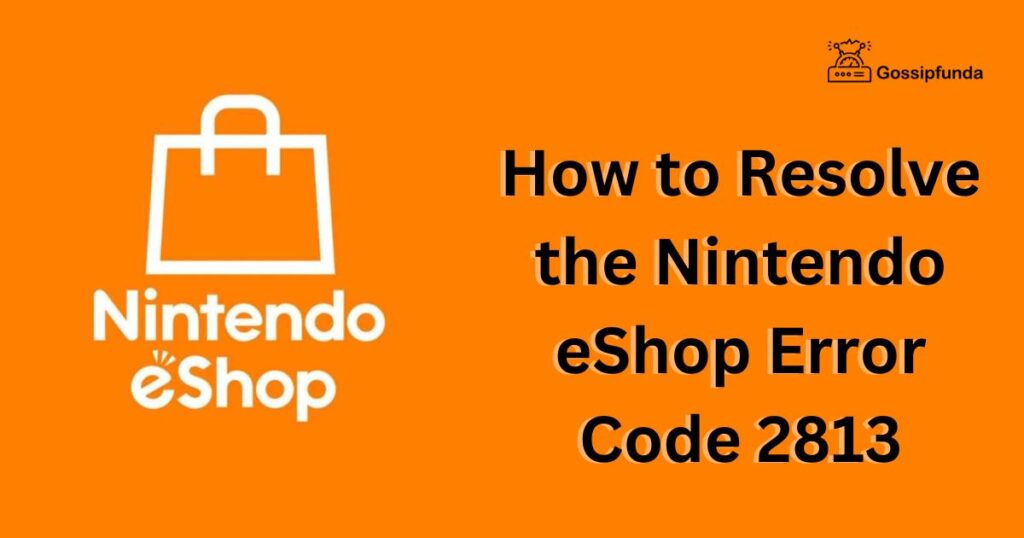
Common Causes of Error Code 2813
Understanding the root causes of error code 2813 can help in resolving the issue effectively. Here are some common triggers:
- Server Maintenance: Nintendo periodically conducts maintenance on their servers, which can temporarily disrupt access to the eShop.
- Internet Connectivity Problems: A weak or unstable internet connection can hinder your console’s ability to communicate with Nintendo’s servers.
- Outdated System Software: Running an outdated version of the console’s software can cause compatibility issues with the eShop.
- Account Issues: Sometimes, the problem could be with your Nintendo account settings or restrictions.
Don’t miss: Nintendo eshop not working
How to fix Nintendo eShop Error Code 2813
There are several methods to fix this error below:
1. Verify Network Status
Before taking any steps, it’s essential to check whether the Nintendo eShop is operational. Visit the official Nintendo Network Status page to see if there are any service outages or maintenance activities that could be causing the error.
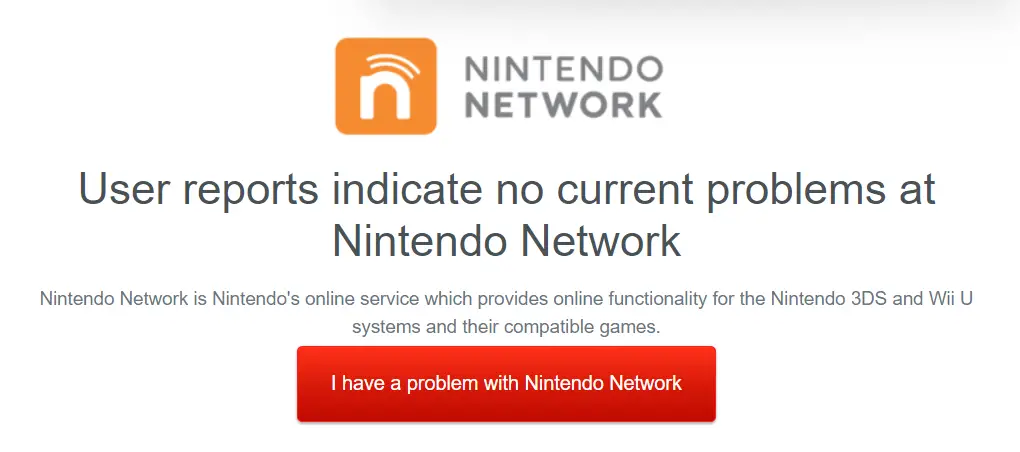
2. Restart Your Nintendo Console
Sometimes, the simplest fix is just to restart your device:
- For the Nintendo Switch, hold down the power button until the power options appear and select “Power Options” -> “Restart.”
- For other Nintendo devices like the 3DS or Wii U, power down the console completely and then turn it back on.
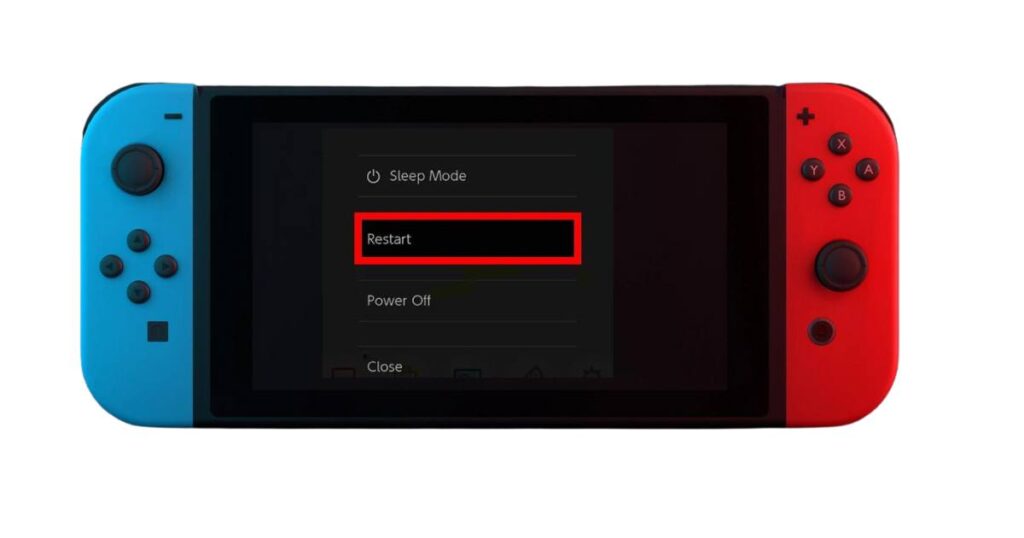
3. Check Your Internet Connection
Ensure that your internet connection is stable:
- Perform a connection test in your console’s system settings.
- If you’re on Wi-Fi, try moving closer to the router or eliminating any obstructions that could interfere with the signal.
- Consider using a wired connection if possible for a more stable internet connection.
4. Update Your Console
Out-of-date system software can cause compatibility issues with the eShop:
- Navigate to your console’s system settings.
- Check for system updates and download any that are available.
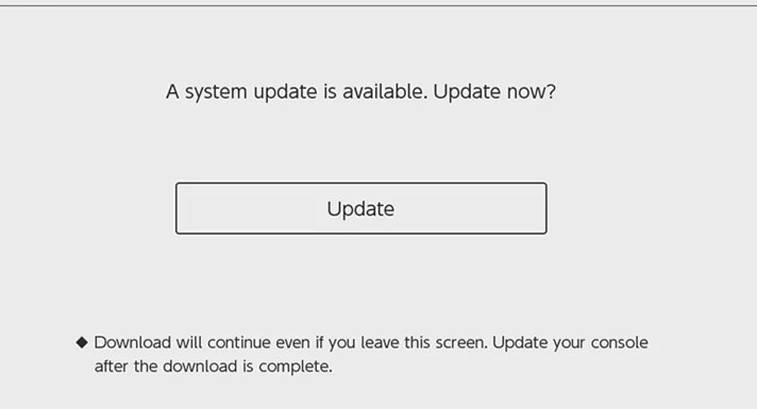
5. Inspect Your Nintendo Account
Problems with your Nintendo account could also trigger error codes:
- Access your Nintendo account via a web browser and ensure there are no issues or alerts that need addressing.
6. Clear eShop Cache (Nintendo Switch)
For Nintendo Switch users, clearing the cache may resolve the issue:
- Go to “System Settings” -> “System” -> “Formatting Options.”
- Select “Reset Cache” and choose the user for which you want to clear the cache.
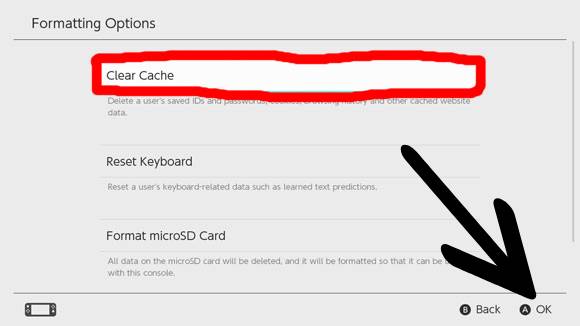
7. Change DNS Settings
Altering your DNS settings can sometimes resolve network-related issues:
- Go to “System Settings” -> “Internet” -> “Internet Settings.”
- Select your network and choose “Change Settings.”
- Scroll down to “DNS Settings” and switch from “Automatic” to “Manual.”
- Set the primary DNS to “8.8.8.8” and the secondary DNS to “8.8.4.4” (Google’s public DNS).
- Save the settings and restart the console.
8. Contact Nintendo Support
If none of the above steps have worked, it’s time to seek help from Nintendo’s customer support. They can provide specific advice based on the details of your issue.
Final Thoughts
By following these troubleshooting steps, you should be able to resolve the Nintendo eShop Error Code 2813. It’s important to tackle each step systematically, as the solution could be as simple as a restart or as complex as changing network settings. If the issue persists after trying all these steps, contacting Nintendo’s customer support is the best course of action to get your eShop access back up and running.
Rahul Kumar is a highly skilled and experienced technology professional with expertise in search engine optimization (SEO), website development on WordPress, and content writing. With over 5 years of experience in the industry, Rahul has helped numerous businesses to achieve their online marketing goals through effective SEO strategies and high-quality website development.
As an SEO expert, Rahul has a deep understanding of the algorithms used by search engines to rank websites. He is skilled in using a variety of techniques to optimize websites for search engines, including keyword research, on-page optimization, link building, and content creation. He has a track record of achieving significant increases in search engine rankings and organic traffic for his clients.
Rahul is also highly skilled in website development on WordPress, one of the most popular content management systems (CMS) used by businesses worldwide. He has expertise in designing and developing custom WordPress websites that are responsive, user-friendly, and optimized for search engines.
In addition to his SEO and website development skills, Rahul is a talented content writer. He has written high-quality content for websites, blogs, and social media platforms in a variety of industries, including healthcare, technology, and education.
Overall, Rahul is a highly talented and motivated technology professional with a wealth of experience and expertise in SEO, website development, and content writing. He is dedicated to helping businesses achieve their online marketing goals and is committed to staying up-to-date with the latest trends and developments in the industry.



