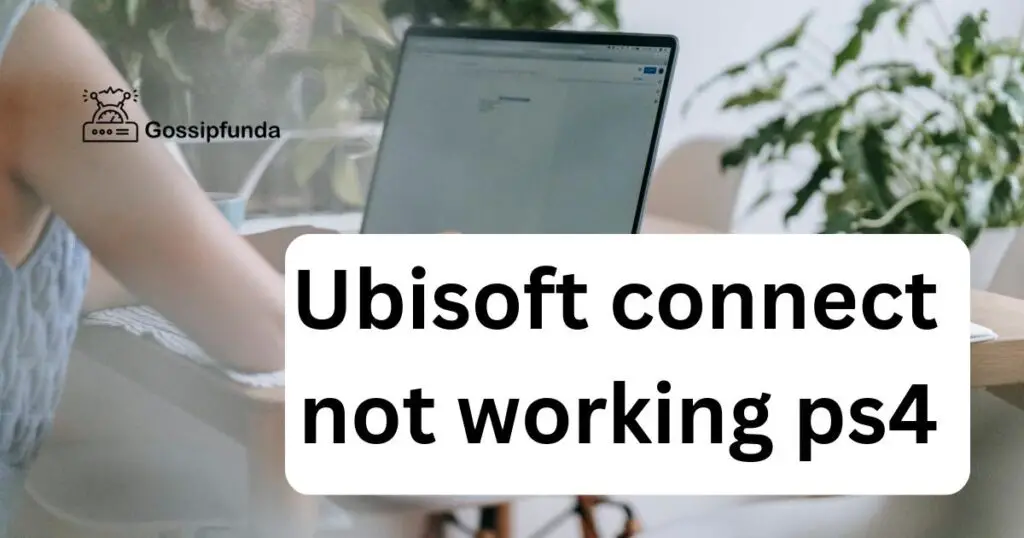Embarking on a digital adventure on your PS5 can be thrilling until a snag like the PS5 friends list not loading rears its head. This issue can halt your journey into gaming camaraderie, leaving you flying solo when you’d rather be winging through worlds with your comrades. Fortunately, this guide is your trusty sidekick, poised to help you vanquish this vexing glitch.
Reasons Your PS5 Friends List May Not Be Loading
When the social heartbeat of your PS5 experience skips a beat, and your friends list refuses to load, it’s pivotal to understand the potential causes behind this disruption. Below are some of the critical reasons why you might encounter this obstacle:
- Server-Related Snags: The PS5 operates within the larger ecosystem of the PlayStation Network. When PSN servers face downtime due to maintenance or unexpected issues, this can directly affect the loading of your friends list. Server hiccups are common culprits behind this problem.
- Network Connectivity Complications: A stable and speedy internet connection is the backbone of the PS5’s online functionalities. Connectivity issues, such as slow speeds, intermittent dropouts, or complete outages, can prevent your friends list from displaying correctly.
- Outdated System Firmware: Sony periodically releases firmware updates for the PS5, which can include essential improvements and bug fixes. Running on an outdated system software can lead to compatibility problems with the PSN and, by extension, issues with your friends list.
- Account Authentication Anomalies: The integrity of your PSN account relies on proper authentication. If there’s a glitch in your sign-in credentials or your account needs re-verification, it might not sync up, leading to a non-loading friends list.
- Corrupted Cache Data: As you navigate your PS5, it stores temporary data to quicken load times. However, when this cache becomes corrupted, it can interfere with the system’s operations, including the friends list’s functionality.
- Database Corruption: The PS5’s database organizes and manages the system’s content. If the database is corrupted, it can create a domino effect, causing various features, like your friends list, to malfunction.
- Hard Drive Storage Issues: Your console’s storage can sometimes be the unsung hero or hidden villain in operational issues. A full or failing hard drive can slow down the PS5’s processes, potentially impacting the friends list’s performance.
- User Profile Glitches: On occasion, the problem might be tied to your user profile. Profile glitches can occur, leading to problems with loading personal data such as your friends list.
- Software Bugs or Glitches: While the PS5’s software is robust, it’s not impervious to bugs or glitches. Sometimes a software anomaly can cause the friends list to not load as it should.

Understanding these reasons is a stepping stone to rectifying the problem. Each cause requires a different approach to troubleshoot effectively, ensuring that you can get back to gaming with your friends as swiftly as possible.
How to Fix ps5 friends list not loading?
Fix 1: Addressing Server-Related Snags
When it comes to resolving issues with the PS5 friends list not loading, the first line of inquiry often leads to the PlayStation Network servers. Here’s a detailed walkthrough to tackle server-related snags:
- Step 1: Check PSN Server Status: Begin by visiting the official PSN Service Status website. This page provides real-time updates on the health and status of all PSN services. If there’s an outage or maintenance work in progress, it will be indicated here. If the servers are down, the friends list won’t load until Sony resolves these server issues.
- Step 2: Wait for Server Recovery: If the PSN servers are indeed down, your course of action is to wait. Most server issues are temporary and resolved by Sony’s technical team promptly. Server maintenance details will also include an estimated time for when services will be back up, providing you with a timeframe for when you can expect your friends list to be accessible again.
- Step 3: Stay Updated on Social Media: For additional updates or if the PSN status page is not updated, check PlayStation’s official social media accounts, like Twitter or Facebook. Sony often communicates service disruptions and expected recovery times on these platforms.
- Step 4: Restart Your Console: While waiting for servers to come back online, it can be beneficial to restart your PS5. Once the servers are back up, a fresh start for your console ensures that it can establish a new connection to the PSN without any previous session’s potential glitches.
- Step 5: Re-Test the Connection: Once the servers are back and running, go to your PS5’s Settings menu, navigate to Network, and then to Test Internet Connection. Running this test will confirm that your PS5 can connect to the internet and reach PSN servers.
- Step 6: Sign Out and Sign In: As an additional step post server-recovery, you might want to sign out and then sign back in to your PSN account. Navigate to the Account Management section in the settings, select Sign Out, and then sign back in using your account credentials. This step can help refresh your session and ensure all services sync up correctly.
- Step 7: Monitor Your Friends List: After following these steps, navigate to your friends list and observe if it loads successfully. If the server status is green and your internet connection is stable, but the problem persists, the issue might lie elsewhere, warranting further troubleshooting steps.
By methodically following these steps, you can effectively rule out or address server-related issues as the cause of your PS5 friends list not loading. This ensures that you are not left troubleshooting other aspects of your console when the matter is beyond your control.
Don’t miss: Playstation network(PSN) not working
Fix 2: Troubleshooting Network Connectivity Complications
- Step 1: Test Your Network Connection: On your PS5, go to Settings > Network > Connection Status, and select Test Internet Connection. This will give you information on whether your console is receiving sufficient internet speeds or if there are connection issues that need addressing.
- Step 2: Restart Your Router and Modem: A simple yet effective step is to restart your router and modem. Unplug both devices, wait for a minute, and plug them back in. Allow a few minutes for them to fully restart and establish a connection.
- Step 3: Check Wi-Fi Signal Strength: If you’re using Wi-Fi, ensure your PS5 is within a good range of the router. Obstacles between your console and the router can degrade signal strength, leading to connection issues.
- Step 4: Use a Wired Connection: For a more stable internet connection, switch to a wired connection using an Ethernet cable. This can often provide a more consistent and reliable connection than Wi-Fi.
- Step 5: Limit Bandwidth Usage: Make sure that the network isn’t congested with multiple devices. Limit bandwidth usage on other devices that might be downloading large files or streaming video content.
- Step 6: Adjust DNS Settings: Sometimes, changing the DNS settings to a public DNS can improve connection stability. Go to Settings > Network > Set Up Internet Connection, and choose to Customize. From there, you can enter the DNS addresses, such as Google’s (8.8.8.8 for the primary DNS and 8.8.4.4 for the secondary DNS).
- Step 7: Update Router Firmware: Check if your router’s firmware is up to date. An outdated firmware can cause connection problems. Refer to your router’s user manual or online support for guidance on how to update the firmware.
Fix 3: Ensuring System Firmware is Up to Date
- Step 1: Check for System Updates: Go to Settings > System > System Software > System Software Update and Settings. Here you’ll see an option to update your PS5. If an update is available, download and install it.
- Step 2: Download Updates Manually: If you’re having trouble updating your PS5 via the internet, you can download the update to a USB drive from the PlayStation website on a computer. Follow the instructions provided on the website for how to create an update USB stick and use it to update your PS5.
- Step 3: Install the Update in Safe Mode: If standard methods fail, try updating your PS5 in Safe Mode. Turn off your PS5, press and hold the power button, releasing it after the second beep to enter Safe Mode. Connect your controller with a USB cable, select Update System Software, and follow the on-screen instructions.
- Step 4: Verify Update Installation: After updating, check to see if the firmware is correctly installed. Navigate to Settings > System > System Information and verify that the latest system software version is displayed.
- Step 5: Restart Your PS5: Following the update, restart your PS5 to ensure all new software changes take effect properly.
- Step 6: Check the Friends List Again: Return to the friends list to see if the update has resolved the issue. A system update can often clear up any minor glitches that were preventing the friends list from loading.
By methodically following these steps for fixes two and three, you can resolve the most common network and software-related issues that might cause your PS5 friends list not to load.
Fix 4: Clearing Corrupted Cache Data
The cache on your PS5 stores temporary data to facilitate faster loading times, but when it becomes corrupted, it can cause problems like your friends list not loading properly. Clearing the cache can often resolve these issues.
- Step 1: Power Off Your PS5: Completely shut down your PS5 by holding the power button until the power indicator blinks. Wait for the lights to turn off completely.
- Step 2: Unplug the Power Cord: After shutting down, unplug the power cord from the back of your PS5 and wait for about 10 to 20 minutes. This allows any residual power in the hardware to dissipate and clears the cache.
- Step 3: Reconnect and Restart: Reconnect the power cord to your PS5 and turn it on. This creates a fresh cache, free from any data that may have been causing the friends list to not load.
- Step 4: Verify Friends List Functionality: Check if your friends list is now loading properly. If clearing the cache was the solution, your friends list should populate without issues.
Fix 5: Rebuilding the PS5 Database
The database on your PS5 organizes your content and saves. If it becomes corrupted, it can lead to a wide array of issues, including problems with your friends list.
- Step 1: Boot in Safe Mode: Turn off your PS5 and then hold the power button down until you hear two beeps, which indicates the console is booting in Safe Mode.
- Step 2: Connect the Controller: Connect your controller to the PS5 with a USB cable and press the PS button to pair it.
- Step 3: Rebuild Database: In the Safe Mode menu, select the Rebuild Database option. This process can take a variable amount of time depending on the amount of data on your PS5.
- Step 4: Wait for the Process to Complete: Do not turn off your PS5 while the database is being rebuilt. Interrupting this process could cause additional problems.
- Step 5: Restart PS5: Once the database rebuild is complete, the PS5 will restart. If the process was successful, it could resolve the issue with the friends list not loading.
- Step 6: Check the Friends List: After your PS5 restarts, go to your friends list to see if the issue has been resolved. A newly rebuilt database can often fix loading issues by organizing content and saves anew.
With these additional fixes targeting cache corruption and database integrity, you have a comprehensive toolkit to address the “PS5 friends list not loading” issue from multiple angles, increasing your chances of a swift return to a fully functional PlayStation experience.
Fix 6: Resolving Hard Drive Storage Issues
A full or failing hard drive can affect your PS5’s performance, including its ability to load the friends list. Here’s how you can tackle potential storage issues:
- Step 1: Check Storage Space: Go to Settings > Storage, and check if there is enough space available. The PS5 requires free space to function correctly, not just for game installations but for system operations as well.
- Step 2: Free Up Space: If storage is low, consider deleting games or applications you no longer use. You can also transfer some of your games to an external hard drive to free up the console’s internal storage.
- Step 3: Check for Hard Drive Errors: If you suspect your hard drive may be failing, listen for unusual sounds coming from the console. A failing hard drive can make clicking or grinding noises. If you suspect a hardware failure, contacting Sony support or a professional for repairs is advisable.
- Step 4: Reinstall System Software: As a last resort for hard drive issues, you can try reinstalling the PS5 system software. Be aware that this will delete all the data on your PS5. Backup any important data before proceeding and use the PS5’s Safe Mode to reinstall the system software.
Fix 7: Updating Account Authentication
Occasionally, sign-in issues can prevent the friends list from loading. Ensuring your account authentication is up to date can resolve these problems.
- Step 1: Verify Account Credentials: Ensure that you’re entering the correct account credentials. If you’ve recently changed your password or account details, make sure these are updated on your PS5.
- Step 2: Renew Licenses: Go to Settings > Users and Accounts > Other > Restore Licenses. This process can help resolve account-related issues and ensure that all content is properly licensed and registered to your account.
- Step 3: Two-Step Verification: If you have two-step verification enabled, make sure that it’s working properly. You may need to re-authenticate your PS5 or enter a verification code sent to your mobile device or email.
Fix 8: Addressing User Profile Glitches
Sometimes, the issue can be specific to your user profile. Creating a new profile or restoring your current profile might fix the friends list loading issue.
- Step 1: Create a New User Profile: As a test, create a new user profile on your PS5 and see if the friends list loads under this new profile. If it does, the issue might be with your original profile.
- Step 2: Restore Your Original Profile: If you want to maintain your original profile, you can try backing it up and then restoring it. You can do this by going to Settings > System > Back Up and Restore.
- Step 3: Contact PlayStation Support: If the problem persists and seems tied to your user profile, it might require more technical assistance. In this case, contact PlayStation Support for further guidance.
By addressing these three additional potential fixes, you should be able to navigate through the most common issues that can prevent your PS5 friends list from loading. These steps help ensure that your console’s storage, account authentication, and user profile are not the source of the problem, paving the way for a smooth and socially connected gaming experience.
Conclusion
In wrapping up our journey through the common challenges and solutions for when your PS5 friends list is not loading, we’ve explored a variety of potential fixes that range from simple to more complex. Tackling issues with network connectivity, system software updates, cache corruption, and more, we’ve equipped you with a robust toolkit to diagnose and resolve the obstacles standing between you and your social gaming experience.
It’s clear that keeping your PS5 in prime condition involves regular maintenance and a proactive approach to troubleshooting. Whether it’s ensuring your internet connection is stable, keeping your system’s firmware up to date, managing your storage, or even reaching out to PlayStation Support for those tough-to-crack issues, each step is pivotal in ensuring an uninterrupted connection with friends online. Remember, the fixes provided here are not just mere band-aids but are part of an essential practice for any dedicated gamer. By systematically applying these solutions, you not only overcome the immediate hurdle of a non-responsive friends list but also contribute to the long-term health and performance of your console.
FAQs
A variety of issues could be causing this. Check your internet connection, system updates, or potential data corruptions.
Absolutely. A weak or unstable connection can prevent your friends list from loading correctly.
Reach out to PlayStation Support for professional help. They’ll steer you in the right direction.
No, it organizes your data without deleting games. But always back up, just in case.
Prachi Mishra is a talented Digital Marketer and Technical Content Writer with a passion for creating impactful content and optimizing it for online platforms. With a strong background in marketing and a deep understanding of SEO and digital marketing strategies, Prachi has helped several businesses increase their online visibility and drive more traffic to their websites.
As a technical content writer, Prachi has extensive experience in creating engaging and informative content for a range of industries, including technology, finance, healthcare, and more. Her ability to simplify complex concepts and present them in a clear and concise manner has made her a valuable asset to her clients.
Prachi is a self-motivated and goal-oriented professional who is committed to delivering high-quality work that exceeds her clients’ expectations. She has a keen eye for detail and is always willing to go the extra mile to ensure that her work is accurate, informative, and engaging.