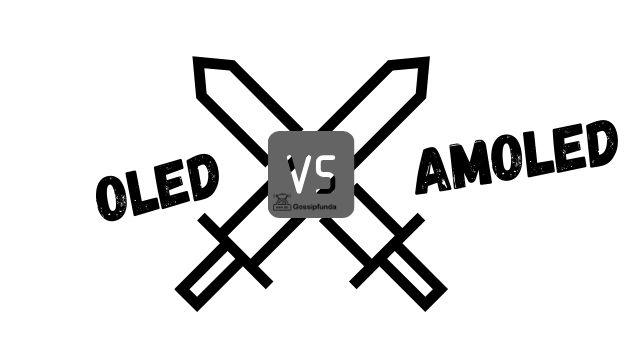Are you experiencing the distress of “Sling not working on Roku“? If so, you’re not alone. Numerous users encounter issues like an unexpected error, the perplexing ‘Sling TV error 10-100’, or the general ‘Sling not working’ problem. But don’t worry! This article offers a comprehensive guide to resolving these issues, so you can get back to enjoying your favorite shows in no time.
The Reasons Why Sling Is Not Working on Roku
The first step in addressing any problem is understanding the cause. In the case of Sling not working on Roku, there are various potential reasons. Some common issues include an unstable internet connection, outdated Roku device software, or a glitch within the Sling TV app itself.
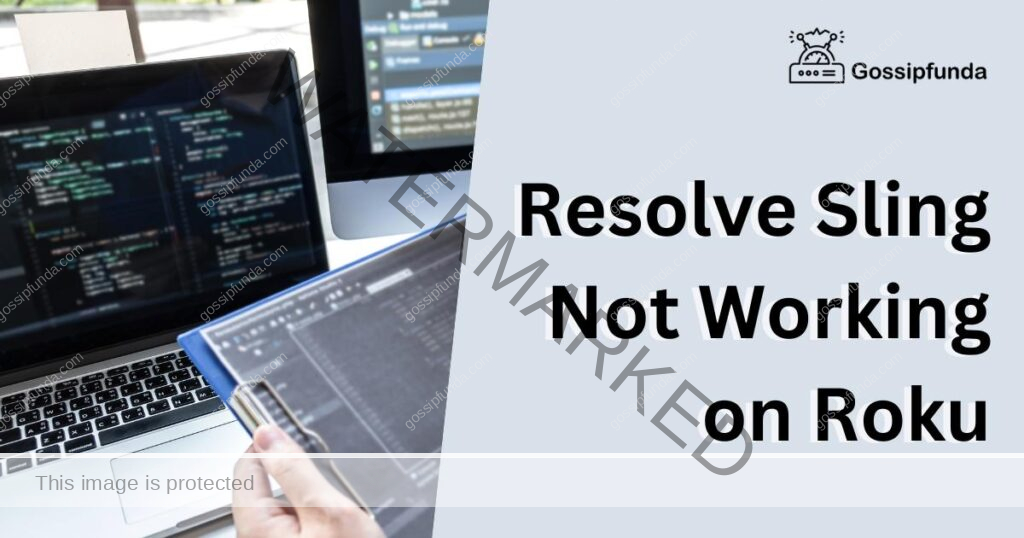
How to Fix an Unstable Internet Connection
Fix 1: Resolve an Unstable Internet Connection
- Step 1: Check Your Internet Speed: Use an online speed test to ensure your internet connection meets the minimum requirement for Sling TV, which is 5 Mbps for single streams and 25 Mbps for households with multiple streams.
- Step 2: Restart Your Router: If your internet speed is adequate, but Sling is still not working on Roku, try rebooting your router. Unplug the router, wait for a minute, then plug it back in. Allow a few minutes for the network to re-establish before testing Sling TV again.
- Step 3: Improve Your WiFi Signal: If the router is far from your Roku device or if there are obstacles like walls, your WiFi signal may be weak. Try moving your Roku device closer to the router, or consider using a WiFi extender.
- Step 4: Contact Your Internet Service Provider: If the above steps fail to resolve the issue, it might be worth contacting your internet service provider. They can check if there’s a problem from their end and guide you on how to boost your home network performance.
Remember, a stable internet connection is key for seamless streaming, making it essential to address any network issues promptly.
Fix 2: Update Roku Device Software
- Step 1: Navigate to Your Roku Home Screen: Press the ‘Home’ button on your Roku remote to access the main screen.
- Step 2: Select ‘Settings’: This will open up the settings menu on your Roku device.
- Step 3: Click on ‘System’: This option is usually at the bottom of the settings list.
- Step 4: Choose ‘System Update’: This will take you to a new screen where you can check for updates.
- Step 5: Select ‘Check Now’: Your Roku device will now check for any available software updates. If an update is available, your Roku device will download and install it automatically.
Keeping your Roku device updated ensures optimal performance and compatibility with all apps, including Sling TV.
Fix 3: Troubleshoot Sling TV App Glitches
- Step 1: Restart the Sling TV App: Often, simply closing and reopening the app can clear minor glitches.
- Step 2: Check for App Updates: Ensure your Sling TV app is up-to-date. You can check this from the Roku home screen by selecting ‘My Channels’, highlighting the Sling TV app, and pressing the ‘*’ button to check for updates.
- Step 3: Reinstall the Sling TV App: If updating doesn’t work, you might need to reinstall the Sling TV app. To do this, remove the Sling TV app from your Roku device and then download it again from the Roku Channel Store.
By following these steps, you should be able to address most glitches within the Sling TV app, ensuring a smooth streaming experience.
Fix 4: Detailed Steps to Power Cycle Your Roku Device
- Step 1: Turn off Your Roku: Press the power button and switch off your Roku device.
- Step 2: Unplug the Device: Disconnect the Roku device from its power source.
- Step 3: Wait: Leave the device unplugged for about a minute.
- Step 4: Plug It Back In: Reconnect your Roku device to the power source and turn it on.
- Step 5: Check Sling TV: Once your Roku device is powered back up, try running Sling TV again to see if the problem is resolved.
Power cycling your Roku device can help to clear any temporary issues that might be causing Sling TV to malfunction.
Fix 5: Detailed Steps to Reset Your Roku Device
If none of the above solutions work, it may be time to consider a factory reset of your Roku device. This step should be your last resort as it will erase all data and return your Roku to its original settings.
- Step 1: Go to ‘Settings’: From your Roku home screen, select ‘Settings’.
- Step 2: Select ‘System’: Navigate down the menu to find ‘System’ and select it.
- Step 3: Choose ‘Advanced System Settings’: This option will give you access to more in-depth system settings.
- Step 4: Click ‘Factory Reset’: Here, you’ll have the option to perform a factory reset of your Roku device.
- Step 5: Confirm the Reset: Follow the on-screen instructions to confirm the reset. Your Roku device will now be reset to its factory settings.
Once the reset is complete, you’ll need to set up your Roku device again and reinstall the Sling TV app. This should resolve any lingering issues causing ‘Sling not working on Roku’.
Fix 6: Check Roku’s Network Connection
- Step 1: Navigate to ‘Settings’: From the home screen on your Roku device, select ‘Settings’.
- Step 2: Select ‘Network’: This will open up the network settings on your Roku device.
- Step 3: Click on ‘Check Connection’: Your Roku device will now run a quick test of your network connection.
- Step 4: Review the Results: If your connection is weak or unstable, you’ll see a notification, and you can take steps to strengthen your connection.
Checking your Roku device’s network connection can help you understand if your network is causing the problem with Sling TV.
Fix 7: Clear Roku Cache
- Step 1: Press the ‘Home’ Button: Press the ‘Home’ button on your Roku remote five times.
- Step 2: Press the ‘Up’ Button: Press the ‘Up’ button once.
- Step 3: Press the ‘Rewind’ and ‘Fast Forward’ Buttons: Press ‘Rewind’ twice and ‘Fast Forward’ twice.
Your Roku device will now restart, effectively clearing the cache. Once your device is back up, check to see if Sling TV is working. Clearing your Roku device’s cache can help clear up any temporary data that might be causing issues with Sling TV.
Fix 8: Disable VPN or Proxy
If you’re using a VPN or Proxy server, it might cause issues with Sling TV due to geographical restrictions.
- Step 1: Turn off VPN/Proxy: If you’re using a VPN or Proxy on your network or device, try turning it off.
- Step 2: Restart Your Device: After disabling the VPN or Proxy, restart your Roku device and check if Sling TV is working properly.
Remember, using a VPN or Proxy might go against the terms of use of some streaming services.
Conclusion
Facing ‘Sling not working on Roku’ can be challenging, but these fixes provide a roadmap to a resolution. From checking your Roku device’s network connection, clearing cache, to disabling VPN or Proxy, these troubleshooting steps should help address most issues. Remember, patience and a systematic approach are your best allies in resolving these problems. We trust these solutions will help you get back to enjoying your favorite programs on Sling TV in no time. Happy Streaming!
FAQs
Various issues can cause this, including unstable internet, outdated software, or glitches in the Sling TV app.
This error often relates to internet stability. Try rebooting your router or improving your WiFi signal.
This error usually pops up when your Roku device’s software is outdated. Try updating your Roku device.
Yes, app glitches can cause issues. Restarting, updating, or reinstalling the app can often help.
Yes, turning off and unplugging your Roku device can clear temporary issues and may fix the problem.
Factory reset should be your last resort, as it erases all data and returns your device to its original settings.
Go to ‘Settings’, then ‘Network’, and select ‘Check Connection’ to run a quick test of your network connection.
Clearing cache can remove temporary data that might be causing issues, potentially resolving the ‘Sling not working on Roku’ problem.
Yes, VPNs or Proxies might cause issues due to geographical restrictions. Try disabling them to see if it helps.
Prachi Mishra is a talented Digital Marketer and Technical Content Writer with a passion for creating impactful content and optimizing it for online platforms. With a strong background in marketing and a deep understanding of SEO and digital marketing strategies, Prachi has helped several businesses increase their online visibility and drive more traffic to their websites.
As a technical content writer, Prachi has extensive experience in creating engaging and informative content for a range of industries, including technology, finance, healthcare, and more. Her ability to simplify complex concepts and present them in a clear and concise manner has made her a valuable asset to her clients.
Prachi is a self-motivated and goal-oriented professional who is committed to delivering high-quality work that exceeds her clients’ expectations. She has a keen eye for detail and is always willing to go the extra mile to ensure that her work is accurate, informative, and engaging.