How to Fix Low Volume Issues when using AirPods on Android? Apple AirPods are the best in class when it comes to truly wireless earphones. AirPods are among one those earphones that deliver the true natural music and sound that the artist has designed. While the AirPods are specifically designed to complement the Apple devices, it can be easily used with your android device as well. However, Android users are facing a strange issue when pairing the AirPods with their devices.
Actually, the sound coming out of the AirPods is almost half of the actual volume the user has set. Even after increasing the volume to its maximum level, the sound coming out from the AirPods is literally half. It feels like they are not at all playing. If the same issue is happening to you as well, then follow this guide to get your hands to the perfect solutions that will fix this issue within moments.
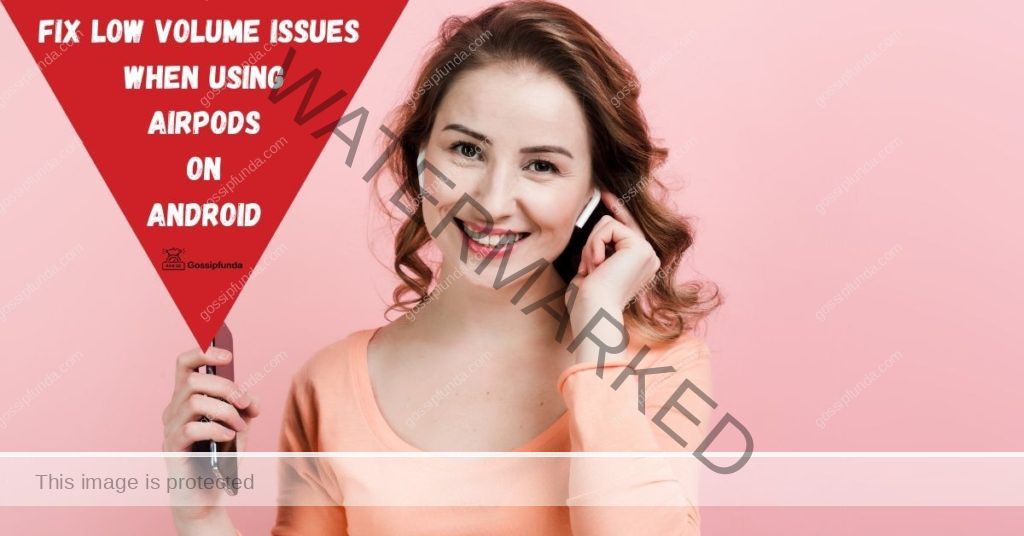
Solutions to Fix Low Volume Issues when using AirPods on Android
As mentioned earlier, the AirPods are specifically designed to work with Apple devices. They are made to sync with the volume levels of iPhone or other Apple devices. By no means I mean to say that they will not work on Android devices; in fact, AirPods work with Android quite well. However, the volume level sync is something that suffers. The issue is faced by a vast majority of the users.
Below I have demonstrated two ways to overcome this issue, just follow the steps, and your problem will be fixed.
1. Turn ON Disable Absolute Volume in Developer Settings
To overcome this issue, there is a way. The solution is to bypass the sound limitation of your android devices. If I talk in more detail, the manufacturers out of the box reduce the actual maximum sound output of your devices. It is done to protect your hearing ability as well as the speakers of the phone.
Since the output from the AirPods is already too low, you can disable the sound limitation on your android device, and you will be able to get the maximum volume that you have wanted.
PART A). Enable the Developer Options
To access the Absolute Volume option, first of you have to enable the Developer options on your android devices. The setting is hidden by default as it is only for the use of developers.
- STEP 1. Open up the Menu and head to the Settings
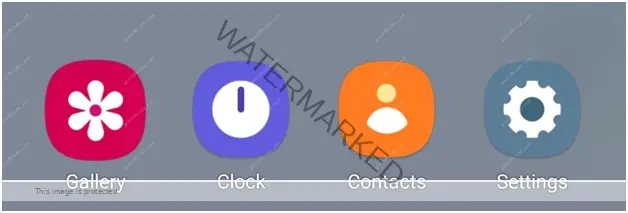
- STEP 2. Once you are in the settings, scroll down to About Phone and open it
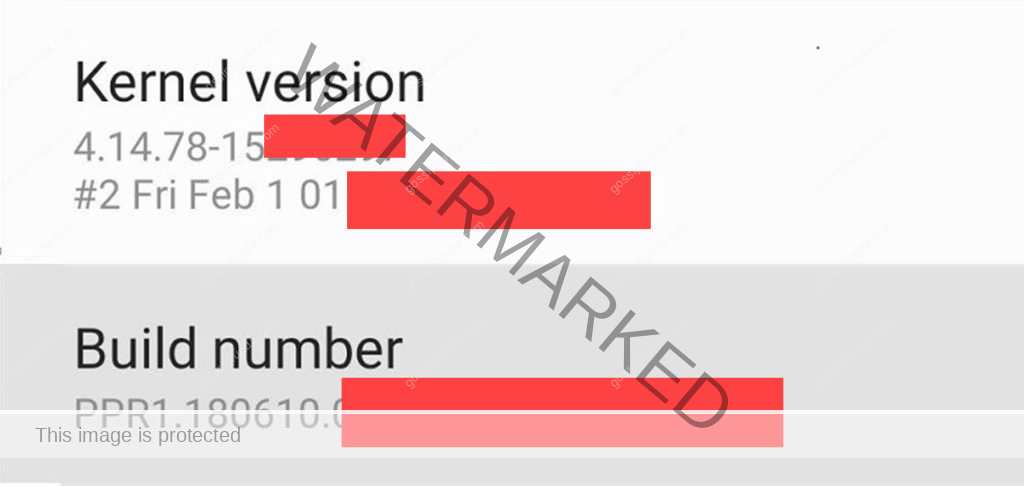
- STEP 3. Now slowly scroll and Locate the Build Number option
- STEP 4. Continuously tap on it a few times until a pop up comes saying that Developer Options is enabled or similar to that
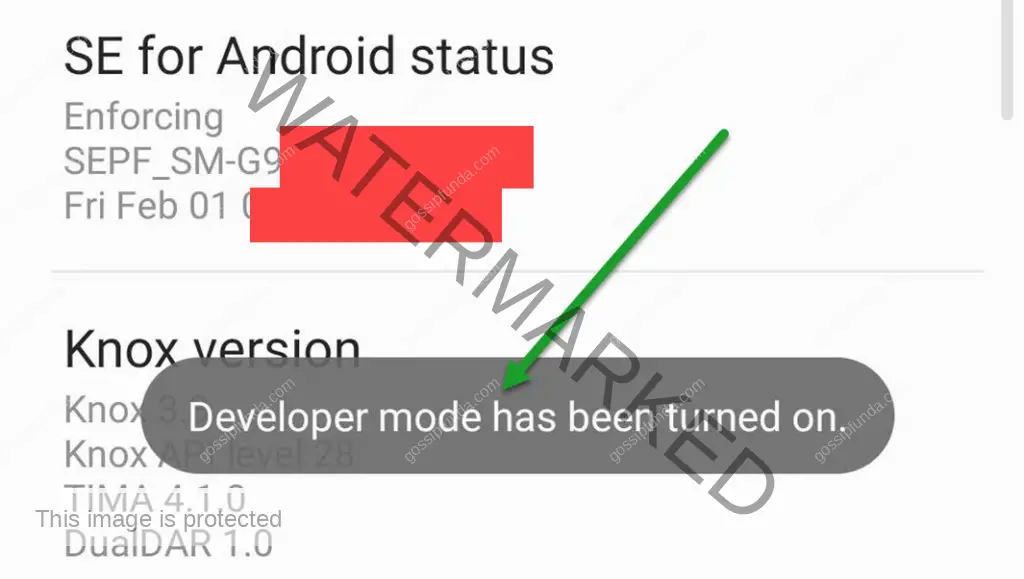
**NOTE: If you have a Xiaomi device, tap on the MIUI version several times until a pop up comes saying that Developer mode has been turned on or similar.
- STEP 5. Now you have enabled the Developer options
PART B). Turn ON Disable Absolute Volume
In this part, you will Disable Absolute Volume in the developer option, which will allow accessing the true maximum volume of your device.
- STEP 1. Open up the Menu and head to the Settings
- STEP 2. Once you are in the settings, scroll down and locate System/Additional settings
- STEP 3. Alternatively, you can search for Developer Option on the mains settings screen
- STEP 4. Once you are in the Developer settings, scroll down slowly and locate the Disable Absolute Volume option
- STEP 5. Now toggle this option to ON
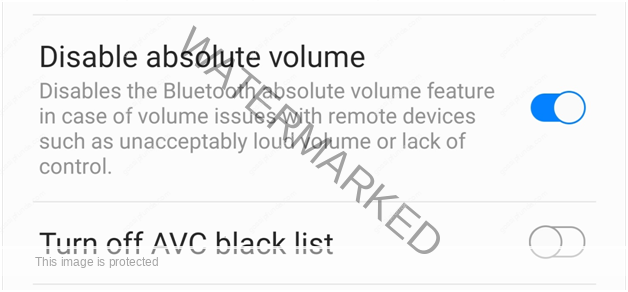
Now reconnect your AirPods, and hopefully, you will now able to hear the audio much better.
2. Reset the AirPods
In case the above method fails, try resetting the AirPods. Sometimes the AirPods fail to sync the volume levels, and the only way to fix the issue is by resetting them.
- STEP 1. First of all, disconnect your AirPods from your device
- STEP 2. Once done, put the AirPods in the case and close the lid for about 30 seconds
- STEP 3. Now you have to Forget/Remove the AirPods from the Bluetooth devices list
- STEP 4. Once done, open the lid of the case, and at the back, there will be a button
- STEP 5. Press and hold it for about 15 seconds, and you will see that the light turn to red from white
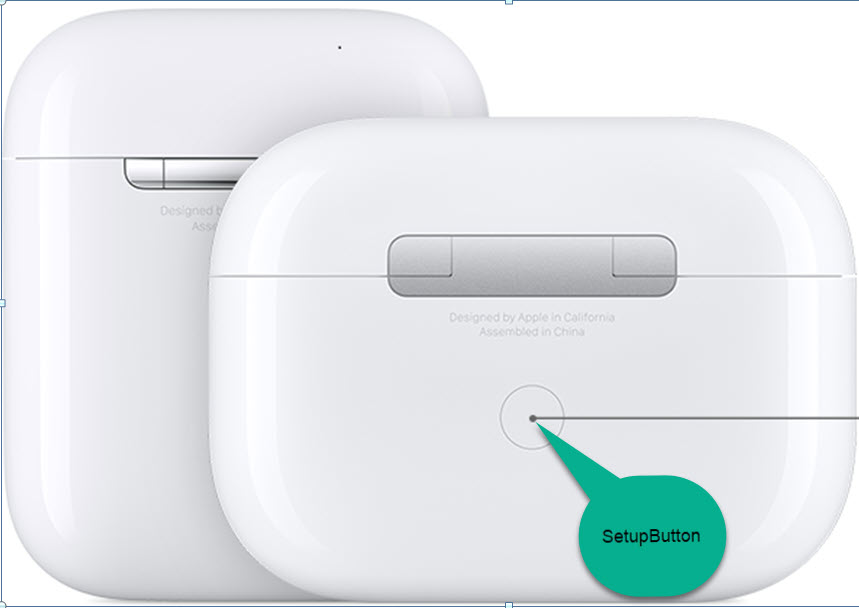
- STEP 6. Now your AirPods have been reset, try connecting them
- STEP 7. If not fixed then refer to another blog on how to reset AirPods
Conclusion:
In the above guide on how to fix low volume issues when using AirPods on android, you get to gain a lot of information regarding this low sound issue of AirPods on Android. You get to know the causes why this issue occurs. Furthermore, the guide majorly covers two solutions to fix the problem.
Hopefully, by now, your issue has been fixed. Thank you!
Awill Guru is a technology enthusiast with degrees in VLSI Engineering (B.Tech, M.Tech) and Android Development. Their passion for education drives them to teach and share knowledge through their blog. He also hold qualifications in Sociology (M.A.) and Education (B.Ed), along with NIELIT O and A Level certifications.


