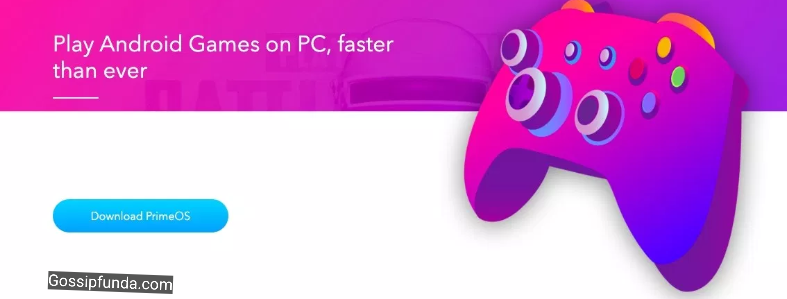How to fix Emulator: error: x86 emulation currently requires hardware acceleration! If you have not installed Intel HAXM software on your Android device, then you experience an emulator x86 error in your Android studio. Why is it that in the absence of Intel HAXM, you face this error? It is because Intel HAXM is for the acceleration of your CPU and graphic memory. Due to this acceleration, the emulator will be able to run above the graphic memory. This error pops up when you try to launch Android Virtual Studio (AVD) just moments after the user attempts to assemble any application using it in the Android Studio.
Fix Emulator: error: x86 emulation currently requires hardware acceleration!
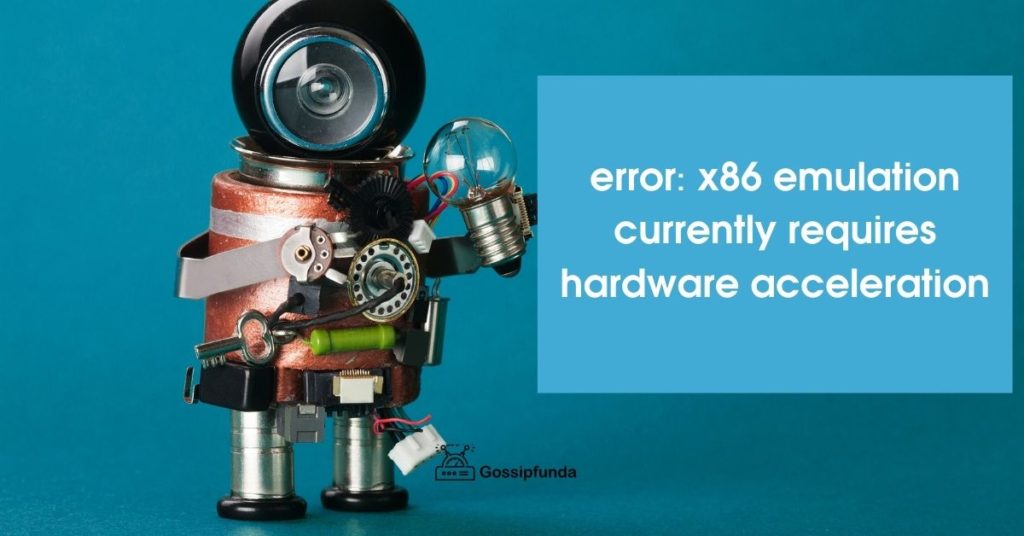
Method1: Intel HAXM module
So how do you solve the error emulation x86? You need to install the Intel HAXM module. As we mentioned above, this module helps the AVD to compile all the applications that use hardware visualization. After installing this module, this error will go away, and you may be able to install the applications you require to install or compile.
- Step 1: The first thing that you need to do is to open the Android studio. In the Android studio’s default settings tab, go to the Appearance and Behavior drop-down menu.
- Step 2: From the Appearance and Behaviour drop-down menu, go to the System Settings drop-down menu and select the Android SDK from it. The Android SDK setting window will appear on the right side of the settings window.
- Step 3: You’ll find ‘Launch Standalone SDK Manager‘ in the Android SDK. Click on that.
- Step 4: Another window will appear listing all the packages that need installation. You’ll find Intel x86 Emulator Accelerator (HAXM installer) in the Extras menu. Check that box.
- Step 5: Click on the Install Packages given in the bottom right corner of the window.
- Step 6: Even though it says ‘install,’ it only has to download the program. Now you need to install it. To install the HAXM installer, location, in your PC, where you have downloaded the installer.
- Step 7: After reaching the location, you’ll find an application file (.exe file) named ‘intelhaxm-android.exe.‘ Install the program by the usual method.
- Step 8: After installing the Intel HAXM application, you need to restart the Android Studio. After that, run the application that you’ve been trying to run.
If the error continues, you need to try other ways of solving this issue.
Method2: Disabling the hardware-assisted virtualization
You need to try disabling the hardware-assisted virtualization. It process by using Avast. It is a security layer that and Avast’s some security feature may be causing the error. And as you need to disable this security feature in your PC through the settings. It is the way you should follow the process.
- Step1: Open Avast and go to its settings.
- Step2: In the settings tab, go to the Troubleshooting tab. You’ll see a checklist on your window.
- Step3:Uncheck the boxes labeled ‘Enable hardware-assisted visualization,’ and it’s sub-label ‘Use nested visualization where unavailable.’
- Step4: Restart your device to check if this method worked or not by running the application on Android Studio.
Method3: enabling the hardware virtualization from the BIOS
If still, you are encountering the error ×86 emulation, you need to try the 3rd method, which is by enabling the hardware virtualization from the BIOS for UEFI settings. These settings are usually enabled by default settings but probably by any third-party software, or update, or maybe due to any reasons, you must have disabled the BIOS or UEFI settings. The methods depend upon what motherboard and CPU you are using. You need to search for instructions for that specific motherboard and CPU. But generically, these are the steps you’ll need to follow:
- Step 1: Open the BIOS settings on your PC in the settings.
- Step 2: BIOS settings have a ‘Setup’ key. Click on that.
- Step 3: Find the hardware visualization option of your PC and enable the Hardware Visualization.
- Step 4: Restart your PC
If you cannot find the key, you need to search for the setup key by the name of the specific motherboard you are using (on the internet).
OR
Method4: Using UEFI
- Step 1: Open the device settings from the Start menu.
- Step 2: Go to the Updates and Security tab on the Settings.
- Step 3: Go to the Recovery tab in there.
- Step 4: You’ll see a Restart button under the Advanced Setup heading in the Recovery tab and click on it.
- Step 5: Once your PC restarts, you’ll find the ‘UEFI Firmware Settings’ option on your window. Click on that.
- Step 6: As mentioned above, the settings for hardware visualization is named differently for different CPU and motherboard, find it and enable it.
- Step 7: Restart your PC.
Fix Emulator: error: x86 emulation currently requires hardware acceleration Ryzen CPU
The error usually dissolves coming to this method. But if the error continues, you need to check if the Windows Hypervisor Platform is enabled. This problem only exists for the users who are using Ryzen CPU (the newer versions of CPU with Windows 10 1803 or above).
Here are the steps to do it:
- Step1: Open Control Panel.
- Step2: Open Programs.
- Step3: Open Programs and Features
- Step4: You’ll find the ‘Turn Windows features on or off’ tab, click on it.
- Step5: When a check box list appears, check the box labeled ‘Windows Hypervisor Platform’ and then click OK.
- Step6: Restart your PC.
Don’t Miss: Sega CD emulator
Conclusion
We hope that the problem is resolved the issue emulator: error: x86 emulation currently requires hardware acceleration after going through all the methods. If it still exists, it must be missing files. Or maybe the current files have become corrupt. If this is the case, you need to recover/replace/download the required files. Please share your views below.

Twists and turns in the genres of writing for me have always been a kick. Setting my foot into journalism made me know how vast the world is and how many things I can write about! From scripts and screenplay to tech-writing, from religious to medical writing, I have explored just by sitting on my desk, through my laptop screen. I like to keep my writing as simple to understand as possible so that whoever reads the articles/blogs I penned finds it beneficial.