Has it ever happened to you that an App disappeared from your home screen, and it is nowhere to be found ? Well worry not, this article will in-detail assist you with the various ways you could find the disappeared app and bring it back to your home screen. In this article, we will take you through the most common reasons behind the disappearance of the app from your home screen and where it actually goes. So, after reading this you would be able to find the app by following the step-by-step guide provided in this article.
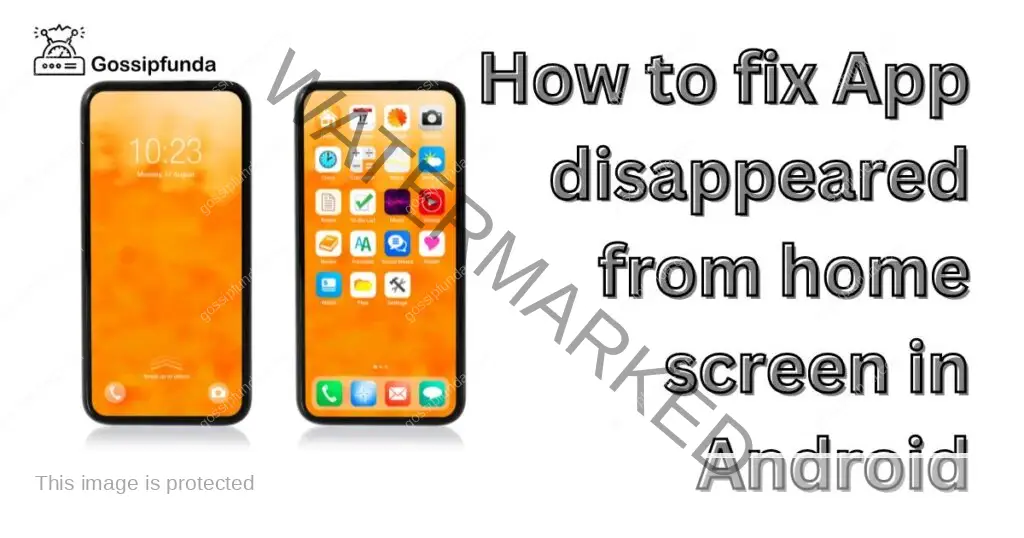
Firstly we should know that there could be many reasons that this happened to you some of which are as follows:
- Accidental Uninstall
- App moved to another folder
- System updated
- The app got disabled
- Resetting Home Launcher
- Factory Reset (not recommended generally)
The reasons listed above are the most common causes for the disappearance of your desired app from your homescreen. But tension not none of these is a very serious problem and could be fixed very easily by following simple steps. The solution for each one has been explained in detail. Although some steps might differ from device to device, in general, these solutions will remain the same for most android devices. In case you can’t find the mentioned option on your device then you might search on the internet for your device’s model and from there on you could continue.
Let’s see the solution of each problem one by one:
Accidental Uninstall
This is one of the most common reasons for the disappearance of the app from the home screen. In this, the app gets unintentionally uninstalled. Sometimes the screen of your device might malfunction and could mistakenly click on the uninstall option or it could be caused by some other error also. But the following steps would guide you through a simple process of getting back your app from the PlayStore. Follow the steps and within the ticks of time you will be able to use your desired app once again:
- Step 1: Open the PlayStore app.
- Step 2: Go onto the Search-bar on top of your device’s screen.
- Step 3: Search the name of your desired app.
- Step 4: Select the Desired App from the Search Results displaying on your screen.
- Step 5: Click on the Download Button.
- Step 6: Wait till it gets completely Installed on your Device.
- Step 7: Enjoy using your Desired App.
App moved to another folder
Sometimes what happens is that the app on your home screen gets dragged out of the home screen so this makes the app no longer appear on your home screen. Basically, the app’s location just gets changed from the home screen to some other location unlike in the above-mentioned case where the app gets uninstalled from your device. Here the app’s still on your device only its location has been changed to a new location. This is very simple to solve.
Firstly you need to open the app drawer on your device. The app drawer is where all your apps are displayed together from there you could find your app. Try sliding the home screen to open your device’s app drawer. Once your drawer has been opened, scroll to find your desired app. You might also search for the name of your desired app if there is a search bar in your app drawer, this search option might not be present in all android devices, so manually scroll through the drawer to locate the desired app After finding your app there, you can drag it back to your home screen.
This is also one of the most common reasons behind the disappearance of the app from your home screen. But worry not the solution is easy and can be performed by even a naive.
System Updated
System updates are a very vital part of the android environment. The advancements needed to be done to improve user experience. Android systems generally receive updates on a regular basis, these updates are easy to install and the maximum times the devices get updated automatically. So generally you need not worry about your device being up-to-date. Updates are generally meant to enhance your experience but they sometimes may cause some tiny bit of problem. Sometimes what happens is that some apps do not support the newer version of android as compatibility is important in the functioning of any app on your device.
So sometimes when your device gets updated, that is it gets the newer version of the software which is android in our case, then some apps might disappear. But don’t worry this is also a small and easily fixable problem. All you need to do is to follow some simple steps and you can get back your desired app.
3.1. Check if the app is moved to the app drawer
When your system gets updated it sometimes brings your device to the default configuration that is all the apps that you moved, back to the original location. So in this case you must check the app drawer of your device to find the app in the drawer. This generally happens a lot of time with a lot of people. This is generally so that the look and appearance of the new and updated system look like how the designer wanted it to be. But no need to worry follow the steps mentioned above in Point 2. By following these steps you can easily get your desired app back to the home screen of your device.
3.2. Reinstall the app
Sometimes the app gets automatically removed after the android update. As the version of the app might not be compatible with the newer and more updated version of your latest updated Android software. So this problem can just easily be fixed by just re-installing the app from the PlayStore. To reinstall the app you can follow the steps mentioned in Point 1. These steps will lead you to the PlayStore from where you could download the app. ( Bonus Tip: Read the description of the app to know about its compatibility with your device it is mentioned in the description of the app )
App Got Disabled
Sometimes, an app can disappear from the home screen because it has been disabled or is no longer available. This can happen if the app has been removed from the google play store, or if a system update has caused compatibility issues with the app. With the constant updation of the android system sometimes the android stops supporting the older versions of the app which you might be using. To check the version of your app you might go to the Playstore and search for the app and then in the app description the version of the app is mentioned. To fix this issue, let’s try enabling the app or finding an alternative app for our app.
Steps to enable the app
- Step 1: Go to “Settings” app on your android device.
- Step 2: Tap on the “Apps. “
- Step 3: Scroll through the list of apps to find the missing app.
- Step 4: Tap on the app to access its details page.
- Step 5: If the app is disabled, you should see an option to “enable”. Tap on this to enable the app.
- Step 6: Once the app is enabled, it should appear back on your home screen or in the app drawer.
Steps to find an alternative app
- Step 1: Open the “PlayStore” app on your device.
- Step 2: Search for an alternative app that provides similar functionality to the missing app.
- Step 3: Read the reviews and ratings of the alternative app to make sure it’s a good fit for you.
- Step 4: Tap on the “install” button to start the installation of the app.
- Step 5: Wait for the app to get downloaded and installed. This may take a few minutes, depending on the size of the app and the speed of your internet connection.
- Step 6: Once the installation is complete, the alternative app should appear on your home screen or in the app drawer.
Resetting Home Launcher
Resetting your home launcher is also a method you could use to bring back the disappeared app. A home launcher is a piece of software that is responsible for the interface of your device. You have a desktop on your PC similarly you have a launcher on your android. The home launcher can be reset by following the easy steps mentioned below:
- Step 1: Go to your device Settings and then tap on Applications.
- Step 2: Now navigate to All Applications and search for the application that manages your launcher.
- Step 3: As you enter the Settings app, you will see an option called Storage.
- Step 4: Now, select >> Storage, and after that, tap Clear data.
This will clear the cache data of your Home screen, after which you can arrange the apps as you wish to.
Factory Reset
If the problem of the disappearance of the app from the home screen persists on your device then it might be due to some more complicated underlying error in the system. In such a situation, the app will automatically disappear from your screen again and again. You might try the steps mentioned above to bring back the app but it will still disappear. So, in this case, you might want to reset your device to factory settings. (Note: Reset might erase your important data too so keep the backup before resetting). This method is prescribed only in extreme cases and other methods should be tried before jumping to this method. Follow the steps mentioned below to factory reset your device:
(Note: These steps might have slight variations depending upon your device)
- Step 1: Go to your device’s Settings.
- Step 2: Search “Factory Reset” in the search bar on top of your device’s screen.
- Step 3: If the search Bar does not appear then go into “About Phone” and under there scroll and find the “Factory Reset” option.
- Step 4: Read the instructions carefully and perform as instructed thereafter.
- Step 5: Wait for the device to complete the whole process of resetting.
- Step 6: Now Install the desired app and place it on your homescreen

Conclusion
Apps disappearing from the home screen can be a frustrating situation but usually it can be easily fixed. Whether you accidentally uninstalled the app, moved it to a folder or the app drawer, or the app was disabled or unavailable, these simple steps should help you get it back up and running. Many a-times the error which causes this mysterious disappearance of the Apps from the Homescreen is not very serious but sometimes it might be serious as well i.e sometimes this disappearance is caused by software failure or some corrupt piece of software on your device. This could also be resolved by resetting your device to the factory settings although the chances of this happening are very minimal so, resetting the device might be your last choice after you are done trying all other methods.
Resetting the device should be done correctly as it might erase all your important data as well so it is always recommended to keep a backup before resetting the device. It is also recommended to check that whether the app is compatible with your device or not. In today’s time of constant updation of the systems sometimes the android might no longer support your older version of the app which might be causing this issue.
If you’re still having trouble getting the app back or if this issue still persists even after trying all the above-mentioned methods consider contacting the app developer for further assistance. The contact details of the app developer could be found on the PlayStore in the app description.
In this article, we talked about the most common reasons behind this problem, with their respective solutions in detail. With these solutions, you will be able to bring your missing app back up and running within no time! Hope this article was helpful to you. If you have any suggestions fell free to share them in the comments section. Read our other articles too. HAVE A NICE DAY !!!
Rahul Kumar is a highly skilled and experienced technology professional with expertise in search engine optimization (SEO), website development on WordPress, and content writing. With over 5 years of experience in the industry, Rahul has helped numerous businesses to achieve their online marketing goals through effective SEO strategies and high-quality website development.
As an SEO expert, Rahul has a deep understanding of the algorithms used by search engines to rank websites. He is skilled in using a variety of techniques to optimize websites for search engines, including keyword research, on-page optimization, link building, and content creation. He has a track record of achieving significant increases in search engine rankings and organic traffic for his clients.
Rahul is also highly skilled in website development on WordPress, one of the most popular content management systems (CMS) used by businesses worldwide. He has expertise in designing and developing custom WordPress websites that are responsive, user-friendly, and optimized for search engines.
In addition to his SEO and website development skills, Rahul is a talented content writer. He has written high-quality content for websites, blogs, and social media platforms in a variety of industries, including healthcare, technology, and education.
Overall, Rahul is a highly talented and motivated technology professional with a wealth of experience and expertise in SEO, website development, and content writing. He is dedicated to helping businesses achieve their online marketing goals and is committed to staying up-to-date with the latest trends and developments in the industry.



