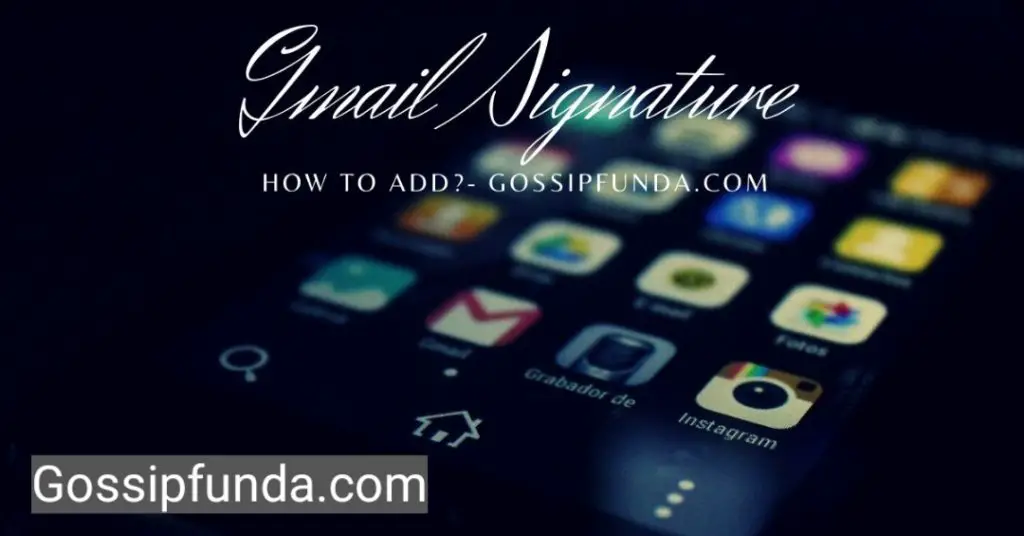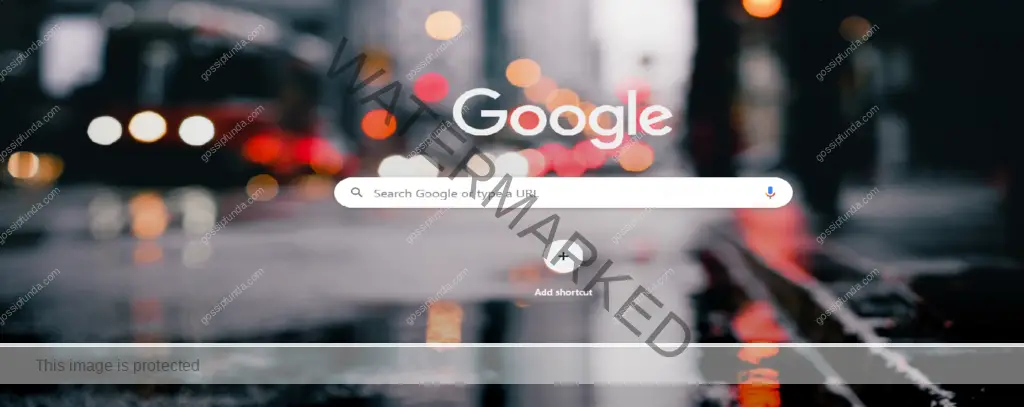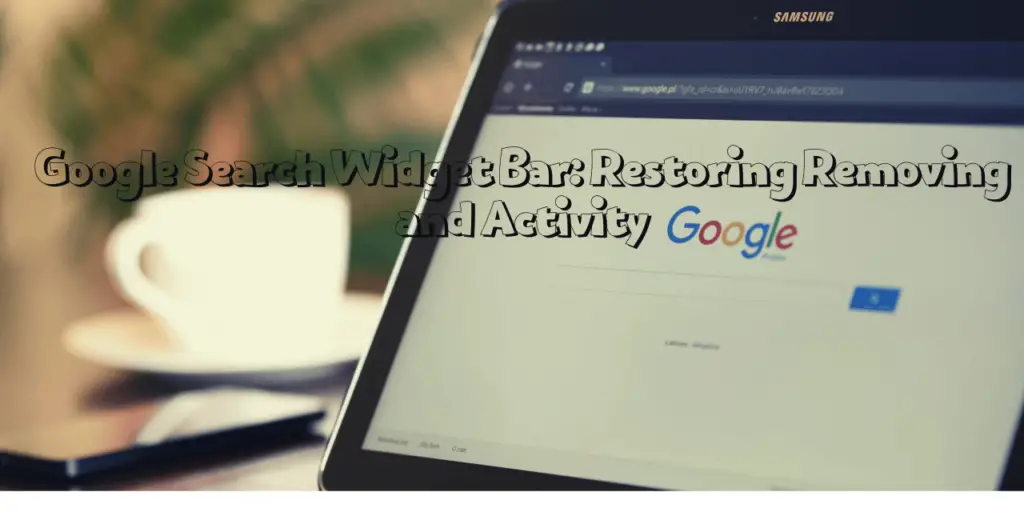Google Backup Transport is a service for Android users to back up and restores data. Data from the gadget is routinely backed up to Google’s cloud servers through the service. If a user’s device is damaged, lost, or stolen, the service aids in protecting their crucial data. Google Backup Transport backs up a variety of data kinds, including app data, call history, contacts, photographs, and videos. As a result, even if the user’s device is lost, damaged, or stolen, their data will always be safe. Also, it enables users to free up storage space on their gadgets. Users can make room on their smartphones for other programs and files by backing up their data to the cloud.
For customers who have little storage on their smartphones, this is especially helpful. Any Android gadgets running Android 2.2 or higher are compatible with Google Backup Transfer. Along with backing up, it enables users to transfer data between devices. The backup data is automatically synced to the new device when the user logs into their Google account. To accomplish this, just log in with the same Google account on the new device.
The APIs (Application Programming Interfaces) of Google Backup Transport let programmers give their applications backup and restore functionality. Users may now back up and restore data from third-party apps like WhatsApp and Instagram thanks to this. The user’s data is automatically backed up over a Wi-Fi connection when Google Backup Transport is enabled. The user’s use of the device is uninterrupted while the backup procedure runs in the background.
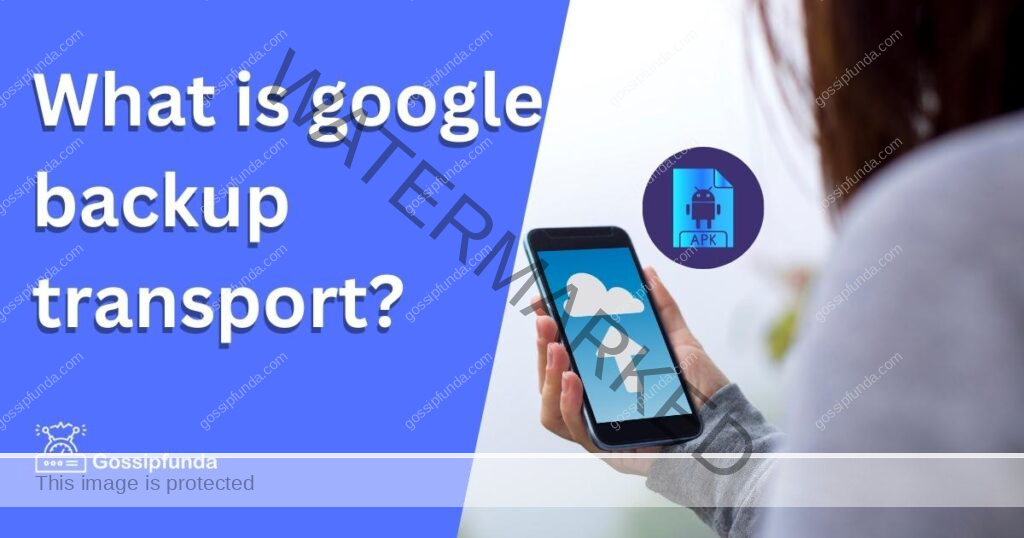
Is google backup Draining my Phone’s battery?
It backs up and restores data on Android devices. The fact that this service is constantly active in the background of the smartphone may cause users to fear battery life. It is crucial to remember that any service that is continuously active in the background of a device will consume some energy. Yet, It is made to consume the least amount of battery possible. The service is optimized, claims Google, to ensure low battery drain. The battery life of customers’ devices is typically not significantly impacted by Google Backup Transport.
However, if the user needs to back up a lot of data, this could prolong the backup process and increase battery consumption. Users might choose to back up their devices less frequently or only particular categories of data to reduce this risk. It performance may be impacted by a low battery or other power-hungry applications.
Weak or unstable network connections during backup can lead to battery drain. This could result in the device trying to back up the data again, even if it is unsuccessful, consuming more battery power. Before trying to back up their devices, users can make sure they have a solid network connection to avoid this. Users can also view Google Backup Transport’s battery usage in their device’s battery settings. If the service is taking a lot of battery, users should change the backup settings or contact Google support.
Can I disable Google backup transport?
It helps users in backing up data from Android devices to Google servers. This service ensures that users can restore their data in case their device is lost, stolen, or damaged. This service is helpful for many users while some users may prefer to disable Google Backup Transport for privacy reasons. They may not want their data stored on Google servers and prefer to keep it locally on their device.
To turn off Google Backup Transfer just go to the setting app on their Android device, scroll down, and tap Google. Toggle off the option to back up to Google Drive by tapping Backup after that. The device will stop backing up data to Google servers after you turn this setting off. Data sharing with Google or any other third-party services is prevented by disabling this service. The device won’t be able to restore data from Google servers as a result, it’s vital to note. However, it’s crucial to take into account any potential repercussions of turning off this service. In the event that a device is lost, damaged, or stolen, disabling Google Backup Transport may result in irreversible data loss. Before making a choice, customers are advised to examine the advantages and disadvantages of turning off this service.
For some Android devices, users may also not be able to off it. This is due to the chance that certain applications and services rely on this service in order to function properly. Users should think about restricting data use or the quantity of data being backed up to Google servers in such circumstances.
In order to save battery life and cut down on data usage, users might also choose to disable this service. Syncing and backing up data to Google servers requires the continuous background operation of Google Backup Transport. Battery life may suffer as a result, and data usage may rise. Those with limited data plans may find this to be a problem. Users might also not be able to turn off Google Backup Transport on some Android devices. This is so that they can function properly, as some applications and services may. Users may have to take extra precautions in these circumstances to limit data usage or the quantity of data backed up to Google servers.
In summary, disabling it is a personal choice that depends on individual preferences and circumstances. The loss of crucial data in the event of device loss, theft, or damage is possible despite the fact that it can assist save battery life and minimize data usage. Before choosing to disable this service, users should carefully weigh the advantages and disadvantages that may arise.
What will happen if I disable Google Backup Transport?
This for Android automatically backs up app data, device settings, and other information to Google Drive. This feature can have both positive and negative effects on your device and data. Disabling Google Backup Transport can free up storage space on your device. Disabling Google Backup Transport can prevent unnecessary cloud storage usage on Google Drive. This can be especially helpful if you are low on storage space on your device. One of the main advantages of disabling Google Backup Transport is increased battery life. Continuous background data backup by Google Backup Transport on Android can drain the battery significantly. Disabling the feature can help extend your device’s battery life, especially if you are experiencing poor battery performance.
But if you disable Google Backup Transport, you will also need to manually back up your data and settings to Google Drive. Your device’s data and settings can then be manually backed up from there. Disabling Google Backup Transport, however, may have unfavorable effects as well. The loss of the automatic backups of your program data and settings is one of the main drawbacks. When a device resets or data is lost, disabling it could cause problems.
Therefore, disabling Google Backup Transport can have both positive and negative effects on your device and data. Disabling may save battery/storage but can cause issues with auto-backups and some apps. Before deciding to disable this function, examine the advantages and downsides and make sure you have a backup strategy in place for your data.
How To Fix Google Backup Transport?
It enables Android data backup and restoration in Google’s system. However, some users have reported encountering issues with Google Backup Transport, such as high battery usage, synchronization errors, or failure to complete backups.
Check Internet Connection
To sync files with the cloud, It needs a steady internet connection. Checking your internet connection should be your first line of defense if Google Backup Transport is giving you trouble.
Check Backup Settings
When a backup or synchronization attempt is aborted by Google Backup Transport, this is another frequent problem. You might need to verify your backup settings in this situation to make sure everything is configured properly. In addition, you have the option of choosing which information to back up, including call history, device settings, and app data.
Clear Google Play Services Cache
Google Play Services is responsible for monitoring app upgrades and synchronizing data with Google servers. Clearing the Google Play Services cache may be able to solve any problems with Google Backup Transport. The backup should then be operational after restarting your device.
Remove your Google Account and Re-add
Attempt to delete your Google account from your device if none of the alternatives listed above work. Add it back to the device once more after that. Add your Google account back to your device after that to ensure the backup is functioning properly.
Update Google Play Services and Google Backup Transport
For difficulties with Google Backup Transport, update Google Play Services and Backup Transport. Search for Google Play Services and Google Backup Transport in the Google Play Store. Update the software, restart the device, and ensure the backup is reliable.
Factory Reset
It’s possible that you’ll need to conduct a factory reset on your smartphone if none of the alternatives above work. Since that it will delete all of the data on your device, this should only be a final resort. A backup of your data should be present before continuing. Add your Google account back to your device after that to ensure the backup is functioning properly.
Conclusion
In summary, It is a strong and practical solution that enables users to back up and restore their data without any hassle. It is an essential service that makes it simple for consumers to back up and restores their crucial data. Google Backup Transport offers secure data backup for peace of mind and is automated and effective. Although It is generally secure, users should put data security and privacy first. Secure backups by evaluating settings, utilizing secure passwords, and two-factor authentication. Also, users need to be aware that while Google Backup Transport is a free service, it can have certain restrictions on things like storage space and backup frequency. By comprehending Google Backup Transport’s capabilities and constraints for secure data storage, users can make the most of it.
My self Jean Acker, an SEO specialist. MS from the reputed college MIT. I am an innovative person, as well as have a sound interface with tech. Honestly, I easily supervise my meditations as well as my experimentation with Android and iOS.