Fortnite, the massively popular online game, continually adds new and exciting modes to keep its gameplay fresh and engaging. One such mode, Rocket Racing, has recently been plagued by matchmaking errors, causing frustration among players. This article explores the causes of the Fortnite Rocket Racing matchmaking error and provides the best solutions to resolve it.
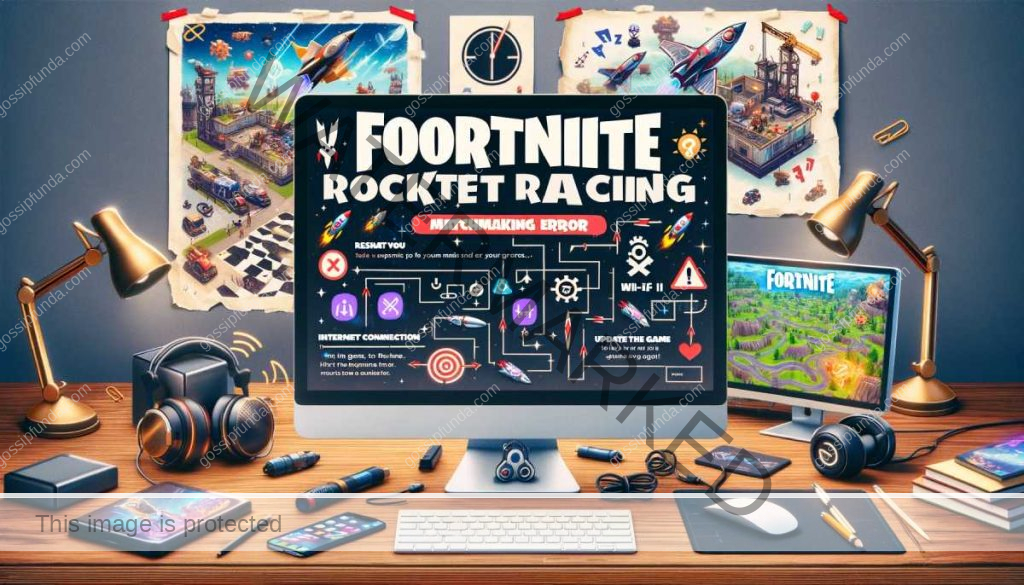
Understanding the Matchmaking Error in Fortnite Rocket Racing
The matchmaking error in Fortnite’s Rocket Racing mode typically presents as an inability to join a game, being disconnected from the server, or experiencing long waiting times. This error can be due to server overload, maintenance, or glitches within the game itself.
Don’t miss: Fortnite tournament not working – How to fix
Common Causes of the Error
- Server Overload: High player traffic can overload the servers, especially during peak hours or special events.
- Maintenance: Scheduled or unscheduled maintenance can temporarily disrupt matchmaking services.
- Game Glitches: Bugs or glitches in the game can interfere with the matchmaking process.
How to fix fortnite rocket racing matchmaking error
Fixing the Fortnite Rocket Racing matchmaking error involves several troubleshooting steps. Here’s a detailed guide:
1. Check Fortnite Server Status
Before trying any fix, ensure that the issue isn’t coming from Fortnite’s end. Check the official Fortnite status page or their Twitter handle for any announcements regarding server maintenance or known issues. If the servers are down, the only option is to wait until they’re back up.
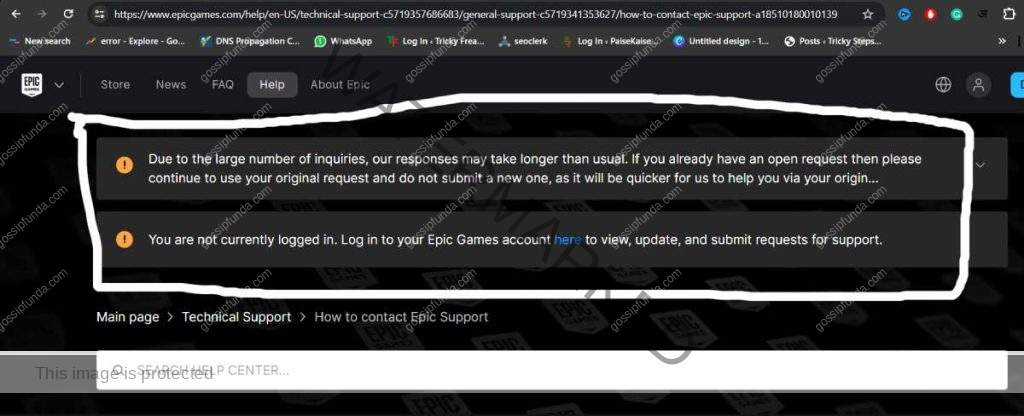
2. Restart the Game
A simple but often effective solution is to restart the game. This can reset the game’s connection to the servers and clear out any temporary glitches.
3. Check for Game Updates
Ensure your Fortnite game is updated to the latest version. Game developers frequently release patches and updates that fix known bugs, including matchmaking issues.
- On PC/Console: Go to your game library and check for any available updates for Fortnite.
- On Mobile Devices: Visit the App Store or Google Play Store and see if any updates are pending for Fortnite.
4. Verify Your Internet Connection
A stable and fast internet connection is crucial. Poor connectivity can lead to matchmaking problems.
- Reset Your Router: Power off your router, wait for a few minutes, and turn it back on.
- Wired Connection: If possible, use a wired connection instead of Wi-Fi for a more stable internet.
- Limit Bandwidth Usage: Ensure no other devices are using up bandwidth during your gaming session.
5. Change Your Matchmaking Region
Sometimes, the issue could be with the specific matchmaking region you are trying to connect to.
- Go to Fortnite’s settings.
- Navigate to the ‘Matchmaking Region’ option.
- Select a different region and try connecting again.
6. Clear the Game Cache (For Console Players)
Clearing the game cache can resolve issues caused by corrupted data.
- On Xbox: Hold down the power button until the console shuts down. Unplug the power cord, wait a couple of minutes, then plug it back in and restart.
- On PlayStation: Turn off the console, unplug it for a few minutes, and then turn it back on.
7. Reinstall the Game
If none of the above solutions work, consider reinstalling Fortnite. This can help fix any corrupted files within the game installation.
- Uninstall Fortnite from your device.
- Download and reinstall it from the original source (Epic Games Store, App Store, Google Play Store, etc.).
8. Contact Epic Games Support
If the issue persists, contact Epic Games Support for further assistance. They can provide more specific guidance or inform you about any ongoing issues they are working on.
Conclusion
While the Fortnite Rocket Racing matchmaking error can be frustrating, it is often a temporary issue that can be resolved with the above solutions. Staying informed about server status, ensuring your game and system are up-to-date, and maintaining a stable internet connection are key to enjoying a seamless gaming experience.
Rahul Kumar is a highly skilled and experienced technology professional with expertise in search engine optimization (SEO), website development on WordPress, and content writing. With over 5 years of experience in the industry, Rahul has helped numerous businesses to achieve their online marketing goals through effective SEO strategies and high-quality website development.
As an SEO expert, Rahul has a deep understanding of the algorithms used by search engines to rank websites. He is skilled in using a variety of techniques to optimize websites for search engines, including keyword research, on-page optimization, link building, and content creation. He has a track record of achieving significant increases in search engine rankings and organic traffic for his clients.
Rahul is also highly skilled in website development on WordPress, one of the most popular content management systems (CMS) used by businesses worldwide. He has expertise in designing and developing custom WordPress websites that are responsive, user-friendly, and optimized for search engines.
In addition to his SEO and website development skills, Rahul is a talented content writer. He has written high-quality content for websites, blogs, and social media platforms in a variety of industries, including healthcare, technology, and education.
Overall, Rahul is a highly talented and motivated technology professional with a wealth of experience and expertise in SEO, website development, and content writing. He is dedicated to helping businesses achieve their online marketing goals and is committed to staying up-to-date with the latest trends and developments in the industry.


