Have you ever tried to purchase tickets on Ticketmaster only to be met with error code 0011? This can be a frustrating experience, especially if you are trying to secure tickets for a popular event. In this article, we will explore the causes of Ticketmaster error code 0011 and provide you with some solutions to help you get past this issue.
What is Ticketmaster Error Code 0011?
It is an error message that can occur when you are attempting to purchase tickets through the Ticketmaster website. This error code indicates that there is a problem with the Ticketmaster website, your internet connection, or your device.
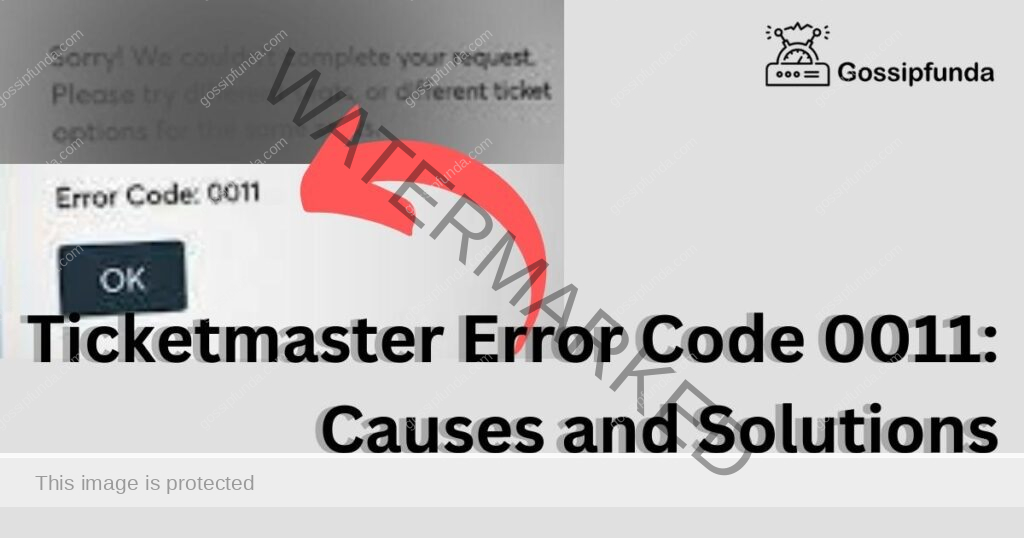
Causes of Ticketmaster Error Code 0011
There are several possible causes of Ticketmaster error code 0011. Some of the most common causes include:
- Internet connection issues: If your internet connection is unstable or weak, you may experience problems accessing the Ticketmaster website.
- Outdated browser: Using an outdated version of a browser can sometimes cause issues when trying to access the Ticketmaster website.
- Browser extensions: Certain browser extensions may interfere with the Ticketmaster website, causing error code 0011 to appear.
- Device issues: If there is a problem with your device, such as low memory or a software issue, you may experience difficulties when trying to access the Ticketmaster website.
How to fix Ticketmaster Error Code 0011
To fix the Ticketmaster Error Code 0011, you can follow these methods:
Method 1: Check for Server Issues
To check for server issues with Ticketmaster, use online tools like DownDetector or IsItDownRightNow. These websites provide real-time information on server status, highlighting any outages or problems specific to Ticketmaster. By checking here, you can quickly determine if the issue is widespread or localized to your connection.
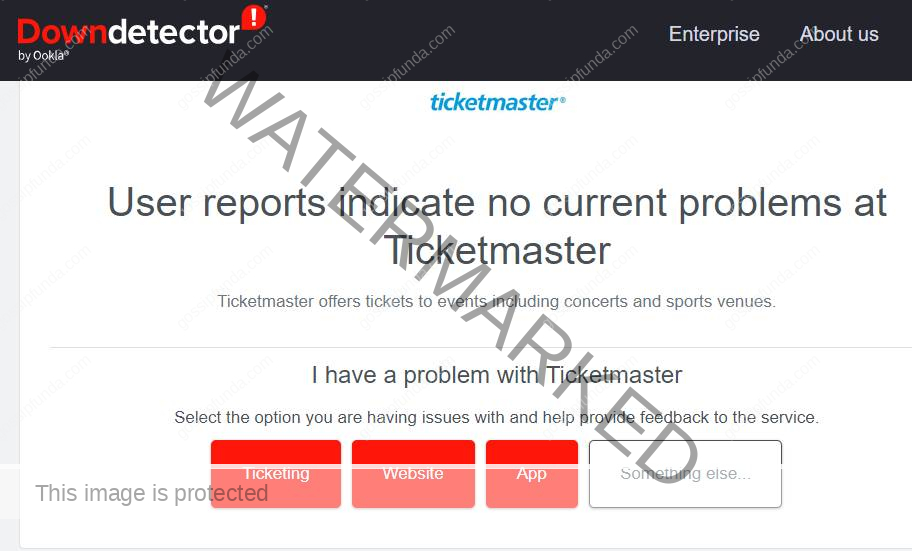
Don’t miss: Playstation error np-31805-7
Method 2: Clear the Browser Cache
Clearing the browser cache can often resolve various issues, including error codes like Ticketmaster’s 0011. Here’s how to clear the cache in the most commonly used browsers:
For Google Chrome
- Open Chrome: Start your Chrome browser.
- Access Settings: Click on the three-dot icon at the top-right corner and select “Settings”.
- Privacy and Security: Scroll down and click on “Privacy and security”.
- Clear Browsing Data: Click on “Clear browsing data”.
- Choose Time Range: Select the time range for which you want to clear the cache. To completely clear the cache, select “All time”.
- Select Data to Clear: Check the boxes next to “Cookies and other site data” and “Cached images and files”.
- Clear Data: Click on the “Clear data” button.
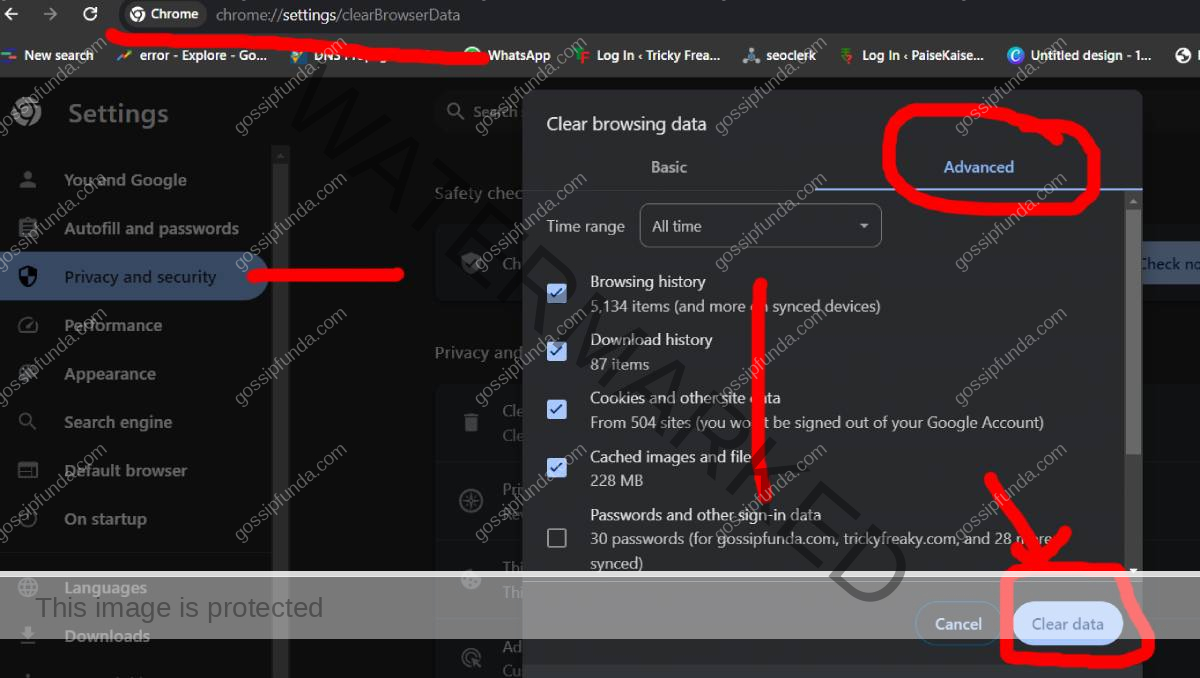
For Mozilla Firefox
- Open Firefox: Launch your Firefox browser.
- Options: Click on the three-line menu icon and select “Options”.
- Privacy & Security: Select “Privacy & Security” from the left-hand menu.
- Clear Data: Under the “Cookies and Site Data” section, click on “Clear Data”.
- Select Cache: Ensure the “Cached Web Content” box is checked.
- Clear: Click the “Clear” button.
For Microsoft Edge
- Open Edge: Start your Edge browser.
- Settings: Click on the three-dot icon and select “Settings”.
- Privacy, Search, and Services: On the left menu, click on “Privacy, search, and services”.
- Choose What to Clear: Under “Clear browsing data”, click on “Choose what to clear”.
- Select Time Range and Data: Select a time range and ensure “Cached images and files” is checked.
- Clear Now: Click the “Clear now” button.
For Safari (Mac)
- Open Safari: Start Safari on your Mac.
- Preferences: Go to “Safari” in the menu bar and select “Preferences”.
- Advanced Tab: In the Preferences window, go to the “Advanced” tab and check the box at the bottom that says “Show Develop menu in menu bar”.
- Develop Menu: Close the Preferences window. You’ll see a new “Develop” menu in the menu bar.
- Empty Caches: Click on “Develop” and select “Empty Caches”.
Method 3: Use Incognito Mode
To use Incognito Mode (also known as Private Browsing) in any web browser, follow these general steps:
- Open Your Preferred Web Browser: Launch the web browser you usually use, such as Google Chrome, Mozilla Firefox, Microsoft Edge, or Safari.
- Access the Incognito or Private Browsing Mode:
- For most browsers, you can open a new Incognito or Private window by clicking on the menu icon (usually represented by three dots or lines) located at the top-right corner of the browser window.
- From the dropdown menu, select the option for a new Incognito, Private, or InPrivate window. The terminology varies slightly between browsers but generally indicates a private browsing mode. In Google Chrome and Microsoft Edge, it’s called “New incognito window”; in Mozilla Firefox, it’s “New Private Window”; and in Safari, it’s “New Private Window”.
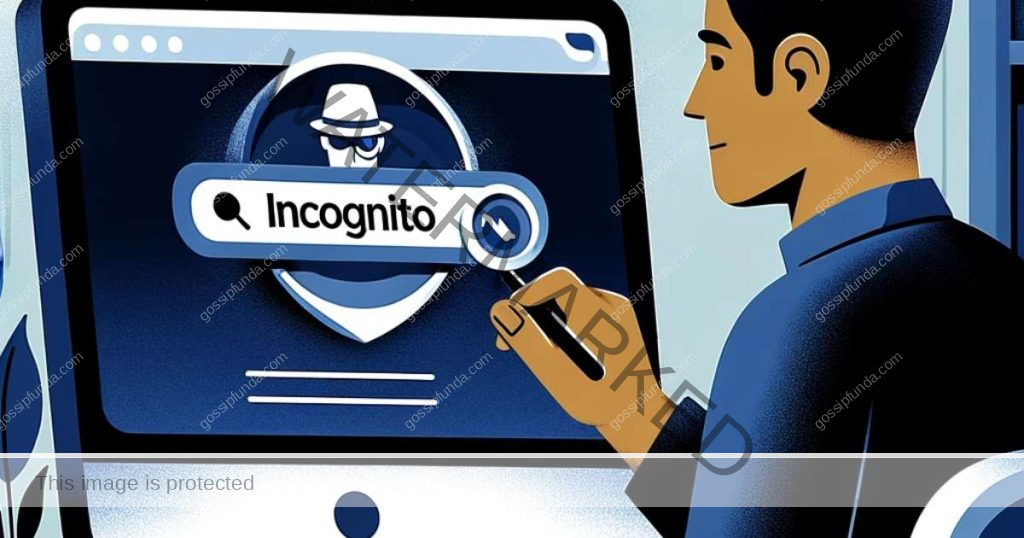
Method 4: Disable Proxy or VPN Connection
- Disable Proxy Server:
- Open Run Window: Press Win + R, type
inetcpl.cpl, and press Enter. - Internet Properties: Go to the Connections tab and click on LAN Settings.
- Uncheck Proxy Server: In LAN Settings, uncheck the box next to “Use a proxy server for your LAN” and click OK.
- Open Run Window: Press Win + R, type
- Uninstall VPN Client:
- Open Programs and Features: Press Win + R, type
appwiz.cpl, and press Enter. - Find and Uninstall VPN: In Programs and Features, locate your VPN client, right-click it, and choose Uninstall.
- Open Programs and Features: Press Win + R, type
- Reboot Your Computer: After disabling the proxy or uninstalling the VPN, restart your computer and try accessing Ticketmaster.
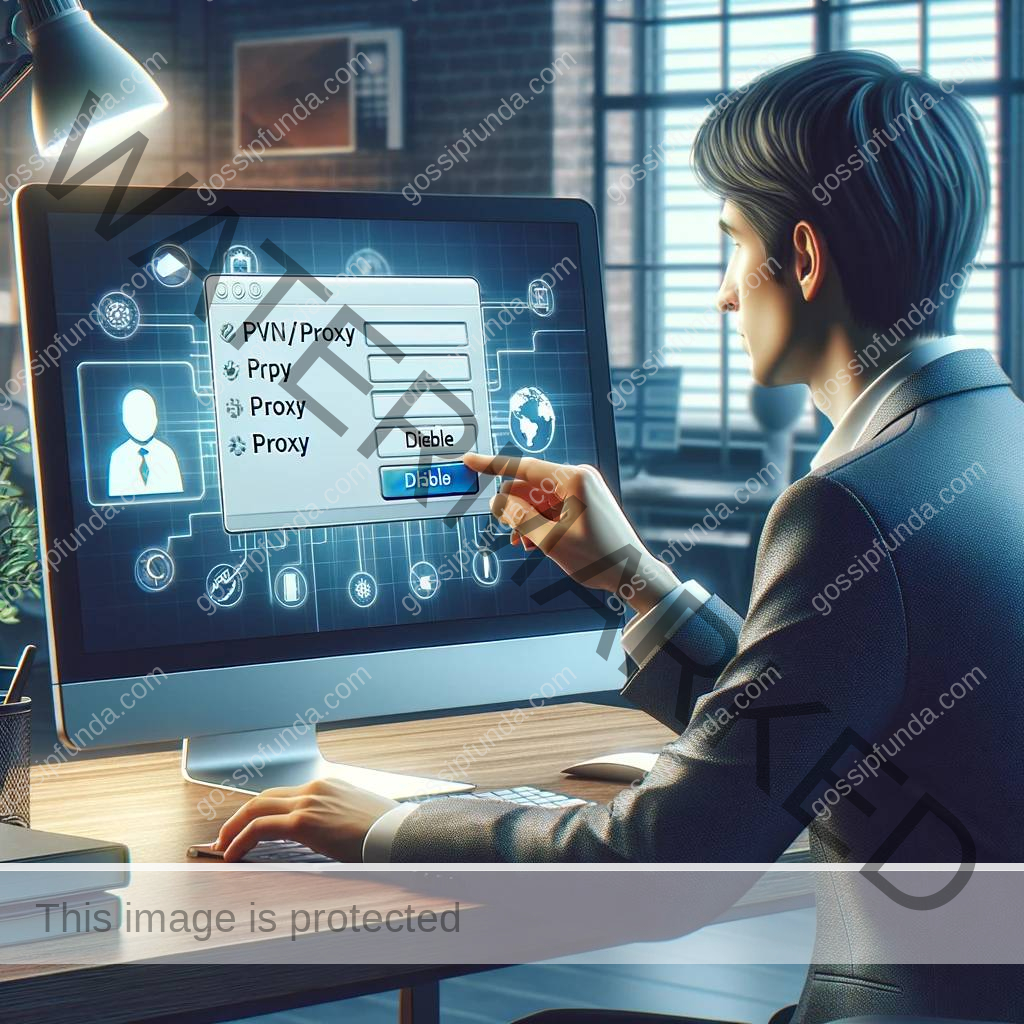
By following these steps methodically, you should be able to resolve the Ticketmaster Error Code 0011. If the problem persists, you may need to contact Ticketmaster support for further assistance.
Conclusion
Ticketmaster error code 0011 can be a frustrating issue to encounter, especially when you are trying to purchase tickets for a popular event. However, by following the solutions outlined in this article, you can increase your chances of resolving this issue and securing the tickets you want. Remember to check your internet connection, use a different browser, clear your browser cache, disable extensions, try a different device.
Awill Guru is a technology enthusiast with degrees in VLSI Engineering (B.Tech, M.Tech) and Android Development. Their passion for education drives them to teach and share knowledge through their blog. He also hold qualifications in Sociology (M.A.) and Education (B.Ed), along with NIELIT O and A Level certifications.


