Are you an avid anime fan frustrated by the notorious Crunchyroll Error Code P-DASH-27? Don’t worry, we’ve got you covered! You’re eagerly diving into the latest episode of your favorite anime, only to be greeted by an annoying error message that ruins your streaming experience. But fear not, as we unravel the mysteries behind this pesky error and provide you with foolproof solutions to fix it. Crunchyroll, the go-to platform for all things anime, can sometimes throw unexpected curveballs. The dreaded Error Code P-DASH-27 is a common culprit that interrupts your binge-watching sessions.
In this article, we’ll explore the reasons behind this error and arm you with easy-to-follow steps to troubleshoot it. You’ll discover how outdated apps or browsers, network connectivity issues, cache and cookies, and even problems with the video player can trigger Error Code P-DASH-27. But fear not, as we guide you through updating your apps, optimizing your network, clearing cache and cookies, and disabling conflicting extensions.
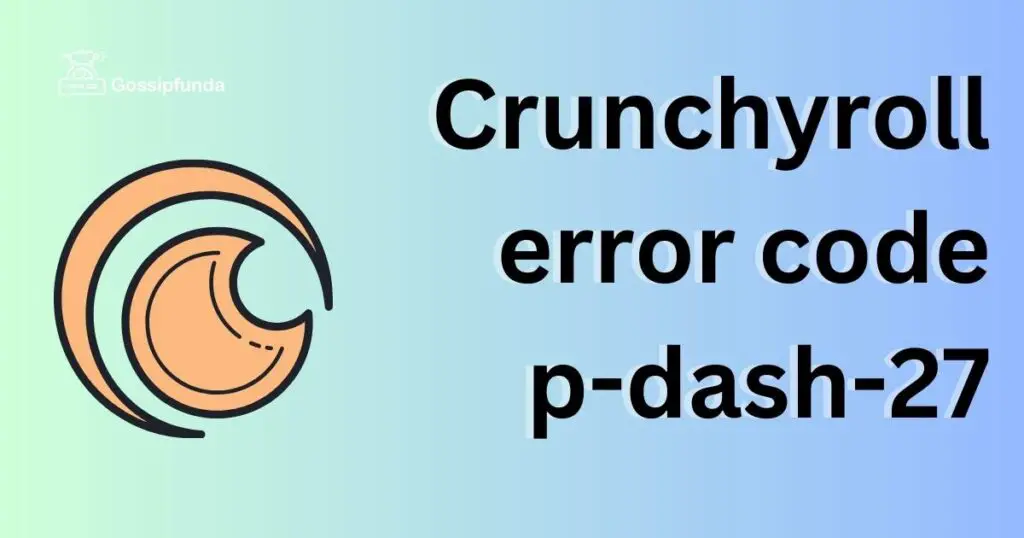
By the end of this article, you’ll be equipped with the knowledge and solutions to defeat Crunchyroll Error Code P-DASH-27, ensuring uninterrupted streaming of your beloved anime series. Get ready to reclaim your viewing pleasure!
Possible reasons for Crunchyroll error code P-DASH-27:
- Outdated App or Browser: Using an outdated version of the Crunchyroll app or web browser can trigger this error. Updates often contain bug fixes and performance improvements that help resolve such issues.
- Network Connectivity Problems: Slow or unstable internet connections can disrupt the streaming process and trigger Error Code P-DASH-27. Insufficient bandwidth or interference from other devices on the network may also contribute to this problem.
- Cache and Cookies: Accumulated cache and cookies data can sometimes interfere with the proper functioning of the Crunchyroll app or website, leading to error messages like P-DASH-27.
- Video Player Issues: In some cases, the error may be caused by problems with the video player itself. Issues with codecs, plugins, or conflicting extensions can prevent videos from playing smoothly.
How to Fix Crunchyroll Error Code P-DASH-27?
Fix 1: Update the App or Browser
Using an outdated version of the Crunchyroll app or web browser can trigger Error Code P-DASH-27. By updating your app or browser, you can ensure compatibility and resolve any known bugs. Here’s how you can do it:
- Check for Updates: Open the app store on your device or the settings menu of your web browser. Look for available updates for the Crunchyroll app or browser and install them.
- App Store Updates: For mobile devices, navigate to your app store (e.g., Google Play Store for Android or App Store for iOS). Search for “Crunchyroll” and tap on the “Update” button if an update is available.
- Browser Updates: If you’re using Crunchyroll on a web browser, access the browser’s settings menu. Look for the “About” or “Help” section and find the option to check for updates. Follow the prompts to update your browser to the latest version.
- Restart the App or Browser: After updating, close the Crunchyroll app or browser completely. Then, relaunch it to ensure the changes take effect.
Updating the app or browser should help resolve any compatibility issues and provide a smoother streaming experience on Crunchyroll. If the error persists, proceed to the next fix.
Fix 2: Check Your Network Connection
A slow or unstable internet connection can often be the cause of Error Code P-DASH-27. By optimizing your network connection, you can resolve this issue and enjoy uninterrupted streaming. Follow these steps:
- Restart Your Network Equipment: Begin by restarting your modem and router. Power off both devices, wait for about 30 seconds, and then turn them back on. This process can help refresh the connection and resolve any temporary issues.
- Connect to a Different Network: If possible, try connecting to a different network. Use a different Wi-Fi network or switch to a wired connection if available. This step helps determine if the issue is specific to your network or if it persists across different networks.
- Close Bandwidth-Intensive Applications: Close any bandwidth-intensive applications or downloads running on other devices connected to your network. These applications can consume a significant portion of your bandwidth and cause streaming issues.
- Reposition Your Router: Ensure that your device is within a reasonable range of your router. Avoid physical obstructions or interference from other electronic devices, as they can weaken the Wi-Fi signal.
By checking and optimizing your network connection, you can eliminate potential causes of Error Code P-DASH-27 and improve your streaming experience on Crunchyroll. If the error persists, proceed to the next fix.
Fix 3: Clear Cache and Cookies
Accumulated cache and cookies data can sometimes interfere with the proper functioning of the Crunchyroll app or website, leading to Error Code P-DASH-27. Clearing cache and cookies can help resolve this issue. Follow these steps to clear cache and cookies:
- For Web Browsers:
- Chrome: Click on the three-dot menu at the top-right corner, go to “More tools,” and select “Clear browsing data.” Choose the time range (e.g., “All time”) and select “Cookies and other site data” and “Cached images and files.” Click “Clear data” to proceed.
- Firefox: Click on the three-line menu at the top-right corner, go to “Options,” select “Privacy & Security,” and scroll down to the “Cookies and Site Data” section. Click on “Clear Data” and make sure both “Cookies and Site Data” and “Cached Web Content” are selected. Click “Clear” to clear the data.
- Safari: Go to “Preferences” from the Safari menu, select the “Privacy” tab, and click on “Manage Website Data.” Click “Remove All” to clear the cache and cookies.
- For Mobile Apps:
- Android: Access the device settings, go to “Apps,” find and select the Crunchyroll app. Tap on “Storage” and then select “Clear cache” to remove the cached data.
- iOS: Go to the device settings, find and select the Crunchyroll app. Tap on “Offload App” to remove the app temporarily. Then reinstall the app from the App Store to clear cache and cookies.
- Restart Your Device: After clearing cache and cookies, restart your device to ensure all changes take effect.
By clearing cache and cookies, you can eliminate any stored data that may be causing conflicts and resolve Error Code P-DASH-27. If the error persists, proceed to the next fix.
Fix 4: Disable Conflicting Extensions
Conflicting browser extensions or plugins can sometimes interfere with the smooth playback of videos, leading to Error Code P-DASH-27 on Crunchyroll. Disabling these extensions can help resolve the issue. Follow these steps:
- Disable Extensions One by One: Start by disabling browser extensions or plugins one by one to identify the problematic one. Begin with the ones that are not essential or commonly used.
- Access Extension Settings: In your web browser, click on the menu icon (typically three dots or lines) and go to “Extensions” or “Add-ons” in the dropdown menu. This will open the extension settings.
- Disable Extensions: Locate the extensions that are enabled and toggle the switch or uncheck the box next to each extension to disable them. After disabling an extension, refresh the Crunchyroll page and check if the error persists.
- Test One Extension at a Time: Disable an extension, refresh the Crunchyroll page, and check if the error is resolved. Repeat this process for each extension until you find the one causing the conflict.
- Remove or Update Problematic Extensions: Once you identify the conflicting extension, you can choose to remove it completely or update it to the latest version. Visit the browser’s extension store or developer’s website to find the latest version or uninstall the extension if necessary.
By disabling conflicting extensions, you can eliminate potential conflicts that lead to Error Code P-DASH-27 on Crunchyroll. If the error still persists, it is advisable to reach out to Crunchyroll’s support team for further assistance.
Read more: Beta Crunchyroll Black Screen Issue
Fix 5: Reset App or Reinstall Browser
If the previous fixes did not resolve Error Code P-DASH-27 on Crunchyroll, you can try resetting the app or reinstalling your web browser. This step can help eliminate any underlying issues that may be causing the error. Follow these steps:
- Resetting the App:
- Mobile Devices: Access the device settings, go to “Apps” or “Applications,” find and select the Crunchyroll app. Tap on “Storage” or “App Info” and select “Clear data” or “Clear storage.” Note that this will remove any personalized settings or downloaded content within the app.
- Desktop Computers: Depending on the operating system, you can right-click on the Crunchyroll app icon and choose “Properties” or “Options.” Look for a “Reset” or “Clear data” option and follow the prompts to reset the app.
- Reinstalling the Web Browser:
- Mobile Devices: Long-press the browser app icon on your home screen or app drawer and select “Uninstall” or “Remove.” Then, visit the app store (Google Play Store or App Store), search for the browser, and reinstall it.
- Desktop Computers: Access the “Control Panel” (Windows) or “Applications” folder (Mac), find the browser, and select “Uninstall.” Next, visit the browser’s official website, download the latest version, and install it on your computer.
After resetting the app or reinstalling the browser, launch Crunchyroll and check if Error Code P-DASH-27 persists. This step can help resolve any lingering issues and provide a fresh start to your streaming experience.
Fix 6: Update Device Firmware and Drivers
If you’re still encountering Error Code P-DASH-27 on Crunchyroll, it’s worth checking if your device’s firmware and drivers are up to date. Outdated firmware or drivers can sometimes cause compatibility issues with streaming platforms. Follow these steps to update them:
- Check for Device Firmware Updates:
- Mobile Devices: Go to the device settings and look for the “System” or “Software Update” section. If an update is available, follow the prompts to download and install it.
- Smart TVs or Streaming Devices: Access the device’s settings menu and navigate to the “System” or “About” section. Look for an option to check for firmware updates and initiate the update process.
- Update Graphics Drivers:
- Windows: Press the Windows key + X and select “Device Manager.” Expand the “Display adapters” category, right-click on your graphics card, and choose “Update driver.” Select the option to search automatically for updated driver software and follow the on-screen instructions.
- Mac: Click on the Apple menu and select “System Preferences.” Go to “Software Update” and check for any available updates for your Mac’s graphics driver. Install the updates if they are available.
- Update Network Drivers:
- Windows: In the Device Manager, expand the “Network adapters” category. Right-click on your network adapter and select “Update driver.” Choose the option to search automatically for updated driver software and follow the instructions.
- Mac: Network drivers on Mac are typically updated along with the system updates. Make sure you have the latest macOS version installed to ensure the network drivers are up to date.
Updating device firmware and drivers can improve compatibility with streaming platforms like Crunchyroll and resolve any underlying issues causing Error Code P-DASH-27. After updating, restart your device and check if the error persists.
Fix 7: Use a Different Device or Streaming Method
If you’ve exhausted all the previous fixes and are still facing Error Code P-DASH-27 on Crunchyroll, consider trying a different device or streaming method. This step can help identify if the issue lies with your current device or setup. Follow these steps:
- Switch to a Different Device: If you have access to another device, such as a smartphone, tablet, computer, or smart TV, try streaming Crunchyroll on that device. Install the Crunchyroll app or use a different web browser and log in to your account. Check if the error persists on the alternative device. If it does not, it indicates that the issue may be specific to your original device.
- Use an Alternate Streaming Method: Consider using a different streaming method to access Crunchyroll. For example, if you were previously using the Crunchyroll app, try streaming through a web browser or vice versa. This step can help determine if the issue is related to a specific streaming method.
- Update and Optimize the New Device: Ensure that the alternative device you’re using has all the necessary updates installed, including the latest version of the Crunchyroll app or web browser. Additionally, follow the previous fixes mentioned in this article (such as updating the app/browser, checking network connectivity, clearing cache and cookies) to optimize the new device for streaming.
By switching to a different device or streaming method, you can isolate whether the Error Code P-DASH-27 issue is specific to your original device or setup. If the error persists across multiple devices or streaming methods, it is recommended to contact Crunchyroll support for further assistance.
Fix 8: Contact Crunchyroll Support
If you have followed the previous fixes and are still experiencing Error Code P-DASH-27 on Crunchyroll, it may be time to reach out to Crunchyroll’s support team for further assistance. Their dedicated support staff can provide personalized guidance to help resolve the issue. Here’s what you can do:
- Visit the Crunchyroll Support Page: Go to the official Crunchyroll website and navigate to the support section. Look for the “Contact Us” or “Help Center” page.
- Submit a Support Ticket: Most support pages offer a form or ticket submission option. Fill in the required details, including your name, email address, and a description of the Error Code P-DASH-27 issue. Be sure to provide any relevant information, such as the device you’re using, the app or browser version, and any error messages you’ve encountered.
- Include Relevant Details: In your support ticket, include any troubleshooting steps you’ve already taken. Mention the fixes you’ve tried, such as updating the app/browser, checking the network connection, clearing cache and cookies, disabling conflicting extensions, and resetting the app or reinstalling the browser. This will help the support team understand the steps you’ve already taken.
- Wait for a Response: After submitting the support ticket, patiently wait for a response from Crunchyroll’s support team. They will review your case and provide instructions or further troubleshooting steps to resolve Error Code P-DASH-27.
By contacting Crunchyroll’s support team, you can leverage their expertise and receive specific guidance tailored to your situation. They will work with you to troubleshoot the issue and help you get back to enjoying your favorite anime without interruptions.
Preventing Crunchyroll Error Code P-DASH-27
To avoid encountering Error Code P-DASH-27 on Crunchyroll in the future, consider implementing the following preventive measures:
- Keep Apps and Browsers Updated: Regularly update the Crunchyroll app and web browser to ensure you have the latest bug fixes and performance improvements. Set up automatic updates if available to stay up to date effortlessly.
- Maintain a Stable Internet Connection: Use a reliable and stable internet connection to prevent streaming issues. Ensure you have sufficient bandwidth and minimize the number of devices simultaneously consuming network resources while streaming.
- Clear Cache and Cookies Regularly: Periodically clear the cache and cookies of your web browser to remove accumulated data that could potentially interfere with Crunchyroll’s playback. This step helps maintain optimal browser performance.
- Disable Conflicting Extensions: Before streaming Crunchyroll, disable any unnecessary or conflicting browser extensions. This prevents potential conflicts that might disrupt the video playback process.
- Update Device Firmware and Drivers: Keep your devices up to date by installing the latest firmware updates and regularly updating graphics and network drivers. This helps maintain compatibility with streaming platforms.
- Avoid Concurrent Downloads or Updates: While streaming Crunchyroll, avoid initiating large downloads or updates on your device. Such activities can consume bandwidth and potentially affect streaming quality.
By following these preventive tips, you can minimize the chances of encountering Error Code P-DASH-27 and enjoy a smooth and uninterrupted streaming experience on Crunchyroll.
Conclusion
In conclusion, troubleshooting Crunchyroll Error Code P-DASH-27 is possible by updating apps and browsers, optimizing network connectivity, clearing cache and cookies, disabling conflicting extensions, and contacting Crunchyroll support if needed. By following these steps, users can overcome this frustrating error and enjoy uninterrupted anime streaming.
Embracing preventive measures like keeping apps updated, maintaining stable internet connections, and updating device firmware and drivers can help prevent future occurrences of Error Code P-DASH-27. Remember, a smooth streaming experience awaits with these fixes in place. So, bid farewell to interruptions and immerse yourself in the captivating world of anime on Crunchyroll!
FAQs
Crunchyroll Error Code P-DASH-27 is an error that occurs during streaming on Crunchyroll, hindering video playback.
Error Code P-DASH-27 can be triggered by outdated apps, network connectivity issues, cache and cookies, or video player problems.
To fix the error, update your app/browser, optimize network connection, clear cache and cookies, and disable conflicting extensions.
If the error persists, contact Crunchyroll support for personalized assistance and further troubleshooting.
Yes, keeping apps and browsers updated, maintaining stable internet connection, and clearing cache regularly can help prevent the error.
Updating device firmware and drivers can improve compatibility and may resolve Error Code P-DASH-27.
Prachi Mishra is a talented Digital Marketer and Technical Content Writer with a passion for creating impactful content and optimizing it for online platforms. With a strong background in marketing and a deep understanding of SEO and digital marketing strategies, Prachi has helped several businesses increase their online visibility and drive more traffic to their websites.
As a technical content writer, Prachi has extensive experience in creating engaging and informative content for a range of industries, including technology, finance, healthcare, and more. Her ability to simplify complex concepts and present them in a clear and concise manner has made her a valuable asset to her clients.
Prachi is a self-motivated and goal-oriented professional who is committed to delivering high-quality work that exceeds her clients’ expectations. She has a keen eye for detail and is always willing to go the extra mile to ensure that her work is accurate, informative, and engaging.



