Crunchyroll is a popular streaming platform for anime and Asian content enthusiasts. However, encountering errors while using the service can be frustrating, especially when you come across error code SHAK 1001. In this article, we will explore the reasons behind this error and provide you with effective solutions to fix it. By following the step-by-step procedures outlined below, you can regain uninterrupted access to Crunchyroll and enjoy your favorite shows without any interruptions.
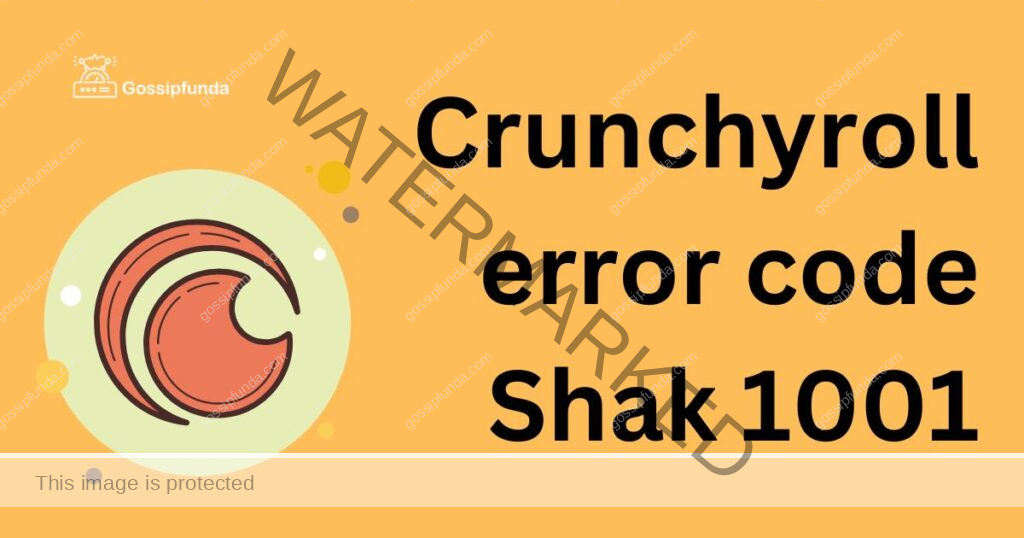
Reasons for Crunchyroll Error Code SHAK 1001
There are several reasons why you might encounter the Crunchyroll Error Code SHAK 1001 while using the platform. It’s essential to understand these causes to effectively troubleshoot and resolve the issue. Here are the key reasons behind the SHAK 1001 error:
- Outdated Browser: Using an outdated browser version can lead to compatibility issues with Crunchyroll’s video player, resulting in the SHAK 1001 error.
- Conflicting Browser Extensions: Certain browser extensions can conflict with Crunchyroll’s video player, preventing proper playback and triggering the SHAK 1001 error.
- Network Connectivity Issues: Unstable or poor internet connection can interrupt the streaming process and cause the SHAK 1001 error. Insufficient bandwidth or intermittent signal can lead to buffering problems.
- VPN or Proxy Services: If you are using a VPN or proxy service, it may interfere with Crunchyroll’s streaming capabilities. The use of these services can trigger the SHAK 1001 error due to conflicting network configurations.
- Corrupted Browser Cache and Cookies: Corrupted cache and cookies stored in your browser can disrupt the functioning of Crunchyroll’s video player, resulting in the SHAK 1001 error.
- Device Compatibility: In some cases, older devices may lack the necessary hardware or software requirements to stream content seamlessly on Crunchyroll. This incompatibility can lead to the SHAK 1001 error.
- Server Issues: At times, Crunchyroll may experience server-related problems that can affect the smooth streaming experience, leading to the SHAK 1001 error.
Identifying these reasons will help you take the appropriate steps to fix the Crunchyroll Error Code SHAK 1001 and enjoy uninterrupted streaming of your favorite anime and Asian content.
How to fix Crunchyroll error code shak 1001?
Fix 1: Clear Browser Cache and Cookies
One of the first steps to resolve the Crunchyroll Error Code SHAK 1001 is to clear your browser cache and cookies. This process helps eliminate any corrupted or outdated data that may be causing conflicts with Crunchyroll’s video player. Follow these detailed steps:
- Open your browser settings: Locate the settings menu in your browser. You can usually find it by clicking on the three vertical dots or horizontal lines in the top-right corner.
- Access the privacy or browsing data section: Look for the option that refers to privacy or browsing data. In some browsers, it may be labeled as “Clear browsing data” or “Privacy and security.”
- Choose the cache and cookies options: Once you’re in the privacy or browsing data section, you should see a list of checkboxes. Select the checkboxes next to “Cache” and “Cookies” to clear these data types.
- Select the time range: Some browsers allow you to choose the time range for clearing the data. It’s recommended to select “All time” to ensure a thorough cleanup.
- Clear the cache and cookies: Click on the button that initiates the clearing process. The wording may vary depending on your browser, but it is commonly labeled as “Clear data,” “Delete,” or similar.
- Restart your browser: After clearing the cache and cookies, close your browser entirely and reopen it. This ensures that the changes take effect.
- Access Crunchyroll: Visit the Crunchyroll website again and check if the SHAK 1001 error persists. With the cache and cookies cleared, you should be able to stream content without encountering the error.
Clearing your browser cache and cookies regularly is good practice to maintain optimal browsing performance. It can also help prevent various issues when using online services like Crunchyroll.
Fix 2: Disable Browser Extensions
If clearing your browser cache and cookies didn’t resolve the Crunchyroll Error Code SHAK 1001, the next step is to disable browser extensions. Sometimes, certain extensions can conflict with Crunchyroll’s video player and trigger the error. Follow these steps to disable extensions:
- Access your browser’s extension settings: In your browser, click on the three vertical dots or horizontal lines in the top-right corner to open the settings menu. Look for an option like “Extensions,” “Add-ons,” or “Plugins.”
- View your installed extensions: Once you’re in the extension settings, you’ll see a list of the extensions installed in your browser. Take note of the ones you have enabled.
- Disable extensions: To disable an extension, click on the toggle switch next to its name. This action turns off the extension temporarily.
- Disable all extensions: It’s best to disable all extensions at once. Look for an option like “Disable all” or “Turn off all.” This step ensures that none of the extensions interfere with Crunchyroll.
- Restart your browser: Close your browser completely and relaunch it. This ensures that the changes take effect.
- Access Crunchyroll: Visit the Crunchyroll website again and check if the SHAK 1001 error still occurs. If the error is resolved after disabling the extensions, it means that one or more of them were causing the conflict.
- Enable extensions selectively: To identify the problematic extension, re-enable each extension one by one, restarting your browser after enabling each one. Visit Crunchyroll after enabling each extension to check if the error reappears. By doing this, you can pinpoint the specific extension causing the conflict.
By disabling conflicting browser extensions, you can eliminate potential sources of the SHAK 1001 error and enjoy uninterrupted streaming on Crunchyroll. Remember to only enable the extensions that you trust and that do not interfere with the platform’s video player.
Read more: Crunchyroll subtitles not working
Fix 3: Update Your Browser
If the Crunchyroll Error Code SHAK 1001 persists after trying the previous fixes, it’s worth updating your browser to the latest version. Outdated browsers may lack essential components and compatibility updates necessary for smooth streaming on Crunchyroll. Follow these steps to update your browser:
- Check your current browser version: Open your browser and click on the menu icon in the top-right corner. From the drop-down menu, select “Help” or “About [browser name].” A new window or tab will open, displaying the version information of your browser.
- Visit the official website: Open a new tab and search for the official website of your browser (e.g., Google Chrome, Mozilla Firefox, Safari). Locate the download or update section on the website.
- Download the latest version: Look for the option to download or update your browser. Click on it to initiate the process. Ensure that you download the version compatible with your operating system (Windows, macOS, Linux, etc.).
- Install the update: Once the download is complete, locate the downloaded file and double-click on it to start the installation process. Follow the on-screen prompts to install the latest version of your browser.
- Restart your browser: After the installation is complete, close your browser entirely and reopen it. This ensures that the update takes effect.
- Access Crunchyroll: Visit the Crunchyroll website again and check if the SHAK 1001 error persists. With the updated browser version, you should be able to stream content smoothly without encountering the error.
Regularly updating your browser is essential for security, stability, and compatibility with various online services. By ensuring you have the latest version installed, you can minimize potential issues like the SHAK 1001 error on Crunchyroll.
Read more: Crunchyroll error code p-dash-27
Fix 4: Check Network Connectivity
If you’re still experiencing the Crunchyroll Error Code SHAK 1001 after trying the previous fixes, the issue might be related to your network connectivity. Follow these steps to check and improve your network connection:
- Restart your modem and router: Power off your modem and router by unplugging them from the power source. Wait for about 30 seconds, then plug them back in. Give them a few minutes to fully restart.
- Connect directly to the modem: If you’re using a Wi-Fi connection, try connecting your device directly to the modem using an Ethernet cable. This eliminates any potential Wi-Fi interference and ensures a stable connection.
- Check other devices: If possible, check if other devices connected to the same network are experiencing similar issues. If multiple devices are affected, it indicates a network issue rather than a problem with your individual device.
- Run a speed test: Use an online speed test tool to measure your internet connection speed. Ensure that you have a reliable and stable connection with sufficient bandwidth for streaming content on Crunchyroll. Ideally, you should have a download speed of at least 5 Mbps for smooth streaming.
- Reset your network settings: If you suspect there may be incorrect network settings on your device, you can reset them to default. Go to your device’s network settings and look for an option to reset network settings. Keep in mind that this step will remove any saved Wi-Fi passwords and other network-related configurations.
- Contact your internet service provider (ISP): If the issue persists and you’re unable to resolve it on your own, it’s recommended to reach out to your ISP for assistance. They can perform diagnostics and address any potential network issues from their end.
By following these steps, you can identify and address any network connectivity issues that may be causing the SHAK 1001 error on Crunchyroll. A stable and reliable internet connection is crucial for uninterrupted streaming.
Fix 5: Disable VPN or Proxy
If you are using a VPN or proxy service, it could be contributing to the Crunchyroll Error Code SHAK 1001. VPNs and proxies can sometimes interfere with the streaming capabilities of Crunchyroll, leading to the error. Follow these steps to disable your VPN or proxy:
- Open your VPN or proxy settings: Locate the software or app that controls your VPN or proxy service. This could be a standalone program or a browser extension.
- Disable the VPN or proxy: Look for an option within the settings to disable or turn off the VPN or proxy service. Click on the toggle switch or button to disable it. This action will revert your network settings back to normal.
- Restart your browser: Close your browser completely and reopen it to ensure that the changes take effect. This step is important to establish a fresh connection without the VPN or proxy.
- Access Crunchyroll: Visit the Crunchyroll website again and check if the SHAK 1001 error still persists. Disabling the VPN or proxy should allow you to stream content without any interruptions.
- Adjust VPN or proxy settings: If you need to use a VPN or proxy service while accessing Crunchyroll, ensure that it is configured correctly. Check the settings of your VPN or proxy to ensure it is not conflicting with Crunchyroll’s streaming capabilities. Consider using a different server location or adjusting the encryption protocols.
Disabling or adjusting your VPN or proxy settings can help resolve the SHAK 1001 error on Crunchyroll. However, if you rely on these services for privacy or security reasons, it’s important to find a balance between using them and accessing Crunchyroll without any streaming issues.
Fix 6: Restart Your Device
If you’re still encountering the Crunchyroll Error Code SHAK 1001, a simple restart of your device may help resolve the issue. Sometimes, temporary glitches or conflicts can occur that can be resolved by restarting your device. Follow these steps to restart your device:
- Close all applications: Close any open applications or programs on your device, including your web browser and any streaming platforms.
- Shut down your device: Depending on your device, locate the power button or menu option to shut down your device. Click on it to initiate the shutdown process.
- Wait for a few moments: Once your device is completely powered off, wait for about 30 seconds before proceeding to the next step. This brief pause ensures that any residual power is drained from the device.
- Power on your device: Press the power button or use the appropriate method to power on your device. Wait for it to fully boot up and reach the home screen or desktop.
- Access Crunchyroll: Open your web browser or the Crunchyroll app and visit the website again. Check if the SHAK 1001 error still occurs. A fresh start after restarting your device may resolve any temporary issues or conflicts that were causing the error.
Restarting your device is a simple yet effective troubleshooting step that can help resolve various technical glitches, including the Crunchyroll Error Code SHAK 1001. It allows your device to start afresh and clear any temporary issues that may be affecting your streaming experience.
Fix 7: Check for Updates for Crunchyroll App or Website
If you are experiencing the Crunchyroll Error Code SHAK 1001 while using the Crunchyroll app or website, it’s important to ensure that you have the latest updates installed. Outdated versions of the Crunchyroll app or website may contain bugs or compatibility issues that can lead to the error. Follow these steps to check for updates:
- For the Crunchyroll App: a. Open the app store on your device (Google Play Store for Android or App Store for iOS). b. Search for “Crunchyroll” in the app store’s search bar. c. If an update is available, you will see an “Update” button next to the Crunchyroll app. Tap on it to install the update.
- For the Crunchyroll Website: a. Open your web browser and visit the Crunchyroll website. b. Look for a menu or settings option within the website interface. c. Check if there is an option for “Check for Updates” or “Update.” Click on it to initiate the update process. d. Follow any prompts or instructions provided to complete the update.
- Restart the App or Refresh the Website: After updating the Crunchyroll app or website, close the app completely or refresh the website page. This ensures that the updates take effect.
- Access Crunchyroll: Open the updated Crunchyroll app or visit the website again to see if the SHAK 1001 error still occurs. With the latest updates installed, the error should be resolved, and you can enjoy uninterrupted streaming.
Regularly updating the Crunchyroll app or website is crucial for ensuring optimal performance and compatibility. By staying up-to-date, you can minimize the occurrence of errors like the SHAK 1001 and enjoy a seamless streaming experience.
Note: If the error persists after updating, you may need to repeat the previous fixes or contact Crunchyroll support for further assistance.
Fix 8: Contact Crunchyroll Support
If none of the previous fixes have resolved the Crunchyroll Error Code SHAK 1001, it is recommended to contact Crunchyroll support for further assistance. Their dedicated support team can provide personalized guidance and troubleshooting steps tailored to your specific situation. Follow these steps to reach out to Crunchyroll support:
- Visit the Crunchyroll support page: Open your web browser and search for “Crunchyroll support.” Click on the official Crunchyroll support page in the search results.
- Navigate to the contact section: On the support page, look for the “Contact Us” or “Support” section. This section should provide you with various options to get in touch with Crunchyroll support.
- Choose the appropriate contact method: Crunchyroll typically offers options such as live chat, email support, or a support ticket system. Select the contact method that suits your preference and availability.
- Provide detailed information: When contacting Crunchyroll support, be sure to provide as much information as possible about the SHAK 1001 error. Include details such as the specific error message, the device and browser you are using, and the troubleshooting steps you have already taken.
- Wait for a response: After submitting your inquiry or request, wait for a response from Crunchyroll support. They will usually get back to you with further instructions or additional troubleshooting steps to resolve the SHAK 1001 error.
Crunchyroll’s support team is well-equipped to assist you in troubleshooting the SHAK 1001 error and resolving any underlying issues. They have the expertise and knowledge to guide you through the process and ensure a smooth streaming experience on Crunchyroll.
By contacting Crunchyroll support, you can receive personalized assistance and gain valuable insights to overcome the SHAK 1001 error. Don’t hesitate to reach out to them for help if the previous fixes haven’t resolved the issue.
Preventing Crunchyroll Error Code SHAK 1001
To avoid encountering the Crunchyroll Error Code SHAK 1001 in the future, it’s helpful to follow some preventive measures. These tips can help ensure a smooth streaming experience on Crunchyroll. Here are some preventive tips to keep in mind:
- Keep your browser up to date: Regularly update your web browser to the latest version available. Newer versions often include bug fixes and improvements that enhance compatibility with Crunchyroll’s video player.
- Use a reliable internet connection: Ensure that you have a stable and reliable internet connection when streaming on Crunchyroll. A strong Wi-Fi signal or a wired Ethernet connection is preferable for consistent streaming without interruptions.
- Avoid using VPN or proxy services: While VPNs and proxies can offer privacy and security benefits, they can sometimes interfere with streaming services like Crunchyroll. Consider disabling VPNs or proxies when accessing Crunchyroll to prevent any potential conflicts.
- Clear your browser cache and cookies regularly: Periodically clear your browser cache and cookies to remove any accumulated data that may cause conflicts with Crunchyroll’s video player. This helps maintain optimal performance and prevents errors from occurring.
- Disable conflicting browser extensions: If you notice any issues while streaming on Crunchyroll, try temporarily disabling any browser extensions that may interfere with the video player. Enable them one by one to identify if any specific extension is causing conflicts.
- Close unnecessary applications or tabs: Streaming content on Crunchyroll requires a certain amount of system resources. To ensure smooth playback, close any unnecessary applications or tabs that may be consuming resources and affecting performance.
- Regularly check for Crunchyroll app or website updates: Stay updated with the latest versions of the Crunchyroll app or website. Updates often include bug fixes and improvements that address known issues, ensuring a smoother streaming experience.
By following these preventive tips, you can minimize the chances of encountering the Crunchyroll Error Code SHAK 1001 and enjoy uninterrupted streaming of your favorite anime and Asian content on Crunchyroll.
Conclusion
In conclusion, the Crunchyroll Error Code SHAK 1001 can be frustrating, but with the right troubleshooting steps, you can resolve the issue. By clearing browser cache and cookies, disabling conflicting extensions, updating your browser, checking network connectivity, disabling VPN or proxy, restarting your device, and contacting Crunchyroll support if needed, you can overcome the error and enjoy uninterrupted streaming.
Remember to keep your browser and Crunchyroll app up to date, maintain a stable internet connection, and follow preventive measures to ensure a smooth streaming experience. With these tips, you can dive back into the captivating world of anime and Asian content on Crunchyroll without any interruptions.
FAQs
Crunchyroll Error Code SHAK 1001 is a streaming error that occurs on the platform.
The error can be triggered by factors like outdated browsers, conflicting extensions, or network issues.
You can try clearing your browser cache and cookies, disabling extensions, updating your browser, checking network connectivity, disabling VPN or proxy, restarting your device, or contacting Crunchyroll support.
Clearing cache and cookies helps eliminate data conflicts that can cause the error.
Yes, conflicting extensions can interfere with the platform’s video player and trigger the error.
Updating your browser ensures compatibility with Crunchyroll and resolves any known issues.
Restart your modem and router, connect directly to the modem, or run a speed test.
Prachi Mishra is a talented Digital Marketer and Technical Content Writer with a passion for creating impactful content and optimizing it for online platforms. With a strong background in marketing and a deep understanding of SEO and digital marketing strategies, Prachi has helped several businesses increase their online visibility and drive more traffic to their websites.
As a technical content writer, Prachi has extensive experience in creating engaging and informative content for a range of industries, including technology, finance, healthcare, and more. Her ability to simplify complex concepts and present them in a clear and concise manner has made her a valuable asset to her clients.
Prachi is a self-motivated and goal-oriented professional who is committed to delivering high-quality work that exceeds her clients’ expectations. She has a keen eye for detail and is always willing to go the extra mile to ensure that her work is accurate, informative, and engaging.



