It’s a sunny day, and you’re cozied up on your couch, ready to binge-watch your favorite anime on Crunchyroll. But suddenly, the dreaded Crunchyroll Error Code Shak-1002 appears on your screen. You’re not alone! This error has frustrated countless anime lovers. But don’t worry; this article will guide you through the possible reasons and detailed solutions to overcome this pesky problem.
Understanding the Error Code Shak-1002
Before diving into the fixes, let’s grasp the roots of the issue. The Error Code Shak-1002 often signals connectivity issues between the app and the server. Reasons could range from network issues to application glitches.
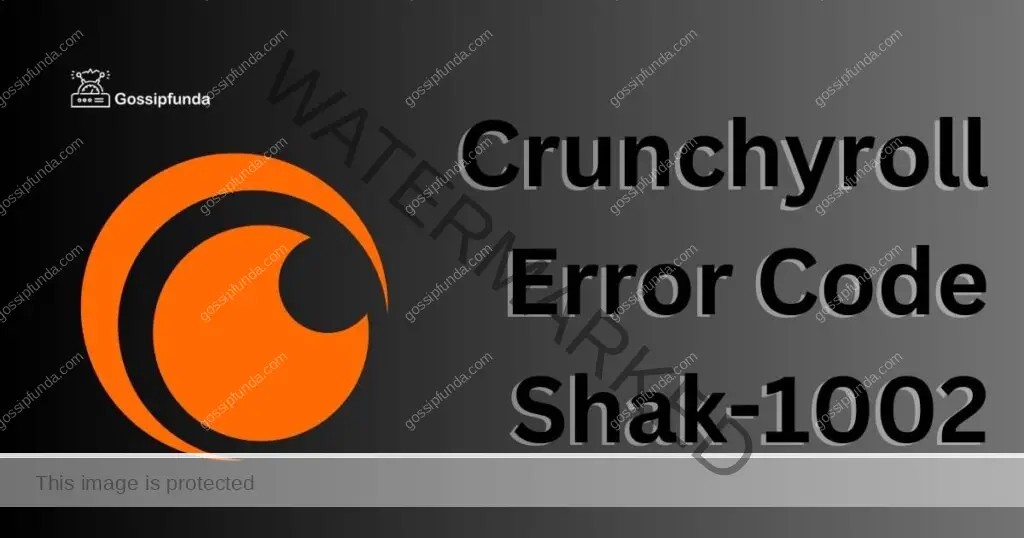
Possible Reasons for the Error
- Network Issues: Sometimes, weak or unstable network connections can hinder the Crunchyroll app’s performance.
- Server Overload: When too many users access Crunchyroll simultaneously, it can strain the server, causing errors.
- App Bugs: Occasionally, the app may have underlying bugs causing this specific error.
- Outdated App: Running an older version of the Crunchyroll app can be a prime reason for disruptions.
How to fix Crunchyroll error code Shak-1002?
Fix 1: Checking and Improving Your Internet Connection
One of the most common reasons behind the Crunchyroll Error Code Shak-1002 is a weak or unstable internet connection. Ensuring a steady and robust connection can often instantly resolve this error. Let’s dive deep into how you can check and improve your connection.
Don’t miss: Crunchyroll code med 4005
1. Confirm Internet Connectivity
- Firstly, check if other devices or apps are experiencing connectivity issues. If they do, the problem might be with your network, not just Crunchyroll.
- Open a web browser on your device and try loading a website. If it doesn’t load, it confirms a network problem.
2. Restart Your Router
- Locate your internet router or modem.
- Turn it off by unplugging from the power source. Wait for about 60 seconds.
- Plug it back in and turn it on. Wait for the lights to stabilize, indicating that it’s connected.
- Now, reconnect your device to the Wi-Fi and check if Crunchyroll is working.
3. Move Closer to Your Router
- Physical obstructions, like walls and doors, can weaken Wi-Fi signals. If you’re far from the router or behind multiple barriers, try repositioning yourself closer to it.
- Avoid using the internet in basements or areas where the signal might be weaker.
4. Disconnect Other Devices
- Multiple devices connected and consuming bandwidth can slow down your network.
- Consider disconnecting devices that aren’t in use to free up some bandwidth.
5. Switch to Mobile Data (for mobile users)
- If you’re using Crunchyroll on a mobile device, try switching to mobile data.
- It can help determine if the problem is with your Wi-Fi. If Crunchyroll works fine on mobile data, you’ll know the Wi-Fi was the issue.
6. Consider Upgrading Your Internet Plan
- If you frequently face connectivity issues, it might be time to evaluate your internet plan.
- Check with your service provider if there’s an upgrade available. A faster plan might offer smoother streaming and fewer disruptions.
Fix 2: Clearing App Cache and Data for Optimal Performance
The Crunchyroll app, like many others, stores temporary data or cache to enhance user experience. Over time, this data might get corrupted or become outdated, leading to errors such as Error Code Shak-1002. Clearing cache and data can help the app to function smoothly again. Let’s break down how to do this on different devices.
1. Android Devices:
- Navigate to your device’s Settings.
- Scroll down and select Apps or App Manager (the name might vary depending on the device).
- From the list of apps, locate and tap on Crunchyroll.
- Now, you’ll see options related to app storage. Click on Storage.
- You will see two options: Clear Cache and Clear Data. Start by tapping on Clear Cache. If the issue persists after this step, proceed to tap Clear Data. Note: Clearing data will log you out from the app, so you’ll need to sign in again.
2. iOS Devices:
Apple’s iOS doesn’t provide a direct method to clear cache for specific apps. Hence, you’ll need to use a different approach:
- Start by uninstalling the Crunchyroll app. Press and hold the app icon and choose Remove App.
- Once uninstalled, restart your iOS device.
- Head over to the App Store, search for Crunchyroll, and reinstall it.
- After installation, log in to your Crunchyroll account and check if the error persists.
3. Web Browsers:
If you’re accessing Crunchyroll via a web browser:
- Click on the three dots or menu (usually located on the top right of the browser).
- Navigate to History > Clear Browsing Data.
- From the options, select Cached Images and Files, then click on Clear Data.
4. Streaming Devices (like Roku, Fire TV, etc.):
- Go to the device’s Settings.
- Navigate to Applications or Apps.
- Find Crunchyroll in the list and select Clear Cache or Clear Data, depending on the options available.
Fix 3: Update Crunchyroll to the Latest Version
Tech enthusiasts often emphasize the importance of keeping apps updated, and with good reason. Running an outdated version of any app, including Crunchyroll, can lead to various errors, including the infamous Error Code Shak-1002. Developers release updates to not just introduce new features but also to fix known bugs and enhance overall app performance. Let’s see how to ensure Crunchyroll is updated to the latest version.
1. Android Devices:
- Open the Google Play Store on your device.
- Tap on the menu (usually represented by three horizontal lines or a profile picture) on the top-left corner.
- Select My apps & games from the dropdown.
- A list of apps with pending updates will appear. If Crunchyroll is on that list, tap Update next to it. If you don’t see Crunchyroll in the list, you’re already using the latest version.
2. iOS Devices:
- Open the App Store on your Apple device.
- At the bottom, tap on the Updates icon (or your Profile icon, depending on your iOS version).
- Scroll through the list to find Crunchyroll. If an update is available, you’ll see an Update button next to it. Tap to update. If no such button is present, your app is up-to-date.
3. Web Browsers:
For those accessing Crunchyroll via a browser:
- Ensure your web browser is updated to its latest version. Outdated browsers can conflict with the latest website codes.
- Most browsers offer an automatic update feature. However, you can usually find manual update options in the browser settings or help section.
4. Streaming Devices (like Roku, Fire TV, etc.):
- Navigate to the device’s Home or Main Menu.
- Go to the App Store or equivalent on your streaming device.
- Search for the Crunchyroll app. If an update is available, you should see an Update option. Select it to update the app.
Fix 4: Configure VPN Settings or Disable VPN
In an age of increasing privacy concerns, many users resort to using VPNs (Virtual Private Networks) to mask their online activity. However, while VPNs offer many benefits, they can sometimes interfere with app functionalities, including streaming services like Crunchyroll. Adjusting VPN settings or temporarily disabling it can help rectify the Error Code Shak-1002. Let’s understand the steps involved:
1. Choose a Different VPN Server Location:
- If you’re connected to a VPN, try switching the server location. Some servers might have better connectivity or compatibility with Crunchyroll.
- Open your VPN application and look for a list of servers or locations.
- Switch to a different server, preferably one that’s closer to your actual location or in a region where Crunchyroll is popular and widely accessed.
- Once connected to the new server, relaunch Crunchyroll and check if the error persists.
2. Temporarily Disable VPN:
- If changing servers doesn’t help, try disabling the VPN altogether to determine if it’s the cause of the issue.
- In your VPN application, there should be a disconnect or turn off button. Click on it.
- After disconnecting, restart Crunchyroll and see if you can stream without any errors.
3. Check VPN Compatibility:
- Not all VPNs are friendly with streaming platforms. Crunchyroll might have restrictions for certain VPN providers.
- Consider switching to a VPN known for its compatibility with streaming services. Some popular options include NordVPN, ExpressVPN, and CyberGhost, but always do your research to find the best fit for you.
4. Ensure VPN is Updated:
- Like any other application, keeping your VPN software updated ensures optimal performance and fewer glitches.
- Check the app store or the VPN provider’s website to see if any updates are available. If yes, update immediately.
5. Check Your Network Speed With VPN:
- Sometimes, VPNs can significantly reduce your internet speed, which might not meet Crunchyroll’s streaming requirements.
- To check, disconnect from the VPN and test your speed on websites like Speedtest.net. Connect back to the VPN and check the speed again. If there’s a drastic drop, consider switching to a faster VPN or upgrading your internet plan.
VPNs are fantastic tools for privacy, but they can occasionally disrupt regular app functions. If you’re an avid Crunchyroll user and rely on a VPN, it’s essential to find a balance between privacy and seamless streaming. By tweaking some VPN settings, you can enjoy the best of both worlds without any hiccups!
Fix 5: Adjust Device and App Settings for Compatibility
Sometimes, device-specific settings can interfere with the functionality of apps like Crunchyroll. Whether it’s due to device limitations, software conflicts, or OS-specific bugs, making a few tweaks in your device settings can help resolve the Error Code Shak-1002. Let’s delve into how you can adjust settings for a smoother Crunchyroll experience.
1. Device Restart:
- It’s a simple yet often overlooked fix. Restarting your device can clear any temporary glitches or conflicts that might be causing the error.
- Power off your device and wait for a few seconds. Turn it back on, launch Crunchyroll, and see if the issue persists.
2. Adjust Date and Time Settings:
- Incorrect date and time settings can cause synchronization issues between the app and its server.
- Go to your device’s Settings > System (or equivalent) > Date & Time.
- Ensure the Automatic Date & Time option is turned on. If not, toggle it on. If it’s already on, toggle it off and set the correct date and time manually.
3. Check for Device Software Updates:
- An outdated OS can have compatibility issues with newer app versions.
- Navigate to Settings > About Phone or System > Software Update. If an update is available, install it.
4. Disable Battery Optimization for Crunchyroll:
- Some devices aggressively shut down apps running in the background to save battery, affecting app performance.
- Go to Settings > Battery > Battery Optimization.
- Find Crunchyroll in the list and choose Don’t Optimize or equivalent. This ensures your device doesn’t hinder Crunchyroll’s processes to save power.
5. Adjust Graphics Settings (for Tablets or High-end Devices):
- If you’re using a high-end device or tablet with advanced graphics settings, reducing the graphical output can sometimes help.
- Go to Settings > Display > Graphics (or similar). Choose a setting like Basic or Optimized rather than High-Quality.
6. Check Storage Space:
- Crunchyroll requires adequate storage space to function correctly. If your device is running low on space, consider freeing up some.
- Navigate to Settings > Storage. If your available space is low, delete unnecessary apps, photos, or files.
Fix 6: Troubleshoot Potential Ad-Blocker Conflicts
In the world of streaming, ad-blockers are both a blessing and a curse. While they enhance our viewing experience by eliminating pesky ads, they sometimes block necessary elements of apps or websites, leading to unexpected errors like the Crunchyroll Error Code Shak-1002. Let’s explore how to troubleshoot and resolve potential conflicts caused by ad-blockers.
1. Temporarily Disable Ad-Blocker:
- If you’re using Crunchyroll on a browser with an active ad-blocker, try disabling it to see if it resolves the issue.
- Typically, you can click on the ad-blocker icon on your browser toolbar and select Disable or Pause.
- After deactivating it, refresh Crunchyroll and check if you can stream without errors.
2. Whitelist Crunchyroll:
- Instead of entirely disabling the ad-blocker, you can whitelist specific sites. This means you’ll allow ads only on Crunchyroll while blocking them elsewhere.
- Access the ad-blocker settings or dashboard.
- Look for an option to Whitelist or Allow specific sites. Add Crunchyroll’s URL to this list.
3. Check for Ad-Blocker Updates:
- Outdated ad-blocker extensions or apps can cause compatibility issues with updated websites or platforms.
- Visit your browser’s extensions or add-ons page. If there’s an update available for your ad-blocker, make sure to apply it.
- For standalone ad-blocking apps on mobile devices, check your app store for updates.
4. Try a Different Ad-Blocker:
- Some ad-blockers are more aggressive or incompatible with certain sites. Consider switching to a more streaming-friendly ad-blocker.
- Popular options known for their compatibility include uBlock Origin and AdGuard. Install them and see if they work better with Crunchyroll.
5. Clear Filter Lists:
- Ad-blockers operate based on filter lists that determine which elements to block. Over time, these lists can become outdated.
- Open your ad-blocker settings and look for an option to update or clear filter lists. Then, refresh them to ensure they’re current.
6. Check In-app Ad Settings (for mobile users):
- If you’re using Crunchyroll’s mobile app with an in-built ad-blocker or firewall app, ensure it’s not blocking essential elements of Crunchyroll.
- Adjust the settings or create exceptions for Crunchyroll within the app.
Fix 7: Modify DNS Settings for Improved Connectivity
The Domain Name System (DNS) is the phonebook of the internet. It translates domain names to IP addresses so browsers can load resources. Sometimes, default DNS servers provided by ISPs might be slow or experience issues, affecting apps like Crunchyroll. Changing to a more reliable DNS can potentially fix the Error Code Shak-1002. Here’s how to make this adjustment:
1. Switch to Google DNS:
Google Public DNS is renowned for its speed and reliability. To use it:
- On Android:
- Go to Settings > Network & Internet > Wi-Fi.
- Click on your connected network.
- Go to Advanced > IP Settings > Static.
- Set the DNS to 8.8.8.8 (Primary) and 8.8.4.4 (Secondary).
- On iOS:
- Navigate to Settings > Wi-Fi.
- Tap the “i” icon next to your connected network.
- Under DNS, tap Configure DNS.
- Choose Manual and add the DNS servers: 8.8.8.8 and 8.8.4.4.
- On PC:
- Open Control Panel > Network and Sharing Center > Change adapter settings.
- Right-click your active network and choose Properties.
- Highlight Internet Protocol Version 4 (TCP/IPv4) and click Properties.
- Choose Use the following DNS server addresses and enter 8.8.8.8 (Preferred) and 8.8.4.4 (Alternate).
2. Try Cloudflare DNS:
Cloudflare provides a privacy-focused DNS solution.
- Use 1.1.1.1 (Primary) and 1.0.0.1 (Secondary) as your DNS servers following the same steps mentioned above.
3. Restart Your Device:
After changing your DNS settings, restart your device to ensure the changes take effect.
4. Test the New DNS Configuration:
- It’s wise to test if the new DNS servers are working correctly.
- Websites like DNS Checker can help validate the active DNS on your connection.
5. Consider Using DNS Apps:
For mobile users, apps like 1.1.1.1: Faster & Safer Internet by Cloudflare or DNS Changer provide an easy interface to switch DNS servers without manual adjustments.
Fix 8: Check and Adjust Content Playback Settings
Streaming quality and performance can be directly impacted by the playback settings you’ve chosen within the Crunchyroll app or on the website. If these settings are too high for your device capabilities or current internet speed, it could lead to errors, including the Error Code Shak-1002. Tweaking these settings might offer a smoother streaming experience.
1. Adjust Streaming Quality:
- Open Crunchyroll and navigate to Settings or Profile.
- Locate Playback or Streaming Quality options.
- If it’s set to the highest quality (like 1080p), consider reducing it to a lower quality, such as 720p or 480p. This can reduce buffering and potential errors, especially on slower connections.
2. Turn Off Auto-Play:
- Within the app or site settings, you might find an Auto-Play option, which automatically plays the next episode.
- Disabling this feature can sometimes improve performance, as it reduces the immediate demand on your connection once an episode ends.
3. Disable Background Play:
- Some users prefer to listen to anime in the background. However, if you’re facing playback issues, consider turning off Background Play in the settings.
4. Check for In-App Video Enhancements:
- Some devices come with software enhancements meant to improve video playback. However, they can sometimes interfere with streaming apps.
- Navigate to your device’s main Settings > Display > Video Enhancements (or a similar term). Consider turning them off or adjusting them.
5. Reduce Data Usage in Crunchyroll:
- On mobile devices, there might be an option within the Crunchyroll app to reduce data usage.
- Activating this feature can lower the streaming quality but could provide a more stable playback experience, especially on mobile networks.
6. Test with Other Content:
- It’s possible that the specific episode or show you’re trying to watch is experiencing issues.
- Try streaming a different anime or episode. If that works fine, the problem might be with that particular content, and you might want to report it to Crunchyroll support.
Preventing Common Crunchyroll Errors
To ensure a consistent and uninterrupted anime-watching journey on Crunchyroll, it’s beneficial to adopt certain proactive measures. By preventing common errors from occurring in the first place, you can enjoy your favorite shows with minimal disruptions. Here are some tips to help you maintain a smooth Crunchyroll experience:
- Maintain Regular App Updates: Keep Crunchyroll and other essential apps updated. Developers frequently release patches to fix known issues, so being on the latest version ensures optimal performance.
- Use a Stable Internet Connection: Always opt for a stable and reasonably fast internet connection. If using Wi-Fi, ensure you’re within a good range of the router to maintain a strong signal.
- 3. Avoid Peak Hours: Like many streaming services, Crunchyroll might face server overloads during peak hours. If possible, try watching during off-peak times to avoid potential server-related errors.
- Regularly Clear Cache and Cookies: Periodically clear the cache and cookies, especially if you’re accessing Crunchyroll via a web browser. This helps eliminate accumulated junk that might hinder performance.
- Monitor Device Storage: Ensure your device has ample free storage space. Overloaded storage can affect app performance, leading to potential errors.
- Periodic Device Restarts: Make it a habit to restart your device every once in a while. This can clear temporary bugs or glitches that might interfere with app functionality.
- Use Official Platforms: Always use the official Crunchyroll app or website. Avoid third-party platforms or unofficial apps, as they might not be updated or could contain bugs.
- Check Compatibility: If you’re planning to buy a new device or update your OS, check if it’s compatible with the latest version of Crunchyroll. This can prevent potential conflicts down the line.
- Be Wary of Background Apps: Running many apps simultaneously can strain your device’s resources. Close unnecessary background apps to ensure Crunchyroll gets the resources it needs.
- Stay Informed: Join Crunchyroll forums or communities. These platforms often provide updates on common issues, server downtimes, or upcoming changes that might affect your viewing.
Conclusion
Facing the Crunchyroll Error Code Shak-1002 can be a damper on your anime marathon plans, but with the above fixes, you’re well-equipped to tackle it head-on. Remember, understanding the root cause can significantly simplify the troubleshooting process. Happy watching!
FAQs
It’s an error users sometimes encounter on Crunchyroll, often related to connectivity.
Absolutely. Stable, fast internet is key for uninterrupted Crunchyroll streaming.
Try clearing the app’s cache or check your connection.
Prachi Mishra is a talented Digital Marketer and Technical Content Writer with a passion for creating impactful content and optimizing it for online platforms. With a strong background in marketing and a deep understanding of SEO and digital marketing strategies, Prachi has helped several businesses increase their online visibility and drive more traffic to their websites.
As a technical content writer, Prachi has extensive experience in creating engaging and informative content for a range of industries, including technology, finance, healthcare, and more. Her ability to simplify complex concepts and present them in a clear and concise manner has made her a valuable asset to her clients.
Prachi is a self-motivated and goal-oriented professional who is committed to delivering high-quality work that exceeds her clients’ expectations. She has a keen eye for detail and is always willing to go the extra mile to ensure that her work is accurate, informative, and engaging.


