Crunchyroll is a popular platform for anime enthusiasts globally. As with any digital service, users occasionally run into issues. One such problem, Crunchyroll error code p-114, can disrupt your viewing experience. This article delves into understanding this error, its reasons, and provides step-by-step guidance to resolve it.
Potential Reasons Behind the Error
- Unstable Internet Connection: A disrupted or slow internet connection can hinder the communication between your device and Crunchyroll, causing the error.
- Outdated App Version: Running an older version of the Crunchyroll app might not be compatible with the current server configurations.
- Cache Accumulation: Over time, your device accumulates cache which can sometimes cause conflicts with fresh data.
- Server-Side Issues: Sometimes, the problem isn’t from your end. Crunchyroll’s servers might be down or facing technical difficulties.
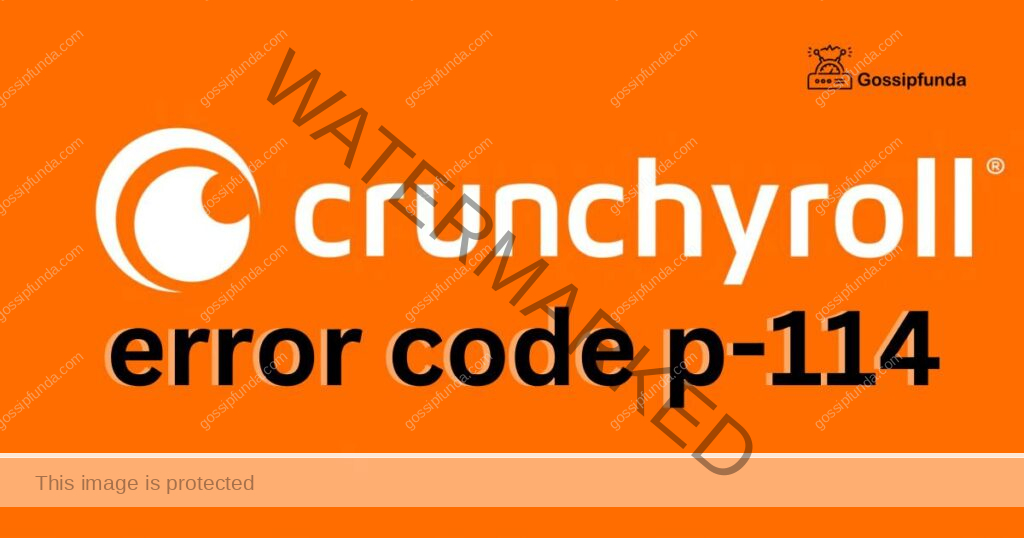
How to Resolve the Error Code P-114?
Fix 1: Check Your Internet Connection
Having a stable internet connection is paramount for a smooth streaming experience on Crunchyroll. Here’s a detailed step-by-step guide on how to diagnose and fix issues related to your internet connection:
- Test Your Internet Speed: Begin by testing your internet speed. You can use websites like Ookla’s Speedtest or Google’s internet speed test. These tools will measure your internet’s upload and download speeds, as well as ping.
- Check for Minimum Required Speed: Crunchyroll recommends a minimum internet speed of 500 kbps (0.5 Mbps) for standard quality streaming and 1.5 Mbps for high-definition streaming. If your internet speed falls below these requirements, you may experience buffering and the p-114 error.
- Restart Your Router: If your internet speed is slower than expected, try restarting your router. Unplug it from the power source, wait for about 30 seconds, and then plug it back in. This can help clear any temporary issues causing slow speeds.
- Switch to a Wired Connection: If you’re using Wi-Fi, consider switching to a wired Ethernet connection. Wired connections are generally more stable and less prone to interference, ensuring a smoother streaming experience.
- Close Background Applications: Ensure that no other devices or applications are consuming your internet bandwidth while you’re streaming Crunchyroll. Background downloads or uploads can slow down your connection.
- Update Your Router’s Firmware: Outdated router firmware can cause connectivity issues. Check your router manufacturer’s website for instructions on how to update the firmware. Make sure to follow the provided guidelines carefully.
- Contact Your Internet Service Provider (ISP): If the issue persists and you believe it’s on your ISP’s end, don’t hesitate to contact them. They can perform diagnostics on their end to identify and resolve any problems with your internet connection.
- Consider Upgrading Your Internet Plan: If your current internet plan consistently fails to meet the minimum requirements for streaming on Crunchyroll, you may need to consider upgrading to a higher-speed plan offered by your ISP.
- Use Quality of Service (QoS) Settings: Some routers allow you to prioritize specific devices or applications through QoS settings. Prioritize your device or the Crunchyroll app to ensure it gets the necessary bandwidth for uninterrupted streaming.
- Check for Local Network Interference: Wireless networks can be affected by interference from neighboring Wi-Fi networks, electronic devices, or even physical obstacles. Make sure your router is placed in an optimal location, away from potential sources of interference.
By following these steps to check and improve your internet connection, you can minimize the chances of encountering the Crunchyroll error code p-114 and enjoy uninterrupted anime streaming.
Don’t miss: Crunchyroll error code shak-6007-generic
Fix 2: Update the Crunchyroll App
Outdated app versions can often lead to compatibility issues and the Crunchyroll error code p-114. To resolve this problem, follow these steps to update the Crunchyroll app on your device:
- Access Your Device’s App Store: Open the app store on your device. For Android devices, this is typically the Google Play Store, while iOS devices use the Apple App Store.
- Search for Crunchyroll: In the app store’s search bar, type “Crunchyroll” and press the search icon.
- Check for Updates: When you find the Crunchyroll app in the search results, click on it to open the app’s page. Look for the “Update” button. If you see an update available, it will be indicated here.
- Update the App: Click the “Update” button to start the update process. Your device will download and install the latest version of the Crunchyroll app.
- Restart the App: After the update is complete, close the Crunchyroll app and then reopen it. This ensures that you are using the most up-to-date version.
- Test Streaming: Start streaming your favorite anime on Crunchyroll to see if the error code p-114 has been resolved. If the issue persists, consider trying the other fixes mentioned in this article.
Updating the Crunchyroll app to the latest version is essential to ensure compatibility with the server configurations and can often resolve issues like error code p-114. Keeping your app up-to-date also ensures you have access to the latest features and improvements.
Fix 3: Clear Cache and Data
Accumulated cache and data on your device can sometimes conflict with the proper functioning of the Crunchyroll app, leading to error code p-114. Clearing cache and data can often resolve this issue. Here’s how to do it:
- For Android Devices: Go to your device’s “Settings.” b. Scroll down and tap on “Apps” or “Application Manager,” depending on your device. c. Find and select “Crunchyroll” from the list of installed apps.
- Clear Cache: Once you’re in the Crunchyroll app settings, tap on “Storage.” b. Under the “Storage” section, tap on “Clear Cache.” Confirm the action if prompted.
- Clear Data (Optional but recommended if the issue persists): In the same Crunchyroll app settings, tap on “Clear Data” or “Clear Storage.” This action will remove your login credentials, so be prepared to log in again.
- Restart the App: After clearing the cache and data, restart the Crunchyroll app. Log in with your credentials if you cleared data.
- Test Streaming: Try streaming content on Crunchyroll to check if the error code p-114 has been resolved. If not, proceed to the next fix.
Fix 4: Reinstall the Crunchyroll App
Sometimes, corrupted installation files or conflicts within the app itself can cause the error code p-114. Reinstalling the Crunchyroll app can help resolve these issues:
- Uninstall the Crunchyroll App:
- a. On Android: Go to your device’s “Settings,” then “Apps” or “Application Manager.” Find “Crunchyroll,” tap on it, and select “Uninstall.”
- b. On iOS: Press and hold the Crunchyroll app icon on your home screen until it starts to shake, then tap the “X” on the app icon and confirm the uninstallation.
- Visit the App Store: Go to your device’s app store (Google Play Store for Android, Apple App Store for iOS) and search for “Crunchyroll.”
- Install the App: Download and install the Crunchyroll app from the app store by clicking the “Install” or “Get” button.
- Open the App: Once the installation is complete, open the Crunchyroll app.
- Log In: Log in to your Crunchyroll account using your credentials.
- Test Streaming: Attempt to stream content on Crunchyroll to check if the error code p-114 has been resolved. Reinstalling the app often resolves any app-related issues.
By following these steps, you can clear cache and data and ensure you have the latest version of the Crunchyroll app, reducing the likelihood of encountering the error code p-114 during your anime streaming sessions. If the error persists after trying these fixes, consider reaching out to Crunchyroll’s customer support for further assistance.
Fix 5: Switch to a Wired Connection
Using a wired Ethernet connection can significantly improve the stability of your internet connection, reducing the chances of encountering the Crunchyroll error code p-114. Follow these steps to make the switch:
- Locate an Ethernet Port: Find an available Ethernet port on your router or modem. These ports are typically labeled as “LAN” or “Ethernet.”
- Get an Ethernet Cable: You’ll need an Ethernet cable long enough to reach from your router or modem to your device. Ethernet cables are widely available in electronics stores or online.
- Connect Your Device: Plug one end of the Ethernet cable into the Ethernet port on your device (such as a computer, gaming console, or smart TV) and the other end into an available LAN port on your router or modem.
- Disable Wi-Fi (Optional but recommended): To ensure your device uses the wired connection, disable Wi-Fi on your device. This prevents any potential interference from Wi-Fi signals.
- Test Streaming: After making the wired connection, try streaming content on Crunchyroll. A wired connection is typically more stable and reliable than Wi-Fi, which can help resolve issues like error code p-114.
Fix 6: Check Crunchyroll’s Server Status
Sometimes, the issue causing the error code p-114 might not be on your end but on Crunchyroll’s servers. To check if Crunchyroll is experiencing server-related problems, follow these steps:
- Visit a Server Status Website: Use a website that provides real-time server status updates for various online services. Some popular options include “DownDetector,” “IsItDownRightNow,” or “Outage.Report.”
- Search for Crunchyroll: In the search bar of the server status website, type “Crunchyroll” and press Enter. This will display information about Crunchyroll’s server status.
- Check for Reported Issues: Look for any reported issues or outages related to Crunchyroll. The website should provide information about whether the service is currently experiencing problems.
- Wait for Resolution: If the server status website indicates that Crunchyroll is indeed experiencing server issues, the best course of action is to wait. Crunchyroll’s technical team will work on resolving the problem, and you can try streaming again later.
By periodically checking Crunchyroll’s server status, you can determine whether the error code p-114 is caused by server-related issues or if it’s specific to your device or connection. This information can help you decide whether to wait for the service to return to normal or to explore other fixes mentioned earlier in this article.
Fix 7: Quality of Service (QoS) Settings
Some modern routers offer Quality of Service (QoS) settings, which allow you to prioritize specific devices or applications on your network. By prioritizing Crunchyroll, you can ensure it gets the necessary bandwidth for uninterrupted streaming. Here’s how to do it:
- Access Your Router’s Settings: Open a web browser on a device connected to your home network. b. Enter your router’s IP address into the address bar and press Enter. You can usually find the IP address in your router’s user manual or on a sticker on the router itself.
- Log In to Your Router: Enter the router’s username and password. If you haven’t changed these credentials, you can typically find the default login information in your router’s manual.
- Navigate to QoS Settings: The location of QoS settings may vary depending on your router’s make and model. Look for a section related to “Quality of Service” or “QoS.”
- Enable QoS: If QoS is not already enabled, enable it.
- Add Crunchyroll as a Priority: Find an option to add a new rule or application. In some routers, this may be labeled “Add Priority Rule” or “Add Application.” b. Name the rule (e.g., “Crunchyroll”). c. Specify the Crunchyroll app or device (you may need to enter an IP address). d. Set the priority to “High” or prioritize it over other applications.
- Save and Apply Settings: After configuring the QoS settings, save and apply the changes. Your router will now prioritize Crunchyroll traffic, ensuring a smoother streaming experience.
- Test Streaming: Attempt to stream content on Crunchyroll to check if the error code p-114 has been resolved. QoS settings can help ensure that Crunchyroll gets the necessary bandwidth for uninterrupted streaming.
Fix 8: Check for Local Network Interference
Wireless networks can be affected by interference from neighboring Wi-Fi networks, electronic devices, or physical obstacles. To reduce interference and improve your Wi-Fi signal strength, follow these steps:
- Optimal Router Placement: Ensure that your router is placed in a central location in your home, away from physical obstacles like walls and large furniture. Elevating the router can also help improve signal distribution.
- Change Wi-Fi Channel: Most routers allow you to manually select a Wi-Fi channel. Access your router’s settings, locate the Wi-Fi channel selection option, and choose a less congested channel. Apps like Wi-Fi Analyzer can help you identify less crowded channels.
- Reduce Interference Sources: Identify and minimize sources of interference. Microwave ovens, cordless phones, baby monitors, and other electronic devices can disrupt your Wi-Fi signal. Keep them away from your router or streaming device.
- Use a Wi-Fi Extender or Mesh Network: If you have a large home or areas with weak Wi-Fi coverage, consider using a Wi-Fi extender or setting up a mesh network to improve signal strength and coverage.
- Update Router Firmware: Ensure that your router’s firmware is up-to-date. Manufacturers release firmware updates to improve performance and address security issues.
By addressing local network interference and optimizing your Wi-Fi setup, you can enhance your network’s reliability and reduce the chances of encountering the Crunchyroll error code p-114 while streaming anime.
Conclusion
Facing the Crunchyroll error code p-114 can be frustrating, especially when you’re looking forward to your favorite anime. However, understanding the reasons behind the error and following the detailed procedures mentioned can help resolve it. Always remember to keep your apps updated, regularly clear cache, and maintain a stable internet connection to enjoy a seamless streaming experience.
FAQs
It’s an issue hindering anime streaming on Crunchyroll.
Likely due to internet issues, outdated app, or server problems.
Still, try restarting your router and switching to a wired connection.
Yes, accumulated cache can interfere with Crunchyroll’s operation.
Prachi Mishra is a talented Digital Marketer and Technical Content Writer with a passion for creating impactful content and optimizing it for online platforms. With a strong background in marketing and a deep understanding of SEO and digital marketing strategies, Prachi has helped several businesses increase their online visibility and drive more traffic to their websites.
As a technical content writer, Prachi has extensive experience in creating engaging and informative content for a range of industries, including technology, finance, healthcare, and more. Her ability to simplify complex concepts and present them in a clear and concise manner has made her a valuable asset to her clients.
Prachi is a self-motivated and goal-oriented professional who is committed to delivering high-quality work that exceeds her clients’ expectations. She has a keen eye for detail and is always willing to go the extra mile to ensure that her work is accurate, informative, and engaging.


