Sling TV, a flexible and reasonably priced streaming service that combines live TV channels and on-demand entertainment, has changed the way we watch television. It is not resistant to glitches, however, like any technology. Sling TV error codes can occasionally annoy consumers and ruin their ability to watch. In this article, we will go over the most typical Sling TV error codes and their fixes.
What are Sling TV error codes?
Sling TV error codes are specific error messages displayed by the Sling TV application or website, indicating that something has gone wrong while using the service. These codes help identify the nature of the error, enabling users to find appropriate solutions. Understanding the meaning behind the error codes is crucial for effectively troubleshooting Sling TV issues.
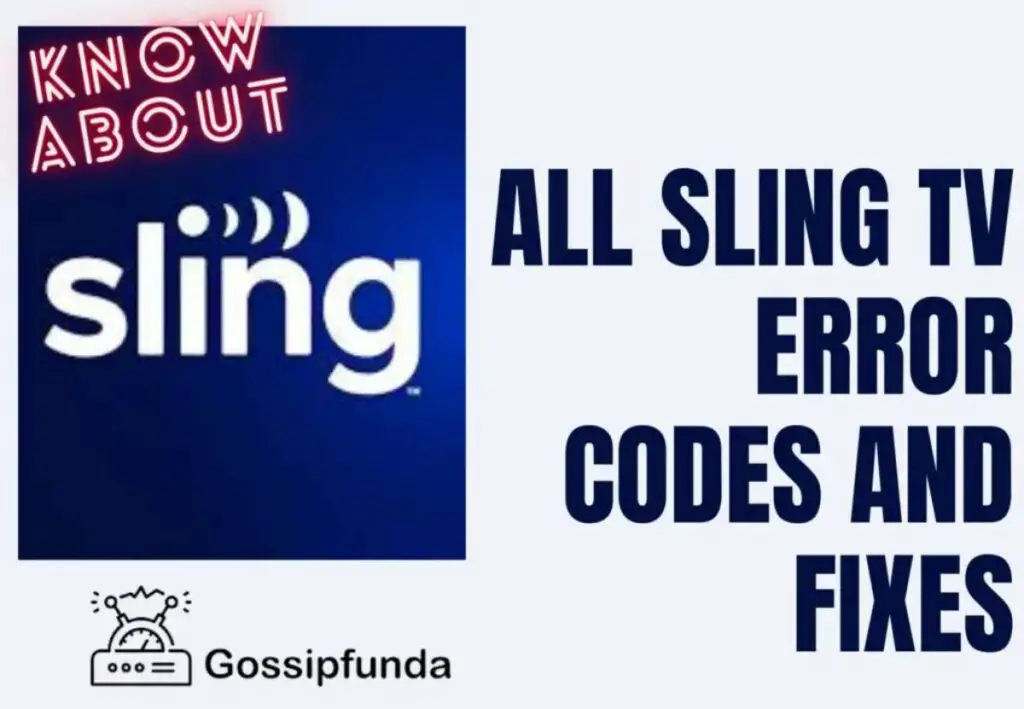
Common sling TV error codes and their Fixes:
1. Error Code 1-2: Connection Error
This error happens whenever there is an issue or problem with the connection between your device and the Sling TV servers. Its causes can include:
a. Weak Wi-Fi signals:
Network congestion and weak Wi-Fi signals might cause issues with network connectivity. These issues may hinder the communication between your device and the Sling TV servers.
b. Antivirus or firewall software:
Occasionally, your device’s security settings or firewall configurations may impede the necessary access to the Sling TV servers. Perhaps the cause of this is the setting of limits or issues with a certain firewall or antivirus product.
c. Server downtime or maintenance:
Sling TV servers could experience downtime or maintenance, which will result in connectivity problems.
2. Error Code 2-5: Content Not Available
The availability of requested content is currently unavailable, according to Error Code 2-5. Possible causes for this error are:
a. Licensing restrictions:
Sling TV may be subject to special licensing agreements that place restrictions on the availability of certain channels. These license limitations may make it impossible to access the content, leading to Error Code 2-5.
b. Geographical restrictions:
Sling TV may include some regionally restricted content that is only available in specific areas. Error Code 2-5 could appear if you try to access stuff that isn’t accessible where you are right now.
c. Temporary content delivery issue:
On occasion, it could be difficult to deliver the required content. Technical issues or network outages may be responsible for this. However, these issues frequently get better on their own within a short while.
You can comprehend the potential causes of Error Code 2-5, such as license restrictions, regional restrictions, and transient content delivery issues, by comprehending them. You can tackle Sling TV’s content availability concerns more successfully if you are aware of them.
3. Error Code 3-1: Network Connection Error
Error code 3-1 indicates some network connection issue. This mistake may have a number of possible reasons, including the following:
a. Poor or unstable internet connection:
Intermittent connectivity problems may occur if your Wi-Fi signal is poor or unreliable. When you are trying to access content on Sling TV, this may result in Error Code 3-1.
b. Network congestion:
When there is a lot of network traffic during periods of high usage, it may impact your streaming experience and result in Error Code 3-1. The network may experience strain and connectivity issues as a result of the increased congestion.
c. Modem or router problems:
Problems with your modem or router can also cause problems with your network connection. Faulty setups, outdated firmware, or other issues may affect the error code.
4. Error Code 4-2: App Not Working
Error Code 4-2 indicates that the Sling TV app is not working properly. This error code covers a wide range of issues. Some of the possible causes include:
a. App-related glitches:
The app may encounter temporary glitches or bugs that can cause it to malfunction.
b. Outdated app version:
If the app you are using is outdated i.e. older version of the Sling TV app, then it may not be compatible with the latest features required to support the app streaming.
c. Compatibility issues:
The device you are using or the operating system of the device may not be compatible with the Sling TV app, which leads to this error.
5. Error Code 5-101: No Internet Connection
Error Code 5-101 denotes the unavailability of an internet connection i.e. if there is any issue with the internet connection then this error is shown, some of the reasons include:
a. Disconnected or disabled internet.
Your device might not be connected to the internet, or the internet service itself might be temporarily unavailable.
b. Network configuration problems:
Your device may be unable to access the internet due to incorrect DNS or network settings.
6. Error code 6-2: Failure in Playback,
Error Code 6-2 denotes a problem with content playing back. Let’s look into few of the causes.
a. Insufficient bandwidth:
If your internet connection does not have enough bandwidth to stream the content, it can result in playback failures.
b. Network congestion:
High network traffic or congestion can lead to buffering issues and playback failures.
c. Device performance issues:
If your device’s processing power or resources are limited, it may struggle to play back the content smoothly.
7. Error Code 7-402: Device Authorization Error
Error Code 7-402 occurs when the device don’t have authorization to access Sling TV. Possible causes include:
a. Incorrect device authorization:
The device may not be properly authorized or registered with your Sling TV account. So it’s recommended to check the device authorization if this error is seen.
b. Expired device authorization:
If you encounter this error even after confirming the device authorization, then there is a chance that the authorization for the device has expired.
c. Device compatibility issues:
Some devices may not be compatible with Sling TV i.e. hardware or software components, resulting in authorization errors.
8. Error Code 8-500: Server Error
Error code 8-500 indicates a server error on Sling TV’s end. This error clearly says this issue is from the server side, like a high load on the server or some maintenance window, few of them are listed below:
a. Server maintenance:
Sling TV may be performing scheduled maintenance or updates on their servers, leading to temporary unavailability and server errors.
b. Server overload:
During periods of high demand or peak usage, the servers may become overloaded, resulting in server errors.
c. Technical issues:
Unforeseen technical issues or glitches on the server side can also cause server errors.
9. Error Code 10-100: Channel Not Available
Error Code 10-100 indicates that the requested channel is not available, i.e. this channel is not accessible from your device for the subscription you have which includes some possible causes like:
a. Channel unavailability:
Some channels may not be available as part of your Sling TV subscription. This means the channel you are looking for is not covered in your subscription. You can add this channel to your subscription or you can buy a subscription that covers the needed channel.
b. Geographical restrictions:
Depending on your geographical location, certain channels may be restricted and unavailable to you.
c. Temporary channel outage:
The channel you are attempting to access may be experiencing temporary outages or technical issues.
10. Error Code 10-401: Unauthorized User
According to Error Code 10-401 the user is not permitted to view the requested content. Let’s look few of the probable causes for this error:
a. Incorrect login credentials:
This error may occur if the login credentials entered are incorrect or do not match the associated Sling TV account.
b. Account subscription issue:
If your Sling TV membership has expired or there are problems with your billing or payment details, authorization errors may occur.
c. Device limits or limitations:
Some devices may have restrictions or limitations that hinder access to particular content or functions, resulting in this error.
11. Error Code 10-403: Forbidden error
On Sling TV, the 10-403 error code signifies that the content you are attempting to access is either restricted or not accessible at the moment. This error often appears when you attempt to watch a certain channel or video on demand but are unable to do so because it is not included in your subscription or is blocked in your area. The 10-403 error code may have several causes, such as:
a. Subscription Limitations:
Your current Sling TV subscription package may not include the channel or content you are attempting to view.
b. Content Blackouts:
Some sports events or other programming may occasionally be subject to blackout restrictions, making them unable to view in some locations.
c. Account Authorization:
The 10-403 error could appear if your Sling TV account has problems, such as past-due payments or other account-related concerns.
12. Error Code 10-403: Login information issue
Sling TV’s error 10-3 often denotes a problem with the app’s authentication procedure. When the app is unable to successfully validate your subscription or when there is a problem confirming your Sling TV account credentials, this message will appear.
a. Issue with Account Authentication:
Your username and password may not be able to be verified by the Sling TV app.
b. Problem with Subscription Status Verification:
The app may show the 10-3 error if there is a problem confirming your subscription status.
c Network Connectivity:
A shaky or unreliable internet connection may cause the error and interfere with the login procedure.
d. Older Sling TV App Version:
Using an older Sling TV app could result in compatibility issues and error 10-3.
13. Error Code 4-413: Stream or playback issue
Sling TV frequently experiences error code 4-413 when there is a problem with the feed or playback of content. It usually means that the chosen channel or show is not currently available for streaming or that there might be an issue with the stream itself.
a. Channel Unavailable:
The channel you are trying to view might not be included in your current subscription or might be blocked during certain times of the day.
b. Stream Not Available:
For legal or other reasons, the specific material you are attempting to watch is not now available for streaming.
c. Device Compatibility:
The error may occur because some devices or browsers are incompatible with the stream.
14. Error Code 2-502: Issue with Sling TV service
When there is a problem with the stream or when the stream cannot start properly, issue 2-502 on Sling TV is a playback issue that happens. This message usually means that the streaming service has been interrupted, preventing you from accessing the material.
a. Server Overload:
The servers may get overloaded if there is a rapid increase in the number of Sling TV subscribers or the demand for a certain type of programming. The 2-502 error may occur due to issues handling all of the inbound requests as a result of this overload. During peak viewing hours, important sporting events, or popular show debuts, server saturation is a frequent problem.
b. Feed interruption:
A temporary problem with the Sling TV servers or network congestion may have caused the feed to be interrupted.
c. DNS configuration problem:
DNS (Domain Name System) converts domain names, such as www.sling.com, into computer-friendly IP addresses. Your device might be unable to connect to Sling TV’s servers correctly if there is a configuration error or problems with the DNS settings, which would result in the 2-502 error.
15. Error Code 9-802
Problems with the app’s compatibility or system requirements are the cause of Sling TV error code 9-802. This error number often shows when your device or operating system version is not compatible with the Sling TV app. You can check this link to know more about this error code. The following are possible causes of the error code 9-802:
a. Incompatible Device:
The Sling TV app may not be compatible with the device you are using to access it.
b. Operating system out of date:
The 9-802 error may appear if your device uses an out-of-date operating system that Sling TV no longer supports.
c. Device Restrictions:
Access to Sling TV on some devices may be blocked in some regions or region-locked.
General fixes mentioned for Sling TV error codes:
Remember, the troubleshooting steps for each error code may vary, and it’s recommended to refer to the Sling TV support resources or contact their customer support for specific guidance on resolving the errors if you are unable to solve them.
Fix 1: Restart your streaming device
You can restart you streaming device to fix the Sling TV problem codes. Turned off your device for some time and then turned back on. Try relaunching the Sling TV app to check if the issue has been fixed. The system can be refreshed and issues can be fixed by simply restarting the device.
- Step 1: On your streaming device’s remote control or on the device itself, find the power button.
- Step 2: Hold the power button for a few seconds to bring up a menu or power options.
- Step 3: Decide whether to turn the gadget off or shut it down.
- Step 4: Hold off for 10 to 15 seconds after the device has completely shut off.
- Step 5: Press the power button again to turn on the device.
Fix 2: Check your internet connection
The uninterrupted viewing of Sling TV requires a strong and reliable internet connection. Check the your device that is plugged into an Ethernet wire or a Wi-Fi network. If utilizing Wi-Fi, get nearer the router to strengthen the signal. To see if the internet is functioning properly, test the connection by launching a web browser or using other streaming applications.
- Step 1: Access your device’s settings menu.
- Step 2: Find the “Network” or “Wi-Fi”.
- Step 3: Determine the signal strength for the network you are connected to.
- Step 4: If using Wi-Fi, consider moving closer to the router or eliminating potential sources of interference.
- Step 5: If you want a more reliable connection, you can connect your device directly to the router by using an Ethernet cable.
- Step 6: Open any web browser to check if internet connectivity is working fine or not.
Fix 3: Delete app data and cache
Sometimes the app’s cache and data can cause the Sling TV problem codes. Data retrieval from the computer’s memory is made more effective by cache memory, a chip-based computer component, used for quick retrieval of data. To clear cache and data follow the steps below:
- Step 1: On your device open settings.
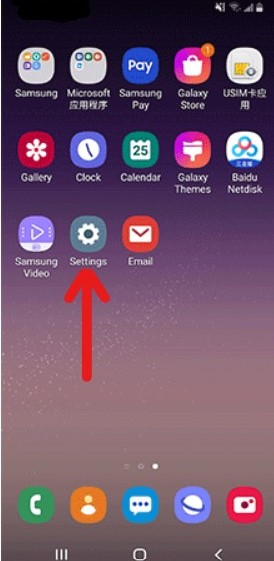
- Step 2: Locate and select the “Apps” or “Applications” section.
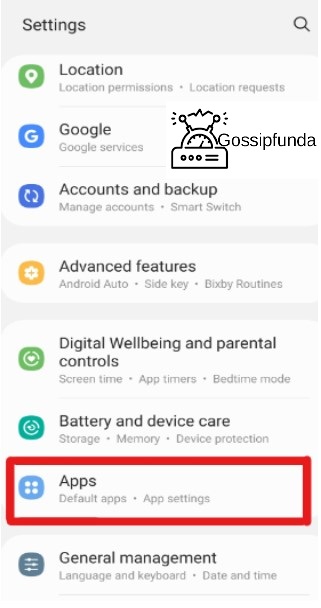
- Step 3: From the list of installed apps, find and touch on the Sling TV app.
- Step 4: Find options to delete data and clear the cache.
- Step 5: Tap “Clear Cache” to get rid of temporary files first.
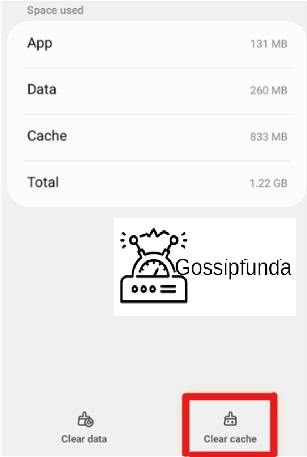
- Step 6: If the issue persists, tap on “Clear Data” to remove app settings and user data.
- Step 7: Once done, launch the Sling TV app again, sign in and check.
Fix 4: Update the Sling TV app
Updating the Sling TV app assures compatibility and fixes known bugs or issues. Follow the below steps to update the Sling TV app.
- Step 1: Open your device’s app store (e.g., Google Play Store or Apple App Store).
- Step 2: In the app store, type “Sling TV” into the search bar.
- Step 3: If an update for the Sling TV app is available, you will see an “Update” button next to it.
- Step 4: Tap the “Update” button to download and install the app’s most recent version.
- Step 5: Let the update run as it normally does.
- Step 6: After that, relaunch the Sling TV app and see whether the error persists.
Fix 5: Disable VPN or proxy services
VPNs and proxy services may disrupt the Sling TV connection. You can temporarily disable it and check whether the issue is fixed or not. Depending on the VPN or proxy service you’re using, the stages may change, but in general, they include:
- Step 1: Access your VPN or proxy service’s settings or preferences page.
- Step 2: Look for the switch that will enable or disable the service.
- Step 3: Turn off the VPN or proxy by flipping a switch or choosing the appropriate option.
- Step 4: Open the Sling TV app again to see if the issue has been fixed or not.
Fix 6: Verify your subscription and billing
Follow these procedures to confirm the status and proper operation of your Sling TV subscription:
- Step 1: Log in to your account on the Sling TV website.
- Step 2: Navigate to the subscription or account settings area.
- Step 3: Check the accuracy of your subscription information, such as the selected plan, renewal date, and payment method.
- Step 4: Check that your payment information is up to date and that there are no billing concerns.
- Step 5: If necessary, correct your payment information or contact Sling TV support for assistance.
Fix 7: Check device compatibility and system requirements
It’s critical to confirm that your streaming device complies with the necessary compatibility and system requirements if you want to assure a seamless Sling TV experience. You can check the compatibility of the device by following the below steps which helps you to fix Sling TV Error Codes:
- Step 1: Start by going to the Sling TV website or consulting the official documentation to get a detailed list of supported devices and the accompanying system requirements.
- Step 2: Examine your device’s characteristics against the list of prerequisites, paying particular attention to the operating system, RAM, and processor.
- Step 3: It is strongly advised to consider upgrading to a supported device if your device doesn’t fulfill the minimal requirements. You may use Sling TV at its best with this setup, giving you the best possible performance and usefulness.
Fix 8: Perform a factory reset
If everything else fails, you might be able to resolve persistent problems by doing a factory reset on your streaming device. You should first back up any important information because doing a factory reset may result in the erasure of all data and settings from your device.
- Step 1: Access your streaming device’s settings menu.
- Step 2: Locate the “System” or “General” section.
- Step 3: Look for the choice to carry out a factory reset or restore the device to its factory default settings.
- Step 4: To confirm the reset, follow the on-screen instructions.
- Step 5: Set up your device again.
- Step 6: Reinstall the Sling TV app, and check if the error code has been resolved.
Fix 9: Update firmware or drivers
A smart TV or streaming device may need firmware or driver updates, so be sure you have the most recent version loaded. Depending on your particular device, the procedure for updating firmware or drivers may be different; for details, refer to the user manual or manufacturer’s website. Updating your device can fix compatibility problems and boost performance in general.
Fix 10: Contact Sling TV support
It is advised to contact Sling TV support again if the fixes mentioned above don’t work to fix the issue code. You can get specialized troubleshooting advice customized to your particular problem by contacting their customer service team. They are capable of addressing account or technical-related difficulties and assisting in their effective resolution.
Keep in mind that if you run into any specific error codes or problems when troubleshooting or Sling TV error codes and provided fixes didn’t work, you can refer to the Sling TV help website or contact their customer service for further information.
Conclusion
In summary, encountering Sling TV error codes can be frustrating, but with the right troubleshooting steps, you can resolve most issues and get back to enjoying your favorite shows and channels. In this article, we explored some of the common Sling TV error codes and provided fixes to help you troubleshoot these issues effectively. It is recommended to check your network connection, update your app and device, and contact Sling TV support if necessary. By following these steps, you can ensure a seamless streaming experience with Sling TV. If you have any suggestions or any queries feel free to comment on them.
FAQs
Maintain a steady and reliable internet connection, maintain your streaming device and Sling TV app updated, and adhere to best practices like routine device restarts in order to reduce the likelihood of running into Sling TV error codes.
It is advised to get in touch with Sling TV support if the indicated troubleshooting measures do not fix the problem. They have a committed support staff that can offer more help and tailored advice to deal with your particular issue.
Most of the time, you don’t need a lot of technical knowledge to fix Sling TV problem codes. Anyone may follow the Sling TV troubleshooting instructions because they are typically simple and easy to understand. But don’t be afraid to ask for help from Sling TV support if you run into any problems.
While Sling TV works with a lot of streaming devices, occasionally there may be problems because of device-specific bugs or out-of-date firmware. Make sure your gadget is up to date and consult the Sling TV website for a list of supported devices.
Not all problem codes call for uninstalling and reinstalling the Sling TV app. Typically, it is advised as a debugging step for particular app-related issues or when other fixes have failed to cure the issue.
Ragini P. Anvekar is a distinguished professional with a Bachelor’s degree in Computer Science Engineering. With a profound expertise in her field, Ragini has made significant strides in the tech industry. Her passion for technology and its applications is evident in her technical writing. Through her articles, she simplifies complex technical concepts, making them accessible to a broader audience. Her work reflects a deep understanding of current trends and technologies in computer science. Ragini is recognized for her ability to convey intricate details with clarity and precision, making her a valuable asset in the tech community. Her contributions extend beyond writing, as she actively participates in various tech forums, sharing her knowledge and insights.


