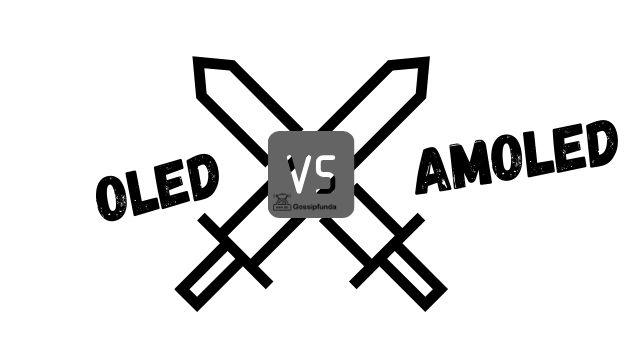Sling TV is a popular live TV streaming service that allows you to watch your favorite shows, movies, and sports events on-demand. However, like any other technology, Sling TV can encounter errors that disrupt your streaming experience. Two common errors that users may encounter are Sling TV Error 4-413 and Sling Error 9-802. In this article, we will explain what the error 4-413 is, its possible causes, and how to fix it.
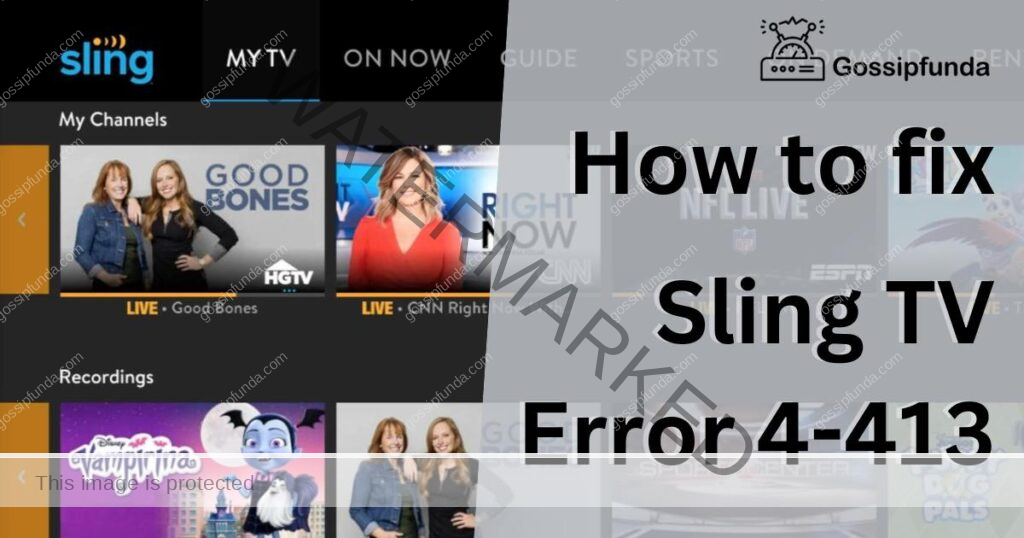
What is Sling TV Error 4-413
It is a network error that occurs when Sling TV is unable to access the internet. This error message usually appears on your screen in the form of a popup that reads, “Error 4-413: Please check your internet connection and try again.” This error can be frustrating, especially when you’re in the middle of an exciting show or game.
Possible Causes of Sling Error 4-413
Several factors can cause Sling TV Error 4-413. One of the most common causes is poor internet connectivity. If your internet connection is weak or unstable, Sling TV may struggle to establish a reliable connection, leading to Error 4-413. Another possible cause is a faulty device. If the device you’re using to stream Sling TV is malfunctioning, it can cause the Error 4-413.
How to Fix Sling TV Error 4-413?
Fortunately, you can fix this error by following a few simple steps. Here are some solutions to try:
Fix 1: Check Your Internet Connection
Step 1: Check Your Wi-Fi or Ethernet Connection
The first step in fixing Sling TV Error 4-413 is to check your Wi-Fi or Ethernet connection. If your internet connection is weak or unstable, Sling TV may struggle to establish a reliable connection, leading to the error. To check your Wi-Fi or Ethernet connection, follow these steps:
- Open your device’s settings and find the network or Wi-Fi settings.
- Check if your Wi-Fi or Ethernet connection is stable and has a strong signal. You can do this by looking for the signal strength bars or checking your internet speed.
- If your Wi-Fi or Ethernet connection is weak or unstable, consider upgrading your plan or contacting your internet service provider for assistance.
Step 2: Check for Interference
If your Wi-Fi or Ethernet connection is stable and strong, the next step is to check for interference. Interference can be caused by nearby devices or physical barriers that obstruct the Wi-Fi signal. To check for interference, follow these steps:
- Move your device closer to the router to see if the connection improves.
- If the connection improves, there may be interference between your device and the router. Move any devices or objects that may be causing interference, such as other routers, microwaves, or metal objects.
- If the connection does not improve, move to the next step.
Step 3: Reset Your Modem or Router
If checking for interference does not work, the next step is to reset your modem or router. Resetting your modem or router can help clear any temporary issues that may be causing the error. To reset your modem or router, follow these steps:
- Turn off your modem or router by unplugging it from the power source.
- Wait for 30 seconds and then plug it back in.
- Wait for a few minutes until the modem or router restarts and re-establishes the internet connection.
- Once the connection is re-established, try accessing Sling TV again to see if the error has been resolved.
Fix 2: Restart Your Device
Step 1: Turn off Your Device
The first step in fixing Sling TV Error 4-413 by restarting your device is to turn off your device. To turn off your device, follow these steps:
- Press and hold the power button on your device until the screen turns off.
- Wait for a few seconds to ensure that the device has shut down completely.
Step 2: Unplug the Device
After turning off your device, unplug it from the power source. This will ensure that the device is completely disconnected from any power source and will reset any temporary issues that may be causing the error.
Step 3: Wait for a Few Seconds
Wait for a few seconds before plugging in the device again. This will allow any residual power to dissipate and ensure that the device is completely powered off.
Step 4: Plug in the Device
Once a few seconds have passed, plug the device back into the power source. This will allow the device to restart and re-establish a connection with the internet.
Step 5: Turn On Your Device
After plugging in the device, turn it on by pressing and holding the power button. Wait for a few seconds until the device has restarted and re-established a connection with the internet.
Step 6: Access Sling TV
Once your device has restarted and re-established a connection with the internet, access Sling TV again to see if the error has been resolved.
By following these steps, you can fix Sling TV Error 4-413 caused by a faulty device. If the error persists, try the other solutions mentioned in the article.
Fix 3: Clear Your Cache and Cookies
Step 1: Access Your Device’s Settings
The first step in fixing the error by clearing your cache and cookies is to access your device’s settings. To do this, follow these steps:
- Open your device’s settings menu.
- Find the browser or app you’re using to access Sling TV.
Step 2: Clear Your Cache
Once you have accessed the settings for the browser or app, the next step is to clear your cache. Caches are temporary files that your device stores to speed up your browsing experience. However, if these files become corrupted or outdated, they can cause errors. To clear your cache, follow these steps:
- Find the option to clear your cache.
- Select the option and wait for the cache to be cleared.
- Once the cache has been cleared, try accessing Sling TV again to see if the error has been resolved.
Step 3: Clear Your Cookies
If clearing your cache does not work, the next step is to clear your cookies. Cookies are temporary files that your device stores to remember your browsing preferences and settings. However, if these files become corrupted or outdated, they can cause errors. To clear your cookies, follow these steps:
- Find the option to clear your cookies.
- Select the option and wait for the cookies to be cleared.
- Once the cookies have been cleared, try accessing Sling TV again to see if the error has been resolved.
- Step 4: Restart Your Device
- After clearing your cache and cookies, the final step is to restart your device. Restarting your device can help clear any temporary issues that may be causing the error. To restart your device, follow the steps outlined in Fix 2.
Fix 4: Update Your Sling TV App
Step 1: Check for App Updates
The first step in fixing Sling TV Error 4-413 by updating your Sling TV app is to check if there are any available updates for the app. To do this, follow these steps:
- Open the app store on your device.
- Search for Sling TV in the search bar.
- If an update is available, there will be an option to update the app.
Step 2: Update Your App
If an update is available, the next step is to update your app. To update your app, follow these steps:
- Click on the option to update the app.
- Wait for the update to download and install on your device.
- Once the update is complete, try accessing Sling TV again to see if the error has been resolved.
Step 3: Uninstall and Reinstall the App
If updating the app does not work, the next step is to uninstall and reinstall the app. To do this, follow these steps:
- Find the app on your device.
- Press and hold the app icon until a menu appears.
- Select the option to uninstall the app.
- Once the app has been uninstalled, go back to the app store and reinstall the app.
- Wait for the app to install and then try accessing Sling TV again to see if the error has been resolved.
By following these steps, you can fix Sling TV Error 4-413 caused by an outdated or faulty Sling TV app. If the error persists, try the other solutions mentioned in the article.
Fix 5: Check for Device Updates
Step 1: Check for Device Updates
- The first step in fixing the Error 4-413 by checking for device updates is to check if there are any available updates for your device. To do this, follow these steps:
- Open your device’s settings menu.
- Find the option to check for system updates.
- If an update is available, there will be an option to update the system.
Step 2: Update Your Device
- If an update is available, the next step is to update your device. To update your device, follow these steps:
- Click on the option to update the system.
- Wait for the update to download and install on your device.
- Once the update is complete, try accessing Sling TV again to see if the error has been resolved.
Fix 6: Disable VPN
Step 1: Disable VPN
- The first step in fixing Sling TV Error 4-413 by disabling VPN is to turn off any VPN service you may have enabled. To disable VPN, follow these steps:
- Open your device’s settings menu.
- Find the option to turn off VPN.
- Disable the VPN service.
Step 2: Access Sling TV
- Once you have disabled VPN, try accessing Sling TV again to see if the error has been resolved.
Fix 7: Clear DNS Cache
Step 1: Clear DNS Cache
The first step in fixing Sling TV Error 4-413 by clearing the DNS cache is to clear your device’s DNS cache. To do this, follow these steps:
- Open your device’s settings menu.
- Find the option to clear the DNS cache.
- Clear the DNS cache.
Step 2: Access Sling TV
Once you have cleared the DNS cache, try accessing Sling TV again to see if the error has been resolved.
By following these steps, you can fix Sling TV Error 4-413 caused by a corrupted DNS cache.
Fix 8: Contact Sling TV Support
If none of the above solutions work, the final step is to contact Sling TV support for further assistance. To contact Sling TV support, follow these steps:
- Visit the Sling TV website and find the support section.
- Look for the option to contact support.
- Choose your preferred contact method, such as email or phone.
- Explain the issue to the support team and follow their instructions.
Conclusion
Sling TV Error 4-413 is a network error that can occur when Sling TV is unable to access the internet. Poor internet connectivity and faulty devices are the common causes of this error. However, you can fix this error by checking your internet connection, restarting your device, clearing your cache and cookies, and updating your Sling TV app. If none of these solutions work, consider contacting Sling TV support for further assistance. Remember to stay patient and try each solution before giving up on Sling TV. Happy streaming!
FAQs
Yes, you can prevent this error by ensuring stable and strong internet connectivity and keeping your device updated.
No, fixing this error will not affect your Sling TV account or subscription in any way.
The time it takes to fix this error depends on the cause and solution applied.
Yes, this error can occur on all devices that support Sling TV streaming.
Prachi Mishra is a talented Digital Marketer and Technical Content Writer with a passion for creating impactful content and optimizing it for online platforms. With a strong background in marketing and a deep understanding of SEO and digital marketing strategies, Prachi has helped several businesses increase their online visibility and drive more traffic to their websites.
As a technical content writer, Prachi has extensive experience in creating engaging and informative content for a range of industries, including technology, finance, healthcare, and more. Her ability to simplify complex concepts and present them in a clear and concise manner has made her a valuable asset to her clients.
Prachi is a self-motivated and goal-oriented professional who is committed to delivering high-quality work that exceeds her clients’ expectations. She has a keen eye for detail and is always willing to go the extra mile to ensure that her work is accurate, informative, and engaging.