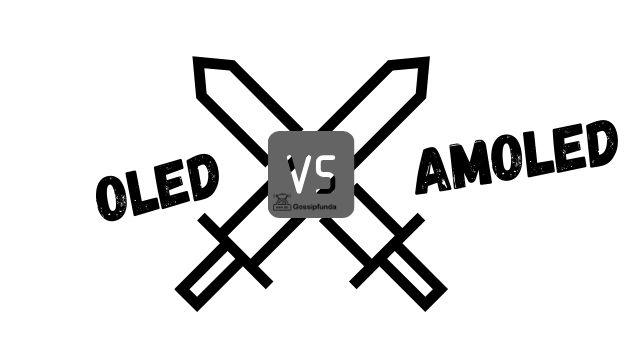Are you a fervent user of Sling TV but being hindered by the infamous 10-100 error? Rest assured, you’re not alone. This comprehensive guide will provide you with practical steps to navigate this challenge. We will delve into the root causes and unveil reliable solutions to rectify this frustrating error. Buckle up and let’s unravel this Sling TV error together!
Understanding the causes of 10-100 Sling TV Error
The 10-100 Sling TV error typically surfaces when the app cannot maintain a steady connection to its servers. This error is prevalent among Sling TV users, causing frustration and interrupting seamless streaming. Reasons for this error can range from issues with your internet connection to problems with the Sling TV servers themselves.
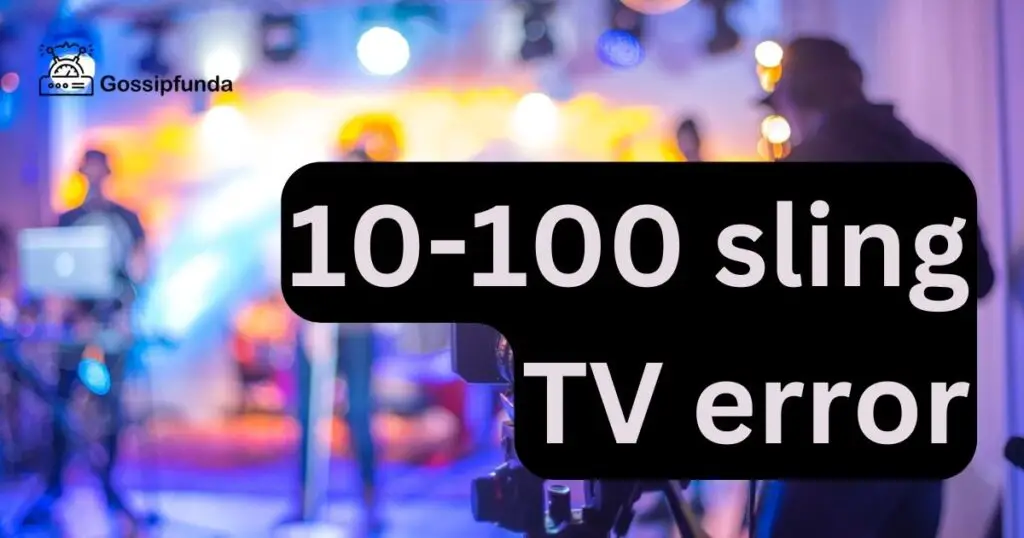
1: Your Internet Connection
A shaky internet connection is a common culprit behind the 10-100 Sling TV error. This platform needs a steady and reliable connection to stream content. The error can arise when this connection becomes unstable or drops out completely.
2: Sling TV Server Issues
Sometimes, the fault may lie with Sling TV’s servers. If they are down or experiencing difficulties, you may encounter the 10-100 error. While these issues are less common, they are not unheard of and are beyond a user’s control.
3: Device or App Issues
Your device or the Sling TV app itself can also be at fault. Outdated apps or devices struggling with memory or processing can lead to the 10-100 error.
How to fix a 10-100 Sling TV Error?
Understanding the problem is half the battle. Let’s now delve into step-by-step solutions to combat the 10-100 Sling TV error.
Fix 1: Strengthening Your Internet Connection
A poor internet connection can often lead to the 10-100 Sling TV error. Here are detailed steps on how to troubleshoot this:
Step 1: Test Your Internet Speed
Begin by checking the speed of your internet connection. Use an online tool such as Speedtest to measure your current speed. Compare it to Sling TV’s recommended speed of 5 Mbps for a single stream and 25 Mbps for households with multiple streams.
Step 2: Restart Your Router
If your internet speed seems slower than it should be, try restarting your router. This often refreshes your connection and can fix minor issues.
Step 3: Move Closer to Your Router
If you are connecting wirelessly, moving closer to your router may strengthen your internet connection and solve the issue.
Step 4: Switch to a Wired Connection
A wired connection (Ethernet) is more stable than a wireless one. If the error persists, try switching to a wired connection.
Step 5: Contact Your Internet Service Provider
If all else fails, reach out to your internet service provider. They might be able to shed light on the issue and help you regain a stronger, more stable connection.
Remember, a strong and steady internet connection is the backbone of a seamless Sling TV experience. By following these steps, you’re well on your way to resolving the 10-100 Sling TV error.
Fix 2: Resolve Sling TV Server Issues
Sometimes the 10-100 Sling TV error could originate from the service provider’s end. Here’s how you can navigate this situation:
- Step 1: Check Sling TV’s Social Media and Support: Sling TV often posts updates regarding service interruptions or server issues on their official social media accounts. You can also visit their website or customer support for any information on current service status.
- Step 2: Use an Online Outage Detector: Outage report websites can provide real-time status updates for many services, including Sling TV. Check these platforms to see if other users are experiencing similar problems, which might indicate a server issue.
- Step 3: Wait It Out: If Sling TV’s servers are indeed down, the best course of action is to wait. These issues are typically resolved promptly by the service provider.
- Step 4: Contact Sling TV Support: If the problem persists, consider reaching out to Sling TV’s customer support. They can provide further information and assistance.
By following these steps, you should be able to ascertain whether the 10-100 Sling TV error you’re experiencing is due to server issues. Patience and staying informed are key in such situations.
Fix 3: Update Your Device and Sling TV App
In some cases, the 10-100 Sling TV error might be due to an outdated app or device. Here are the steps to ensure that your system is up-to-date:
- Step 1: Update Your Sling TV App: Start by checking if your Sling TV app needs an update. This can usually be done via the app store on your device. Regular updates ensure optimal performance and resolve potential software glitches.
- Step 2: Update Your Device: Your device’s operating system should also be kept up-to-date. Visit your device’s settings to check for any available updates. For many devices, this can be found under “System Update” or “Software Update”.
- Step 3: Clear Your App’s Cache: If your app and device are both updated but the problem persists, try clearing your app’s cache. This can typically be done in the app’s settings or via your device’s storage settings.
- Step 4: Reinstall the Sling TV App: If all else fails, consider uninstalling and then reinstalling the Sling TV app. This can often fix any underlying issues causing the error.
By ensuring that your device and Sling TV app are updated, you’re taking a major step towards troubleshooting the 10-100 Sling TV error. Regular updates not only solve potential issues but also enhance your overall streaming experience.
Fix 4: Troubleshoot Your Device
Lastly, the 10-100 Sling TV error could be a result of issues specific to your device. Let’s take a look at how you can solve this:
- Step 1: Restart Your Device: Begin by restarting your device. Whether you’re using a smartphone, a computer, or a streaming device, a simple restart can often fix minor glitches causing the error.
- Step 2: Free Up Device Memory: If your device’s memory is nearly full, it can impact its performance, leading to errors like 10-100. Consider deleting unnecessary files or apps to free up space.
- Step 3: Close Unnecessary Apps: Running too many apps simultaneously can slow down your device and affect streaming quality. Try closing other apps while using Sling TV to improve performance.
- Step 4: Check Your Device’s Compatibility: Ensure your device meets the Sling TV’s compatibility requirements. Some older models may struggle to run newer versions of the app, causing errors.
By taking these measures, you can ensure your device operates at its best, eliminating potential causes of the 10-100 Sling TV error. An efficient device ensures a seamless, enjoyable Sling TV experience.
Fix 5: Consult a Professional
If you’ve tried all the steps outlined above and still encounter the 10-100 Sling TV error, it might be time to consult a professional.
- Step 1: Reach Out to Sling TV Support: The first port of call should be the Sling TV Support. They have a comprehensive understanding of their platform and can provide specialized advice tailored to your problem.
- Step 2: Consult Your Internet Service Provider: If the issue might be rooted in your internet connection, consider reaching out to your Internet Service Provider. They have the tools and expertise to diagnose and resolve any network-related issues.
- Step 3: Contact a Tech Expert: In some cases, consulting a tech expert could be beneficial. They can provide a thorough diagnosis of your device and possibly uncover issues you might have overlooked.
- Step 4: Consider Device Replacement: If your device is old or underperforming, it might be time to consider a replacement. Newer devices can offer improved performance and fewer issues.
Taking the step to consult a professional or even consider a device replacement can be pivotal in resolving the 10-100 Sling TV error. While it may seem drastic, these actions can often provide the final solution, ensuring a smooth, uninterrupted streaming experience.
Read more: Sling TV error 10-403
Fix 6: Reset Your Sling TV App
If you’ve explored all the fixes above and are still facing the 10-100 Sling TV error, resetting your Sling TV app could be the next course of action.
- Step 1: Log Out of Your Account: Begin by logging out of your Sling TV account on all devices. It’s crucial to ensure that you are not logged in anywhere else.
- Step 2: Clear App Data: Next, clear your Sling TV app data. This step might be different depending on your device, but it’s usually found in the application settings.
- Step 3: Uninstall and Reinstall the Sling TV App: Once you’ve cleared your app data, uninstall the Sling TV app from your device. After uninstallation, reboot your device. Then reinstall the Sling TV app and see if the error persists.
- Step 4: Log Back into Your Account: Finally, log back into your Sling TV account. Ensure you use the correct login credentials.
Resetting your Sling TV app can often clear the 10-100 Sling TV error. This final step ensures you’ve done everything you can on your end to resolve the issue and continue enjoying your favorite shows on Sling TV.
Fix 7: Factory Reset Your Device
As a last resort, if the 10-100 Sling TV error still persists, you might consider a factory reset of your device. Note: this is a drastic step and should only be taken when all other options have been exhausted.
- Step 1: Back Up Your Data: Before initiating a factory reset, it’s vital to back up any essential data on your device. A factory reset will wipe all data and settings, returning your device to its original state.
- Step 2: Initiate the Factory Reset: The method for initiating a factory reset varies across devices. Usually, you can find this option in your device’s settings under ‘System’ or ‘Reset options’. Make sure to follow the on-screen instructions carefully.
- Step 3: Reinstall the Sling TV App: Once the factory reset is complete, reinstall the Sling TV app on your device. Ensure you’re installing the latest version.
- Step 4: Log Back into Your Account: Finally, log back into your Sling TV account using your credentials. Try streaming content to see if the error has been resolved.
A factory reset is a powerful tool that can resolve the 10-100 Sling TV error by eradicating potential device-level issues. This step should bring your Sling TV experience back to its seamless best.
Fix 8: Modify the Streaming Quality
Another potential solution to address the 10-100 Sling TV error involves adjusting the streaming quality on your Sling TV app. This might be especially helpful if your internet connection isn’t the strongest.
- Step 1: Access Sling TV Settings: Open your Sling TV app and navigate to ‘Settings’. The location of this option may vary depending on the device you’re using.
- Step 2: Go to Connection: Within ‘Settings’, look for the ‘Connection’ or ‘Network’ option.
- Step 3: Adjust the Streaming Quality: Here, you’ll find the option to modify the streaming quality. Try reducing it from ‘High’ to ‘Medium’ or ‘Low’, depending on your current setting.
- Step 4: Test the Changes: After making these adjustments, go back and try streaming your content again. Observe if the 10-100 Sling TV error reoccurs.
Lowering the streaming quality can reduce the strain on your internet connection, potentially solving the 10-100 Sling TV error. Although it may affect your viewing experience slightly, this step could ensure a more stable connection and uninterrupted viewing.
Fix 9: Disable VPN or Proxy Connections
If you’re encountering the persistent 10-100 Sling TV error, it might be due to using a VPN (Virtual Private Network) or a proxy connection. In such cases, disabling these services can often resolve the issue.
- Step 1: Disconnect from VPN or Proxy: If you’re using a VPN or proxy service, disconnect from it temporarily. This can usually be done through the settings or control panel of the respective service.
- Step 2: Restart Sling TV: After disconnecting from the VPN or proxy, close the Sling TV app completely and relaunch it. This allows the app to establish a direct connection to the Sling TV servers.
- Step 3: Test the Streaming: Try streaming content on Sling TV again and see if the 10-100 error still persists. If the issue is resolved, it indicates that the VPN or proxy connection was causing the error.
- Step 4: Consider Alternative VPN or Proxy Options: If you rely on a VPN or proxy for other purposes and still wish to use them while streaming Sling TV, consider exploring alternative VPN or proxy options. Some services are known to be more compatible with streaming platforms like Sling TV.
Disabling your VPN or proxy connection can eliminate potential conflicts and ensure a smoother streaming experience on Sling TV. However, do remember to re-enable your VPN or proxy if you require them for other online activities.
Preventing the 10-100 Sling TV Error: Proactive Measures
While it’s essential to know how to fix the 10-100 Sling TV error, taking preventive measures can help you avoid encountering this error in the first place. Here are some proactive tips to keep in mind:
1. Maintain a Stable Internet Connection
Ensuring a stable and reliable internet connection is crucial for a smooth streaming experience on Sling TV. Consider the following steps:
- Use a wired connection whenever possible for a more stable connection.
- Position your Wi-Fi router in a central location to maximize coverage.
- Regularly check your internet speed to ensure it meets Sling TV’s recommended requirements.
2. Keep Your Device and App Updated
Regularly updating your device and Sling TV app is essential for optimal performance. Follow these guidelines:
- Enable automatic updates on your device to ensure you have the latest system software.
- Keep your Sling TV app up-to-date by enabling automatic updates or manually checking for updates in your app store.
3. Monitor and Manage Device Storage
Insufficient device storage can cause performance issues and contribute to the 10-100 Sling TV error. Take these steps:
- Regularly clean up your device by deleting unnecessary files, apps, and cached data.
- Use cloud storage services to store and access files, freeing up local storage.
4. Use a Reliable Streaming Device
Choosing a reliable streaming device can minimize technical issues and enhance your streaming experience. Consider the following:
- Research and select a streaming device known for its compatibility with streaming services like Sling TV.
- Prioritize devices with ample processing power and memory to handle streaming demands smoothly.
5. Avoid Simultaneous High Bandwidth Activities
Running bandwidth-intensive activities simultaneously can strain your internet connection and impact Sling TV’s performance. Follow these guidelines:
- Avoid running large downloads, online gaming, or other high-bandwidth activities while streaming on Sling TV.
- Limit the number of devices connected to your network when streaming to prioritize bandwidth for Sling TV.
By implementing these preventive measures, you can reduce the likelihood of encountering the 10-100 Sling TV error and enjoy uninterrupted streaming sessions on Sling TV.
While troubleshooting the 10-100 Sling TV error is essential, prevention is always better than a cure. By maintaining a stable internet connection, keeping your device and app updated, managing device storage, using a reliable streaming device, and avoiding simultaneous high bandwidth activities, you can proactively mitigate the chances of experiencing this error. Remember, taking a few preventive steps can go a long way in ensuring a seamless and enjoyable streaming experience on Sling TV. Stay proactive, follow these tips, and enjoy uninterrupted entertainment.
Conclusion
The 10-100 Sling TV error can be a frustrating hurdle, but with the strategies outlined in this comprehensive guide, you now have a range of options to resolve the issue. From strengthening your internet connection to updating your device, consulting professionals, adjusting streaming quality, resetting the app or device, and disabling VPN or proxy connections, these steps cover a wide array of potential solutions. Remember, each fix is designed to address specific underlying causes, and the key is to methodically try them until you find the one that works for you. Stay determined, and soon enough, you’ll be back to enjoying uninterrupted streaming on Sling TV. Happy viewing!
FAQs
The 10-100 error occurs when Sling TV app faces difficulty connecting to servers.
The error can be due to internet connection issues, Sling TV server problems, or device/app glitches.
You can try strengthening your internet connection, checking for server issues, updating the app/device, and more.
Restart your router, move closer to it, or switch to a wired connection for better stability.
Check Sling TV’s social media and support channels for updates, and wait for the issue to be resolved.
Visit the app store for updates, and go to device settings to check for system updates.
Clear the app’s cache, reinstall the app, or consult customer support for further assistance.
Resetting should be a last resort, but it can help resolve persistent issues with the device.
Yes, VPN or proxy connections can interfere with Sling TV. Disable them to see if the error persists.
Prachi Mishra is a talented Digital Marketer and Technical Content Writer with a passion for creating impactful content and optimizing it for online platforms. With a strong background in marketing and a deep understanding of SEO and digital marketing strategies, Prachi has helped several businesses increase their online visibility and drive more traffic to their websites.
As a technical content writer, Prachi has extensive experience in creating engaging and informative content for a range of industries, including technology, finance, healthcare, and more. Her ability to simplify complex concepts and present them in a clear and concise manner has made her a valuable asset to her clients.
Prachi is a self-motivated and goal-oriented professional who is committed to delivering high-quality work that exceeds her clients’ expectations. She has a keen eye for detail and is always willing to go the extra mile to ensure that her work is accurate, informative, and engaging.