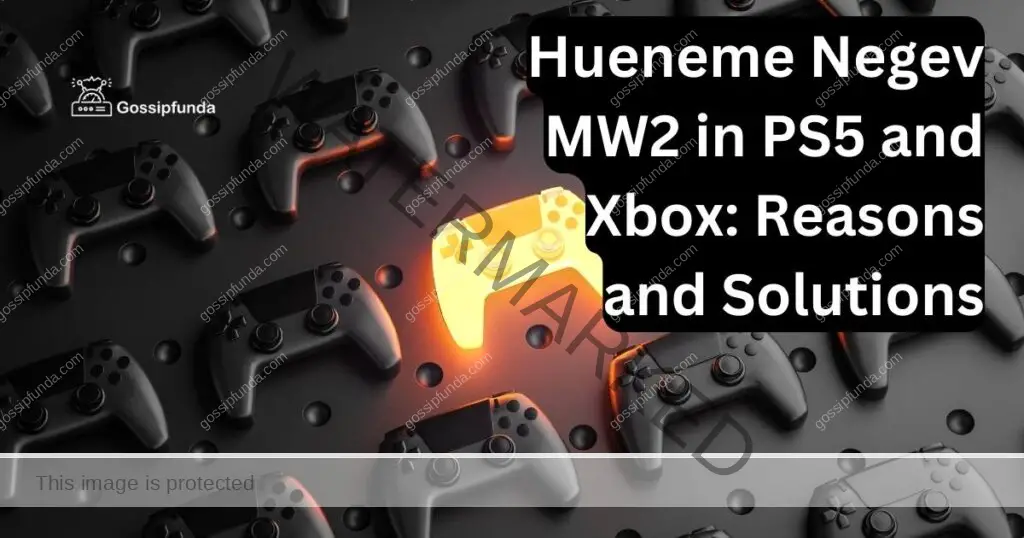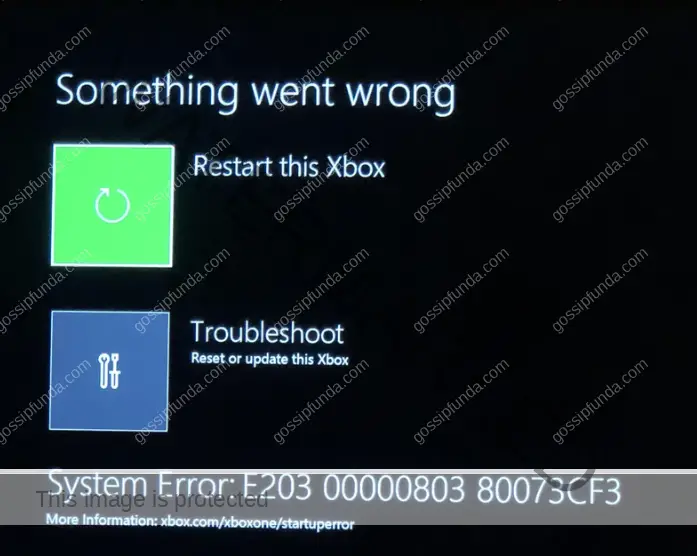Xbox is a video gaming console that allows users to play games, along with this it offers a subscription service called Xbxo Game Pass which provides access to a library of games for a monthly price. And another is Xbox live which allows users to play games online with others. When using this Xbox console it is common to face some issues that show the error code. In this article, you will get to know about different Xbox error codes along with some possible fixes.
What is Xbox?
Microsoft launched The Xbox a line of video gaming consoles and online services. The first Xbox console launched in 2001, while the Xbox 360 and Xbox One followed in 2005 and 2013, respectively. Xbox gaming systems offer additional entertainment options including social networking, streaming, and online multiplayer gaming in addition to the usual purpose of playing video games.

The Xbox Series X and Xbox Series S are the latest Xbox systems released in November 2020. These consoles provide a better gaming experience as it provides quicker load times, improved graphics, and several other technical improvements that enhance the entire game experience. Overall, Xbox has become a popular and well-respected brand in the gaming industry, known for its high-quality hardware, engaging games, and innovative services.
What are Xbox error codes?
Xbox error codes are numerical or alphanumeric codes that appear on an Xbox console or Windows PC when there is an issue that prevents the console from functioning properly. These error codes can be used to identify a number of different difficulties, including hardware failures, network connectivity problems, and software bugs.
The particular error code that occurs on a Windows system or Xbox device will reveal some details about the issues. For instance, an error code that starts with “E” usually denotes a hardware issue, but an error code that starts with “0x” usually denotes a firmware or software issue.
Troubleshooting procedures can range from straightforward actions like rebooting the system or checking connectors to more involved ones like carrying out a factory reset or getting in touch with Xbox support. Each error code might call for a different fix. It’s important to note that encountering an Xbox error code is not uncommon and does not necessarily mean that there is a serious problem with the console or game. Many errors can be resolved by following the recommended troubleshooting steps.
List of Xbox common error codes with explanations and possible fixes:
| Error Code | Error Message | Explanation | Possible Solution |
| 103 | “Something went wrong” | This error code usually appears if there is an issue with the Xbox service or there is an issue with signing in to Xbox Live. | Users should check the Xbox Live service status to ensure that there are no outages or issues with the service and verify their account. |
| 901 | “Something went wrong. Wait a bit, then try again” | This error code indicates an issue with the Xbox Live service or the user’s account. | Wait a few minutes and try again, or check for any service outages on the Xbox Live status page. |
| 80151103 | “Can’t sign in” | When there is an issue with the user’s payment information or user account credentials at that point this error code is shown. | Verify your account information and try signing in again. If you still encounter the error, reset your password or contact Xbox support. |
| 0x8027025a | “We couldn’t sign you in” | This error code is shown if there is a problem with the game or Xbox Live service. | Wait a few minutes and try signing in again, or check for any service outages on the Xbox Live status page. |
| 0x803f9006 | “Game could not be started” | This error code commonly arises when there is an issue with the user’s license and ownership of the game i.e. purchased game. | Make sure that you are signed in to the account that purchased the game, check your license and ownership status, or try restarting the console. |
| 0x87dd0006 | “Sign in failed” | This error code typically appears when there is an issue with the Xbox Live service like a network connection issue or outrages. | Check for any service outages on the Xbox Live status page, or try signing in again later. |
| 0x97e107df | “Game took too long to start” | When there is a problem with the game or even the console’s storage or hard drive, this error may appear. | Restarting the console, clearing the console’s cache, or uninstalling and reinstalling the game are all things to try. |
| 0x8b050033 | “Can’t play or use content” | When there is a problem with the console’s network connection, this error code frequently displays. | Check your network connection and try contacting Xbox support. |
| 0x80004005 | Prevent users from playing games on their Xbox console | Error 0x80004005 occurs when you try to open a game or app on your Xbox console | Hold down the Xbox button on the front for 10 seconds, unplug the power cable, wait 10 seconds, plug it back in, and then press the Xbox button again. |
| 0x800488fc | “Sign in with a different account” | This error code is displayed when there is an issue with signing in to Xbox Live. | Verify your account information and try signing in again or resetting your password. |
| 0x803f8001 | “Game Pass Ultimate subscription required” | This error code usually appears when trying to access Xbox Game Pass content. | Make sure you have an active Game Pass Ultimate subscription, check for updates to the Game Pass app, and try signing out and signing back in. |
| 0x80072ee7 | “Can’t connect to Xbox status servers” | This error code usually appears when there’s an issue with the network connection or Xbox status servers. | Check the Xbox status page to see if there’s an outage, check your network connection, and try again later. |
List of Xbox raising error codes with explanations and possible fixes:
| Error Code | Error Message | Explanation | Possible Solution |
| 0x87e11838 | “Cannot connect to Xbox Live” | This error code typically appears when there is an issue with the user’s network connectivity, such as a weak or unstable internet connection. | Check the network settings and try resetting the router or modem. |
| 0x87e10bef | “Cannot sign in to Xbox Live” | This error code typically appears when there is an issue with the Xbox Live service or the user’s account. | Check for any service outages on the Xbox Live status page, or try signing in again later. |
| 0x87e10bea | “Cannot connect to Xbox Live party chat” | This error code typically appears when there is an issue with the user’s network connectivity or NAT settings. | Check the network settings and try restarting the console or modem. |
| 0x80070490 | “Error code 0x80070490” | This error code often shows when a user’s system files or updates are incorrect. | Try restarting the console, set it to its default settings, or calling Xbox support assistance you can resolve this. |
| 0x80070570 | “Error code 0x80070570” | Usually, a corrupted file or faulty sector on the console’s storage will cause this error code to display. | Try restarting the console, clearing the cache, or seeking professional repair services. |
| 0x800704cf | “Xbox Error Code 0x800704cf“ | Mostly network connection issue preventing the Xbox from connecting to Xbox Live servers. | Check your network connection and reset your router or modem. |
| 0x87e50033 | “Error code 0x87e50033“ | This error code typically appears when there is an issue with the user’s Xbox Live subscription or payment method. | Verify the subscription status and update the payment method if necessary. |
| 0x80a4001a | “Cannot sign in to profile“ | This error code typically appears when there is an issue with the user’s account information or password. | Try resetting the password or seeking assistance from Xbox Support. |
| 908 Roblox Xbox | “Cannot join Roblox games on Xbox” | This error code typically appears when there is an issue with the user’s Xbox Live account or the Roblox game. | Check for any service outages on the Xbox Live status page, or try uninstalling and reinstalling the game. |
| 0x803f900a | “Cannot play purchased content” | This error code typically appears when there is an issue with the user’s license or ownership of the content. | Verify the purchase and ownership status of the content, and try restarting the console. |
| Xbox Live down | “Xbox Live service is unavailable” | This error message typically appears when the Xbox Live service is down or experiencing issues. | Check for any service outages on the Xbox Live status page and try again later. |
| 0x80072efd | “Can’t connect to Xbox Live” | This error code usually appears when there’s an issue with your Xbox Live connection. | Check your network connection, restart your router, and try again later. |
| 0x87dd00033 | “Can’t signing in on Xbox One” | This error code 0x87dd00033 usually appears when there’s an issue in signing in on Xbox One. | Restart your Xbox. Check for any service outages on the Xbox Live status page and try again later. |
| 0x87dd000f | “Failure to sign in” | This error code 0x87dd000f failure to sign in because of a service outage, or the Xbox Live servers were down | Check for any service outages on the Xbox Live status page, or try uninstalling and reinstalling the game. |
Xbox error codes
Error code 103:
Xbox Live sign-in problems frequently result in error code 103, which can be caused by an invalid email address, an incorrect password, or other problems involving the user’s login information. Sometimes, the problem can be fixed by clearing the cache or resetting the console.
Error code 901:
When there is a maintenance period or outage, error code 901 may display. To find out if this is the case, users can check the Xbox Live service status. If the service isn’t working, then the user can wait for it to start working again.
Error code 80151103:
Error code 80151103 occurs if there is an issue with the user’s Microsoft account or payment information. Users can verify their account information and ensure that their payment information is up to date. Clearing the console cache or resetting the console can sometimes resolve the issue.
Error code 0x8027025a:
The error code 0x8027025a appears hen there is an issue with the game or Xbox live service. Users can try restarting the game or app, clearing the cache, or reinstalling the game or app. If these solutions don’t work, users can contact the game developer for further assistance.
Error code 0x803f9006:
Often, the 0x803f9006 error code occurs when a game or application that has been purchased cannot be accessed. Users might attempt restarting the system or searching for the game or app updates. Users can get more help from Xbox support if the problems persist.
Error code 0x87dd0006:
This error message is shown whenever a network connection issue or outage happens. Users can try restarting the console and checking their network connection to fix this problem. They can check the Xbox Live service status or contact Xbox support if the issue continues.
Error code 0x97e107df:
Error code 0x97e107df is commonly attributed to issues with the console’s hard disk or storage. To resolve this issue, users may attempt to reboot the console, clear the cache, or replace the hard drive in more severe cases. If additional assistance is needed, contacting Xbox support is recommended.
Error code 0x8b050033:
This error is commonly faced when there is an issue with the console’s network connection. Users can try restarting the console or router, checking the network connection, or contacting Xbox support if the issue persists.
Error code 0x803f8001:
Error code 0x803f8001 will be displayed when there is an issue with content access on the Xbox console. Restarting the console, cleaning the cache, or checking the Xbox Live service status are all options for users. Users can speak with Xbox support if the problem continues if they need additional help.
Error code 0x80072ee7:
This error is shown when there is a problem with the Xbox Live service or the network connection of the console. Users can try checking the network connection, restarting the console or router, or contacting Xbox support for further assistance.
Xbox error code 0x803f8003:
Xbox Error Code 0x803f8003 is an error that Xbox users may encounter when trying to access or play a game on their console. This error is related to licensing or subscription issues, specifically indicating that the user’s game or app license is not valid or has expired. The error message often reads, “Do you own this game or app? (0x803f8003)”. This error can occur for various reasons, such as an expired Xbox Game Pass subscription, an issue with the digital license, or a problem with the Microsoft account associated with the game.
Error code 0x87e11838:
This error code denotes a problem with Xbox Live services, which could make it difficult to access particular features or games on your Xbox system. You can check the Xbox status page for updates on service outages or try troubleshooting your network connection.
Error code 0x80070490:
When there is a problem with the game’s version or the installation method on your Xbox system, this error code could appear. To fix the problem, try deleting the cache or reinstalling the game.
Xbox system error e203:
The Xbox system error E203 is a common issue that some users may encounter while using their Xbox console. This error usually indicates a problem with the console’s software or firmware. When the E203 error occurs, it typically leads to the Xbox being stuck on the startup screen, preventing users from accessing their games and other content. This error can be frustrating, but there are potential solutions to try, such as performing a system reset or updating the console’s software. It’s always recommended to consult official Xbox support resources or reach out to Microsoft’s customer service for further assistance in resolving the E203 error.
Error code 0x80070570:
This error code typically denotes an issue with your Xbox console’s storage device, such as a corrupted file or a damaged hard drive. The storage device might need troubleshooting or, if necessary, replacement.
Error code 0x80a4001a
This error code may occur when there is an issue with the sign-in process on your Xbox console. You can try resetting your password or clearing the cache to resolve the issue.
908 Roblox Xbox:
This error code denotes a problem with the Xbox version of the Roblox game. You can try updating the game or requesting help from the Roblox support staff.
Error code 0x803f900a:
This error code often denotes a problem with your Xbox Live account, such as a payment issue or a problem with the renewal of your subscription. You might need to double-check your account information and get help from Xbox support.
Xbox error code 0x80190190:
Xbox Error Code 0x80190190 is a common error that Xbox users may come across when attempting to sign in to their Xbox Live account. This error indicates a problem with the network connection or an issue with the Xbox Live service itself. When encountered, the error message typically states, “There was a problem with the sign-in. Try again later. (0x80190190)”. To troubleshoot this error, users can start by checking their internet connection and ensuring it is stable and properly configured. Restarting the Xbox console and router can also help refresh the network connection. Additionally, it is recommended to check the Xbox Live service status to verify if there are any ongoing outages or maintenance affecting the sign-in process. If the issue persists, contacting Xbox Support or referring to the official Xbox support forums can provide further assistance in resolving Error Code 0x80190190.
Xbox Live Down:
This error message indicates that there is an issue with the Xbox Live service, and you may need to wait for the service to be restored or check the Xbox status page for updates.
Xbox Party Chat Not Working
Xbox Party Chat is an essential feature for gamers, but it can be frustrating when it’s not working correctly. Issues like dropped connections, low-quality audio, or not being able to join a party can ruin the gaming experience. Fortunately, there are several fixes you can try to get Xbox Party Chat working again. These include checking network settings, clearing cache, updating the console firmware, and resetting your router. Additionally, you can try using the Xbox app on your mobile device to join the party or switch to in-game chat instead. By troubleshooting and finding the right fix, you can enjoy seamless gaming with Xbox Party Chat.
Common methods to fix Xbox error code:
Method 1: Check internet connection:
- Open Settings.
- After that select Network.
- Then choose Network settings, and test the network connection.
- Check your internet connection.
- If you found the internet connection is not stable try to reset your modem or reconnect to the network.
Effect: Poor or unstable network connections can cause error codes. Checking your network connection can help identify and solve the issues related to connectivity.
Method 2: Restart your Xbox console
- On your controller press and hold the ‘Xbox button’ to bring up the Power Center.
- Select “Restart console” and confirm.
- Wait for your console to restart.
Effect: Restarting your Xbox console can help fix many common error codes by resetting the system and clearing any temporary glitches or issues. This approach works especially well for issues with network connectivity or software. Restarting your console can also improve speed-up loading times and overall performance. However, restarting might not be sufficient to fix the problem if the error is caused by a hardware problem or a more significant software problem. You might need to try different troubleshooting techniques in such instances or seek professional help.
Method 3: Clear the Xbox cache
- Press and hold the Xbox button till it turns off completely.
- Unplug the power cable from the console for a minimum of 30 seconds.
- After that, plug the power cable back and turn it on.
- Now check if the error code has been resolved or not, if still the issue is there follow the other methods to resolve it.
Effect: Clearing the cache can resolve issues with game saves, downloads, and updates. It can also improve the console’s performance and stability.
Method 4: Check for updates
- Open the Guide, to do so press the Xbox button on your controller.
- First go to Profile & system, and then click on Settings.
- Select “System” and then “Updates.”
- To see if your console needs any updates, click “Check for updates.”
- Download and install the update if it is found to be available by following the on-screen instructions.
- Restart your console and check if the error code has been fixed or not.
Effect: Updating your console’s software can fix bugs, and security vulnerabilities, and improve its performance and stability. It can also prevent future error codes from occurring.
Method 5: Reinstall games:
- Navigate to the My Games & Apps section on your Xbox.
- Click on the game or application that causes the problem.
- Use the Menu button on your gaming controller to select Uninstall.
- Return to the Xbox Store and download the program or game once more.
- Launch the game or application to determine if the problem has been resolved in
Effect: Removing and reinstalling games can be helpful in resolving error codes caused by incomplete or corrupted game data. For errors like 0x87e11838, 0x87e10bef, and 0x87e10bea, this technique works very well. Re-installing the game ensures that all necessary files are present and any corrupted data is removed. However, this method can be time-consuming, especially if you have a slow internet connection or if the game is large in size.
Method 6: Perform a factory reset:
- Press the Xbox button on your controller to open the guide.
- Go to Profile & system and search for Settings.
- In that select System after that click on Console info.
- Next click on Reset console.
- Select Reset and remove everything.
Effects: Performing a factory reset will erase all data and settings from the console, including games, apps, profiles, and preferences. It will restore the console to its original factory settings. This method is often used as a last resort when other troubleshooting methods have failed to resolve the issue. Factory reset may take some time and requires reinstallation of games and apps. It is recommended to back up important data before performing the factory reset.
Method 7: Contact Xbox support:
If none of the above methods work, you can contact Xbox support for further assistance. They may be able to provide you with additional troubleshooting steps or escalate the issue to their technical team.
- Visit the “Contact Us” link on the Xbox support website at https://support.xbox.com.
- Choose the category, such as “Xbox Live,” “Games and Apps,” or “Hardware,” that most accurately describes your problem.
- You have the option of contacting Xbox support by phone, chat, or email. Pick the approach that best fits your needs.
- Provide a brief explanation of the problem you’re having, mentioning any error codes you’ve encountered.
- Follow the instructions: The Xbox support representative will provide you with instructions on how to resolve the issue. Follow the instructions carefully.
Effect: Reaching out to Xbox support is a good way of resolving complicated problems that are beyond the scope of basic troubleshooting methods. Xbox support staff members are qualified to identify and fix a wide range of problems, and they may offer suitable guidance to get your Xbox console up and running again. Unfortunately, there could be a wait and extra costs sometimes while contacting Xbox support.
Conclusion
In conclusion, Xbox error codes can be frustrating, but they are usually fixable. In this article, we have explained some common and raising Xbox error codes. Along with these, we have explained some of the common methods to fix these error codes including restarting the console, removing and re-installing games, performing a factory reset, checking for updates, checking network connectivity, and contacting Xbox support. If you have any queries or suggestions feel free to comment on them.
FAQs
Some common methods to fix Xbox error codes include restarting your Xbox console, removing and reinstalling games, clearing the system cache, performing a factory reset, checking network connectivity, updating software or firmware, and contacting Xbox support for further assistance.
The first step is to look up the error code online to find out more information about its potential causes and solutions. From there, you can try some of the common methods mentioned above or contact Xbox support for further assistance.
Yes, using unauthorized or untested accessories or modifications can cause compatibility issues and result in Xbox error codes. Stick to official Xbox accessories and software to avoid these issues.
Unless you have experience with console repair or are following official repair guides, it’s generally not recommended to attempt to repair your Xbox console yourself. Tampering with hardware components can cause further damage or void your warranty.
Ragini P. Anvekar is a distinguished professional with a Bachelor’s degree in Computer Science Engineering. With a profound expertise in her field, Ragini has made significant strides in the tech industry. Her passion for technology and its applications is evident in her technical writing. Through her articles, she simplifies complex technical concepts, making them accessible to a broader audience. Her work reflects a deep understanding of current trends and technologies in computer science. Ragini is recognized for her ability to convey intricate details with clarity and precision, making her a valuable asset in the tech community. Her contributions extend beyond writing, as she actively participates in various tech forums, sharing her knowledge and insights.