Ever faced that dreadful moment when you open your phone, tap on the Yi Home App, and…nothing? It can be incredibly frustrating, especially if you depend on it to monitor your home. The good news is, you’re not alone, and there are potential solutions. In this guide, we’ll discuss some reasons why your Yi Home App might not be working and provide step-by-step procedures to get it back up and running.
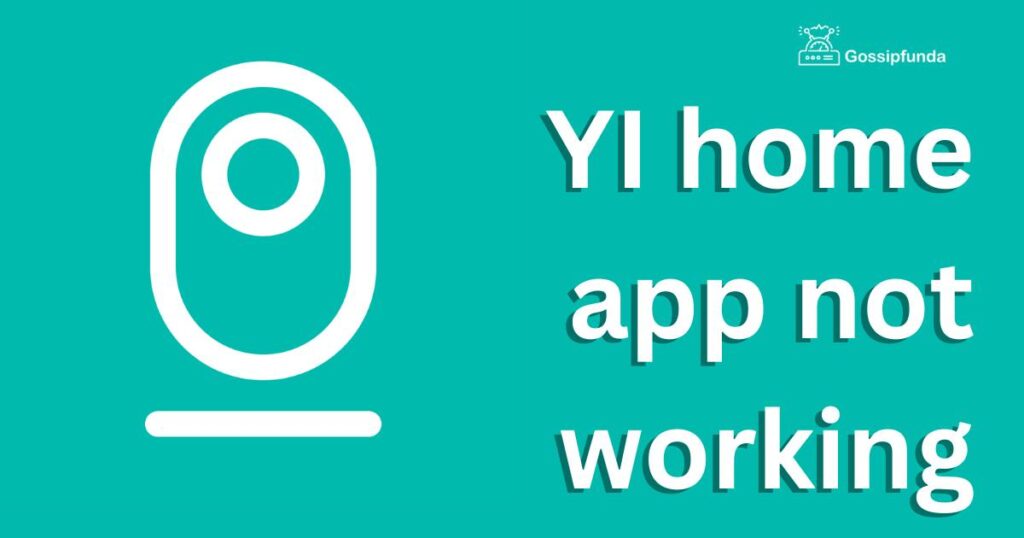
Reasons Behind the Yi Home App Not Working
- Internet Connectivity Issues: The app heavily relies on the internet. If there’s a weak or no connection, it may not function correctly.
- App Version Outdated: Old versions might not be compatible with newer systems or might contain unresolved bugs.
- Cache and Data Overload: Excessive stored data or cache can occasionally interfere, causing the app to malfunction.
- App Conflicts: Some apps, when installed, may conflict with the Yi Home App, leading to its dysfunction.
- Device Compatibility: Not all devices or their OS versions support the latest Yi Home App updates, which can cause hitches.
- Server Issues: Sometimes, the issue isn’t on your end but with the Yi servers. If they’re down or undergoing maintenance, the app may not work.
- Corrupted Installation: It’s possible that the app installation got corrupted, causing it to malfunction or not open at all.
How to fix YI home app not working?
Fix 1: Addressing Internet Connectivity Issues
- Step 1: Check Your Connection: First and foremost, confirm that your device is connected to the internet. The Yi Home App requires a steady internet connection to function correctly.
- Step 2: Restart Your Device: Sometimes, merely restarting your smartphone or tablet can refresh the connection. Hold down the power button and select Restart.
- Step 3: Switch Between Mobile Data and WiFi: If you’re on WiFi, switch to mobile data and vice versa. It’s possible that one of the connections is unstable.
- Step 4: Reset Network Settings: This will bring all your network settings, including WiFi passwords, back to their original state.
- On Android: Go to Settings > System > Reset options > Reset WiFi, mobile & Bluetooth.
- On iPhone: Navigate to Settings > General > Reset > Reset Network Settings.
- Step 5: Restart Your Router: If other devices are having trouble connecting to the internet, it might be a router issue. Turn off your router, wait for about 30 seconds, then turn it back on.
- Step 6: Check App’s Server Status: Sometimes the problem is not with your connection but with the app’s server. Visit Yi’s official website or forums to see if there are any known outages.
- Step 7: Use Another Device: Try accessing the app from another device. If it works there, then the issue might be with your original device’s network settings or hardware.
By following these steps in sequence, you’ll likely restore the app’s connectivity, ensuring you can continue monitoring your home without disruptions. If you’re still facing problems, it might be wise to contact Yi’s customer support for more tailored assistance.
Don’t miss: Centr App not working
Fix 2: Updating the Outdated App Version
- Step 1: Check for Updates: Your Yi Home App might be lagging due to an outdated version. Regularly, developers release updates to enhance functionality and fix bugs.
- On Android: Navigate to Play Store > My apps & games.
- On iPhone: Go to App Store > Updates.
- From here, if there’s an update for the Yi Home App, it will be listed.
- Step 2: Read Update Notes: Before updating, glance through the update notes. This section informs users about the new features and fixed bugs.
- Step 3: Update the App: Simply click on the Update button next to the Yi Home App. Wait for the update to complete.
- Step 4: Restart Your Device: Post-update, it’s a good practice to restart your device. This ensures that the updated app integrates seamlessly with your system.
- Step 5: Open the App: Once your device restarts, launch the Yi Home App. Check if it’s working more smoothly and without glitches.
- Step 6: Check for System Updates: Sometimes, apps are updated to be compatible with the latest OS versions. Ensure your device’s system software is up-to-date.
- On Android: Go to Settings > System > Software Update.
- On iPhone: Navigate to Settings > General > Software Update.
- Step 7: Contact Support: If, after updating, you’re still facing issues, it could be a problem with the specific update. In such cases, reaching out to Yi’s customer support is advisable. They might be aware of the issue and could provide a solution.
By ensuring that your app is always updated to the latest version, you not only get the newest features but also a smoother, bug-free experience. Regular updates are essential for optimal app performance.
Fix 3: Clearing Cache and Data Overload
- Step 1: Understand the Issue: Over time, apps accumulate cache and data that can cause them to slow down or malfunction. Clearing these can often solve performance and functionality problems.
- Step 2: Navigate to App Settings: Your device’s settings contain options to manage app data.
- On Android: Go to Settings > Apps > Yi Home App.
- On iPhone: Move to Settings > General > iPhone Storage > Yi Home App.
- Step 3: Clear Cache: This step will remove temporary files that might be causing the app to lag.
- On Android: Under the Storage option, you’ll see a Clear Cache button. Tap on it.
- On iPhone: While iOS doesn’t have a direct clear cache option, you can offload the app and reinstall it. This clears cache without removing essential data.
- Step 4: Clear Data/Storage (Caution): This step will reset the app to its original state. You might lose saved preferences or app configurations.
- On Android: Tap on the Clear Data or Clear Storage button.
- On iPhone: You would need to delete and then reinstall the app to achieve this.
- Step 5: Restart the App: Once you’ve cleared the cache and/or data, relaunch the Yi Home App. It should ideally run smoother and without hitches.
- Step 6: Login Again: Given that you’ve cleared data, you may need to log in again with your credentials. Make sure you remember your username and password.
- Step 7: Test the App: After logging in, test the app’s functions to ensure the issue is resolved.
- Step 8: Report Persistent Issues: If clearing the cache and data didn’t solve the problem, consider reaching out to Yi’s customer support or checking their FAQ for solutions.
Cache and data clearance can be a quick fix for many app-related problems. However, remember to back up any crucial information before you clear the app’s data completely.
Fix 4: Resolving App Conflicts
- Step 1: Recognize the Issue: Other apps on your device might interfere with the Yi Home App, especially if they access similar permissions or resources.
- Step 2: Identify Recent Apps: Reflect on any new apps you’ve installed recently. One of these could be the source of the conflict.
- Step 3: Boot in Safe Mode: Safe mode loads your device without third-party apps. This can help pinpoint the issue.
- On Android: Hold the Power button until the power menu appears, then hold the Power Off option until you get a prompt for safe mode. Tap OK.
- On iPhone: This feature doesn’t exist, but you can manually disable apps to test.
- Step 4: Check Yi Home App in Safe Mode: While in safe mode, launch the Yi Home App. If it works seamlessly, a third-party app might indeed be causing the conflict.
- Step 5: Identify and Remove the Culprit: Begin by uninstalling the most recently downloaded apps one by one. After each uninstallation, check the Yi Home App‘s performance.
- Step 6: Reinstall Unrelated Apps: Once the problematic app is identified and removed, you can reinstall the other apps that were not causing any issues.
- Step 7: Look for Alternatives: If the conflicting app is vital for you, consider searching for alternative apps that offer similar features but won’t conflict with the Yi Home App.
- Step 8: Report the Conflict: It’s helpful for developers to know which apps conflict with theirs. Consider sending feedback to both the Yi Home App developers and the conflicting app’s developers.
- Step 9: Monitor App Performance: After resolving the conflict, continuously monitor the app’s performance to ensure no future conflicts arise.
App conflicts can be tricky to spot, but with a methodical approach, you can identify and resolve them, ensuring all your apps work harmoniously on your device.
Fix 5: Addressing Device Compatibility Issues
- Step 1: Recognize the Symptoms: If your Yi Home App is crashing, lagging, or showing graphical glitches, it might be a compatibility issue with your device.
- Step 2: Check App’s System Requirements: Most apps list their system requirements in the app store. Review these for the Yi Home App to ensure your device meets the necessary specifications.
- Step 3: Update Your Device’s OS: Sometimes, simply updating your device’s operating system can resolve compatibility issues.
- On Android: Navigate to Settings > System > Software Update.
- On iPhone: Go to Settings > General > Software Update.
- Step 4: Install an Older Version of the App: If your device isn’t compatible with the latest version of the Yi Home App, you might need to revert to an older version. Some third-party websites offer older app versions, but be cautious about security risks.
- Step 5: Limit Background Apps: Having multiple apps running in the background can strain system resources, leading to compatibility issues. Close unused apps to free up memory and improve performance.
- Step 6: Free Up Device Storage: Insufficient storage might cause app performance issues. Delete unnecessary files or apps to free up space.
- Step 7: Check for Device-Specific Solutions: Sometimes, specific devices have unique quirks. A quick online search with your device model and the app issue might provide tailored solutions.
- Step 8: Consider Upgrading Your Device: If you’re using an older device, it might be time for an upgrade. Newer devices often offer better compatibility with the latest app versions.
- Step 9: Provide Feedback: If you believe there’s a compatibility issue with the Yi Home App on your device, contact the developers. Your feedback can help them address the problem in future updates.
In a world of rapidly advancing technology, ensuring compatibility between devices and apps is paramount. By taking a structured approach to identify and address compatibility issues, you can enjoy a seamless user experience.
Fix 6: Rectifying Server-Related Problems
- Step 1: Understand the Indications: If the Yi Home App is failing to sync, update, or provide live feedback, it might be grappling with server-side issues.
- Step 2: Check Yi’s Official Channels: Companies often communicate server downtimes or issues on their official websites, social media, or user forums. It’s wise to check these sources first.
- Step 3: Use Server Status Websites: Several third-party websites track server downtimes for popular apps. Sites like DownDetector or IsItDownRightNow can give insights into current server status.
- Step 4: Restart the App Sometimes, a simple app restart can re-establish a solid connection to the server.
- Step 5: Wait It Out: If it’s indeed a server-side issue, there might not be much you can do from your end. In most cases, waiting for a while allows the company to resolve their internal issues.
- Step 6: Use a Different Network: Occasionally, certain networks might have difficulties connecting to specific servers due to routing issues. Try switching from WiFi to mobile data, or vice versa.
- Step 7: Disable VPN: Virtual Private Networks (VPNs) can sometimes interfere with app-to-server connections. If you’re using one, try disabling it and then access the Yi Home App.
- Step 8: Check for App Updates: Sometimes, developers release updates to address server connectivity issues. Ensure your app is updated to the latest version.
- Step 9: Contact Yi Support: If the server issue persists for an unusually long time, get in touch with Yi’s customer support. They might provide insights or timelines for resolution.
Server-related problems can be frustrating as they’re often out of an individual’s control. However, understanding that they are temporary and using the above strategies can help navigate the situation more efficiently.
Fix 7: Adjusting App Permissions and Settings
- Step 1: Recognize the Importance: App permissions play a pivotal role in how an app interacts with your device. If the Yi Home App doesn’t have the required permissions, it may malfunction.
- Step 2: Access App Permissions: Dive into your device settings to inspect the app’s permissions.
- On Android: Go to Settings > Apps & notifications > Yi Home App > Permissions.
- On iPhone: Navigate to Settings > Yi Home App.
- Step 3: Grant Necessary Permissions: Ensure that the app has permissions for camera, storage, location, and any other functions it utilizes. Activate any permissions that seem essential but are currently off.
- Step 4: Reset App Preferences: This step will restore default settings for all apps, not just Yi Home App.
- On Android: Navigate to Settings > System > Reset > Reset app preferences.
- Step 5: Reboot Your Device: After adjusting permissions and settings, restart your device to ensure changes take effect properly.
- Step 6: Reconfigure App Settings: Upon launching the Yi Home App post-reset, you might be prompted to reconfigure certain settings or preferences. Follow through to customize the app to your liking.
- Step 7: Ensure Location Services are Active: For geolocation features, ensure that your device’s location services are activated. This might be crucial for some of the app’s functionalities.
- Step 8: Verify Other Overlapping Apps Certain apps might overlap in function with Yi Home App, causing confusion in permissions. Identify and manage such apps if necessary.
- Step 9: Seek Assistance if Needed: If tweaking permissions and settings doesn’t resolve your issue, reach out to Yi’s customer support for further guidance.
Properly setting up app permissions and settings is a foundation for smooth app operations. While this may sound technical, with a bit of attention, you can ensure your apps run without hitches.
Fix 8: Ensuring Correct Network Configuration
- Step 1: Acknowledge the Significance: For apps like Yi Home App that rely heavily on internet connectivity, a stable and correctly configured network is essential for flawless operation.
- Step 2: Test Your Network Speed: Using tools like Speedtest by Ookla can help determine if your network speed is sufficient for the app to function optimally.
- Step 3: Move Closer to Your Router: Distance from the WiFi router can affect signal strength. If you’re on WiFi, try moving closer to ensure a stronger connection.
- Step 4: Reset Your Router: Occasionally, simply resetting your router can resolve many connectivity issues. Turn it off, wait for a minute, then switch it back on.
- Step 5: Disable Data Limiters: Ensure that no apps or system settings are restricting data usage for the Yi Home App. Some devices come with data saver modes – ensure this isn’t hampering the app.
- Step 6: Switch Network Modes: Try switching between WiFi and mobile data to check if the issue persists across different networks.
- Step 7: Forget and Reconnect WiFi Network: In your device settings, select your current WiFi network, choose ‘Forget’, and then reconnect by entering the password again.
- Step 8: Update Network Settings: On some devices, you can reset network settings to default. This might help in resolving any misconfigurations.
- On Android: Navigate to Settings > System > Reset options > Reset Wi-Fi, mobile & Bluetooth.
- On iPhone: Go to Settings > General > Reset > Reset Network Settings.
- Step 9: Ensure Proper Firewall Settings: If you’re using a personal or corporate firewall, make sure it’s not blocking or limiting the Yi Home App.
- Step 10: Consult Your Service Provider: Sometimes, the issue might be at the service provider’s end. Give them a call to ensure there are no outages or issues on their side affecting your connection.
In our digitally connected era, stable network connectivity is the backbone of many applications. By ensuring your network is well-configured and robust, you can enjoy a seamless Yi Home App experience.
Preventing Common Issues with the Yi Home App
- Stay Updated: Regularly update your Yi Home App and your device’s operating system. Developers often release patches for known issues.
- Monitor Storage: Ensure that your device always has sufficient storage space. A cramped system can lead to app crashes and performance drops.
- Limit Background Apps: Running many apps simultaneously can strain device resources. Regularly close unused apps to free up memory.
- Regular Backups: Schedule periodic backups of your device. In the event of severe issues, restoring a backup can be a lifesaver.
- Avoid Clutter: Limit the number of unnecessary apps on your device. The fewer the apps, the lesser the chance of conflicts or performance issues.
- Use Reliable Networks: Whenever possible, connect to stable and reliable Wi-Fi networks. This ensures a smoother experience, especially for apps that are data-intensive.
- Limit VPN Usage: If you don’t need a VPN, consider disconnecting it when using apps that require stable connections, like Yi Home App.
- Educate Yourself: Familiarize yourself with the app’s functionalities and settings. This knowledge can prevent unintentional misconfigurations.
- Avoid Beta Versions: Unless you’re testing, stick to the official app versions instead of beta releases. Betas are prone to bugs and might not be as stable.
- Engage with the Community: Join forums or user groups related to the Yi Home App. Such platforms can provide a heads-up about common issues and their potential solutions.
Forewarned is forearmed. By taking preventative measures, you can minimize disruptions and enjoy a hassle-free experience with your apps.
Conclusion
The beauty of technology is that while it has its occasional hiccups, there’s usually a solution around the corner. By following the above procedures, you’ll likely find the culprit behind your Yi Home App troubles. Remember, the key is patience and methodical troubleshooting. Your peace of mind and home’s security are worth it!
FAQs
Many reasons exist: outdated versions, storage issues, or even device compatibility.
Check Yi’s official updates, switch networks, or contact their customer support.
Be cautious. Third-party sources can sometimes carry security risks.
Could be server issues. Verify from official channels or wait for a fix.
Absolutely. Always ensure your OS is up-to-date for optimal app functionality.
Prachi Mishra is a talented Digital Marketer and Technical Content Writer with a passion for creating impactful content and optimizing it for online platforms. With a strong background in marketing and a deep understanding of SEO and digital marketing strategies, Prachi has helped several businesses increase their online visibility and drive more traffic to their websites.
As a technical content writer, Prachi has extensive experience in creating engaging and informative content for a range of industries, including technology, finance, healthcare, and more. Her ability to simplify complex concepts and present them in a clear and concise manner has made her a valuable asset to her clients.
Prachi is a self-motivated and goal-oriented professional who is committed to delivering high-quality work that exceeds her clients’ expectations. She has a keen eye for detail and is always willing to go the extra mile to ensure that her work is accurate, informative, and engaging.



