Valorant, the popular tactical first-person shooter game developed by Riot Games, offers players various customization options to enhance their gameplay experience. One such feature is the spray wheel, which allows players to use sprays to express themselves and leave their mark on the game world. However, encountering issues with the spray wheel not working can be frustrating. In this article, we will explore the possible reasons behind this problem and provide step-by-step solutions to fix it, ensuring an uninterrupted spray wheel experience in Valorant.
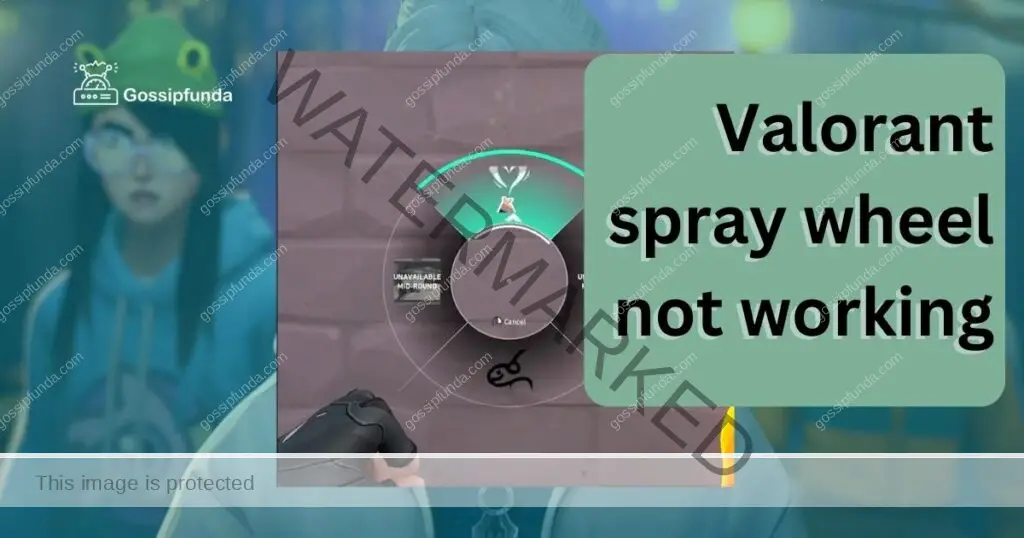
Reasons behind Valorant Spray wheel not working
- Outdated Game Version: One possible reason for the spray wheel not working in Valorant is an outdated game version. Game developers regularly release updates to fix bugs and improve gameplay. If you are using an older version of the game, it might not have the necessary fixes for the spray wheel feature, resulting in its malfunction.
- Keybinding Conflicts: Keybinding conflicts occur when the keys assigned to the spray wheel clash with other in-game actions or commands. If you have assigned a key that is already being used for another function, it can prevent the spray wheel from working properly. Resolving keybinding conflicts involves reassigning the spray wheel to a different key that is not in use by any other action.
- Mouse or Keyboard Software Interference: Certain mouse or keyboard software can interfere with the spray wheel’s functionality in Valorant. These programs may have conflicting settings or override the default commands of the game. When such interference occurs, the spray wheel may become unresponsive or exhibit erratic behavior. Disabling any background software, macros, or custom settings associated with the mouse or keyboard can help resolve this issue.
- Corrupted Game Files: Corrupted game files can also cause the spray wheel to stop working correctly. If the specific files responsible for the spray wheel feature become corrupted, it can lead to malfunctions or unresponsiveness. Repairing the game files through the game launcher can help resolve this issue. The repair process scans for and fixes any corrupted files, restoring the spray wheel’s functionality.
How to fix a Valorant Spray wheel not working?
Fix 1: Update the Game to the Latest Version
An outdated game version can often be the cause of the spray wheel not working in Valorant. Developers regularly release updates to address bugs and improve features, including customization options like the spray wheel. Follow these steps to update your game to the latest version:
- Launch the Riot Games Launcher or open the game directly.
- Ensure that your computer is connected to the internet.
- Look for the “Settings” or “Options” menu within the game.
- Locate the “Check for Updates” or “Update” option.
- If an update is available, click on the “Update” button and wait for the process to complete.
- Once the update is installed, restart the game and check if the spray wheel is now functioning properly.
Updating your game to the latest version ensures that any known issues related to the spray wheel have been addressed, allowing for a smoother and improved experience.
Fix 2: Resolve Keybinding Conflicts
Keybinding conflicts can occur when the keys assigned to the spray wheel overlap with other in-game actions or commands. To resolve keybinding conflicts, follow these steps:
- Open the Valorant game client.
- Navigate to the “Settings” or “Options” menu.
- Look for the “Keybindings” or “Controls” section.
- Locate the spray wheel keybinding and check if it conflicts with any other action.
- If a conflict is found, select a different key that is not being used for any other in-game action.
- Save the changes and exit the settings menu.
- Test the spray wheel to verify if it is now working as intended.
By reassigning the spray wheel to a non-conflicting key, you ensure that the game recognizes the input correctly and allows for seamless spray wheel functionality.
Fix 3: Disable Mouse or Keyboard Software Interference
Certain mouse or keyboard software can interfere with the spray wheel’s operation in Valorant, causing it to malfunction. To disable software interference, follow these steps:
- Close any mouse or keyboard software running in the background.
- Disable any macros or custom settings associated with your mouse or keyboard.
- Restart the Valorant game client to ensure the changes take effect.
- Test the spray wheel to see if it is now working properly.
Disabling interfering software or custom settings prevents any conflicts between the software and the game, allowing the spray wheel to function without any hindrance.
Fix 4: Repair Corrupted Game Files
Corrupted game files can also lead to issues with the spray wheel in Valorant. To repair these files, follow these steps:
- Launch the Riot Games Launcher.
- Click on the Valorant game icon.
- In the game options dropdown, select the “Repair” option.
- Wait for the repair process to scan and fix any corrupted game files.
- Once the repair process completes, restart the game and test the spray wheel’s functionality.
Repairing corrupted game files ensures that the necessary files responsible for the spray wheel feature are restored to their proper state, resolving any issues that were causing it to malfunction. By following these steps, you can troubleshoot and fix the spray wheel not working issue in Valorant, ensuring that you can enjoy the full range of customization options available in the game.
Fix 5: Check Graphics Driver Compatibility
In some cases, an incompatible or outdated graphics driver can cause the spray wheel to stop working properly in Valorant. To ensure compatibility and optimal performance, follow these steps to update your graphics driver:
- Open the Device Manager on your computer. You can usually access it by right-clicking the Start button and selecting “Device Manager” from the context menu.
- Expand the “Display adapters” category to see the installed graphics driver.
- Right-click on the graphics driver and select “Update driver” from the dropdown menu.
- Choose the option to search automatically for updated driver software.
- If a new driver is found, follow the on-screen instructions to download and install it.
- After the installation is complete, restart your computer and launch Valorant.
- Test the spray wheel to check if it is now functioning correctly.
Updating the graphics driver ensures that your system is equipped with the latest enhancements and bug fixes, which can resolve compatibility issues and help the spray wheel work seamlessly.
Read more: Destiny error code guitar
Fix 6: Clear the Game Cache
Clearing the game cache can help resolve various issues, including problems with the spray wheel. Follow these steps to clear the game cache in Valorant:
- Close the Valorant game client and exit the Riot Games Launcher.
- Press the Windows key + R to open the Run dialog box.
- Type “%localappdata%” (without quotes) and press Enter. This will open the Local AppData folder.
- Locate and open the “Valorant” folder.
- Look for the “Saved” folder and open it.
- Inside the “Saved” folder, locate the “Config” folder and delete it. This will remove the cached configuration files.
- Restart the game and test the spray wheel to see if the issue has been resolved.
Clearing the game cache can eliminate any corrupted or outdated temporary files that might be affecting the spray wheel’s functionality.
Fix 7: Reinstall Valorant
If none of the above solutions work, reinstalling Valorant can be a last resort to fix the spray wheel not working issue. Follow these steps to reinstall the game:
- Completely uninstall Valorant from your computer. You can do this by going to the Control Panel, selecting “Uninstall a program,” and choosing Valorant from the list.
- After uninstalling, restart your computer.
- Visit the official Valorant website and download the latest version of the game.
- Install the game by following the on-screen instructions.
- Launch Valorant and check if the spray wheel is now functioning correctly.
Reinstalling the game ensures that all game files are fresh and properly installed, which can resolve any underlying issues that were causing the spray wheel to malfunction.
By trying these additional fixes, you increase the chances of resolving the spray wheel not working issue in Valorant and restoring its normal functionality.
Fix 8: Disable Overlays and Third-Party Software
Certain overlays and third-party software can interfere with the proper functioning of the spray wheel in Valorant. To troubleshoot this issue, follow these steps:
- Close any overlays or third-party software running in the background, such as Discord overlay, Nvidia GeForce Experience overlay, or any screen recording or streaming software.
- Disable any in-game overlays or features that may conflict with the spray wheel.
- Restart the Valorant game client.
- Test the spray wheel to see if it is now working properly.
Disabling overlays and third-party software eliminates potential conflicts that may be causing the spray wheel not to function correctly, allowing it to work seamlessly.
Fix 9: Adjust Mouse and Keyboard Settings
Sometimes, the spray wheel not working issue can be resolved by adjusting mouse and keyboard settings. Follow these steps to optimize the input settings:
- Open the Valorant game client.
- Navigate to the “Settings” or “Options” menu.
- Look for the “Mouse” or “Keyboard” settings.
- Adjust the mouse sensitivity, acceleration, or any other relevant settings to your preference.
- Save the changes and exit the settings menu.
- Test the spray wheel to see if it is now functioning properly.
Optimizing mouse and keyboard settings can enhance the responsiveness and accuracy of the spray wheel input, resolving any issues related to its functionality.
Fix 10: Perform a Clean Boot
A clean boot helps identify and eliminate software conflicts that may be causing issues with the spray wheel in Valorant. Follow these steps to perform a clean boot:
- Press the Windows key + R to open the Run dialog box.
- Type “msconfig” (without quotes) and press Enter. This will open the System Configuration window.
- In the System Configuration window, navigate to the “Services” tab.
- Check the box that says “Hide all Microsoft services.”
- Click on the “Disable all” button to disable all non-Microsoft services.
- Switch to the “Startup” tab.
- Click on the “Open Task Manager” link.
- In the Task Manager window, disable all startup programs by right-clicking on each entry and selecting “Disable.”
- Close the Task Manager and go back to the System Configuration window.
- Click on the “Apply” button and then “OK.”
- Restart your computer.
- Launch Valorant and test the spray wheel to see if it is now functioning correctly.
Performing a clean boot eliminates potential software conflicts, allowing the spray wheel to work without any interference. By trying these additional fixes, you expand the troubleshooting options for resolving the spray wheel not working issue in Valorant, increasing the likelihood of finding a solution that works for you.
Fix 11: Check Firewall and Antivirus Settings
Firewall and antivirus software can sometimes block certain game features, including the spray wheel in Valorant. To ensure that the spray wheel is not being blocked by your security software, follow these steps:
- Open your firewall or antivirus software.
- Look for settings related to application blocking or network protection.
- Add Valorant and the Riot Games Launcher as trusted applications or exceptions.
- Save the changes and exit the security software.
- Restart your computer and launch Valorant.
- Test the spray wheel to see if it is now functioning properly.
By allowing Valorant and its associated components through the firewall and antivirus settings, you ensure that the spray wheel can communicate freely without being blocked.
Fix 12: Check Internet Connection Stability
A stable internet connection is crucial for the proper functioning of online game features, including the spray wheel in Valorant. If your internet connection is unstable or experiencing issues, it can affect the spray wheel’s performance. To check and improve your internet connection stability, follow these steps:
- Ensure that you have a stable and reliable internet connection.
- Restart your router or modem to refresh the connection.
- Connect your computer to the internet via a wired connection, if possible, to reduce potential latency or packet loss issues.
- Disable any background downloads or streaming services that may be consuming bandwidth.
- Run an internet speed test to check your connection’s upload and download speeds. If the speeds are significantly lower than expected, contact your internet service provider (ISP) for assistance.
- Once you have a stable internet connection, launch Valorant and test the spray wheel to see if it is now functioning correctly.
A stable and consistent internet connection ensures smooth communication between your computer and the game servers, minimizing any potential issues with the spray wheel.
Fix 13: Verify Game Files Integrity
Verifying the integrity of game files can help identify and repair any corrupted or missing files that may be causing issues with the spray wheel. To verify the integrity of Valorant game files, follow these steps:
- Launch the Riot Games Launcher.
- Click on the Valorant game icon.
- In the game options dropdown, select “Verify” or “Check for Integrity.”
- Wait for the verification process to complete. This may take some time.
- Once the process is finished, restart the game and test the spray wheel to see if it is now functioning properly.
Verifying game files ensures that any corrupted or missing files are detected and replaced, restoring the spray wheel’s functionality.
Fix 14: Contact Valorant Support for Personalized Assistance
If none of the above solutions resolve the issue of the spray wheel not working in Valorant, it is recommended to reach out to the official Valorant support team for personalized assistance. The support team is equipped with the knowledge and expertise to address specific issues and provide tailored solutions based on your system configuration and game settings.
To contact Valorant support:
- Visit the official Valorant support website.
- Look for the “Contact Us” or “Support” section.
- Fill out the support form with accurate details regarding the spray wheel issue, including a thorough description of the problem and the steps you have already taken to troubleshoot.
- Submit the form and await a response from the support team.
By reaching out to Valorant support, you can receive direct guidance and troubleshooting steps that are tailored to your specific situation. The support team can provide further assistance and help you resolve the spray wheel not working issue, ensuring that you can fully enjoy all the features and customization options Valorant has to offer.
Remember to provide clear and detailed information in your support request to help the support team better understand the problem and provide an appropriate solution.
Preventing Tips to Avoid Spray Wheel Not Working Issues
Preventing issues with the spray wheel in Valorant is essential to ensure a smooth and uninterrupted gaming experience. Here are some tips to help you avoid encountering problems with the spray wheel:
- Keep Your Game Updated: Regularly update Valorant to the latest version available. Updates often include bug fixes and optimizations that can address issues related to the spray wheel.
- Check Keybinding Compatibility: Before assigning a key to the spray wheel, ensure that it does not conflict with any other in-game actions or commands. Double-check the keybindings to prevent any conflicts that may hinder the spray wheel’s functionality.
- Avoid Conflicting Software: Be mindful of any overlays, macros, or third-party software that might interfere with the spray wheel. Disable or adjust these programs to prevent any conflicts or overriding of the game’s default commands.
- Maintain a Stable Internet Connection: A stable and reliable internet connection is crucial for smooth online gameplay. Ensure that your internet connection is stable and consistent to prevent any latency or connection-related issues that may affect the spray wheel.
- Perform Regular System Maintenance: Perform routine maintenance on your computer, such as updating drivers, clearing cache files, and optimizing system settings. This helps prevent potential conflicts and keeps your system in good condition for optimal gaming performance.
- Use Trusted Firewall and Antivirus Settings: Configure your firewall and antivirus software to allow Valorant and the Riot Games Launcher as trusted applications. This prevents unnecessary blocking or interference that could affect the spray wheel’s functionality.
- Avoid Modifying Game Files: Avoid making unauthorized modifications to Valorant game files, as this can lead to compatibility issues or file corruption that may affect the spray wheel. Stick to official updates and customization options provided within the game.
By following these preventive tips, you can minimize the chances of encountering issues with the spray wheel in Valorant and ensure a seamless gaming experience with full functionality of the customization features.
Conclusion
Troubleshooting and fixing the spray wheel not working issue in Valorant can be achieved by following these steps. Upgrading the game, resolving keybinding conflicts, checking for software interference, repairing corrupted game files, and contacting Valorant support are effective solutions. Additionally, taking preventive measures such as keeping the game updated, ensuring compatibility, maintaining a stable internet connection, performing regular system maintenance, and using trusted firewall and antivirus settings can help avoid spray wheel issues. By implementing these strategies, players can enjoy a seamless and satisfying spray wheel experience in Valorant.
FAQs
Possible reasons include outdated game version, keybinding conflicts, software interference, or corrupted game files.
Try updating the game, resolving keybinding conflicts, disabling interfering software, or repairing game files.
Contact Valorant support for personalized assistance tailored to your specific situation.
Yes, ensure you have the latest compatible graphics driver to avoid conflicts with the spray wheel.
Yes, a stable internet connection is crucial for smooth operation of online features, including the spray wheel.
Keep your game updated, avoid keybinding conflicts, maintain a stable internet connection, and perform regular system maintenance.
No, avoid modifying game files as it can lead to compatibility issues or file corruption.
Prachi Mishra is a talented Digital Marketer and Technical Content Writer with a passion for creating impactful content and optimizing it for online platforms. With a strong background in marketing and a deep understanding of SEO and digital marketing strategies, Prachi has helped several businesses increase their online visibility and drive more traffic to their websites.
As a technical content writer, Prachi has extensive experience in creating engaging and informative content for a range of industries, including technology, finance, healthcare, and more. Her ability to simplify complex concepts and present them in a clear and concise manner has made her a valuable asset to her clients.
Prachi is a self-motivated and goal-oriented professional who is committed to delivering high-quality work that exceeds her clients’ expectations. She has a keen eye for detail and is always willing to go the extra mile to ensure that her work is accurate, informative, and engaging.



