If you’re a fervent fan of Destiny, then you’ve probably faced the infamous “Destiny Error Code Guitar.” It’s frustrating, right? Suddenly, your immersive gaming experience is disrupted, leaving you puzzled and seeking solutions. What if I told you there’s a way out? In this guide, we delve into the nuts and bolts of this prevalent error. From the underlying reasons to detailed, step-by-step fixes, we’ve got you covered! Not only that, we’ll also arm you with proactive measures to prevent this pesky error from reoccurring.
The key here is not to let a minor glitch rob you of your gaming enjoyment. So, ready to conquer the Destiny Error Code Guitar and get back to your interstellar adventures? Let’s dive right in! With our help, the Destiny Error Code Guitar will soon be a thing of the past!
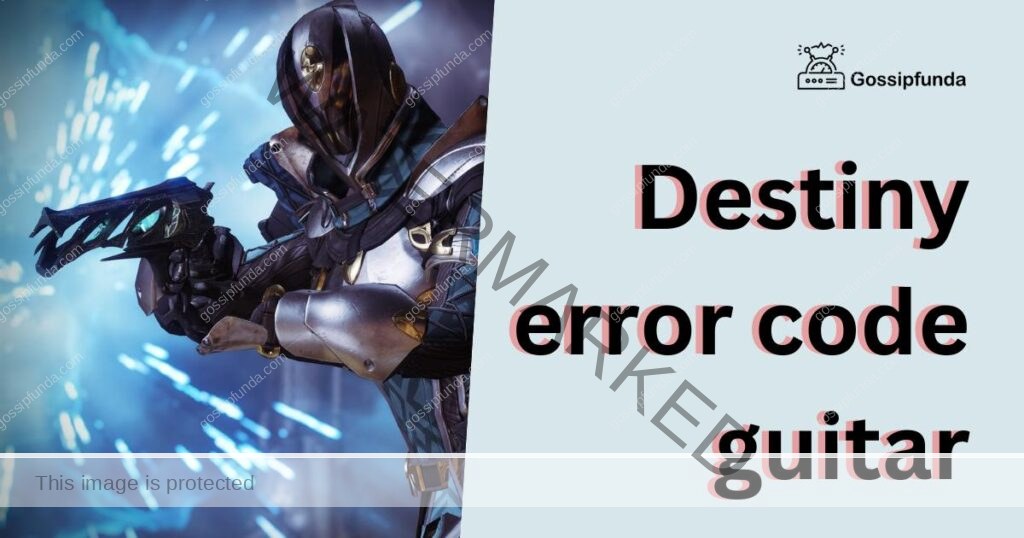
Understanding the Destiny Error Code Guitar
Destiny Error Code Guitar is a common issue faced by the Destiny player base. It’s usually a signal from the game server that your session has become “overloaded” with items, especially during public events. This code pops up when the system can’t handle the excess data and needs to free up resources.
Why Does the Destiny Error Code Guitar Appear?
Understanding the reason behind the appearance of the Destiny Error Code Guitar is essential for efficient troubleshooting. This error code is quite specific to Destiny’s gameplay dynamics, primarily related to the in-game environment and the items it generates.
Overload of In-game Items:
The primary cause behind the Destiny Error Code Guitar is an overload of in-game items. During intense gameplay, especially public events or raids, there’s a substantial amount of items, loot, and resources that drop. These can include weapons, ammunitions, armors, engrams, consumables, and quest items.
Game Server’s Item Tracking Mechanism:
When such items drop, the game server keeps track of each item to ensure players can interact with them. This tracking requires system resources. Now, suppose too many items are dropped and not picked up. In that case, the sheer volume of items to track can overwhelm the server, causing it to flag the session as ‘overloaded’.
Player Interaction or Lack Thereof:
Another factor is the player’s interaction with these items. If a player neglects to pick up the items promptly, the game continues to track these unpicked items. This continuous tracking further increases the system’s load.
Uncontrolled Spawning in Public Events:
The problem can be exacerbated during public events where numerous players are present, each spawning and interacting with a multitude of items. The server has to track all these interactions, and this might escalate the load to an unsustainable level, triggering the Destiny Error Code Guitar.
So, in a nutshell, the Destiny Error Code Guitar typically appears when the game server is unable to manage the load created by the excess dropped items during gameplay, especially during highly populated events. It’s essentially the game’s way of saying it needs to reduce the load on its system. The preventative measure is as simple as keeping the in-game item count under control through prompt pickups and interactions.
How to fix the destiny error code guitar?
Encountering the Destiny Error Code Guitar is not the end of your gameplay. Follow these step-by-step instructions to get back into the action.
Fix 1: Rectify the Destiny Error Code Guitar
Fixing the Destiny Error Code Guitar requires patience and a systematic approach. Let’s dive into the step-by-step process.
Step 1: Refresh the Game
The first, and often the easiest, solution to resolving the Destiny Error Code Guitar is by refreshing the game. This step involves exiting the game completely and restarting it. Here’s how:
- Close the Destiny game from the game console menu.
- Wait for a minute to let the system fully exit the game.
- Restart the game from your console menu.
Often, this simple reboot helps refresh the game system, resolving minor glitches, including the error code guitar.
Step 2: Clear the Console Cache
If the restart doesn’t rectify the problem, the next step is to clear the console cache. Here’s the process for Xbox and PlayStation:
For Xbox:
- Press the power button and hold it down for about 10 seconds. The console will shut down.
- Unplug the power cord from the back of the Xbox. Wait for about 10 seconds to let the system’s residual power dissipate.
- Plug the power cord back in and restart the console.
For PlayStation:
- Completely turn off the PlayStation console.
- Once off, unplug the power cord from the back of the console. Leave it unplugged for approximately 10 seconds.
- Plug the power cord back in and restart the PlayStation.
Clearing the cache can help remove any residual data that might be causing the Destiny Error Code Guitar.
Step 3: Reinstall the Game
If the error persists even after clearing the cache, the last resort is to reinstall the game. Remember, before you proceed with this, ensure your game progress is synced with the cloud to prevent any loss of in-game progress. Here’s how to do it:
- Go to the game console menu and find Destiny.
- Select the option to uninstall the game.
- Once the game is uninstalled, restart the console.
- After the console restarts, go to the console store, find Destiny, and install it again.
Reinstallation is the most comprehensive solution as it removes any persisting issues in the game files and gives you a clean slate. After reinstalling, the Destiny Error Code Guitar should no longer trouble you.
Fix 2: Resolve the Destiny Error Code Guitar through Network Troubleshooting
Network issues can often contribute to the Destiny Error Code Guitar. This fix involves troubleshooting potential network problems that may be causing this error.
- Step 1: Check Your Internet Connection: Start by checking your internet connection. Make sure it’s stable and reliable. High-speed internet is crucial for online gaming like Destiny to prevent lag and glitches like the error code guitar.
- Step 2: Reset Your Modem/Router: Turn off your modem/router, wait for about 30 seconds, and then turn it back on. This action helps refresh your internet connection and can resolve minor network-related issues.
- Step 3: Check for Network Congestion: If multiple devices are using the same internet connection simultaneously, it could cause network congestion, affecting Destiny’s gameplay. Try to reduce the load on your network and see if the issue persists.
- Step 4: Test on a Different Network: If possible, try connecting your console to a different network. This step can help you identify if the issue is with your specific network or something else.
- Step 5: Use a Wired Connection: Switch to a wired connection if you’re using a wireless one. Wired connections are generally more stable and faster, reducing the chance of network-related errors in Destiny.
- Step 6: Check for Service Outages: Check Bungie’s server status or their official social media handles for any reports of service outages. If there’s a server issue, you might have to wait until it’s resolved.
- Step 7: Adjust NAT Settings: Ensure your Network Address Translation (NAT) settings are set to ‘Open’. Restrictive NAT types can cause problems with Destiny’s matchmaking and connectivity.
- Step 8: Contact Your Internet Service Provider (ISP): If the error still persists, you might need to contact your ISP. They could provide insights or adjustments on their end to help improve your gaming experience.
By following these steps, you can rule out or resolve network-related issues that might be causing the Destiny Error Code Guitar.
Fix 3: Troubleshooting the Destiny Error Code Guitar through Game Settings Optimization
Sometimes, optimizing the game’s settings can resolve the Destiny Error Code Guitar. Here’s a detailed process to do it.
- Step 1: Check for Game Updates: Ensure your game is up-to-date. Developers often release patches and updates to fix common issues, including error codes. Update your game to the latest version if you haven’t already.
- Step 2: Reduce Graphics Settings: High graphics settings can sometimes overburden the game, causing errors. Try reducing your graphics settings in the game to see if this rectifies the error.
- Step 3: Reduce the Frame Rate: A high frame rate can also overload the game, especially during intense gameplay. Try reducing the frame rate in the game settings.
- Step 4: Disable Background Applications: Background applications can take up system resources, which can interfere with the game. Try closing unnecessary background applications before you start playing.
- Step 5: Ensure Adequate Storage Space: Lack of storage space can cause game performance issues. Ensure your console has enough free space. If not, you may need to clear some space.
- Step 6: Check for Console Updates: Just like game updates, console updates also play a crucial role in smooth gameplay. Ensure your game console is running on the latest version of its software.
- Step 7: Optimize Game Console Settings: Optimize your console settings for better performance. This process varies depending on your console type, but it usually involves adjusting power settings, display options, and other system preferences.
- Step 8: Try a Different Console (If Possible): If you have access to another console, try playing Destiny there. This action can help you figure out if the problem is with your console or something else.
By following these steps, you might be able to optimize your game and console settings, potentially resolving the Destiny Error Code Guitar.
Fix 4: Resolution of Destiny Error Code Guitar through Verification of Game Files
Verifying and repairing game files can sometimes resolve the Destiny Error Code Guitar. This process is applicable to players using PC platforms such as Steam. Here’s a step-by-step guide on how to do it.
- Step 1: Open the Steam Client: Launch the Steam client on your PC. Make sure you are logged into your account that has the Destiny game.
- Step 2: Go to Library: From the main Steam interface, navigate to the ‘Library’ section, where all your games are displayed.
- Step 3: Locate Destiny: In your Library, find the Destiny game. Right-click on it to open a contextual menu.
- Step 4: Select Properties: From the drop-down menu that appears when you right-click on the game, select ‘Properties’. This action will open a new window.
- Step 5: Go to Local Files: In the Properties window, locate and click on the ‘Local Files’ tab.
- Step 6: Verify Integrity of Game Files: Inside the ‘Local Files’ tab, you will see an option that says ‘Verify Integrity of Game Files’. Click on this option. Steam will then start verifying all the game files for Destiny.
- Step 7: Wait for the Process to Complete: The verification process may take some time, depending on your PC’s speed. Wait for it to complete. If there are any corrupt or missing files, Steam will automatically download and replace them.
- Step 8: Restart Your PC: Once the verification process is complete, restart your PC.
- Step 9: Launch Destiny: After your PC has restarted, launch Destiny again from the Steam client.
By verifying the integrity of game files, you can ensure that no corrupt or missing files are causing the Destiny Error Code Guitar. This fix should help most PC users to get back into the game without any further issues.
Fix 5: Rectifying the Destiny Error Code Guitar via System Reset
A system reset can often resolve persistent errors like the Destiny Error Code Guitar. This fix involves resetting your game console to its factory settings. Please note, this should be used as a last resort, as it will remove all data and settings from your console.
- Step 1: Back Up Important Data: Ensure all important data, such as saved games and account details, are backed up to an external storage device or the cloud.
- Step 2: Navigate to System Settings: On your console’s main menu, navigate to the system settings. This will differ slightly based on whether you’re using Xbox, PlayStation, or a PC.
- Step 3: Locate the Reset Option: Within the system settings, find the option that allows you to reset the console. It might be listed as “Reset Console,” “Factory Reset,” or something similar.
- Step 4: Select the Reset Option: Select the option to reset the console. Remember, this will erase everything on your console, so ensure you’ve backed up important data.
- Step 5: Confirm the Reset: You’ll be asked to confirm the reset. Do so, and the console will begin the reset process. This could take some time.
- Step 6: Set Up the Console: Once the reset is complete, you’ll need to set up the console as if it’s new. This includes language selection, internet connection, and account sign-in.
- Step 7: Reinstall Destiny: After setting up the console, navigate to the console’s store, locate Destiny, and reinstall it. Ensure you’re installing the latest version of the game.
- Step 8: Restore Backed Up Data: Once the game is installed, restore any backed-up data. For game progress, this should sync automatically when you sign in to your Destiny account.
By performing a system reset, you’re giving your console a fresh start, potentially resolving any deep-seated system issues causing the Destiny Error Code Guitar.
Fix 6: Adjusting In-Game Behavior to Mitigate Destiny Error Code Guitar
A more proactive approach to tackling the Destiny Error Code Guitar involves adjusting how you interact within the game. This process is more about preventing the error rather than resolving it after it occurs.
- Step 1: Promptly Collect Dropped Items: As you play, promptly collect any dropped items, such as weapons, armors, ammunitions, engrams, and consumables. This helps reduce the load on the game server’s tracking system.
- Step 2: Coordinate with Teammates: In multiplayer scenarios, coordinate with your teammates to distribute the task of picking up items. This is especially important during public events and raids, where item drops are frequent.
- Step 3: Keep Inventory in Check: Regularly check your inventory and discard any unnecessary items. An overloaded inventory could contribute to game performance issues.
- Step 4: Prioritize Missions: Focus on completing one mission at a time instead of juggling multiple missions. Each mission generates its unique set of items and challenges, and handling too many at once could overload the game system.
- Step 5: Use Items Frequently: Use consumable items as frequently as possible to prevent them from piling up. The more items in the game, the higher the tracking load on the server.
- Step 6: Limit Participation in Public Events: Participate in public events judiciously. These events, although exciting, often result in many players dropping and spawning items simultaneously, which can overwhelm the game server.
- Step 7: Refresh Game Regularly: Refresh your game regularly, especially after intense gaming sessions. This simple step helps clear any accumulating load on the game server.
- Step 8: Monitor Game Performance: Keep an eye on the game’s performance. If you notice any lag or stutters, it may be an early sign of the game server getting overloaded. Pause the game, give it a little rest, or pick up some items to reduce the load.
By modifying your in-game behavior, you can significantly reduce the chances of encountering the Destiny Error Code Guitar, providing a smoother and more enjoyable gaming experience.
Fix 7: Eliminating Destiny Error Code Guitar by Optimizing Internet Settings
Internet settings can play a significant role in causing the Destiny Error Code Guitar. Adjusting these settings can often help resolve the issue. Here’s how:
- Step 1: Check Internet Speed: Ensure your internet connection is stable and has adequate speed. Online gaming requires a solid internet connection to run smoothly.
- Step 2: Avoid Wi-Fi if Possible: If you’re connected via Wi-Fi, consider switching to a wired connection. Wired connections tend to be more stable and faster, providing a better gaming experience.
- Step 3: Update Router Firmware: Check if your router’s firmware is up-to-date. An outdated firmware could cause internet instability, leading to errors in online games.
- Step 4: Reset Router Settings: Consider resetting your router to its factory settings. This action can often resolve any lingering issues with internet settings. Ensure to back up important settings before performing the reset.
- Step 5: Optimize Router Settings for Gaming: Many modern routers allow you to prioritize traffic for gaming. Check your router’s settings or manual for instructions on how to optimize for gaming.
- Step 6: Disable VPN or Proxy: If you’re using a VPN or proxy, try disabling it. These services can sometimes interfere with your game’s connection to its server.
- Step 7: Enable UPnP on Router: Universal Plug and Play (UPnP) allows devices on your network to automatically set port forwarding. Enabling it on your router can improve the game’s connectivity.
- Step 8: Check with ISP: If none of these steps help, contact your Internet Service Provider (ISP). They might be able to provide additional support or identify issues on their end.
Optimizing your internet settings can help improve the game’s connectivity and stability, helping to resolve the Destiny Error Code Guitar.
Fix 8: Dealing with Destiny Error Code Guitar by Keeping Software Updated
Keeping your software up-to-date, including the game, console firmware, and even connected peripherals, can help resolve issues like the Destiny Error Code Guitar. Let’s take a look at how to do this:
- Step 1: Update Destiny: Ensure your Destiny game is running on the latest version. Game developers often release patches and updates to address various issues, including error codes.
- Step 2: Update Console Firmware: Console firmware updates can also play a role in game performance. Check your console settings and ensure you’re running the latest firmware update.
- Step 3: Update Controllers: For Xbox and PlayStation users, make sure your controllers are updated. Outdated controller firmware can sometimes cause in-game issues.
- Step 4: Update Peripheral Devices: If you’re using any peripheral devices like headphones or keyboards, make sure their software is up-to-date. Even these can sometimes cause issues with game performance.
- Step 5: Update Graphics Driver (For PC Users): If you’re playing Destiny on a PC, ensure your graphics driver is updated. An outdated graphics driver can cause various in-game errors.
- Step 6: Update Network Driver (For PC Users): Similarly, for PC users, make sure your network driver is updated. This can significantly improve the game’s online connectivity and performance.
- Step 7: Set Automatic Updates: Most consoles and PC platforms offer the option to set updates automatically. Enable this to ensure that all your software is updated without your intervention.
- Step 8: Restart After Updates: After every update, be it for the game, console, or peripheral devices, make sure to restart the device. This ensures that all updates are properly installed and executed.
By keeping your software updated, you can eliminate many issues that might be causing the Destiny Error Code Guitar. Remember, software updates are crucial for enhancing game performance and providing a smoother gaming experience.
Preventing the Destiny Error Code Guitar
Staying proactive and keeping some prevention tips in mind can go a long way in ensuring a smooth Destiny gaming experience, minimizing the occurrence of the Destiny Error Code Guitar. Here are some crucial tips:
- 1. Maintain Regular Software Updates: Regularly update your game, console firmware, and connected peripherals. Software updates often include fixes for known issues, which can prevent errors from occurring.
- 2. Manage Your Inventory: Keep your in-game inventory tidy and discard unnecessary items. An overloaded inventory could burden the game server and trigger errors.
- 3. Stable Internet Connection: Ensure a stable and high-speed internet connection. Online games like Destiny require a reliable internet connection to perform optimally.
- 4. Choose Wired Over Wi-Fi: Whenever possible, choose a wired connection over Wi-Fi. Wired connections generally offer better stability and speed, providing a seamless gaming experience.
- 5. Regular Game Breaks: Take regular breaks during your gaming sessions. This practice not only benefits your health but also gives the game server a chance to rest and reduce load.
- 6. Avoid Overcrowded Public Events: While participating in public events is fun, they can sometimes strain the game server due to a large number of players. Participate in these events judiciously.
- 7. Use Consumables Promptly: Make sure to use consumable items promptly to avoid them piling up. The less clutter in the game, the less likely the occurrence of errors.
- 8. Monitor Game Performance: Regularly monitor your game’s performance. Early detection of lags or stutters can help you take preventive measures before any error code appears.
- 9. Enable UPnP on Your Router: UPnP or Universal Plug and Play allows automatic port forwarding, leading to better connectivity. Enabling it on your router can improve your overall gaming experience.
- 10. Back Up Game Data: Regularly back up your game data. In the event of any error, you won’t lose your game progress.
By adhering to these preventive measures, you can ensure a more enjoyable and error-free gaming experience with Destiny.
Conclusion
The Destiny Error Code Guitar might be a pesky problem, but it’s not insurmountable. With these practical tips, you can minimize disruptions to your gameplay. Keep your session item-load light, remember to restart the game and clear the cache if necessary, and don’t hesitate to reinstall if you need to. While it might be frustrating, remember that Bungie is working hard to improve your gaming experience. Until the permanent fix arrives, we hope these steps will help you overcome this error and continue your cosmic adventures.
FAQs
It’s an error that occurs in Destiny, often due to an overloaded game server tracking too many items.
The primary cause is the game server being burdened with tracking too many dropped items simultaneously.
Yes, by regularly managing your inventory, promptly collecting dropped items, and maintaining a stable internet connection.
Several methods are available, from clearing the console cache, checking internet settings, to verifying the integrity of game files.
Yes, it’s a relatively common error experienced by Destiny players worldwide.
Yes, Bungie provides guidance on various error codes, including the Guitar error, on its official website.
Resetting can sometimes help, but remember it will erase all data and settings on your console.
This error typically results in game crashes, disrupting the gaming experience.
Prachi Mishra is a talented Digital Marketer and Technical Content Writer with a passion for creating impactful content and optimizing it for online platforms. With a strong background in marketing and a deep understanding of SEO and digital marketing strategies, Prachi has helped several businesses increase their online visibility and drive more traffic to their websites.
As a technical content writer, Prachi has extensive experience in creating engaging and informative content for a range of industries, including technology, finance, healthcare, and more. Her ability to simplify complex concepts and present them in a clear and concise manner has made her a valuable asset to her clients.
Prachi is a self-motivated and goal-oriented professional who is committed to delivering high-quality work that exceeds her clients’ expectations. She has a keen eye for detail and is always willing to go the extra mile to ensure that her work is accurate, informative, and engaging.


