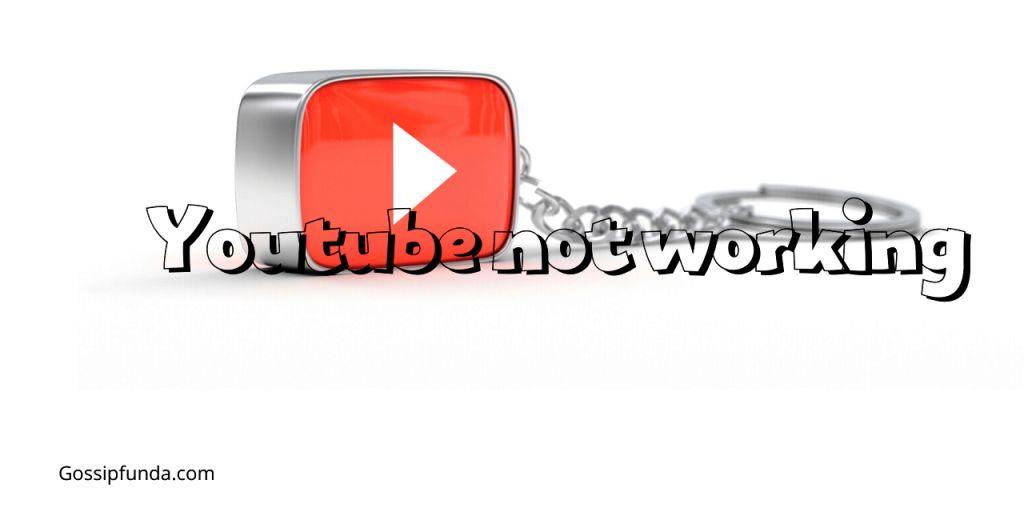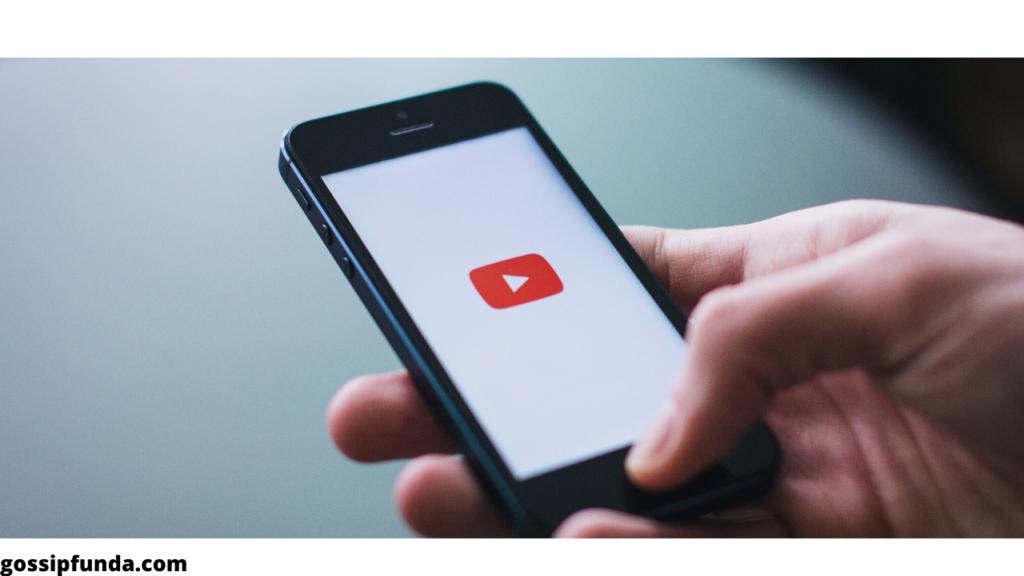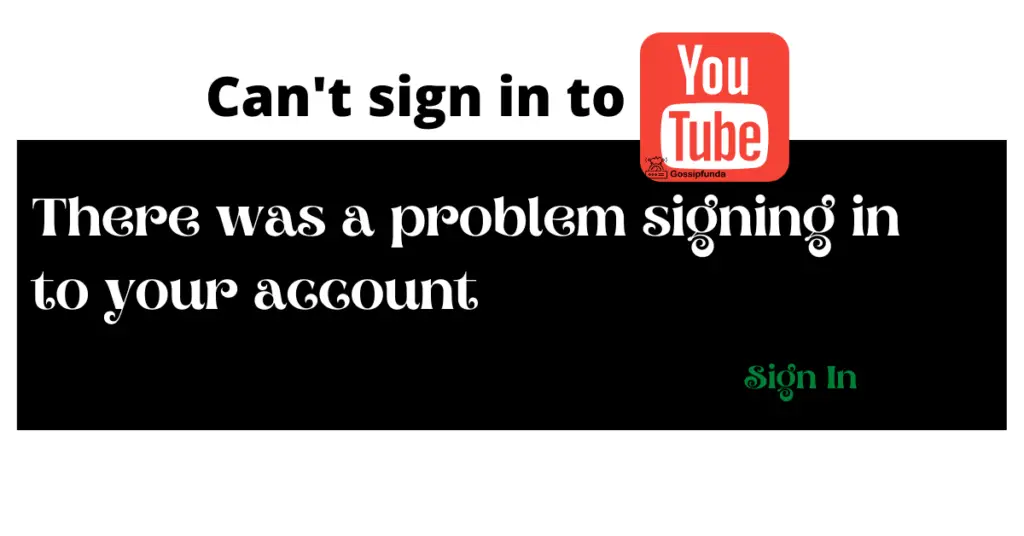In today’s digital age, online advertisements have become an inescapable part of our web browsing experience. To counter this, browser extensions like uBlock have emerged as saviors, allowing users to reclaim control over their online experience by blocking intrusive ads. However, what do you do when uBlock suddenly stops working on YouTube, one of the most popular video platforms? This article dives into the reasons behind this issue and provides a step-by-step guide on how to fix it, ensuring a seamless ad-free YouTube experience.
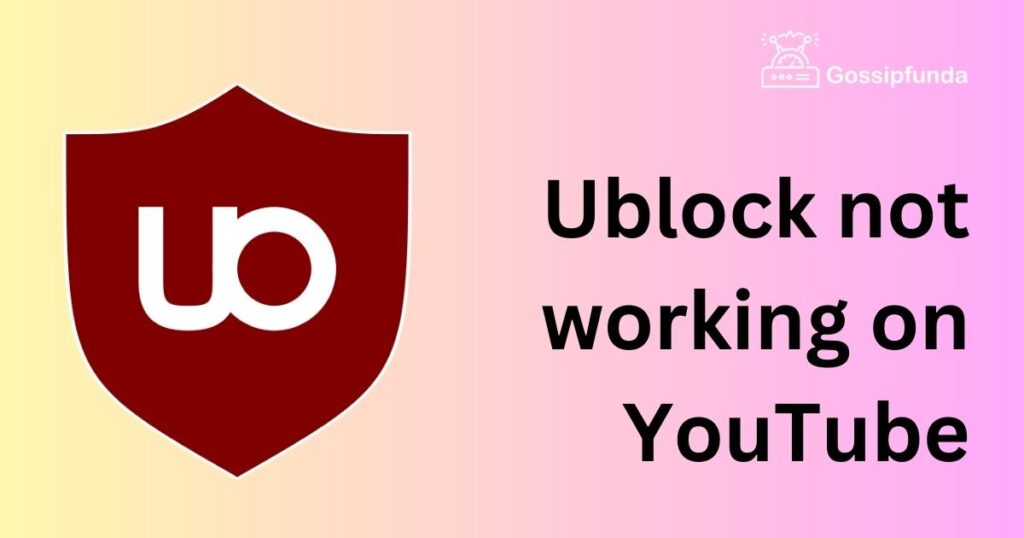
Common Reasons for Ublock Not Working on YouTube
- Dynamic Website Structure: YouTube’s constantly evolving platform structure can lead to conflicts with uBlock’s code, resulting in its malfunction.
- Anti-Adblock Measures: YouTube employs strategies to counter ad-blockers like uBlock, aiming to safeguard its ad-based revenue model.
- Outdated Filters and Rules: If uBlock’s filters and rules aren’t updated regularly, it might fail to recognize new ad formats on YouTube, causing it to malfunction.
How to fix uBlock not working on YouTube?
Fix 1: Update uBlock and Filters
One of the initial steps to address the issue of uBlock not working on YouTube is to ensure that both the extension itself and its filters are up-to-date.
- Update uBlock: Begin by checking if there’s a newer version of uBlock available. Developers frequently release updates to enhance compatibility and address bugs. To update uBlock, follow these steps:
- Open your browser and click on the uBlock icon in the toolbar.
- Navigate to the uBlock dashboard.
- Look for the “Check for updates” or similar option.
- If an update is available, follow the prompts to install it.
- Update Filters: Filters are vital components that enable uBlock to identify and block ads. Over time, these filters are updated to accommodate changes in ad formats. To update filters:
- Click on the uBlock icon in the toolbar to access the dashboard.
- Look for the “Filter lists” or “Update now” option.
- Click on it to initiate the update process.
- Once the update is complete, refresh your browser and check if uBlock is functioning on YouTube.
Ensuring that uBlock and its filters are current can significantly enhance its performance, allowing it to effectively block ads on YouTube once again.
Read more: tv.youtube tv/start enter code
Fix 2: Clear Browser Cache and Cookies
Browser cache and cookies, although designed to enhance browsing speed and user experience, can sometimes interfere with uBlock’s functionality. Clearing these stored data can resolve conflicts and potentially restore uBlock’s ability to block ads on YouTube.
- Clear Cache and Cookies:
- Open your browser and navigate to its settings.
- Locate the “Privacy” or “Security” section.
- Find the option to clear browsing data, cache, and cookies.
- Select the appropriate time range (e.g., “All time” to clear all data).
- Click on the “Clear data” or similar button.
After clearing your browser’s cache and cookies, restart your browser and revisit YouTube to check if uBlock is now effectively blocking ads. This simple step can often resolve compatibility issues between uBlock and YouTube.
Fix 3: Disable and Re-enable uBlock
Temporarily disabling and then re-enabling uBlock can help reset its connection with YouTube, potentially resolving any glitches or conflicts that may have caused it to stop working.
- Disable and Re-enable uBlock:
- Click on the uBlock icon in the browser toolbar to access its dashboard.
- Look for an option to disable uBlock temporarily.
- After disabling uBlock, refresh the YouTube page you’re having issues with.
- Once the page is refreshed, enable uBlock again using the same process.
- Check if uBlock is now functioning correctly on YouTube.
This process essentially reboots uBlock’s interaction with YouTube, which can often reestablish its ability to block ads. If the issue was caused by a temporary glitch, this fix should restore uBlock’s functionality on the platform.
Fix 4: Check for Conflicting Extensions
Sometimes, conflicts between browser extensions can disrupt uBlock’s ability to function properly on YouTube. Identifying and resolving such conflicts can help restore uBlock’s ad-blocking capabilities.
- Identify Conflicting Extensions:
- Open your browser’s extension management menu (usually found in the toolbar or settings).
- Disable all extensions except uBlock.
- Refresh the YouTube page to see if uBlock starts working.
- If uBlock functions as expected, the issue might be caused by a conflicting extension.
- Identify the Culprit:
- Re-enable each disabled extension one by one.
- After enabling each extension, refresh the YouTube page and check uBlock’s performance.
- If uBlock stops working after enabling a specific extension, you’ve likely found the conflicting one.
Once you’ve identified the conflicting extension, you can decide whether to keep it disabled or find an alternative. Resolving conflicts can significantly improve uBlock’s functionality on YouTube.
Fix 5: Create Custom Rules
For more advanced users, creating custom rules within uBlock can be an effective way to target specific elements causing issues on YouTube. This method requires a bit of technical knowledge but can offer a tailored solution to the problem.
- Create Custom Rules:
- Access uBlock’s dashboard by clicking on its icon in the browser toolbar.
- Navigate to the “My filters” or similar section.
- Write custom rules to target elements that are causing uBlock to malfunction on YouTube.
- Save the custom rules and refresh the YouTube page to see if the issue is resolved.
Creating custom rules allows you to fine-tune uBlock’s behavior on YouTube, potentially overcoming any unique challenges that standard filters might miss. While this fix requires a bit more expertise, it can be a powerful way to restore uBlock’s ad-blocking capabilities.
Fix 6: Report and Collaborate
If none of the previous fixes work, it’s possible that YouTube’s anti-adblock measures have become particularly stringent. Reporting the issue to uBlock’s developer community can lead to collaborative efforts to find a solution.
- Report the Issue:
- Visit the uBlock’s official website or community forums.
- Describe the issue you’re facing in detail, including any troubleshooting steps you’ve already taken.
- Provide information about your browser, uBlock version, and YouTube behavior.
- Collaborate for Solutions:
- Engage with other users who might have faced similar problems.
- Developers and experienced users can offer insights and suggestions for potential fixes.
- Stay updated on the community’s discussions to know when a solution is found.
Reporting the issue and collaborating with the uBlock community can lead to updates in filters or rules that address the unique challenges posed by YouTube’s evolving platform. This proactive approach can contribute to maintaining a smooth, ad-free experience on YouTube with uBlock.
Fix 7: Consider Alternative Solutions
If all else fails and uBlock continues to have issues on YouTube, it might be worth exploring alternative solutions to achieve an ad-free viewing experience on the platform.
- Try Other Ad-blockers:
- Research and identify other reputable ad-blocker extensions available for your browser.
- Install and configure an alternative ad-blocker to see if it works seamlessly with YouTube.
- YouTube Premium:
- Consider subscribing to YouTube Premium, a paid service that offers an ad-free experience among other benefits.
- This eliminates the need for ad-blockers and supports content creators directly.
Exploring alternative solutions ensures that you can still enjoy an ad-free experience on YouTube, even if uBlock doesn’t work as expected. While uBlock is a popular choice, there are other options available that might suit your needs better.
Fix 8: Check Browser Compatibility
Sometimes, the issue of uBlock not working on YouTube could be related to browser compatibility. Ensuring that uBlock is compatible with your browser version can resolve the problem.
- Check Browser Compatibility:
- Visit uBlock’s official website to verify the list of supported browsers and versions.
- Ensure your browser is within the supported range.
- If your browser version is outdated, consider updating it to a supported version.
Browser compatibility issues can affect how uBlock interacts with YouTube’s ever-changing platform. By using a compatible browser version, you increase the chances of uBlock functioning seamlessly on YouTube.
Preventive measures to maintain Ublock’s effectiveness
- Tip 1: Regularly Update uBlock: Staying proactive with updates is crucial to maintaining uBlock’s effectiveness. Regularly check for and install updates to ensure compatibility with evolving platforms like YouTube.
- Tip 2: Backup Custom Filters and Rules: If you’ve customized uBlock’s settings with unique filters and rules, make sure to back them up. This precaution saves you from the hassle of reconfiguring uBlock if you need to reinstall it or switch devices.
- Tip 3: Stay Informed about uBlock Updates: Subscribe to uBlock’s official channels, forums, or newsletters to stay informed about new releases, bug fixes, and potential issues with popular websites like YouTube. Being in the know can help you anticipate and address any compatibility challenges promptly.
By following these preventive measures, you can ensure that uBlock consistently provides you with an ad-free browsing experience on YouTube and other platforms.
Conclusion
In a world where online advertisements are ubiquitous, extensions like uBlock provide users with a means to regain control over their browsing experience. However, when uBlock encounters issues on dynamic platforms like YouTube, it can be frustrating. By understanding the reasons behind uBlock’s malfunction and following the step-by-step guide provided in this article, you can swiftly troubleshoot and resolve the issue, ensuring an uninterrupted, ad-free YouTube experience. Regular updates, effective communication with the developer community, and a proactive approach will go a long way in maintaining uBlock’s effectiveness in the ever-evolving digital landscape.
FAQs
YouTube’s changes sometimes clash with uBlock. Updates and anti-adblock efforts can disrupt functionality.
Click uBlock icon, go to dashboard, update filters, and check for the latest uBlock version.
Yes, old data might conflict with uBlock. Clear cache and cookies, then try again.
Disable uBlock, refresh, enable uBlock. It can reset its connection with YouTube.
Yes, some extensions clash. Disable all but uBlock, then enable one by one to identify conflict.
Yes, for advanced users. In uBlock dashboard, write custom rules to target problematic elements.
Visit uBlock’s site, describe the issue and seek assistance from the community.
Prachi Mishra is a talented Digital Marketer and Technical Content Writer with a passion for creating impactful content and optimizing it for online platforms. With a strong background in marketing and a deep understanding of SEO and digital marketing strategies, Prachi has helped several businesses increase their online visibility and drive more traffic to their websites.
As a technical content writer, Prachi has extensive experience in creating engaging and informative content for a range of industries, including technology, finance, healthcare, and more. Her ability to simplify complex concepts and present them in a clear and concise manner has made her a valuable asset to her clients.
Prachi is a self-motivated and goal-oriented professional who is committed to delivering high-quality work that exceeds her clients’ expectations. She has a keen eye for detail and is always willing to go the extra mile to ensure that her work is accurate, informative, and engaging.