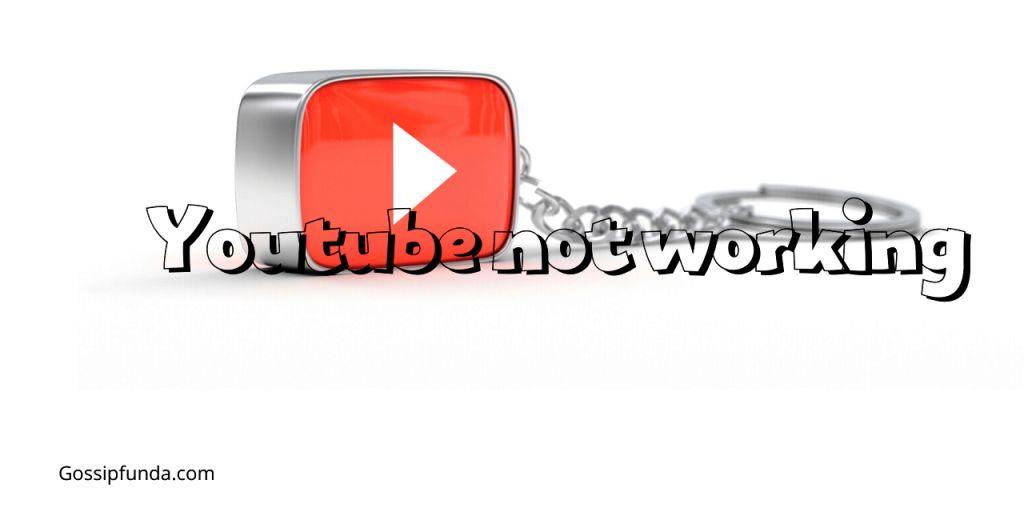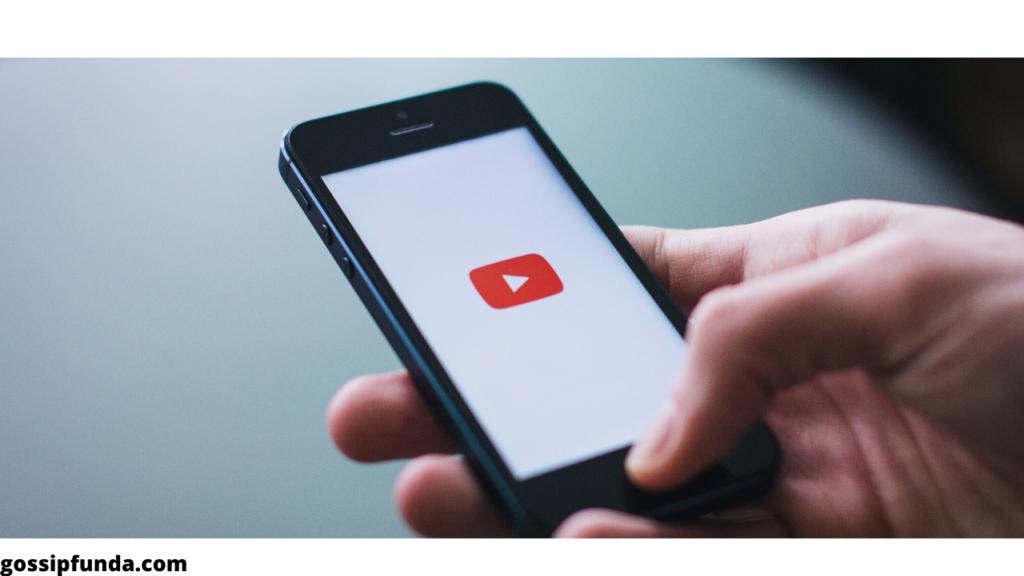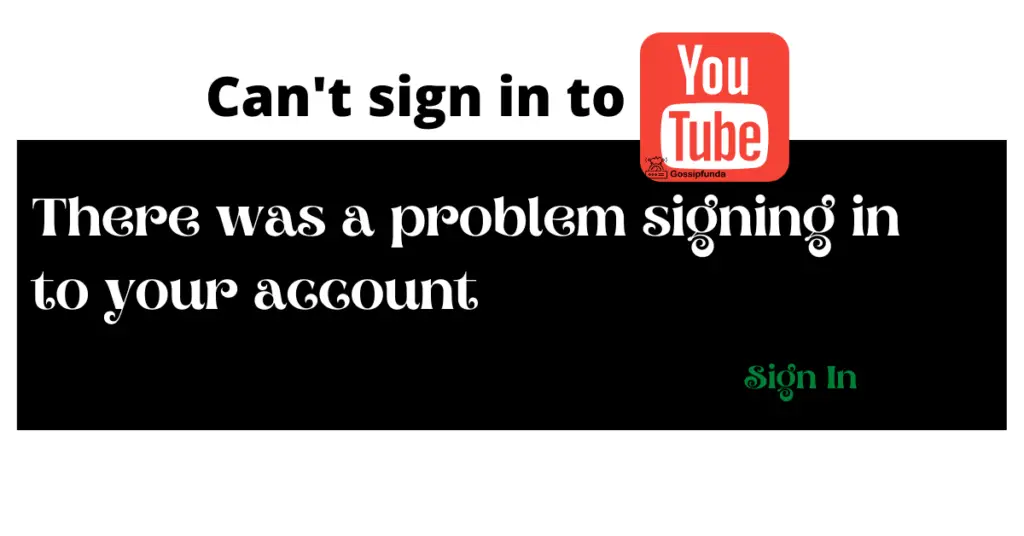Keep the entertainment mode on. Let’s Learn how to activate Youtube via youtube.com/activate and connect any device. Nowadays, no one want to see content in terms of text, everyone wants that someone to read the text or tell the exact thing, and here is the new idea generated by Youtube. Videos are dominating the text material and you can enjoy it through youtube..com/activate.
How To Activate YouTube In Your Smart Screens
Everyone is using YouTube these days because it comes with a feature of uploading and viewing videos, movies, web series, and many more things. It can be accessed from any smart device which has internet connectivity. Watching entertainment videos and playing games on a large screen advances the whole adventure to really a new level of adventure. If anyone wants to view YouTube videos on their big screen device they will get a notification to sign in and activate the account first. I will not make it difficult for you and discuss the steps of activating youtube on your smart screens.
With a variety of HD video shows available on NetFlix, YouTube, and varieties of games launching each and every month. By Activating Youtube on the device by doing some easy steps we can watch and enjoy and have fun easily.
We all love to watch movies in theaters because it gives us a big screen and good sound quality. So come let’s connect your YouTube to your smart big screen which has varieties of features within it.
1. Activate YouTube via Youtube.com/activate in SMART TV
Don’t take stress just visit the link youtube.com/activate and sit I will explain each and every step very clearly for you to understand in an easy way. Here We Go!
- Open YouTube Application on your system.
- Click the icon on the left side to open it.
- Now Sign in.
- 8 digits on your screen are being displayed keep it displayed
- Go to YouTube Activate on your phone.
- Sign in using your google device
- Enter the 8 digits displayed and Click on next
- Allow if asked to.
Now it’s ready for your fun to enjoy your videos on a bigger screen. Learn more YouTube watch history: See/Delete/Recover.
2. Activate YouTube via Youtube.com/activate in Roku
Roku has one of the biggest streaming platforms with the best user interface. This enables us to discover and enjoy shows, news, movies, and more for free.
Follow the simple steps given to find and enter Roku code into the youtube.com/activate site. Here I have made it very easy and simple for you so that you get each and every point easily and do it clearly.
- To perform any of the steps internet connection is a must. You need first to connect Roku to TV and log into the Roku account.
- Go to the home screen using the remote given with the system.
- Explore channel store on the system and search for Youtube and press OK.
- Accordingly, add your desired channel store.
- Make Youtube channels as My Channels by selecting it.
- Now open YouTube here.
- Press Ok once you press the YouTube icon on the left side of the screen
- Sign in here if asked using your Youtube account.
- The activation Code will appear on the screen.
- youtube.com/activate type this on your phone or computer.
- Use your Google account for signing in.
- Provide the 8 digit code that is being popped up in your smart screen.
- Go for Next to proceed further.
- Select your desired YouTube account.
Allow access option pops up to select it to complete the whole procedure. Read also: Can’t sign in to YouTube: YouTube an error occurred.
3. Activate YouTube via yt.by/activate in Xbox One
Xbox ONE comes with 4K and ultra HD mode which will blow your mind and make you feel great while watching any shows or videos available on youtube. To activate Youtube just follow the given below steps which are very easy for you:-
- Find Sign-in & Settings in your system.
- After you sign in do press the X button of your controller provided.
- An activation code will pop up on the screen and leave it as it to use it in the next steps.
- You need to go to the given site of youtube using “/activate”
- Use your Google account for signing in.
- Provide the code showing on the screen to proceed further.
- Allow access option pops up do allow it.
- Now your system is ready to enjoy Youtube videos on Xbox One.
This is one of the best systems for playing games on the 4K screen which will blow your mind and take you to the next level of adventure. Don’t Miss: How to fix no sound on YouTube.
4. Activate YouTube via Youtube.com/activate in Smart TV Samsung
If you looking for how to activate youtube on your smart tv Samsung then you have reached the perfect place. Come let’s have a deep look below at how to perform the steps:-
- Go to Sign-in & Settings.
- Select Sign in.
- Activation code will pop up enter when asked.
- Visit the link provided with “youtube.com/activate”.
- Use your Google account for signing in.
- Please provide the activation code generated.
- To continue do select the next option that appeared.
- Now select your desired YouTube account and link to the TV.
- Allow finishing the process.
Now you are done and ready to enjoy. And if it doesn’t work you can consult your customer support team to fix the problem. See also: Youtube ‘shorts’
I would like to add one thing here some of the systems don’t come within but YouTube application. So before you start the activation process you need to install the software/app on your system. And one more thing to make a note of is that some may also not support this feature so don’t panic just upgrade your system to the newer version.
5. Activate YouTube via Youtube.com/activate in Kodi
If you looking at how to activate youtube in your Kodi system then you have reached the perfect place. Come on my friend let’s have a look below at how to perform the steps:-
- Visit the settings app on your phone.
- Select Add-ons.
- Now choose which to install Repository/Add ons.
- Choose Kodi Add-on Repository
- Choose Video Add-ons
- Find YouTube to select it.
- Now install it.
- Open youtube is installed select to video add-ons.
- Now Sign-in
- Add-on pops up with a code do remember tp provide when asked to.
- Go to YouTube Activate from your phone.
- Use your Google account for signing in.
- Enter the code that has been given to you and proceed.
- Click Allow access.
6. Activate YouTube in Playstation via Youtube.com/activate
If you looking at how to activate youtube on Playstation then you have reached the perfect place. It is a very easy and simple procedure. Come let’s have a deep look below at how to perform the steps:-
- Open Youtube in Playstation.
- If you don’t have a pre-installed app version then get it from the Playstation app store.
- Choose Sign-in option after visiting Sign-in & Settings menu.
- And click on the X given on the controller.
- Activation Code pops up on the screen remember it and keep the screen on.
- Visit youtube.com/activate using your smartphone.
- Use your Google account for signing in.
- Please provide the activation code generated and click Next.
- Select your desired YouTube account.
- Click Allow providing access.
See it’s done now it was so simple and easy right?
7. Activate YouTube on Apple TV
Apple, as we all know, is one of the best and most reputed companies in the world. It comes with features like 4K pictures and Dolby Atoms sound. The best part is its quality and looks that make it look classy and watching movies over that system is beyond imagination type experience.
So, If you looking at how to activate youtube on your Apple TV then you have reached the perfect place. Come let’s have a deep look below on how to perform the steps:-
- Go to Sign in & settings
- Select Sign in
- You will get a code of activation on the screen.
- Go to Youtube activate using a phone.
- Use your Google account for signing in.
- Enter the code that has been provided to you and proceed.
- Allow access.
If you have any issues with your computer or Android device then feel free to contact the YouTube team using the given service provided by them. They will help you with any concerns that you may have with your device. This is a free service they are offering. But when you contact them just keep everything clear and easy for them to understand and they will assist you from there.
Conclusion
Here in the above section, I have tried my best to mention all the possible solutions to make you able to activate youtube on your smart devices. Now I think you can enjoy your favorite movies and shows on the big screen.
Nowadays we all know how popular is Youtube as this is the platform that enables us to share videos, and watch entertainment videos, movies, games, and music. You can find each and every piece of information available here.
If you have not read my previous blog you can just click here on the topics to read Android Firewall and How To Hide Apps On Android. Stay Tuned to get some more technical support.
I am graduating with my b.tech degree in the Computer Science Engineering branch.
In my free time, I use to sketch because it helps me to relax.
And I like to read novels and blogs as it increases my knowledge and that’s why I m working as a blogger.