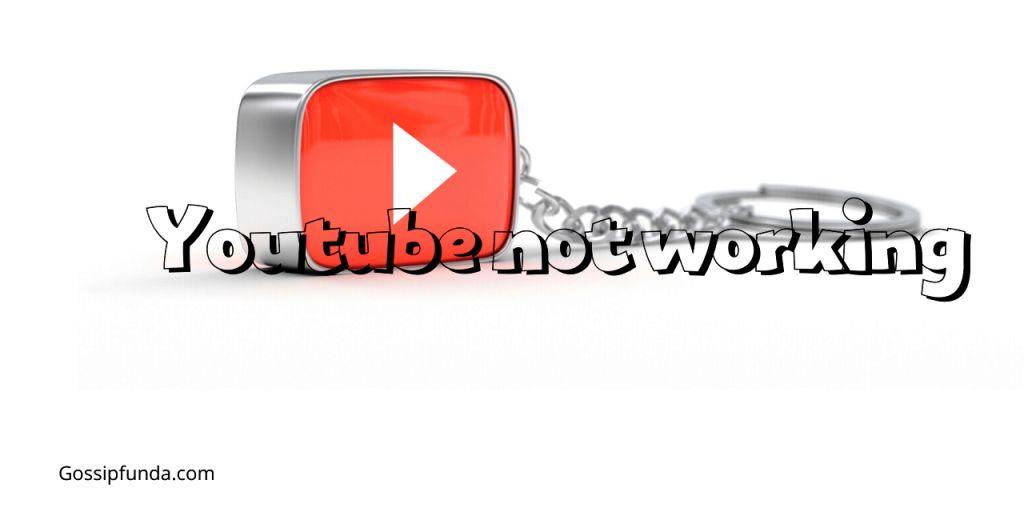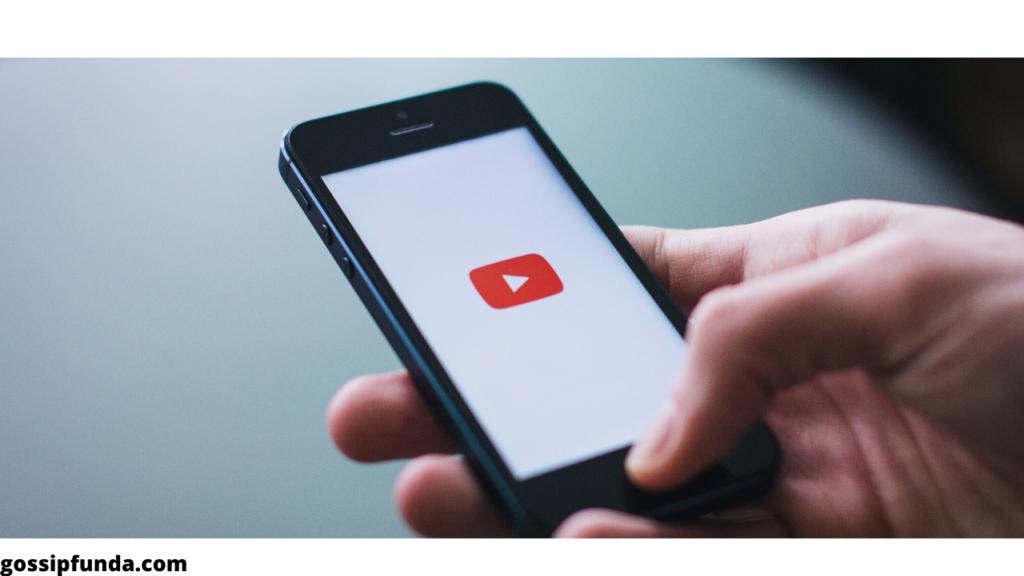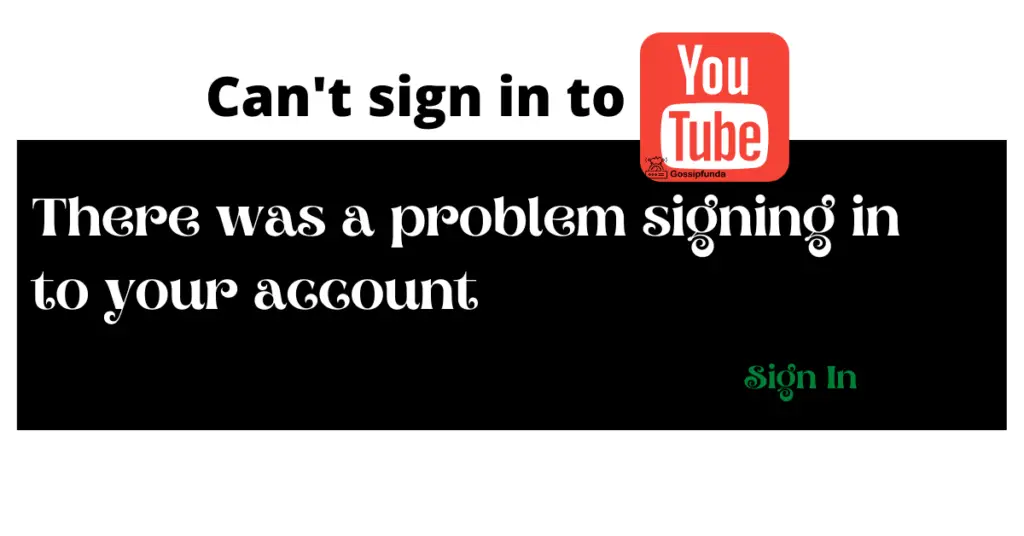Are you facing the issue of ‘YouTube comments not showing’ on your favorite videos? This can be frustrating when you want to engage with the content creator or fellow viewers. Worry not! This comprehensive guide will walk you through possible reasons and step-by-step fixes to get your comments section up and running again. Stay tuned to resolve your problem and enjoy a seamless YouTube experience.
Reasons for YouTube Comments Not Showing
Understanding the root causes of the ‘YouTube comments not showing’ problem can help you find the right solution. Below are some common reasons and their explanations.
1.1 Comment Filtering Settings
Content creators can modify their comment settings to filter or block certain comments from appearing. This could be the reason why your comments aren’t showing up on some videos.
1.2 Browser Issues
Your browser might be encountering issues due to outdated versions, cached data, or problematic extensions. These issues can interfere with the display of YouTube comments.
1.3 YouTube App Glitches
If you’re using the YouTube app on your smartphone, glitches or outdated versions might be responsible for the comment section malfunction.
1.4 Connectivity Problems
Lastly, poor internet connectivity can also be a reason for the ‘YouTube comments not showing’ issue. Sometimes, a slow connection causes the comments section to load incompletely or not at all.
1.5 Activation issue
If you’ve recently set up your smart TV and you’re facing the “YouTube Comments Not Showing” issue, you might need to “Activate YouTube” properly. To do this, visit “tv.youtube.com/start” and enter the code displayed on your TV screen. Once activated, you’ll be able to engage with the YouTube community seamlessly and enjoy an uninterrupted viewing experience on your smart TV.
How to Fix the Issue
Now that you know the possible reasons, let’s explore the fixes for the ‘YouTube comments not showing’ problem.
2.1 Adjust Comment Filtering Settings
If you’re a content creator, you may need to check your comment settings to ensure they’re not blocking or filtering comments unintentionally. Here’s how to do it:
- Log in to your YouTube Studio.
- Click on ‘Settings’ in the left-hand menu.
- Select ‘Community,’ then ‘Defaults.’
- Adjust the comment settings as desired and click ‘Save.’
2.2 Resolve Browser Issues
To fix browser-related issues, follow these steps:
- Update your browser to the latest version.
- Clear your browsing history, cache, and cookies.
- Disable problematic extensions or add-ons.
- Try accessing YouTube comments in an incognito or private browsing window.
2.3 Update or Reinstall YouTube App
For smartphone users, updating or reinstalling the YouTube app can resolve the ‘YouTube comments not showing’ issue. Follow these steps:
- Check for app updates in the Google Play Store or Apple App Store.
- If an update is available, install it and restart the app.
- If the issue persists, uninstall the app, then download and install it again.
2.4 Check Internet Connection
Lastly, ensure you have a stable internet connection. You can try these troubleshooting tips:
- Restart your modem or router.
- Move closer to your Wi-Fi router or use a wired connection.
- Disable VPN or proxy, if in use.
- Check for network outages with your Internet Service Provider (ISP).
Conclusion
The ‘YouTube comments not showing’ issue can be annoying, but it’s usually easy to fix. By understanding the possible reasons and following the steps mentioned above, you can enjoy a seamless YouTube experience with active commentssection. Remember to keep your browser and YouTube app updated, maintain a stable internet connection, and be mindful of your comment filtering settings. With these best practices in place, you can ensure that your interaction with content creators and fellow viewers remains uninterrupted. Happy YouTubing!
Awill Guru is a technology enthusiast with degrees in VLSI Engineering (B.Tech, M.Tech) and Android Development. Their passion for education drives them to teach and share knowledge through their blog. He also hold qualifications in Sociology (M.A.) and Education (B.Ed), along with NIELIT O and A Level certifications.