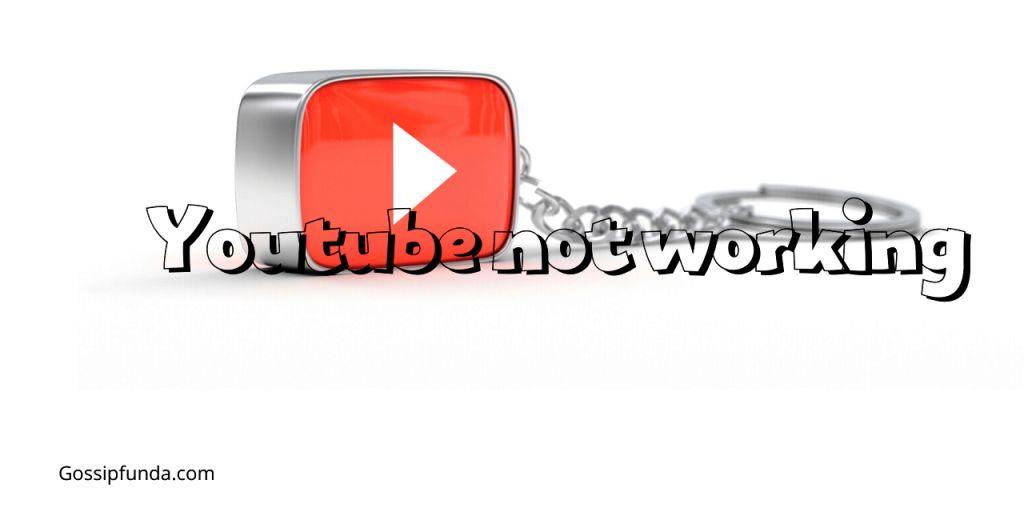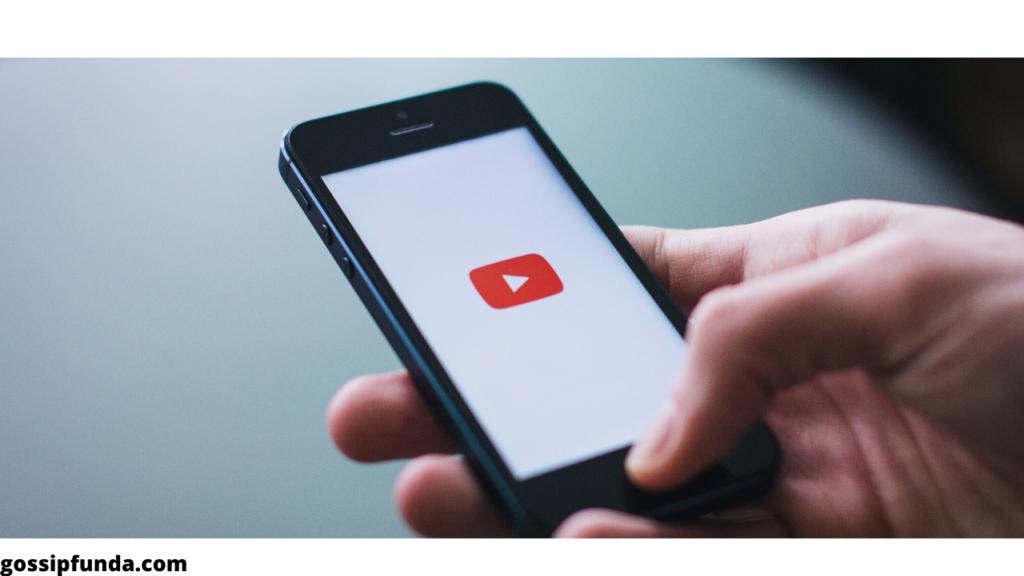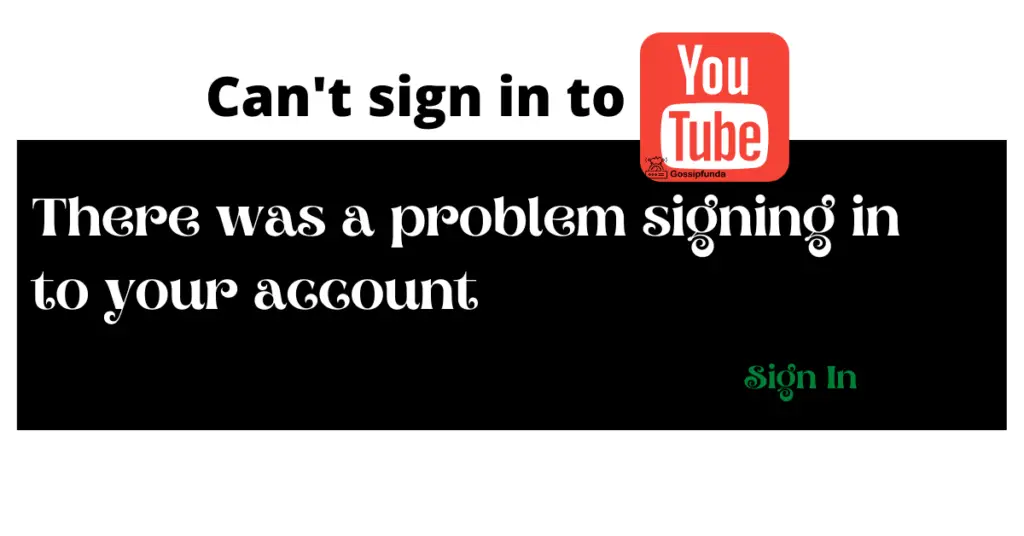Have you been facing issues with your YouTube Vanced app, and it’s not working as expected? If yes, then you’ve come to the right place. In this article, we’ll discuss the possible reasons behind the YouTube Vanced not working problem and provide step-by-step procedures to fix it. Keep reading to learn more about this popular app, its benefits, and how to tackle any issues you encounter.
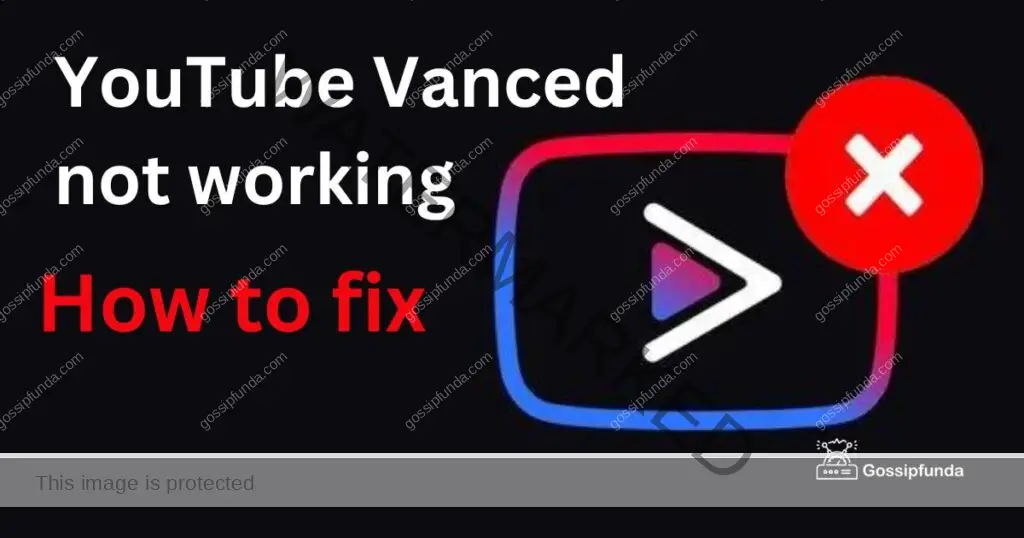
What is YouTube Vanced?
YouTube Vanced is a popular third-party app that enhances the features of the official YouTube app. It offers additional functionality, such as ad-blocking, background playback, and various theme options. These features have made it a go-to choice for many users, but sometimes they may encounter issues with the app not working properly.
Reasons for YouTube Vanced Not Working
1. Outdated App Version
One of the main reasons behind the YouTube Vanced not working issue can be an outdated app version. The developers constantly update the app to fix bugs and improve performance, so using an old version may lead to problems.
2. Incorrect Configuration
If the app has not been configured correctly, it may not function as intended. This can be caused by errors during the installation process or conflicts with other apps.
How to Fix YouTube Vanced Issue?
Fix 1: Clear Cache and Data
Sometimes, accumulated cache and data may cause the app to malfunction. Clearing cache and data can help resolve the issue.
- Step 1: Go to your device’s Settings, then head to Apps.
- Step 2: Locate YouTube Vanced and tap on it.
- Step 3: Select ‘Storage’ and click on ‘Clear Cache’ and ‘Clear Data.’
- Step 4: Restart your device and check if the issue is resolved.
Fix 2: Uninstall and Reinstall YouTube Vanced
If clearing the cache and data does not fix the problem, try uninstalling and reinstalling the app.
- Step 1: Uninstall the current YouTube Vanced app from your device.
- Step 2: Visit the official YouTube Vanced website or trusted third-party sources to download the latest version.
- Step 3: Install the app, following the on-screen instructions carefully.
- Step 4: Launch the app to check if it’s working correctly.
Fix 3: Disable Battery Optimization
On rooted devices, battery optimization features may interfere with YouTube Vanced, causing it not to work.
- Step 1: Navigate to Settings > Apps.
- Step 2: Find YouTube Vanced and tap on it.
- Step 3: Click on ‘Battery’ and disable Battery Optimization.
- Step 4: Restart your device and check if the issue is resolved.
Fix 4: Update Android System WebView
Updating the Android System WebView can help fix issues with YouTube Vanced.
- Step 1: Open Google Play Store and search for ‘Android System WebView.’
- Step 2: Update the app to its latest version.
- Step 3: Restart your device and check if the problem persists.
Fix 5: Check the Internet Connection
If you’re experiencing issues with YouTube Vanced not working properly, one possible cause could be an unstable or weak internet connection. Here are the detailed steps to check your internet connection and fix any related issues:
Step 1: Check Your Wi-Fi or Mobile Data Connection
The first step is to check your Wi-Fi or mobile data connection to ensure that it’s stable and strong. Here’s how to do it:
1. Wi-Fi Connection
- Go to your device’s Settings and tap on ‘Wi-Fi.’
- Check if your Wi-Fi is turned on and connected to the right network.
- If your Wi-Fi connection is weak, try moving closer to your router or rebooting it.
- If the Wi-Fi connection is strong but the issue persists, try restarting your device.
2. Mobile Data Connection
- Go to your device’s Settings and tap on ‘Network & internet.
- Check if your mobile data is turned on and connected to the right network.
- If your mobile data connection is weak, try moving to an area with better signal reception.
- If the mobile data connection is strong but the issue persists, try restarting your device.
Step 2: Switch to Another Network
If your Wi-Fi or mobile data connection is weak or unstable, switching to another network can help fix the issue. Here’s how to do it:
Wi-Fi Connection
- Go to your device’s Settings and tap on ‘Wi-Fi.’
- Turn off your Wi-Fi and wait for a few seconds.
- Turn it back on and connect to a different Wi-Fi network.
Mobile Data Connection
- Go to your device’s Settings and tap on ‘Network & internet.’
- Turn off your mobile data and wait for a few seconds.
- Turn it back on and connect to a different mobile data network.
Step 3: Restart Your Router
If your Wi-Fi connection is weak or unstable, restarting your router can help fix the issue. Here’s how to do it:
Restarting the Router
- Locate your router and unplug it from the power source.
- Wait for 30 seconds to 1 minute.
- Plug the router back in and wait for it to restart.
- Connect to the Wi-Fi network again and check if the issue is resolved.
Step 4: Check for Network Congestion
Network congestion can also cause YouTube Vanced not to work properly. Here’s how to check for network congestion:
Check for Network Congestion
- Go to your device’s Settings and tap on ‘Wi-Fi’ or ‘Network & internet.’
- Click on the network you’re connected to and check the signal strength and speed.
- If the signal strength is low or the speed is slow, it could be due to network congestion.
- Try accessing YouTube Vanced during off-peak hours when there’s less network congestion.
Conclusion
By following the steps outlined in this article, you can effectively troubleshoot the issue of YouTube Vanced not working. Ensuring your app is updated, properly configured, and checking your internet connection are all key factors to keep in mind. With these fixes, you can continue enjoying the benefits of this popular third-party app hassle-free.
FAQs
YouTube Vanced is a popular third-party app that enhances the features of the official YouTube app.
YouTube Vanced offers additional functionality, such as ad-blocking, background playback, and various theme options.
The issue of YouTube Vanced not working can be caused by outdated app versions, incorrect configuration, or unstable internet connections.
Fixes include updating the app version, clearing cache and data, reinstalling the app, and checking your internet connection.
Yes, but disabling battery optimization may be necessary to avoid conflicts with other apps.
Disabling battery optimization and updating the Android System WebView are possible solutions.
YouTube Vanced can be downloaded from the official website or trusted third-party sources.
Yes, YouTube Vanced is safe to use, but users should always exercise caution when downloading and installing apps from third-party sources.
Prachi Mishra is a talented Digital Marketer and Technical Content Writer with a passion for creating impactful content and optimizing it for online platforms. With a strong background in marketing and a deep understanding of SEO and digital marketing strategies, Prachi has helped several businesses increase their online visibility and drive more traffic to their websites.
As a technical content writer, Prachi has extensive experience in creating engaging and informative content for a range of industries, including technology, finance, healthcare, and more. Her ability to simplify complex concepts and present them in a clear and concise manner has made her a valuable asset to her clients.
Prachi is a self-motivated and goal-oriented professional who is committed to delivering high-quality work that exceeds her clients’ expectations. She has a keen eye for detail and is always willing to go the extra mile to ensure that her work is accurate, informative, and engaging.