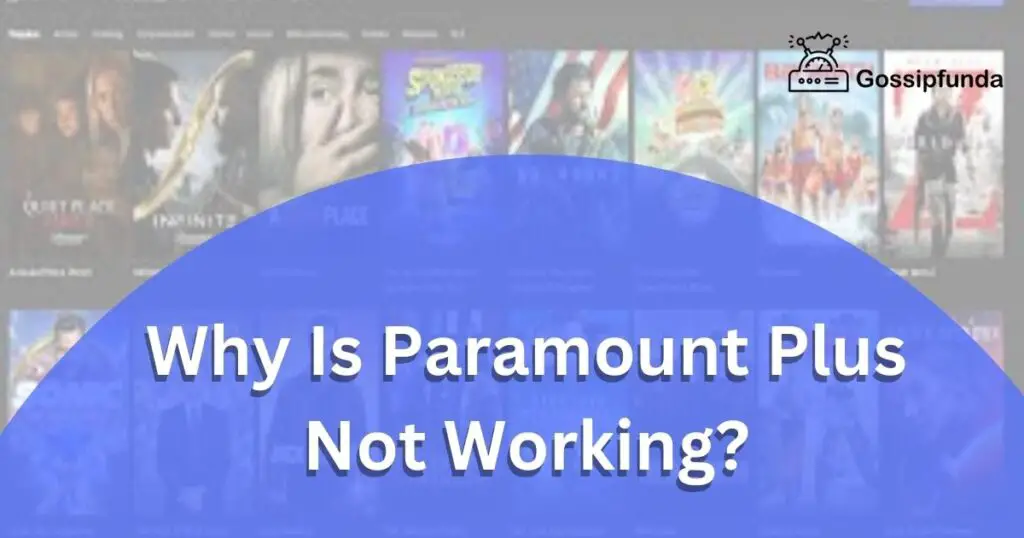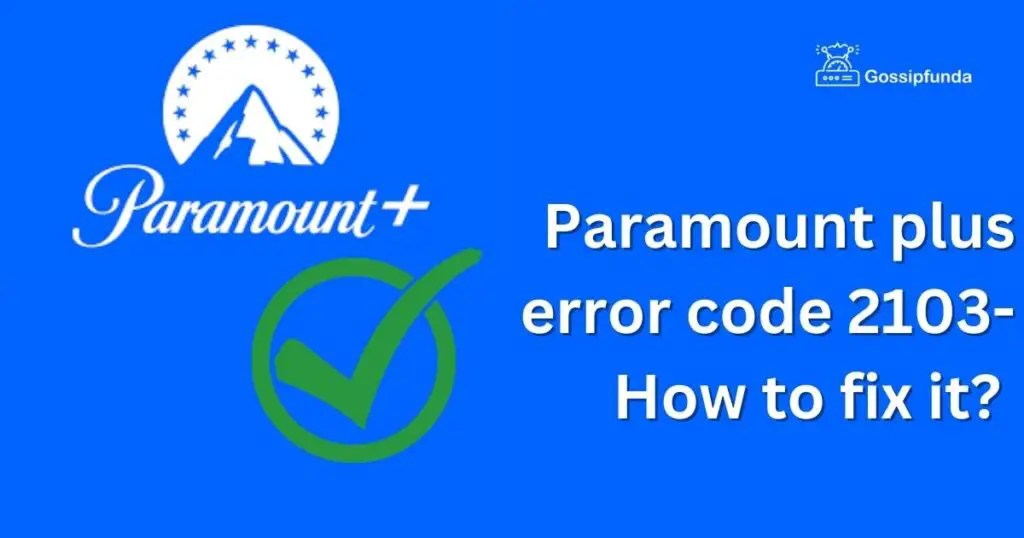Imagine this: you’ve been looking forward to a relaxing evening of binge-watching your favourite shows on Paramount Plus. You grab some snacks, get comfortable, and turn on your device, eagerly anticipating the entertainment to come. But then, out of nowhere, the frustrating ‘Error Code 6100’ pops up, threatening to ruin your plans. What now?
Don’t let this pesky error ruin your night! In this comprehensive guide, we will walk you through the common reasons behind this error, as well as offer you step-by-step instructions to resolve it, so you can get back to enjoying your favourite content without delay. With a focus on user-friendly language and helpful tips, this guide will make fixing the Paramount Plus Error Code 6100 a breeze.
Remember, the key to a smooth streaming experience is staying informed and having the right tools at your disposal. So, let’s dive into this guide and unlock the secrets to banishing the Error Code 6100 for good.
What Is Paramount Plus Error Code 6100?
The Error Code 6100 usually signifies a connection problem between your device and Paramount Plus servers. It may also indicate a glitch on the platform itself. This error is not device-specific, so it can disrupt your streaming on any device, be it a Roku, Smart TV, or mobile device.
Common Reasons Behind Paramount Plus Error Code 610
- Internet Connection Issues: One of the most prevalent causes of the Error Code 6100 is an unstable or weak internet connection. Streaming services like Paramount Plus require a robust internet connection to function optimally. So, a slow or inconsistent connection could trigger this error.
- Device Incompatibility: Sometimes, the error code may appear due to incompatibility between the Paramount Plus app and your device. If the app isn’t updated or if your device does not meet the application’s minimum system requirements, you might encounter this error.
- Paramount Plus Server Glitch: Even the best streaming platforms experience glitches, and Paramount Plus is no exception. Occasionally, a server-side issue may lead to Error Code 6100, especially during high-traffic periods when many users are streaming simultaneously.
- Corrupt Cache Data: Cache data can also lead to the Paramount Plus Error Code 6100. Over time, your device stores temporary data to improve the app’s loading speed. However, if this cache data becomes corrupted, it might prevent the app from running smoothly.
- VPN or Proxy Interference: Using VPNs or proxies can often cause issues with streaming platforms, including Paramount Plus. Some of these services may interfere with your connection to the platform, leading to the display of the Error Code 6100.
By identifying which of these common issues is causing your error, you can more effectively solve the problem and get back to enjoying your favourite shows.
How to Fix paramount plus error code 6100?
Fix 1: Checking and Improving Your Internet Connection
Step 1: Test Your Internet Speed
Start by testing your internet speed. You can use online tools like Speedtest.net for this. Paramount Plus recommends a minimum speed of 4.0 Megabits per second for streaming. If your speed is lower than this, it might be the cause of Error Code 6100.
Step 2: Reset Your Router
If your internet speed is slow, try resetting your router. Unplug it, wait for a minute, and then plug it back in. Allow it a few minutes to re-establish a connection, then check if the error persists.
Step 3: Move Closer to the Router
If you’re using Wi-Fi, try moving your device closer to the router. Walls and other obstructions can weaken Wi-Fi signals, leading to slower speeds and potential streaming issues.
Step 4: Use a Wired Connection
For the best streaming experience, consider switching to a wired connection if possible. Ethernet connections are typically more stable and faster than Wi-Fi, making them ideal for streaming.
Remember, an adequate and stable internet connection is essential for a smooth streaming experience on Paramount Plus. By following these steps, you can ensure your connection isn’t the root cause of the Error Code 6100.
Fix 2: Update Your Device and the Paramount Plus App
Step 1: Check for Device Updates
The first thing to do is to ensure your device is running on the latest operating system. Here’s how to check for updates:
- For Android devices: Go to ‘Settings’ > ‘System’ > ‘Advanced’ > ‘System Update’.
- For iOS devices: Navigate to ‘Settings’ > ‘General’ > ‘Software Update’.
- For Roku: Go to ‘Settings’ > ‘System’ > ‘System update’ > ‘Check Now’.
- For Smart TVs: The process varies, so refer to your TV’s manual or the manufacturer’s website.
If an update is available, install it and restart your device.
Step 2: Update the Paramount Plus App
Next, check if there’s an update for the Paramount Plus app. On Android or iOS devices, you can do this via Google Play Store or App Store, respectively. For Roku or Smart TVs, go to the app store available on your device and check for updates.
Step 3: Reinstall the Paramount Plus App
If updates didn’t solve the problem, try reinstalling the app. Uninstall it first, then download and install it again from your device’s app store. Remember to log in with your Paramount Plus account after reinstalling.
Staying up-to-date with device and app updates is crucial for a seamless streaming experience. These updates often come with bug fixes and improvements that can resolve common errors like the Paramount+ Error Code 6100.
Don’t miss: Is Paramount Plus Not Working on Firestick?
Fix 3: Clear Cache and Data
Step 1: Clear Cache on Mobile Devices
For Android users, go to ‘Settings’ > ‘Apps’ > ‘Paramount Plus’ > ‘Storage’ > ‘Clear Cache’. If you’re using an iOS device, you’ll have to uninstall and reinstall the app as iOS doesn’t offer an option to clear cache separately.
Step 2: Clear Cache on Smart TVs and Roku
The process varies depending on the brand and model of your Smart TV. Some models allow you to clear cache on individual apps through the settings. For Roku devices, you’ll need to perform a system restart which can be done via ‘Settings’ > ‘System’ > ‘System Restart’.
Step 3: Clear Cache on Web Browsers
If you’re streaming Paramount Plus through a web browser, you’ll also need to clear the browser’s cache. This process varies by browser but is typically found in the browser’s settings or history tab.
Step 4: Restart Your Device
After clearing the cache, restart your device. This ensures any residual data gets cleared out, giving the app a fresh start when you next open it.
Clearing cache and data from your Paramount Plus app and device can solve many common issues, including Error Code 6100. It’s like a spring cleaning for your app, removing unnecessary data and freeing up resources for a smoother user experience.
Fix 4: Disabling VPN or Proxy Services
Step 1: Disable VPN
If you’re using a VPN, start by disabling it. VPNs can sometimes interfere with streaming services like Paramount Plus.
Step 2: Close Paramount Plus
Close the Paramount Plus app completely. This means not just minimizing the app, but fully closing it.
Step 3: Clear Paramount Plus Cache and Data
Clear the cache and data from your Paramount Plus app. We covered how to do this in our previous fix.
Step 4: Restart Your Device
After clearing your app’s cache and data, restart your device. This ensures the changes have fully taken effect.
Step 5: Disable Proxy Server
If you’re using a proxy server, go to your device’s network settings and turn it off. Like VPNs, proxy servers can also cause issues with streaming services.
Step 6: Check Your Internet Connection
Without a VPN or proxy, check your internet connection again. If the connection is weak or unstable, try some of the solutions we suggested in Fix 1.
Step 7: Reopen Paramount Plus
Once your device is back online, open the Paramount Plus app. Try streaming your show or movie again.
Step 8: Re-enable VPN/Proxy (Optional)
If you wish to continue using a VPN or proxy, you can re-enable it now. However, keep in mind that if Error Code 6100 appears again, the VPN or proxy might be the cause.
Disabling VPNs or proxy services might sound daunting, but it’s a fairly simple process. By following these steps, you can determine whether these services are causing your Paramount Plus Error Code 6100, and take appropriate measures to rectify the issue.
Fix 5: Contacting Paramount Plus Support
If none of the above fixes have resolved the Error Code 6100, it’s time to reach out to Paramount + Support.
Step 1: Gather Information
Before contacting support, gather all relevant information about your issue. This includes your device type, operating system version, app version, and any specific details about when and how the error occurs.
Step 2: Visit the Paramount Plus Help Center
Go to the Paramount Plus Help Center online. It has numerous articles and FAQs that might offer a solution to your issue.
Step 3: Use the Live Chat Feature
If you can’t find a solution in the Help Center, use the Live Chat feature on the Paramount Plus website. Here, you can chat with a support representative who can guide you through possible solutions.
Step 4: Send an Email
If the Live Chat isn’t available or doesn’t resolve your issue, you can send an email to the Paramount Plus support team. Be sure to include all the information you gathered in Step 1.
Step 5: Try Social Media
If you’re not getting a response via email, try reaching out on social media. Paramount Plus has official accounts on platforms like Twitter, where they often respond to customer inquiries.
Step 6: Call Customer Support
As a last resort, you can call the Paramount Plus customer support line. You may have to wait on hold, but you’ll eventually get through to a human who can assist you.
Step 7: Be Patient
Remember, customer support is there to help you, but they might be dealing with a high volume of queries. Be patient, and they will assist you as soon as they can.
Step 8: Follow Up
If your issue isn’t resolved after your first contact with support, don’t hesitate to follow up. Be persistent, and ensure your issue gets the attention it deserves.
While contacting customer support might seem like a last resort, they can often provide targeted solutions to your specific issue. They have access to tools and information that can help resolve even the most stubborn instances of Error Code 6100.
Fix 6: Checking Paramount Plus Server Status
Sometimes the issue is not within your control, and it may arise due to server issues on Paramount Plus’s end. Here’s how you can check the server status and what to do if there’s an outage:
Step 1: Check Official Channels
Paramount Plus usually posts on their official social media accounts if there are server issues affecting a large number of users. Check their Twitter or Facebook pages for any updates.
Step 2: Use Online Outage Reporting Sites
You can also use online outage reporting sites like DownDetector. These sites provide real-time information about outages reported by users around the world.
Step 3: Confirm the Outage
If both official channels and outage reporting sites indicate a server problem, it’s safe to say that the Error Code 6100 is due to a Paramount Plus server issue.
Step 4: Be Patient
In the event of a server-side issue, there’s not much you can do but wait. Paramount Plus engineers will be working to resolve the issue as quickly as possible.
Step 5: Check Regularly
Keep checking the official channels and outage reporting sites for updates on the server status.
Step 6: Try Accessing Paramount Plus Again
Once the outage has been resolved, restart your device and try accessing Paramount Plus again.
Step 7: Contact Paramount Plus Support
If you still encounter Error Code 6100 even after the server issues have been resolved, contact Paramount Plus support. There may be a lingering issue that they need to address.
Step 8: Enjoy Your Content
Once everything is up and running, settle back in and enjoy your favourite shows and movies on Paramount Plus!
Checking Paramount Plus server status is an essential step in understanding and resolving Error Code 6100. It helps you identify if the issue is on their end, saving you the trouble of trying to fix something out of your control.
Fix 7: Trying Another Streaming Device or Platform
If you’re still facing the Error Code 6100 despite trying all the above fixes, it might be time to try a different device or platform. Here are the steps to follow:
Step 1: Identify Other Available Devices
Look around your home for other devices compatible with Paramount Plus. This could include another smart TV, a different mobile device, a laptop, or a desktop computer.
Step 2: Install Paramount Plus
Install the Paramount Plus app on your chosen device, or access the Paramount Plus website if you’re using a computer.
Step 3: Log In to Your Account
Use your Paramount Plus credentials to log in to your account on the new device or platform.
Step 4: Try Streaming Your Content
Choose the content you wish to watch and try streaming it. If it works without the Error Code 6100 appearing, the problem might be specific to your original device.
Step 5: Update or Reset Your Original Device
If the problem is specific to your original device, consider updating its software or performing a factory reset. Remember, a factory reset will delete all data and settings on the device, so use it as a last resort and back up any important data first.
Step 6: Reinstall Paramount Plus on Your Original Device
After updating or resetting your original device, reinstall the Paramount Plus app and try streaming again.
Step 7: Contact Paramount Plus Support
If the error persists on your original device, contact Paramount Plus support. The problem might be more complex and require their assistance.
Step 8: Enjoy Your Content on the New Device
In the meantime, continue enjoying your content on the new device or platform.
Switching devices or platforms can be an effective way to bypass issues like the Error Code 6100. It also helps you determine whether the problem is with your device or your Paramount Plus account.
Fix 8: Changing Your Streaming Quality
Sometimes, streaming content at a high quality can cause issues, especially if your internet speed is not up to par. Here’s how to adjust your streaming quality:
Step 1: Open Paramount Plus App
Start by opening the Paramount Plus app on your device.
Step 2: Go to Your Account
Navigate to your account settings. This is usually accessible through a profile icon.
Step 3: Find the Playback Settings
Once in your account settings, look for the playback settings. This is where you can adjust the quality of your streaming content.
Step 4: Lower the Streaming Quality
Lower the quality of your streaming content. This will reduce the amount of data your device needs to download, potentially fixing the Error Code 6100.
Step 5: Save Changes
Make sure to save your changes before exiting the settings.
Step 6: Restart Paramount Plus
Close and reopen the Paramount Plus app. This allows the changes to take effect.
Step 7: Test Your Streaming
Try streaming your show or movie again. If the error was due to high-quality streaming over a slower internet connection, it should now be resolved.
Step 8: Gradually Increase Quality
If your content is streaming successfully, you can try gradually increasing the quality in your settings until you find a balance between quality and uninterrupted streaming.
Adjusting the streaming quality can be a simple fix for Error Code 6100. It’s a practical solution, especially if you’re dealing with a slower internet connection or a device that struggles with high-quality streaming. Remember, the aim is to enjoy your content, whether it’s in ultra-high definition or not.
Preventing Paramount Plus Error Code 6100: Tips to Ensure Smooth Streaming
Tip 1: Maintain a Stable Internet Connection
A stable internet connection is essential for uninterrupted streaming. Ensure you have a reliable internet service provider and avoid overcrowding your network with multiple devices.
Tip 2: Keep Your Device and App Updated
Regularly update your streaming device’s operating system and the Paramount Plus app. Updates often include bug fixes and performance improvements that can prevent errors like Code 6100.
Tip 3: Clear Cache and Data Regularly
Clearing the cache and data of the Paramount Plus app periodically helps prevent issues caused by accumulated temporary files. This ensures smoother performance and reduces the chances of encountering errors.
Tip 4: Disable VPNs and Proxies
Avoid using VPNs or proxies when streaming Paramount Plus. These services can interfere with the platform’s connectivity and result in error codes.
Tip 5: Use a Wired Connection
For a more stable streaming experience, consider using a wired Ethernet connection instead of relying solely on Wi-Fi. Wired connections tend to provide faster and more reliable data transfer.
Tip 6: Limit Background Applications
Closing unnecessary background applications on your device frees up system resources, allowing Paramount Plus to run more efficiently. This helps prevent potential conflicts that may trigger error codes.
Tip 7: Monitor Server Status
Stay updated on Paramount Plus server status through official channels and outage reporting sites. If there are known server issues, it’s best to wait for them to be resolved before attempting to stream.
Tip 8: Contact Support for Persistent Issues
If you consistently encounter Error Code 6100 or other streaming problems despite following prevention measures, don’t hesitate to reach out to Paramount Plus support for personalized assistance.
By implementing these prevention tips, you can significantly reduce the chances of encountering the Paramount Plus Error 6100 and enjoy seamless streaming of your favorite shows and movies.
Conclusion
In conclusion, the Paramount Plus Error Code 6100, while annoying, is typically solvable with some patience and the right know-how. We’ve discussed several fixes, from checking your internet connection to adjusting streaming quality. Don’t let this error dampen your streaming experience. Remember, troubleshooting is a process of elimination. Try each fix, and you’re bound to find one that works for you. If all else fails, Paramount Plus’s customer support is always there to help. With these tools in hand, you’re well equipped to tackle any streaming obstacles and get back to enjoying your favourite shows and movies. Happy streaming!
FAQS
Q1: What is Paramount Plus Error Code 6100?
Error Code 6100 indicates a connection problem between your device and Paramount Plus servers.
Q2: Why am I seeing Error Code 6100?
The error may be caused by internet connection issues, device incompatibility, server glitches, or corrupt cache data.
Q3: How can I fix Error Code 6100?
You can fix it by checking your internet connection, updating your device and app, clearing cache and data, disabling VPN or proxy, contacting support, or trying another streaming device or platform.
Q4: How do I check my internet speed?
Use online tools like Speedtest.net to test your internet speed.
Q5: Can I use a wired connection for better streaming?
Yes, using an Ethernet connection can provide a more stable and faster streaming experience.
Q6: Should I reinstall the Paramount Plus app?
Reinstalling the app can help resolve issues, but make sure to clear cache and data first.
Q7: How can I check Paramount Plus server status?
Check official channels, use online outage reporting sites, and follow Paramount Plus’s social media for updates.
Q8: Can changing streaming quality fix Error Code 6100?
Lowering the streaming quality can help if you have a slower internet connection.
Q9: What should I do if none of the fixes work?
Contact Paramount Plus support for further assistance in resolving the issue.
Q10: How can I prevent Error Code 6100 in the future?
Maintain a stable internet connection, keep your device and app updated, and clear cache regularly.
Remember, troubleshooting can be a process of trial and error, but with the right steps, you can overcome Error Code 6100 and enjoy uninterrupted streaming on Paramount Plus.
Prachi Mishra is a talented Digital Marketer and Technical Content Writer with a passion for creating impactful content and optimizing it for online platforms. With a strong background in marketing and a deep understanding of SEO and digital marketing strategies, Prachi has helped several businesses increase their online visibility and drive more traffic to their websites.
As a technical content writer, Prachi has extensive experience in creating engaging and informative content for a range of industries, including technology, finance, healthcare, and more. Her ability to simplify complex concepts and present them in a clear and concise manner has made her a valuable asset to her clients.
Prachi is a self-motivated and goal-oriented professional who is committed to delivering high-quality work that exceeds her clients’ expectations. She has a keen eye for detail and is always willing to go the extra mile to ensure that her work is accurate, informative, and engaging.