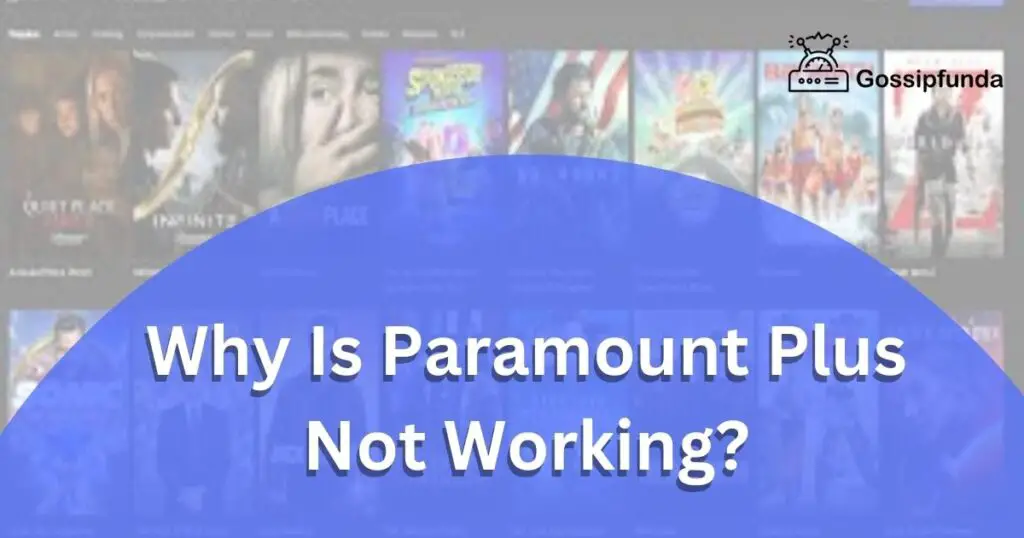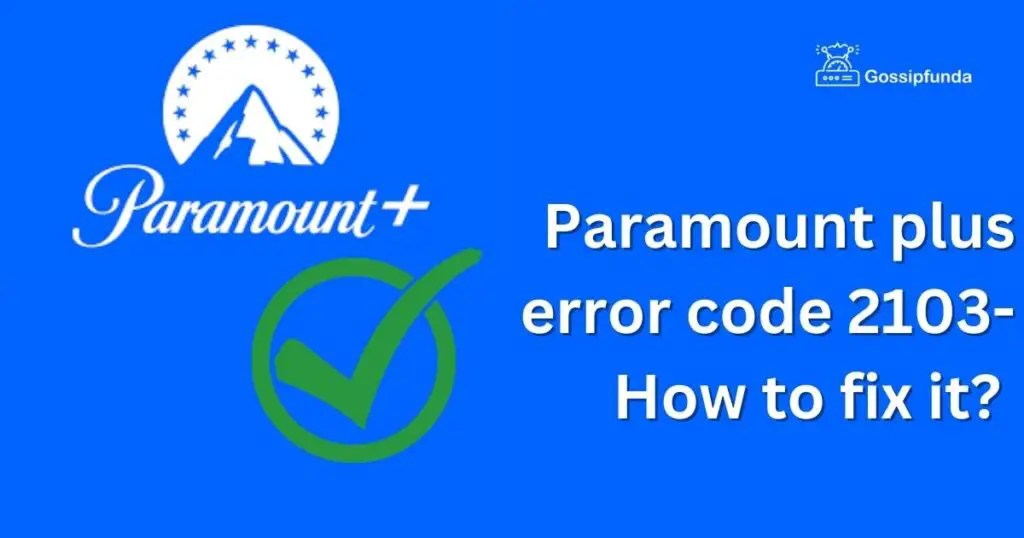If you are crazy about entertainment, then you might have heard about Paramount+. Paramount Plus is available on Samsung smart TVs that support the Tizen operating system, and users can download and install the app to access the service. This article helps you to learn how to install Paramount Plus on both newer and older Samsung smart TV models. In this article, we will show you how to get Paramount Plus on Samsung TV, along with its feature, requirements, and fixes if the app crashes.

What is Paramount+?
The subscription-based streaming service Paramount Plus offers a wide range of movies and TV shows from several ViacomCBS-owned networks. Initially known as CBS All Access, the service changed its name to Paramount Plus in March 2021. Users of Paramount Plus have access to a huge library of material, including current and previous seasons of series from CBS and other ViacomCBS-owned networks as well as movies from Paramount Pictures. The service also produces original shows and content.
Users can subscribe to the service through the Paramount Plus website app, and the content is accessible on a variety of platforms, including smartphones, tablets, smart TVs, and gaming consoles.
Paramount+ app on Samsung
Users of Samsung smart TVs can stream video from the service without the use of any additional hardware just by downloading the Paramount Plus app. The Samsung TV app store, which is accessed through the TV’s home menu, is where you may find the app.
Users must have a current membership to the service in order to download and use the Paramount Plus app on a Samsung smart TV. They can subscribe via the Paramount Plus website or app, and then log in with their account information to access the app on their Samsung TV. Users can browse and access Paramount Plus’s library of films, TV series, and live TV once they’ve logged up. The app has a simple interface that enables users to look up individual titles, explore by genre or network, and create a list of their favorite content for quick access.
The ability to watch high-definition material is one advantage of utilizing the Paramount Plus app on a Samsung smart TV. The Paramount Plus app is integrated into the TV’s user interface, and Samsung smart TVs are renowned for their great picture quality, making for a seamless streaming experience.
Features of the Paramount+ app
A wide range of benefits and features make the Paramount Plus app an appealing choice for streaming content from several ViacomCBS-owned networks. Listed below are some of the Paramount Plus app’s main features:
1. A vast library of content:
A wide variety of content is available on Paramount Plus, including recent and historic episodes from CBS and other ViacomCBS-owned networks as well as Paramount Pictures films. Along with creating original content, the app also produces popular series including “Star Trek: Discovery,” “The Good Fight,” and “The Twilight Zone.”
2. User-friendly interface:
The user-friendly interface of the Paramount Plus app makes it simple to find and stream content. Users have the option to look up specific titles, browse by network or category, and make a list of their favorite books for quick access.
3. High-definition streaming:
On Samsung smart TVs, famed for their superb picture quality, the app’s ability to stream video in high definition is particularly stunning.
4. Live TV:
Users of the app can receive live TV programs from TVParamount Plus, including news and sports.
5. Multiple device compatibility:
On a variety of gadgets, including smartphones, tablets, smart TVs, and game consoles, users can use the Paramount Plus app. No matter what device is being utilized, this enables seamless streaming.
6. Ad-free options:
Users of the Paramount Plus app can purchase a subscription to an ad-free version of the app in order to watch their preferred content uninterrupted.
7. Parental controls:
With the use of the app’s parental controls, parents can limit their children’s access to particular kinds of content according to their age.
Overall, a variety of features and functionalities make the Paramount Plus app an appealing choice for those seeking to access content from multiple ViacomCBS-owned networks. It is a well-liked option for streaming entertainment due to its sizable content library, user-friendly interface, and high-definition streaming capabilities.
Requirements for Paramount+ app on Samsung TV
Customers must adhere to specific conditions in order to utilize the Paramount Plus app on a Samsung smart TV. The following conditions must be met in order to use the Paramount Plus app on Samsung smart TVs:
1. A Samsung smart TV:
Only Samsung smart TVs come with the Paramount Plus app. The app must be supported by the user’s Samsung smart TV model, and the user must have access to the Samsung TV app store.
2. Active subscription to Paramount Plus:
To access the app on their Samsung smart TV, users must have a Paramount Plus subscription that is currently active. Users can subscribe through the Paramount Plus website or app, and then log in with their account information to use the app on their Samsung TV.
3. Internet connection:
Users must have a dependable internet connection with a minimum speed of 5 Mbps for standard definition (SD) streaming and 25 Mbps for high definition (HD) streaming in order to view content on Paramount Plus. If the internet connection is unstable try to fix it as soon as possible.
4. Samsung account:
To access the Samsung TV app store and download the Paramount Plus app, users must have a Samsung account. Through the Samsung website or their Samsung smart TV, users can open a Samsung account.
5. Updated firmware:
To ensure the proper operation of the Paramount Plus app, users must ensure that the most recent firmware is installed on their Samsung smart TV. Through the TV’s settings menu, users can check for firmware upgrades.
Users may easily download and use the Paramount Plus app on their Samsung smart TV by fulfilling these conditions, giving them access to a vast selection of films and TV shows from several ViacomCBS-owned networks.
Install and Sign in Paramount+ On Samsung Smart Tv:
1. Installation:
You can follow these instructions to set up Paramount Plus on your Samsung Smart TV:
- Step 1. Make sure that your Samsung Smart TV is connected to the internet with a stable connection.
- Step 2: On the home screen of your TV, navigate to the Samsung Smart Hub.
- Step 3: Use the search box on the Smart Hub to look for the “Paramount+” app.
- Step 4: Choose the app and download it to your TV if it’s easily accessible.
If the Samsung Smart Hub does not include the Paramount Plus app, you can alternatively attempt the following:
- Step 1: On the remote control for your Samsung, press the Smart Hub button.
- Step 2: Look for the “Paramount Plus” app in the Samsung Apps section.
- Step 3: Choose the app and download it to your TV if available.
- Step 4: Open the app after downloading it.
If neither of these approaches works, you might need to check your Samsung Smart TV for software updates or seek help from Samsung customer service.
2. Sign In:
- Step 1: Launch Paramount Plus once it has been installed on your smart TV.
- Step 2: Select the Signup option there.
- Step 3: Your TV screen will show an access code; write it down.
- Step 4: Go to the official Paramount Plus website now using a desktop, laptop, or Android phone.
- Step 5: Here, you must type in the access code that was noted and select the Active option.
- Step 6: You can select the membership plan that best suits you from the selection that appears, after that click the continue button.
- Step 7: In the next step, you have to create a Paramount Plus account. If suppose you already have a Paramount Plus account, go sign in directly.
- Step 8: Enter the Paramount Plus payment information you selected for membership after that you can Paramount Plus.
Set Up Paramount Plus On Old Samsung Tv:
If you have an older Samsung TV that does not have the built-in capability to download and run apps, you can still enjoy streaming Paramount+ by adding an external streaming device to your TV. Here’s how to set up Paramount+ on an old Samsung TV by adding a streaming device:
- Step 1. Purchase a Roku, Amazon Fire TV Stick, or Apple TV for external streaming. Ensure that it can stream Paramount+ and is compatible with your TV.
- Step 2. Use an HDMI cable to connect the streaming device to your TV.
- Step 3. Turn on the streaming device by plugging it into an electrical socket.
- Step 4. To configure the streaming device and connect it to your Wi-Fi network, follow the setup instructions.
- Step 5. Once the streaming device is ready, search for the Paramount+ app in the device’s app store.
- Step 6. Install the Paramount+ app on the streaming device after downloading it.
- Step 7. Launch the Paramount+ app, then log in using your account information.
- Step 8. Start streaming on your Samsung TV after selecting the content that you want to view.
Please be aware that depending on the type of device you own, the specific instructions for configuring Paramount+ on an external streaming device might differ. But simply following the manufacturer’s instructions, the majority of devices have similar setup processes that are simple to set up.
Fixes for Paramount + crashes:
Sure, here are the step-by-step instructions for each troubleshooting step to fix the Paramount+ app crashing:
Method 1. Close and reopen the Paramount+ app:
- 1. On your device, go to the home screen or app switcher.
- 2. Swipe up or down to see the open apps.
- 3. Look for the Paramount+ app.
- 4. Swipe up on the app preview to close the app.
- 5. Launch the app again to check whether the app is working or not.
Method 2. Restart your device:
- 1. Press and hold the power button on your device.
- 2. Tap on the “Restart” or “Power off” option.
- 3. If you choose to power off, wait for a few seconds and then turn your device back on.
- 4. Open the Paramount+ app again to see if it works.
Method 3. Clear the app cache:
- 1. Go to the “Settings” app on your device.
- 2. Tap on “Apps & Notifications.”
- 3. Find the Paramount+ app and tap on it.
- 4. Tap on “Storage & cache.”
- 5. Tap on “Clear Cache.”
- 6. Launch the app again to check whether the app is working or not.
Method 4. Uninstall and reinstall the app:
- 1. Go to the app store on your device.
- 2. Find the Paramount+ app and tap and hold on it.
- 3. Tap on “Uninstall” or “Delete.”
- 4. Once the app is uninstalled, go to the app store again and reinstall the app.
- 5. Launch the app again to see if it works.
Method 5. Check for software updates:
- 1. Go to the “Settings” app on your device.
- 2. Taon “System” or “About Device.”
- 3. Tap on “Software update” or “System update.”
- 4. Check if there is a new update available for your device.
- 5. If there is, update your device’s operating system and the Paramount+ app to the latest version available.
- 6. Launch the app again to see if it works.
Method 6. Contact customer support:
- 1. If none of the above steps work, contact the Paramount+ customer support team.
- 2. They may be able to provide additional troubleshooting steps or escalate the issue to their technical team for a solution.
- 3. You can find the customer support contact information on the Paramount+ website or app.
FAQs
No, Paramount Plus is not available on all Samsung TV models. It is only available on Samsung smart TVs that support the Tizen operating system. To check if your Samsung TV is compatible with the app, you can visit the Samsung app store and search for the Paramount Plus app.
The Paramount Plus app may not work on your Samsung TV due to various reasons like a poor internet connection, outdated app or software, or a technical issue with the app itself. Try troubleshooting steps like clearing the cache or updating the app to see if that helps. If the issue persists, you can contact Paramount Plus customer support for further assistance.
No, a cable or satellite subscription is not required in order to enjoy Paramount Plus on your Samsung TV. A Samsung smart TV or other suitable device can be used to access the standalone streaming service known as Paramount Plus. However, in order to use the service, you must purchase a subscription.
On your Samsung TV’s Paramount Plus app, you may download TV series and movies. Select titles can be downloaded through the app’s download option for offline viewing. The feature might not be offered for all Samsung TV models, and not all titles are accessible for download.
Conclusion
Paramount+ is a well-known streaming service with a huge selection of films, TV series, and unique content. With a variety of subscription options that meet varied user requirements, Paramount+ offers live TV streaming, the option to download specific titles for offline viewing, and other features. For those wishing to access a wide variety of content on their Samsung TVs, Paramount+ is an excellent choice overall. We have explained how to get Paramount Plus on Samsung TV, its features, requirements, and fixes if the app crashes. If you have any queries or suggestions feel free to comment on them.
Ragini P. Anvekar is a distinguished professional with a Bachelor’s degree in Computer Science Engineering. With a profound expertise in her field, Ragini has made significant strides in the tech industry. Her passion for technology and its applications is evident in her technical writing. Through her articles, she simplifies complex technical concepts, making them accessible to a broader audience. Her work reflects a deep understanding of current trends and technologies in computer science. Ragini is recognized for her ability to convey intricate details with clarity and precision, making her a valuable asset in the tech community. Her contributions extend beyond writing, as she actively participates in various tech forums, sharing her knowledge and insights.