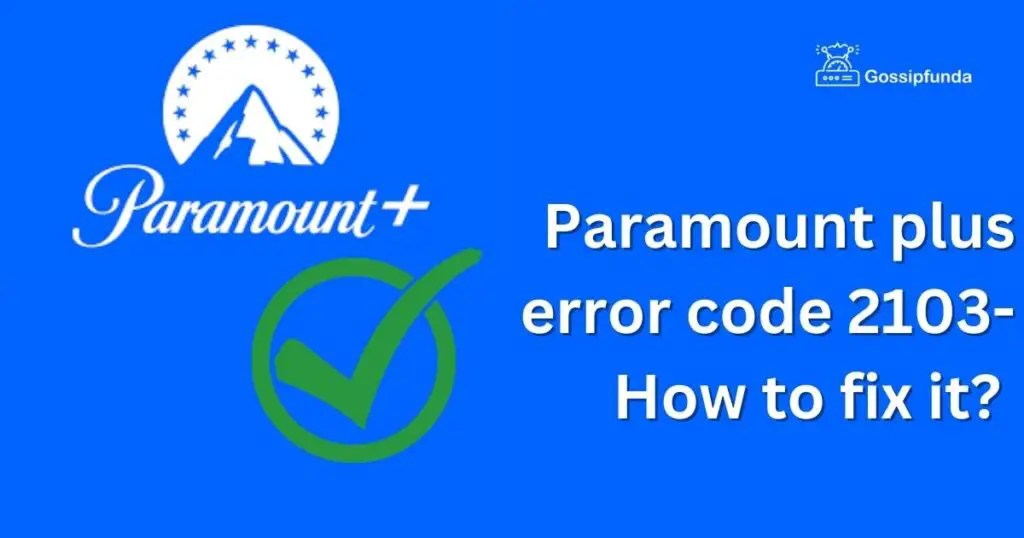Are you having trouble using Paramount Plus on your Firestick? If yes, then you’re not alone. Many Firestick users have reported issues with the streaming service not working properly on their device. In this article, we’ll discuss the reasons why Paramount Plus may not work on Firestick and provide you with the proper procedure to fix it.
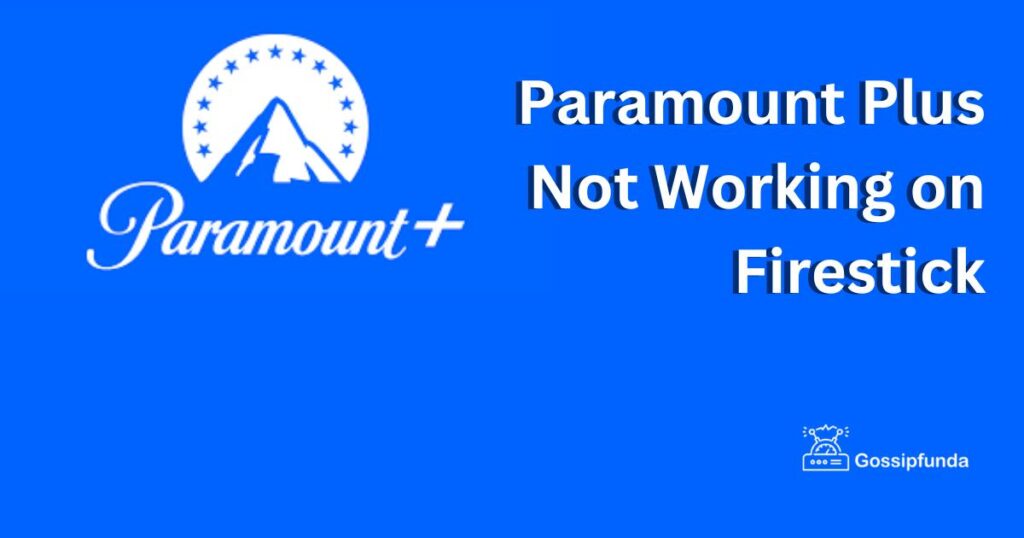
Why Paramount Plus may not be working on Firestick?
There could be several reasons why Paramount Plus is not working on your Firestick. Let’s take a look at some of the most common ones:
- Outdated Firestick software: The first and most common reason for any app not working on Firestick is outdated software. If your Firestick is not updated, you may experience problems with streaming services.
- Poor Internet Connection: Another common reason why Paramount Plus may not work on your Firestick is a poor internet connection. If your internet speed is not good enough, you may experience buffering or freezing while streaming.
- Corrupted App Data: If you’re experiencing issues with just the Paramount Plus app, it’s possible that the app’s data has become corrupted. In this case, you’ll need to clear the app’s cache and data.
- Compatibility Issues: It’s also possible that your Firestick may not be compatible with the latest version of Paramount Plus.
Now that we have identified the potential reasons why Paramount Plus may not work on Firestick let’s take a look at how to fix these issues.
How to Fix Paramount Plus not working on Firestick?
Fix 1: Check for Firestick Software Updates
The first thing you should do is check whether your Firestick is up to date. To do this, follow the steps below:
- Go to the Firestick Home screen and select “Settings.”
- Choose “My Fire TV” or “My Device.”
- Scroll down and select “About.”
- Select “Check for Updates.”
- If there is an update available, download and install it.
Fix 2: Ensure a Stable Internet Connection
A stable internet connection is crucial for streaming services like Paramount Plus to work seamlessly. To improve your internet connection, try the following:
- Move your router closer to your Firestick
- Disconnect other devices from your Wi-Fi network
- Restart your modem or router
- Upgrade your internet plan
Fix 3: Clear App Cache and Data
If you’re experiencing issues with the Paramount Plus app only, try clearing its cache and data. Here’s how:
- Go to the Firestick Home screen and select “Settings.”
- Choose “Applications.”
- Select “Manage Installed Applications.”
- Find “Paramount Plus” and click on it.
- Select “Clear Data” and “Clear Cache.”
Fix 4: Uninstall and Reinstall Paramount Plus
If none of the above steps work, you can try uninstalling and reinstalling the Paramount Plus app. Here’s how:
Go to the Firestick Home screen and select “Settings.”
- Choose “Applications.”
- Select “Manage Installed Applications.”
- Find “Paramount Plus” and click on it.
- Select “Uninstall” and confirm.
- Go to the Amazon Appstore and download and install the latest version of Paramount Plus.
Fix 5: Restart your Firestick
Here are the detailed steps to restart your Firestick:
- Using your Firestick remote, go to the Firestick Home screen.
- From there, navigate to the “Settings” option on the top menu bar and select it.
- Scroll down and select “My Fire TV” or “My Device” depending on your device model.
- Choose “Restart” from the options listed.
- Confirm that you want to restart your Firestick by selecting “Restart” again.
- Wait for your Firestick to turn off and then turn back on again.
- Once your Firestick has restarted, go back to the Home screen and try launching the Paramount Plus app again.
By restarting your Firestick, you’ll be able to clear any temporary issues that may be causing Paramount Plus to not work properly. If the issue persists after restarting your device, try some of the other fixes listed in this article.
Fix 6: Reset your Firestick to Factory Settings
If all else fails, resetting your Firestick to its factory settings can fix issues with streaming apps. However, this should be a last resort as it will erase all of your data and settings. Here’s how to reset your Firestick:
- Go to the Firestick Home screen and select “Settings.”
- Choose “My Fire TV” or “My Device.”
- Select “Reset to Factory Defaults.”
- Follow the on-screen instructions to reset your Firestick.
- Note: Resetting your Firestick to factory settings will erase all of your data and settings, so be sure to back up any important information beforehand.
By following these additional fixes, you can increase the chances of getting Paramount Plus up and running on your Firestick. However, if the issue still persists, you may need to contact the Paramount Plus support team for further assistance.
Fix 7: Check for app updates
Sometimes, the issue of the Paramount Plus app not working on Firestick can be caused by outdated app software. Follow these steps to check for and update the app:
- Go to the Firestick Home screen and navigate to the “Paramount Plus” app.
- Press the menu button on your remote and select “More Info.”
- If there is an update available, you will see an option to “Update.” Select this option to download and install the latest version of the app.
- Once the update is complete, go back to the Home screen and try launching the app again.
Fix 8: Use an HDMI Extender
If your Firestick is having trouble connecting to your TV, it could be due to interference from nearby electronic devices. Using an HDMI extender can help to increase the distance between your Firestick and the TV and reduce any interference. Here’s how to use an HDMI extender:
- Purchase an HDMI extender (these can be found at most electronics stores or online).
- Plug one end of the extender into the HDMI port on your TV.
- Plug the other end of the extender into your Firestick.
- Power on your TV and Firestick, and try launching the Paramount Plus app again.
Don’t miss: How to fix the Paramount Plus Error Code 3304
Conclusion
Paramount Plus not working on Firestick can be frustrating, but the good news is that most issues can be fixed easily. By checking for Firestick updates, ensuring a stable internet connection, clearing app cache and data, and uninstalling and reinstalling the app, you can get Paramount Plus up and running on your Firestick in no time. If you still experience issues, you can contact the Paramount Plus support team for further assistance.
FAQs
It could be due to outdated software, poor internet connection, corrupted app data, or compatibility issues.
You can check for Firestick updates, ensure a stable internet connection, clear app cache and data, or uninstall and reinstall the app.
Go to settings, select “My Fire TV” or “My Device,” scroll down and select “About,” and select “Check for Updates.”
You can move your router closer to your Firestick, disconnect other devices, restart your modem or router, or upgrade your internet plan.
Go to settings, select “Applications,” select “Manage Installed Applications,” find “Paramount Plus,” and select “Clear Data” and “Clear Cache.”
Go to settings, select “Applications,” select “Manage Installed Applications,” find “Paramount Plus,” select “Uninstall,” and download and install the latest version from the Amazon Appstore.
You can contact the Paramount Plus support team for further assistance.
Prachi Mishra is a talented Digital Marketer and Technical Content Writer with a passion for creating impactful content and optimizing it for online platforms. With a strong background in marketing and a deep understanding of SEO and digital marketing strategies, Prachi has helped several businesses increase their online visibility and drive more traffic to their websites.
As a technical content writer, Prachi has extensive experience in creating engaging and informative content for a range of industries, including technology, finance, healthcare, and more. Her ability to simplify complex concepts and present them in a clear and concise manner has made her a valuable asset to her clients.
Prachi is a self-motivated and goal-oriented professional who is committed to delivering high-quality work that exceeds her clients’ expectations. She has a keen eye for detail and is always willing to go the extra mile to ensure that her work is accurate, informative, and engaging.