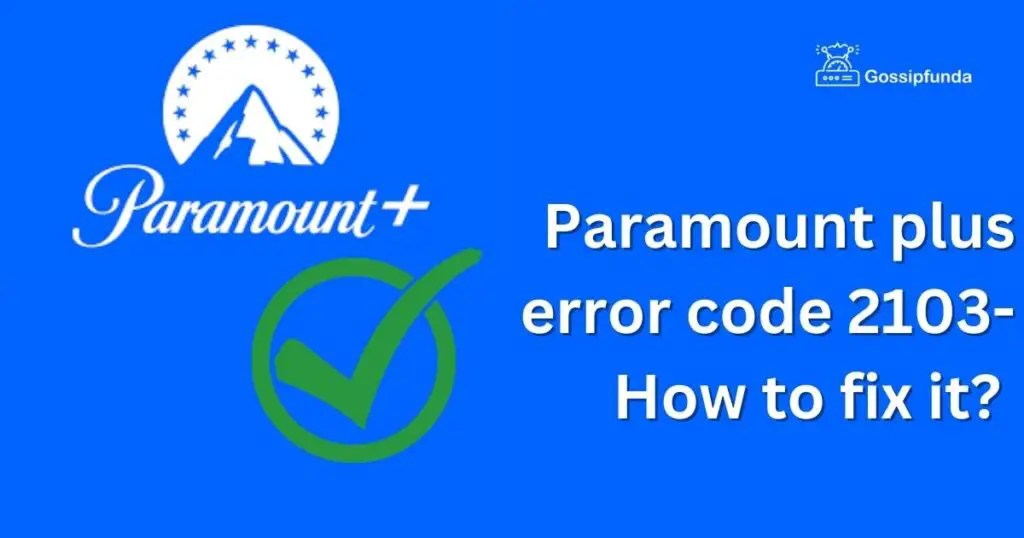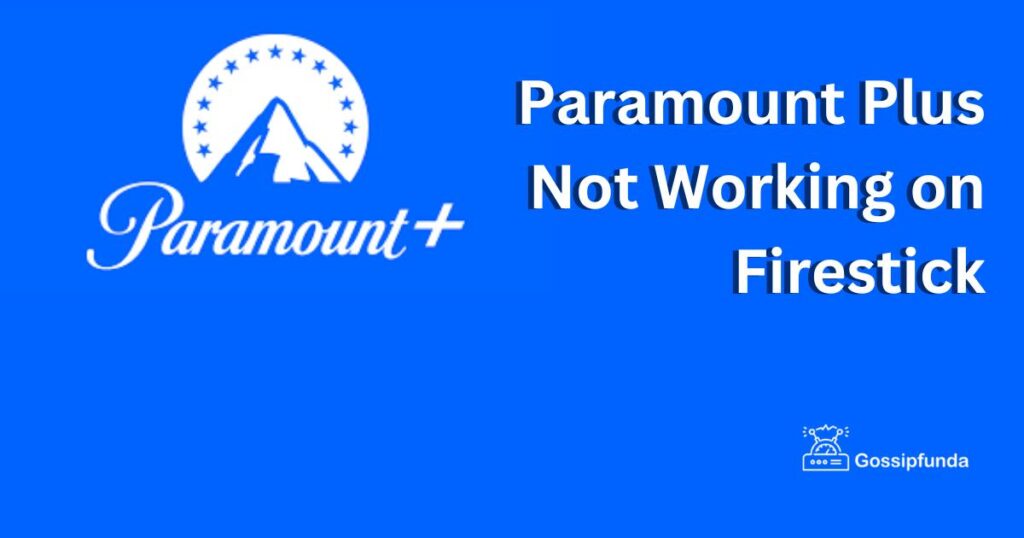Are you experiencing the frustrating Paramount Plus Error Code 3200? This common issue can disrupt your streaming experience, but fear not! This comprehensive guide will walk you through easy-to-follow steps to resolve this error and get back to enjoying your favorite shows and movies on Paramount Plus.
Understanding Paramount Plus Error Code 3200
Before diving into the solutions, let’s understand what Error Code 3200 is. This error typically indicates a connectivity issue, which can be due to various factors such as unstable internet connections, outdated apps, or problems with the Paramount Plus servers.
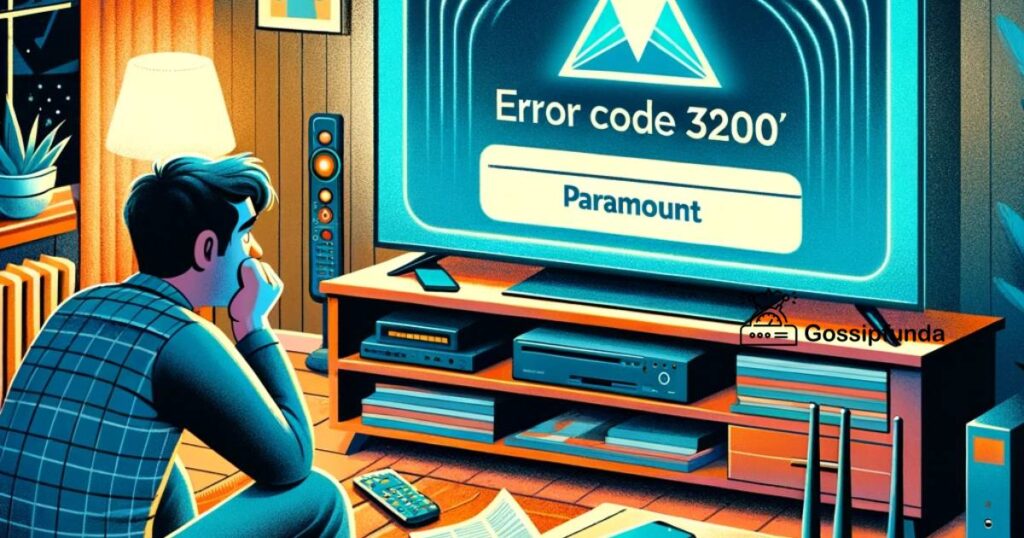
How to fix Paramount plus error code 3200
If you’re encountering the Paramount Plus Error Code 3200, here’s a detailed guide on how to resolve this issue:
1. Force Close and Relaunch the Paramount Plus Application
- On Mobile Devices: Double tap the home button or use the app switcher, swipe away the Paramount Plus app to close it, and then reopen it.
- On Smart TVs or Streaming Devices: Navigate to the app settings, force close the Paramount Plus app, and relaunch it.
- On Computers: Close the browser or app entirely and restart it.
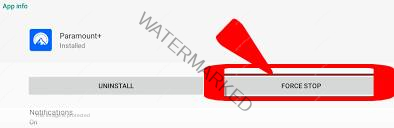
2. Check HDMI Cable Connections (For TV and External Devices)
- If you are streaming via a device connected with an HDMI cable, try switching the cable to another HDMI port on your TV or streaming device.
- After changing the port, restart both your device and TV before reopening the Paramount Plus app.
Don’t miss: Paramountnetwork.com/activate
3. Check Your Internet Connection
The first step in resolving Error Code 3200 is to ensure you have a stable internet connection. Here are some quick tips:
- Test your internet speed to see if it meets the minimum requirements for streaming.
- Restart your router or modem to refresh your connection.
- Try connecting your device to the internet via an Ethernet cable for a more stable connection.
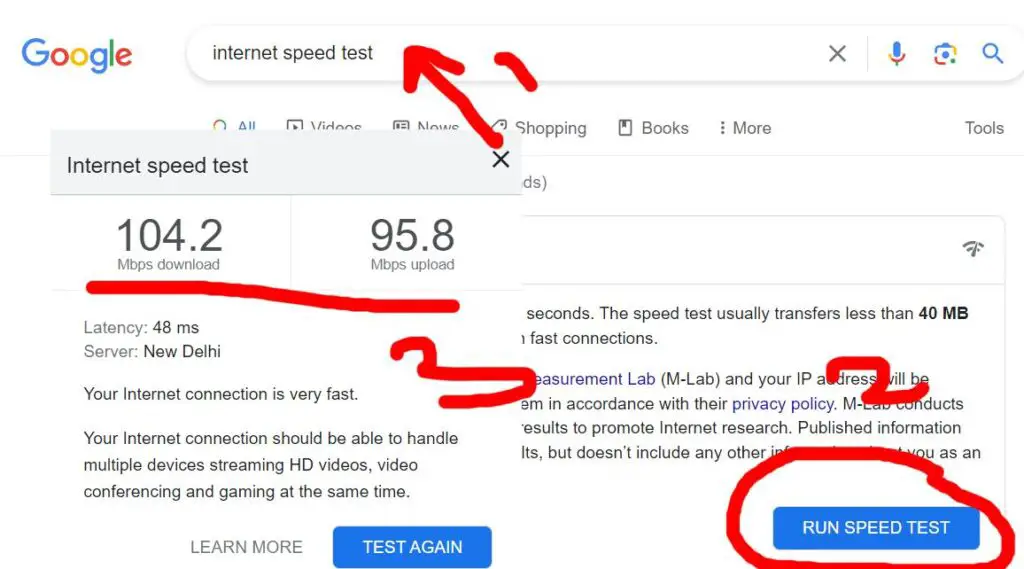
4. Update the Paramount Plus App
An outdated app can often lead to error codes. Follow these steps to update the Paramount Plus app:
- Go to the App Store or Google Play Store.
- Search for Paramount Plus and select it.
- If an update is available, click on ‘Update’ and wait for the installation to complete.
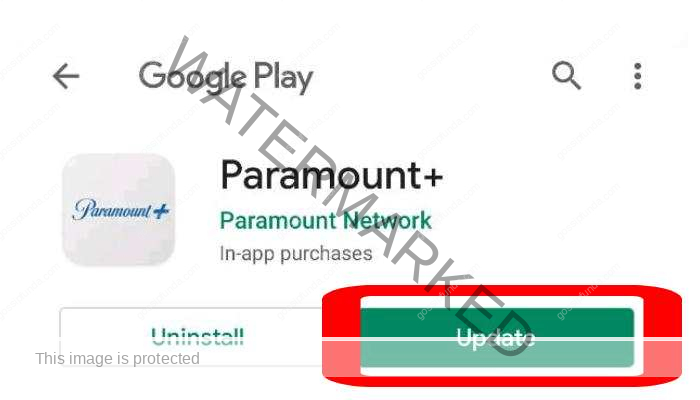
5. Clear Cache and Data
Sometimes, clearing the cache and data of the app can resolve streaming issues. Here’s how to do it:
- Go to your device’s Settings.
- Navigate to Apps or Application Manager.
- Find and select Paramount Plus.
- Tap on ‘Storage’ and then on ‘Clear Cache’ and ‘Clear Data’.
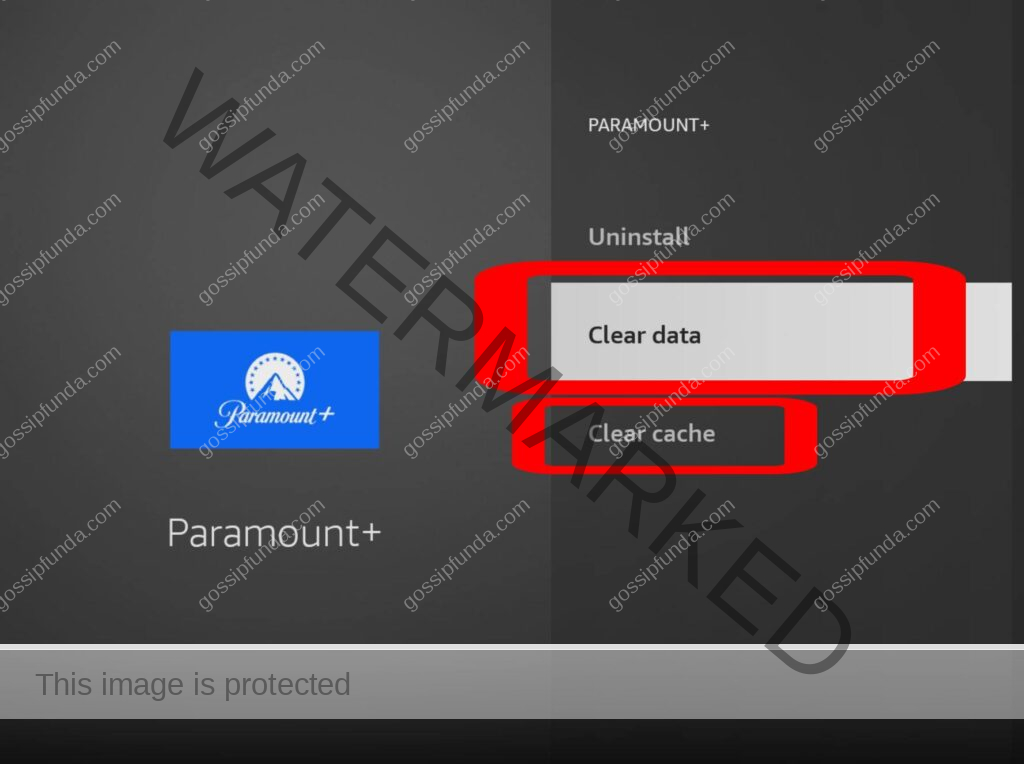
6. Reinstall the Paramount Plus App
If updating the app doesn’t work, try reinstalling it:
- Uninstall the Paramount Plus app from your device.
- Restart your device.
- Reinstall the app from the App Store or Google Play Store.
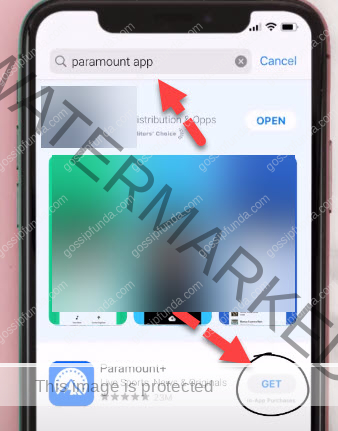
7. Log Out and Log Back In
- Open the Paramount Plus app.
- Log out of your account from the app settings.
- Log back in to see if this refreshes your session and resolves the issue.
8. Check for Known Issues
- Visit the Paramount Plus website or their official social media channels.
- Look for any announcements regarding known issues similar to Error Code 3200.
- You can also subscribe with your email to get updates when the issue is resolved.
9. Check for Server Issues
Occasionally, the problem might be with Paramount Plus servers. You can check the status of their servers on their official website or social media channels.
10. Contact Customer Support
If none of the above steps work, it’s time to contact Paramount Plus customer support. They can provide more specific guidance based on your situation.
Conclusion
By following these steps, you should be able to troubleshoot and resolve the Paramount Plus Error Code 3200. These methods include relaunching the app, checking HDMI connections, updating or reinstalling the app, logging in and out, checking for known issues, and managing browser settings. If the problem continues after trying these solutions, consider reaching out to Paramount Plus customer support for further assistance.
Rahul Kumar is a passionate tech journalist and gaming expert with a knack for breaking down complex game mechanics into easy-to-follow guides. With years of experience covering multiplayer shooters and strategy games, he specializes in troubleshooting gaming errors, optimizing performance, and enhancing the overall gaming experience. When he’s not diving into the latest co-op titles, you’ll find him testing new hardware, exploring hidden gaming tricks, or engaging with the gaming community to bring the most effective solutions. Follow Rahul for in-depth gaming insights, practical fixes, and all things action-packed! 🚀🎮