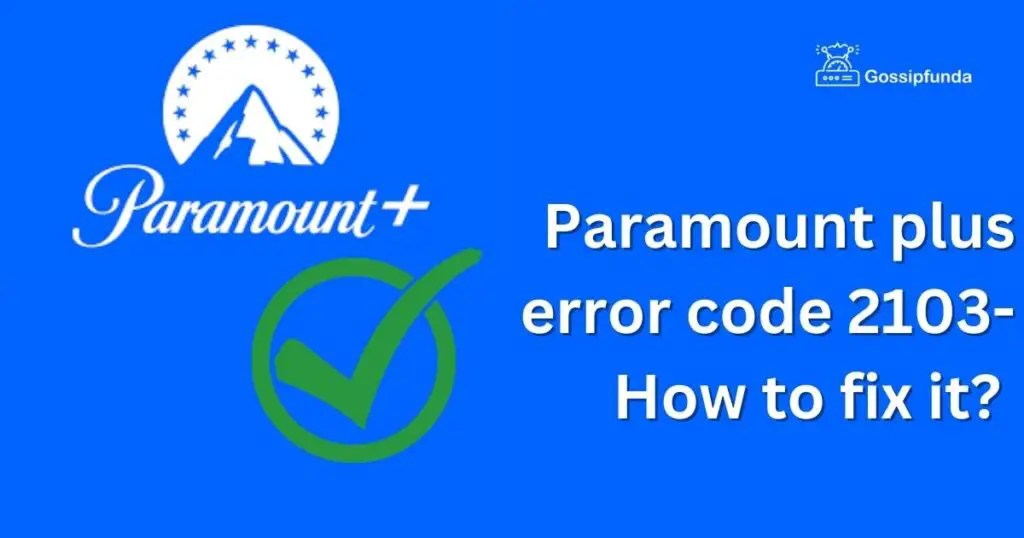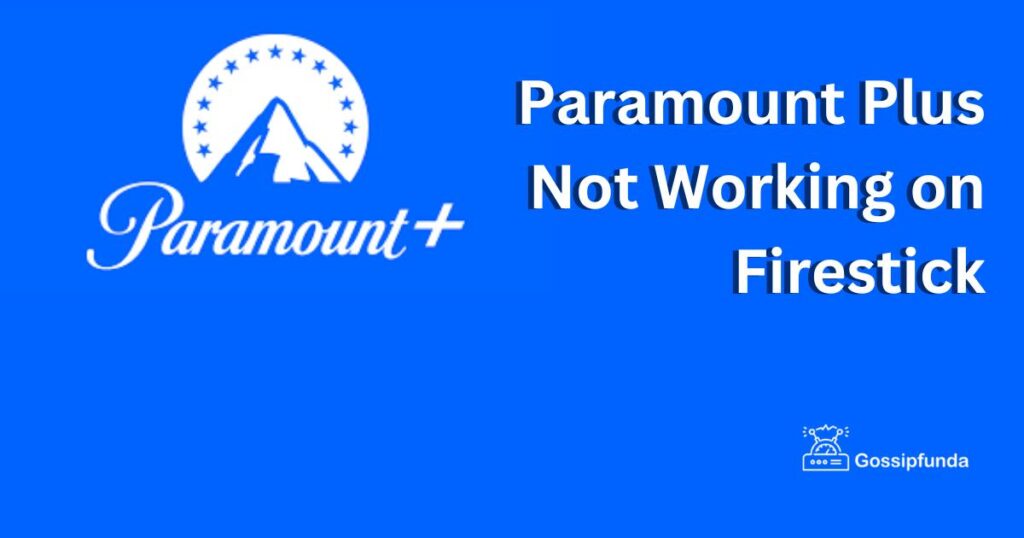Paramount Plus is a popular streaming service that allows users to access a wide range of movies, TV shows, and other content. But, why Is Paramount Plus Not Working? However, like any other online service, it can sometimes encounter errors. One common error that users encounter is Paramount Plus error code 6040. In this article, we will discuss the reasons for the error, as well as the steps that users can take to fix it.
Reasons for Paramount Plus error 6040
Error code 6040 on Paramount Plus usually occurs when there is a problem with the video playback. This error message indicates that there is an issue with the video stream or the device’s connection to the Paramount Plus server. There are several reasons why this error might occur. Here are some of the most common:
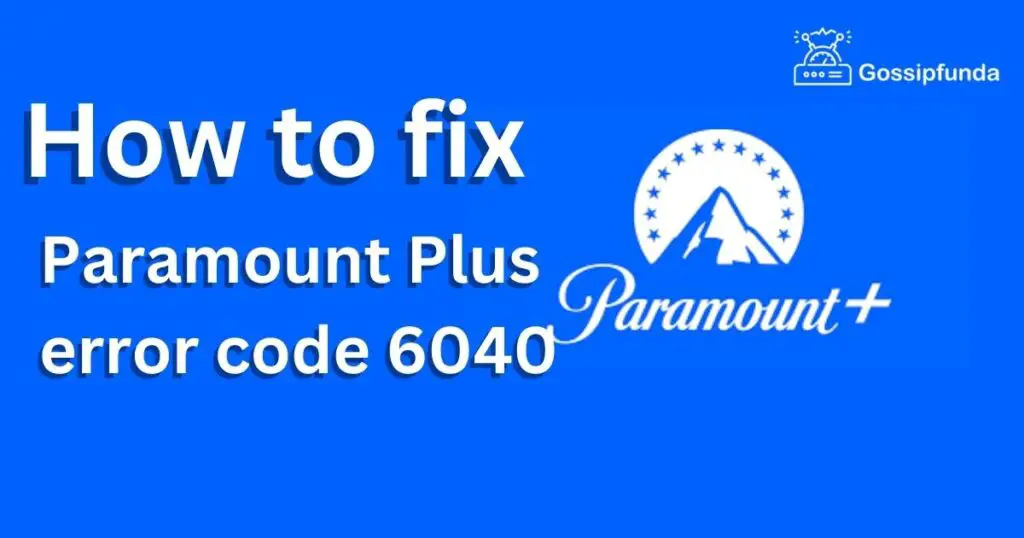
- Poor internet connection: If your internet connection is unstable or slow, it can cause video playback issues. When the internet connection is poor, the video stream may buffer or stop altogether, causing error code 6040 to appear.
- Outdated app or browser: If you’re using an outdated version of the Paramount Plus app or your web browser, it may not be compatible with the latest updates from the service. This can cause issues with video playback and result in error code 6040.
- VPN or proxy server: If you’re using a VPN or proxy server to access Paramount Plus, it can cause issues with the video stream. Some VPNs and proxies can interfere with video playback, causing error code 6040 to appear.
How to fix Paramount Plus error code 6040
Now that we’ve discussed the reasons why error code 6040 might occur, let’s take a look at the steps users can take to fix it.
Tip 1: Check Your Internet Connection
The first step in fixing error code 6040 is to check your internet connection. Make sure that your device is connected to the internet and that the connection is stable. If you’re using a Wi-Fi connection, try resetting your router to see if that helps. You can also try moving closer to your router or connecting your device to the router using an Ethernet cable.
Tip 2: Clear Cache of Paramount Plus App
Clearing the cache of the Paramount Plus app can help resolve issues such as freezing, buffering, or slow loading times. Here’s how you can clear the cache of the Paramount Plus app on your device:
Clearing Cache on Android Devices
- Go to your device’s “Settings” menu.
- Tap on “Apps & notifications.”
- Locate and tap on “Paramount Plus” from the list of installed apps.
- Tap on “Storage & cache.”
- Tap on “Clear cache.”
- Confirm by tapping “OK” on the pop-up confirmation message.
Clearing Cache on iOS Devices
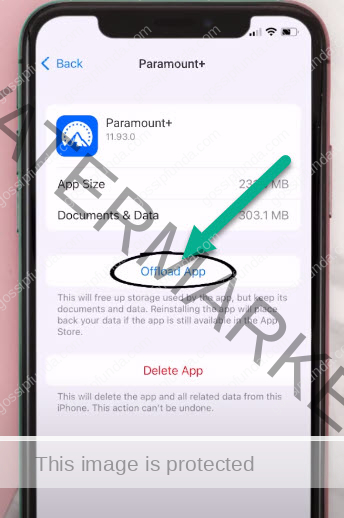
- Go to your device’s “Settings” menu.
- Tap on “General.”
- Tap on “iPhone Storage” or “iPad Storage,” depending on your device.
- Scroll down and locate “Paramount Plus” from the list of apps.
- Tap on “Paramount Plus.”
- Tap on “Offload App” to delete the app and its cache.
- Reinstall the app from the App Store.
How to Clearing Cache on Roku
- Press the “Home” button on your Roku remote.
- Select “Settings.”
- Select “System.”
- Select “Advanced system settings.”
- Select “App > App manager > Paramount Plus.”
- Select “Clear cache.”
- Confirm by selecting “OK” on the pop-up confirmation message.
Clearing Cache on Fire TV
- Press and hold the “Home” button on your Fire TV remote.
- Select “Settings.”
- Select “Applications.”
- Select “Manage Installed Applications.”
- Select “Paramount Plus.”
- Select “Clear cache.”
- Confirm by selecting “Clear cache” on the pop-up confirmation message.
How to Clearing Cache on Apple TV
- Go to your device’s “Settings” menu.
- Select “Apps.”
- Locate and select “Paramount Plus” from the list of installed apps.
- Select “Clear cache.”
- Confirm by selecting “OK” on the pop-up confirmation message.
Clearing the cache of the Paramount Plus app can help resolve issues that you may be experiencing with the app. Try clearing the cache if you are experiencing slow loading times or buffering, and this may help improve the performance of the app on your device.
Tip 3: Clear Your Browser Cache
If you’re using the Paramount Plus website, clear your browser cache and cookies. This can help resolve any issues with the website and improve video playback. Here’s how to clear your browser cache:
- Open your web browser and click on the three dots in the upper right-hand corner.
- Click on “Settings” and scroll down to “Privacy and Security.”
- Click on “Clear browsing data” and select the time range you want to clear (e.g., “All time”).
- Check the box next to “Cookies and other site data” and “Cached images and files.”
- Click “Clear data” to clear your browser cache and cookies.
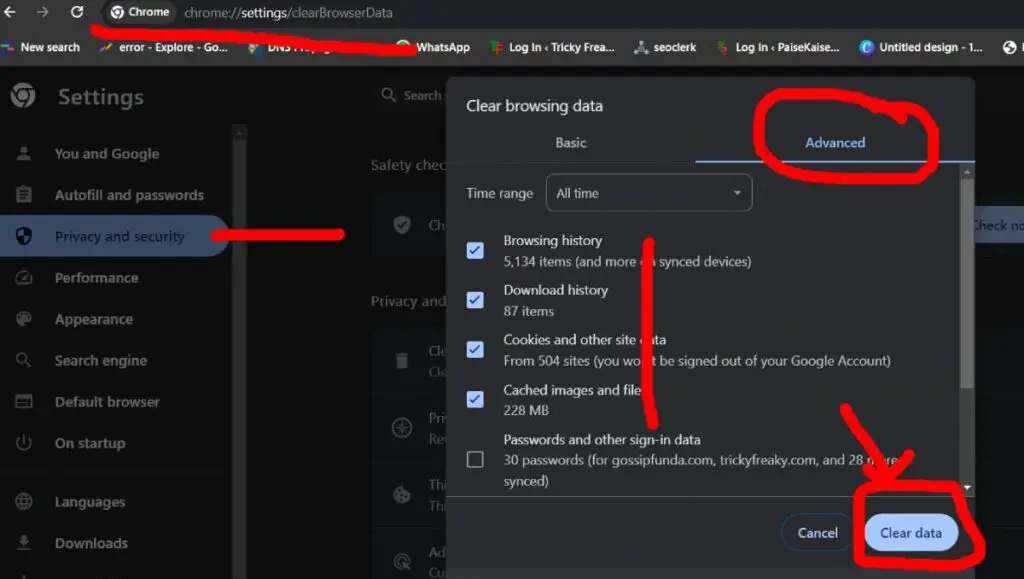
Tip 4: Restart Your Device
If clearing your browser cache doesn’t work, try restarting the device you’re using to access Paramount Plus. This can help resolve any temporary issues with the device. Here’s how to restart your device:
- Close the Paramount Plus app or web browser.
- Turn off your device by pressing and holding the power button.
- Wait a few seconds, then turn your device back on.
- Open the Paramount Plus app or web browser and try accessing the content again.
Tip 5: Update the App or Browser
If you’re using an outdated version of the Paramount Plus app or your web browser, update it and try accessing the content again. Here’s how to update the app or browser:
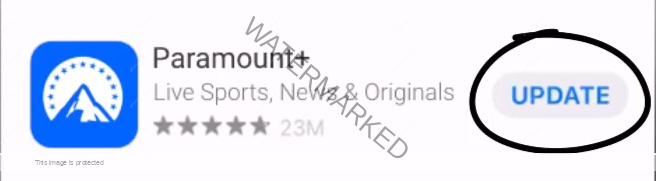
- Open the app store or web browser on your device.
- Search for the Paramount Plus app or the latest version of your web browser.
- Click on “Update” to install the latest version of the app or browser
Tip 6: Disable VPN or Proxy
If you’re using a VPN or a proxy server, disable it and try accessing Paramount Plus again. Some VPNs and proxy servers can cause issues with video streaming services. Here’s how to disable a VPN or proxy:
- Open the settings menu on your device.
- Click on “Network and Internet” and then “VPN” or “Proxy.”
- Click on the toggle switch next to the VPN or proxy server to turn it off.
- Try accessing Paramount Plus again and see if error code 6040 still appears.
Tip 7: Clear Your DNS Cache
Another way to fix error code 6040 is to clear your DNS cache. DNS stands for Domain Name System and it’s responsible for translating domain names into IP addresses. Here’s how to clear your DNS cache:
- Open the Command Prompt on your Windows computer or Terminal on your Mac.
- Type “ipconfig /flushdns” (without the quotes) and press Enter.
- Wait for the command to complete and then restart your device.
- Try accessing Paramount Plus again and see if error code 6040 still appears.
Tip 8: Update Your Operating System
Sometimes, an outdated operating system can cause issues with apps and streaming services. To fix error code 6040, make sure your operating system is up to date. Here’s how to update your operating system:
- On Windows, click on the Start menu and then click on Settings. On Mac, click on the Apple menu and then click on System Preferences.
- Click on “Updates” and check for any available updates.
- If updates are available, download and install them.
- Restart your device and try accessing Paramount Plus again.
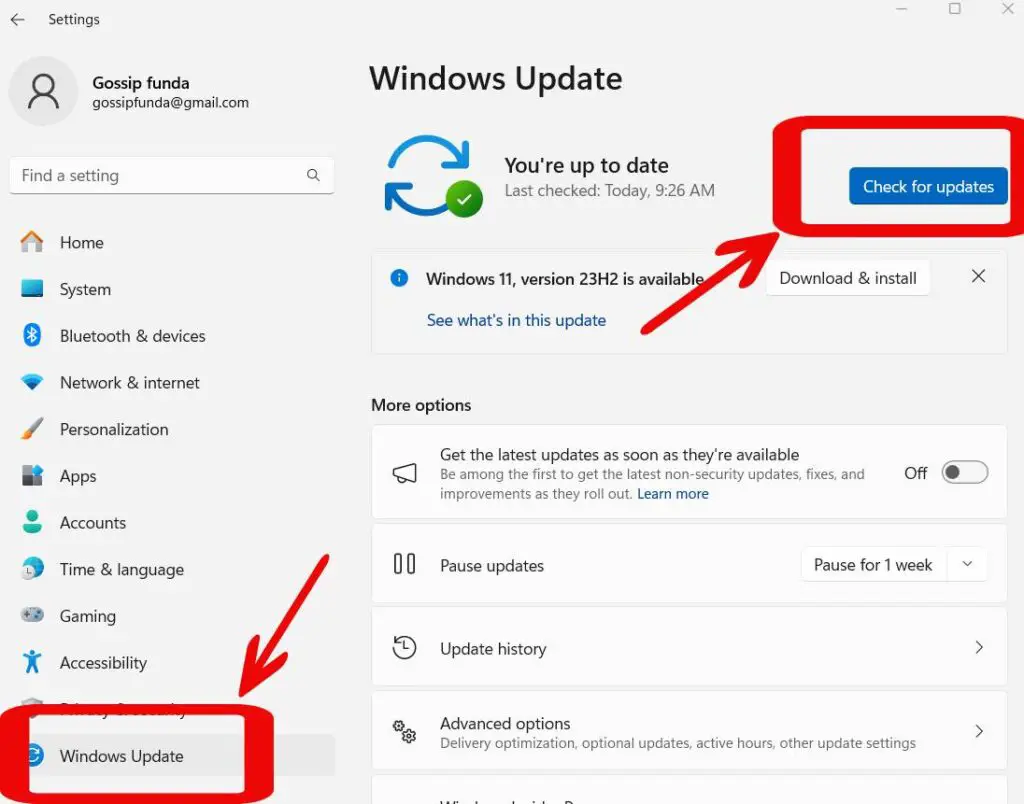
Tip 9: Disable Ad Blocker or Browser Extensions
Some ad blockers or browser extensions can interfere with video streaming services like Paramount Plus. To fix error code 6040, try disabling your ad blocker or browser extensions. Here’s how to disable ad blocker or browser extensions:
- Click on the icon for your ad blocker or browser extension.
- Click on the toggle switch to turn it off.
- Try accessing Paramount Plus again and see if error code 6040 still appears.
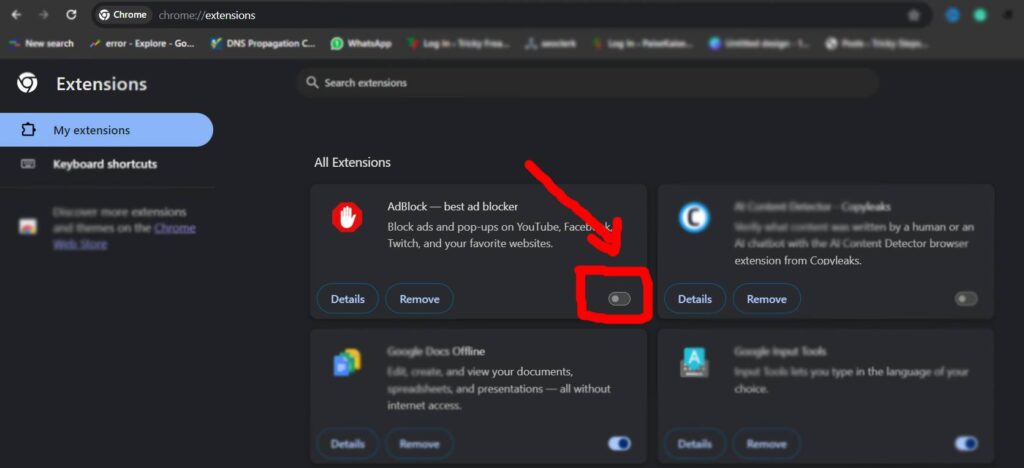
Tip 10: Reinstall Paramount Plus App or Browser
- Go to your device’s app store (e.g. Google Play Store or Apple App Store).
- Search for “Paramount Plus” in the app store’s search bar.
- Tap on the Paramount Plus app and select “Uninstall” or “Delete App” to remove the app from your device.
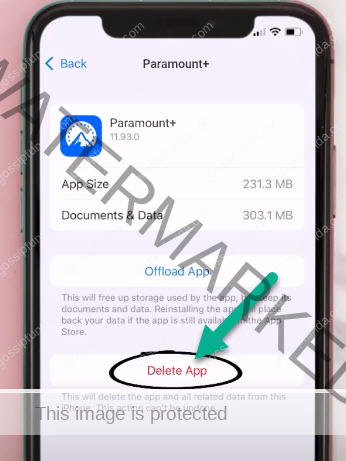
- Once the app has been uninstalled, tap the “Install” or “Download” or “Get” button to reinstall the app.
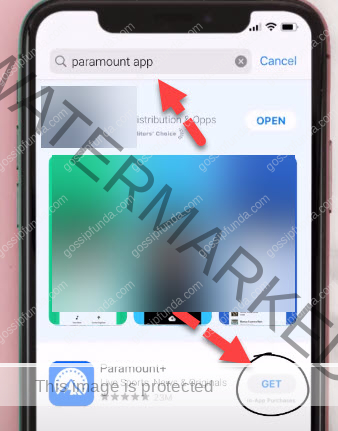
- Once the app has been installed, open it and try to stream your favorite shows and movies.
Reinstalling the app can often fix issues such as error code 6040. However, if you continue to experience issues, try following the other troubleshooting steps mentioned in this article.
Tip 11: Reset Your Device’s Network Settings
Resetting your device’s network settings can help fix any network-related issues that may be causing error code 6040. Here’s how to reset your device’s network settings:
- On your device, go to “Settings” and then “General” (or “System”).
- Look for “Reset” and then select “Reset Network Settings.”
- Enter your passcode if prompted and then confirm that you want to reset your network settings.
- Wait for the reset process to complete and then try accessing Paramount Plus again.
Tip 12: Disable Hardware Acceleration
Hardware acceleration is a feature that uses your device’s hardware to improve performance. However, it can sometimes cause issues with streaming services. To fix error code 6040, try disabling hardware acceleration. Here’s how to do it:
- Open your browser and go to the settings menu.
- Look for “Advanced Settings” or “System Settings.”
- Find the option for “Hardware Acceleration” and turn it off.
- Restart your browser and try accessing Paramount Plus again.
Tip 13: Check for Firewall or Antivirus Software
Blocking Firewall or antivirus software can sometimes block access to video streaming services like Paramount Plus. To fix error code 6040, try disabling your firewall or antivirus software temporarily. Here’s how to do it:
- Open your firewall or antivirus software.
- Look for the option to disable it temporarily.
- Disable your firewall or antivirus software and try accessing Paramount Plus again.
- Remember to re-enable your firewall or antivirus software once you’re done streaming.
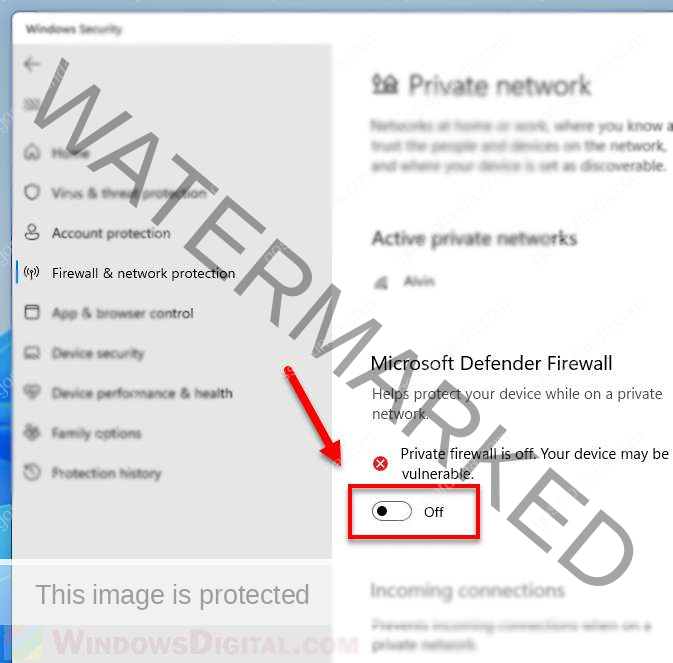
Tip 14: Contact Paramount Plus Customer Support
If none of the above steps work, you may need to contact Paramount Plus customer support for further assistance. You can do this by visiting the Paramount Plus website and clicking on the “Contact Us” link at the bottom of the page. You can also try reaching out to them via social media or email.
FAQs
Paramount Plus is a streaming service that offers a wide variety of TV shows and movies.
The cost of Paramount Plus varies depending on the subscription plan you choose.
Paramount Plus offers a vast selection of content, including TV shows, movies, live sports, and news.
You can sign up for Paramount Plus on their website or through their mobile app.
Yes, you can cancel your Paramount Plus subscription at any time.
Awill Guru is a technology enthusiast with degrees in VLSI Engineering (B.Tech, M.Tech) and Android Development. Their passion for education drives them to teach and share knowledge through their blog. He also hold qualifications in Sociology (M.A.) and Education (B.Ed), along with NIELIT O and A Level certifications.