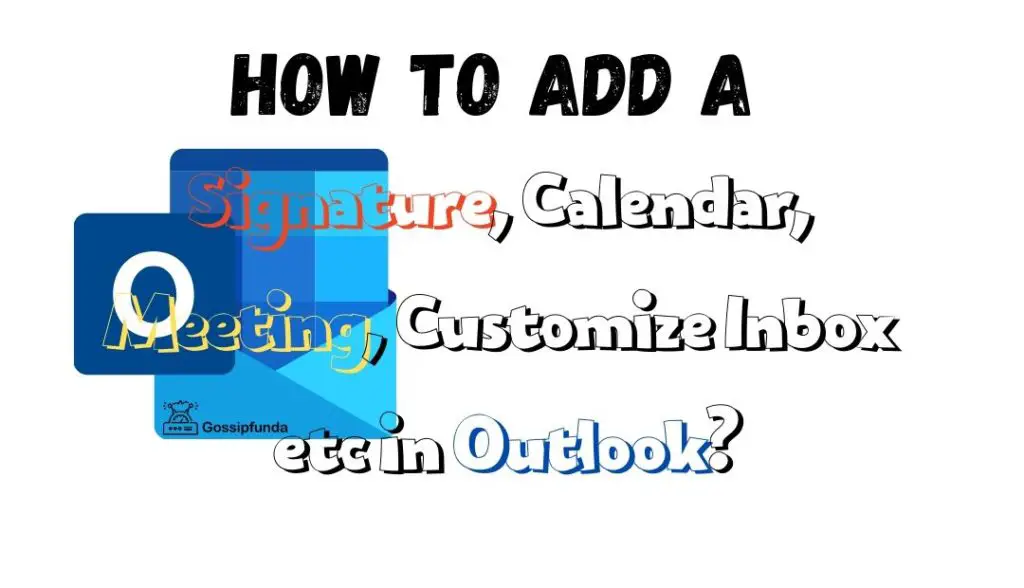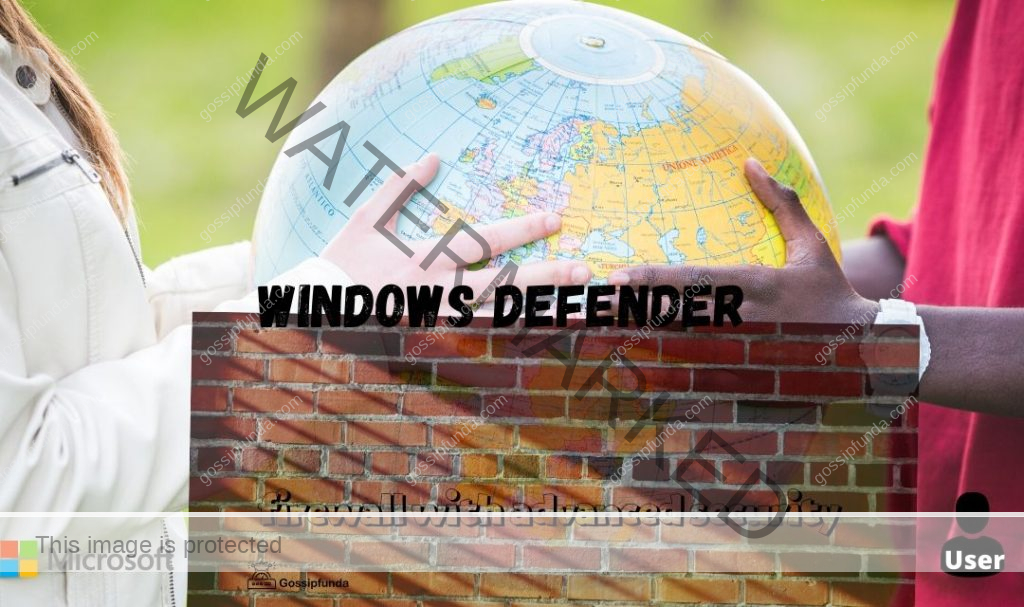Microsoft Teams has revolutionized how we communicate and collaborate in the digital age. Yet, encountering error codes like CAA20002 can disrupt this seamless experience. Understanding and rectifying these issues is crucial for maintaining productivity. This article delves into the causes of the MS Teams Error Code: CAA20002 and offers detailed solutions. Whether you’re a seasoned IT professional or a casual user, this guide will empower you to resolve this issue effectively.
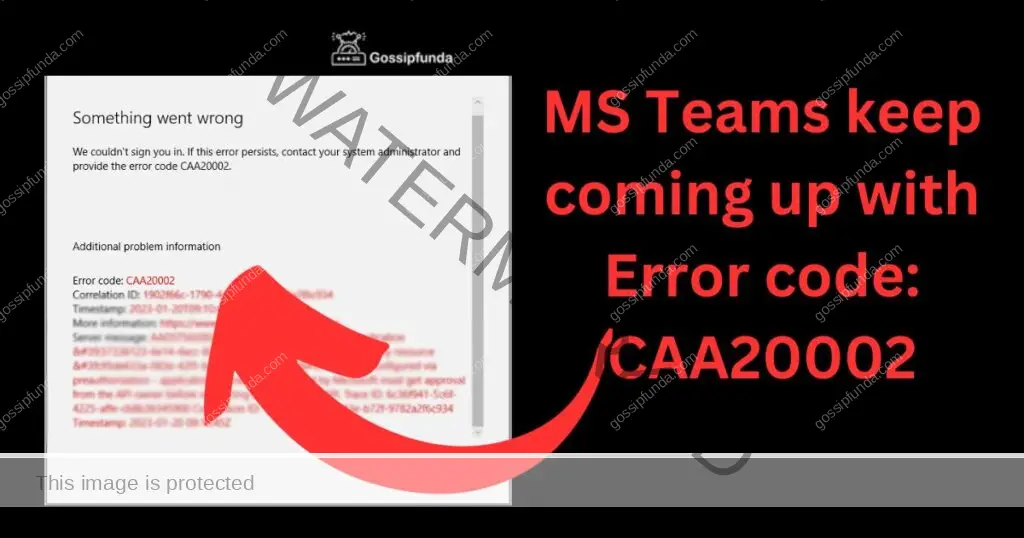
Understanding Error Code: CAA20002
Error Code: CAA20002 typically appears when there’s a problem with sign-in or authentication in Microsoft Teams. This can be due to various reasons such as network issues, outdated software, or incorrect sign-in details. Identifying the root cause is the first step in troubleshooting.
Don’t miss: Microsoft Edge update error code 7: 0x80040901
Common Causes of Error CAA20002
- Network Connectivity Issues: A weak or unstable internet connection can prevent Teams from authenticating your login details.
- Outdated Teams Application: Using an older version of Teams can lead to compatibility and functionality issues.
- Incorrect Login Credentials: Entering wrong username or password can trigger this error.
- Account Permissions: Restricted permissions in your organization can also cause this error.
How to fix MS Teams keep coming up with Error code: CAA20002
Checking Network Connectivity
- Test Your Internet Connection: Ensure your device has a stable internet connection. Try accessing other websites or services to confirm.
- Reset Your Router: Sometimes, simply restarting your router can solve connectivity problems.
- Contact Your ISP: If the issue persists, it might be worthwhile to contact your Internet Service Provider.
Updating Microsoft Teams
- Open Teams: Go to the Microsoft Teams application on your device.
- Check for Updates: Navigate to your profile and select ‘Check for Updates’.
- Install Updates: If an update is available, install it and restart Teams.
Verifying Login Credentials
- Re-enter Credentials: Double-check your username and password.
- Reset Password: If you suspect your password is incorrect, try resetting it.
- Contact IT Support: For corporate accounts, your IT department can assist with login issues.
Adjusting Account Permissions
- Check User Permissions: Ensure your account has the necessary permissions to access Teams.
- Consult with IT Department: In a corporate setting, the IT team can adjust your permissions.
Preventive Measures
To avoid future occurrences of this error, regularly update your Teams application and maintain a stable internet connection. Also, keep your login credentials secure and up-to-date.
Conclusion
Error Code: CAA20002 in MS Teams, though frustrating, is often easily fixable. By following the steps outlined above, you can quickly return to productive and efficient collaboration. Regular maintenance and updates of your Teams application can help prevent such issues. Remember, effective communication is key in the digital workspace, and overcoming these hurdles is part of the journey.
Rahul Kumar is a highly skilled and experienced technology professional with expertise in search engine optimization (SEO), website development on WordPress, and content writing. With over 5 years of experience in the industry, Rahul has helped numerous businesses to achieve their online marketing goals through effective SEO strategies and high-quality website development.
As an SEO expert, Rahul has a deep understanding of the algorithms used by search engines to rank websites. He is skilled in using a variety of techniques to optimize websites for search engines, including keyword research, on-page optimization, link building, and content creation. He has a track record of achieving significant increases in search engine rankings and organic traffic for his clients.
Rahul is also highly skilled in website development on WordPress, one of the most popular content management systems (CMS) used by businesses worldwide. He has expertise in designing and developing custom WordPress websites that are responsive, user-friendly, and optimized for search engines.
In addition to his SEO and website development skills, Rahul is a talented content writer. He has written high-quality content for websites, blogs, and social media platforms in a variety of industries, including healthcare, technology, and education.
Overall, Rahul is a highly talented and motivated technology professional with a wealth of experience and expertise in SEO, website development, and content writing. He is dedicated to helping businesses achieve their online marketing goals and is committed to staying up-to-date with the latest trends and developments in the industry.