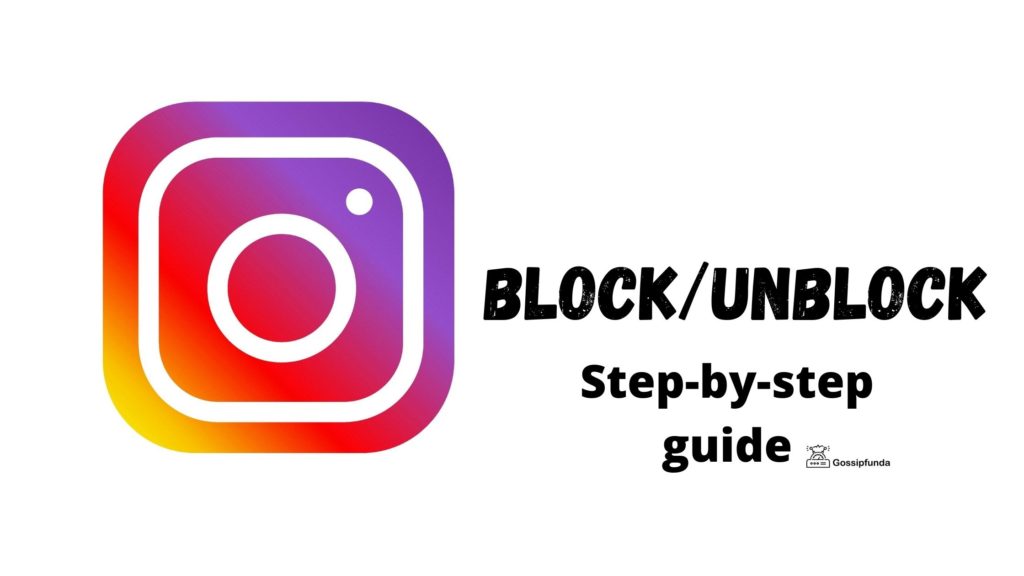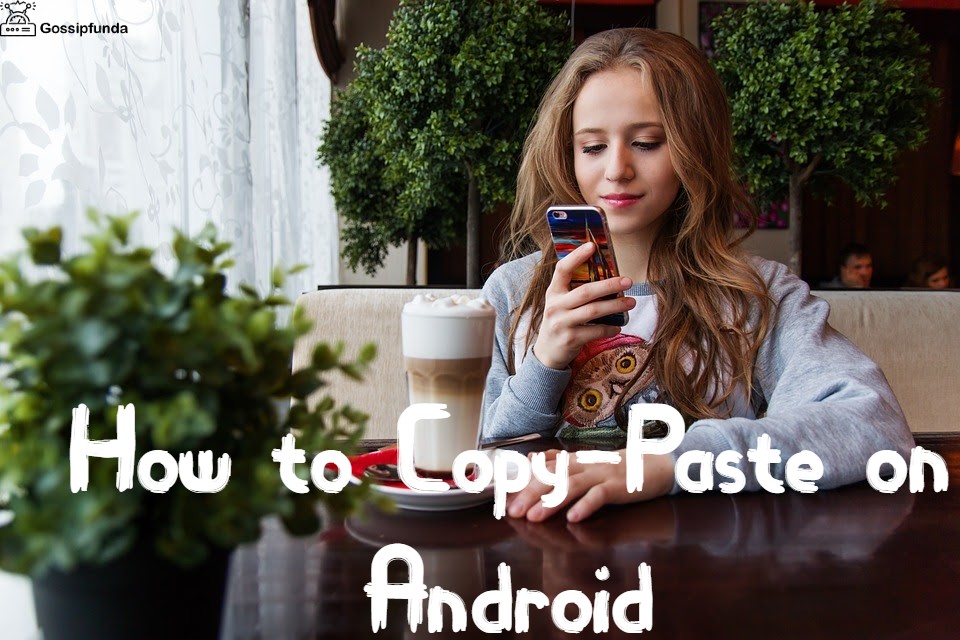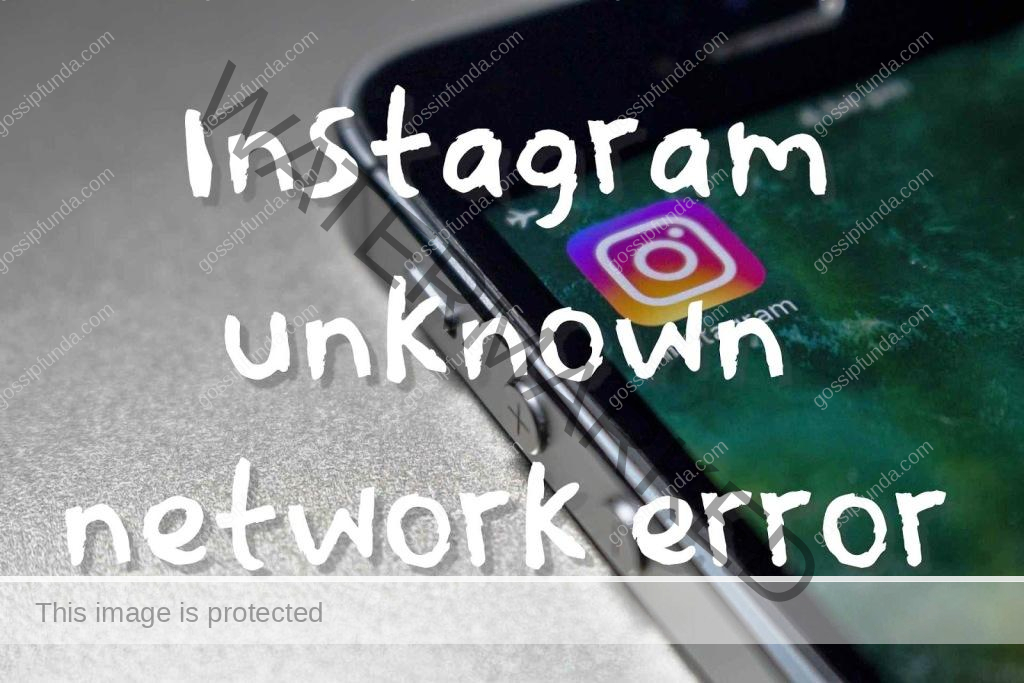Are you trying to collaborate with someone on Instagram but unable to do so? Are you constantly searching for ways to invite a collaborator on Instagram but finding it challenging to do so? If yes, then you have come to the right place! In this article, we will discuss the issue of ‘invite collaborator Instagram not showing’ and ways to fix it.
Instagram is a popular social media platform that allows you to share your pictures, videos, and stories with your followers. One of the features of Instagram is the ability to collaborate with others. Collaborating with other Instagram users can be a great way to grow your following, increase engagement, and create unique content. However, there are times when you may face an issue while trying to invite a collaborator on Instagram. Let’s take a closer look at this problem and how to fix it.
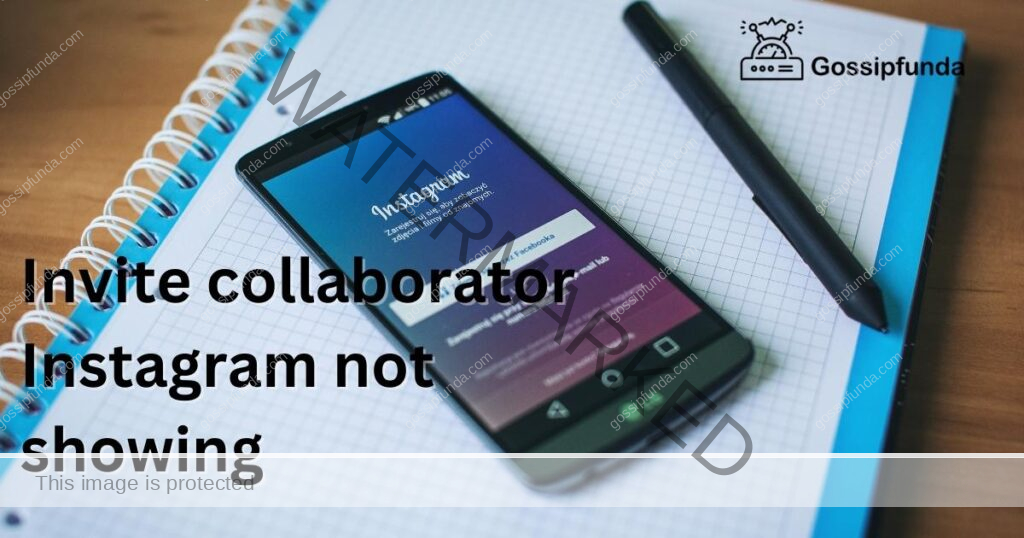
Reasons for ‘Invite Collaborator Instagram Not Showing’
Before we dive into the solution, let’s take a look at some of the reasons why the ‘invite collaborator’ option may not be showing up on Instagram:
- Unsupported Device: If you are using an older version of the Instagram app, you may not be able to use the ‘invite collaborator’ feature. Ensure that you have updated your app to the latest version.
- Account Type: The ‘invite collaborator’ feature is only available for Instagram Business accounts or personal accounts that have been converted to Business accounts. If you have a personal account, you will need to switch to a Business account to use this feature.
- Permission: The person you are trying to collaborate with may not have given you permission to tag them in your posts. Ensure that the person you want to collaborate with has given you permission to tag them.
- Access: The person you are trying to collaborate with may not have access to the account or page you are trying to collaborate on. Ensure that the person has access to the account or page.
- Technical Glitches: Instagram may sometimes face technical glitches that can prevent the ‘invite collaborator’ option from showing up. Wait for a few hours and try again.
Now that we know the reasons why the ‘invite collaborator’ option may not be showing up, let’s take a look at the solution to fix this issue.
How to Fix ‘Invite Collaborator Instagram Not Showing’ Issue?
Fix 1: Update the Instagram App
The first and most straightforward solution is to update the Instagram app. The ‘invite collaborator’ feature is only available in the latest version of the Instagram app. If you are using an older version of the app, you may not be able to use this feature. Updating the app to the latest version can solve this problem.
Fix 2: Switch to a Business Account
If you have a personal Instagram account, you will need to switch to a Business account to use the ‘invite collaborator’ feature. Switching to a Business account is easy and can be done in a few simple steps:
- Step 1: Go to your Instagram profile and tap on the three lines in the top right corner.
- Step 2: Tap on ‘Settings’.
- Step 3: Tap on ‘Account’.
- Step 4: Tap on ‘Switch to Professional Account’.
- Step 5: Select ‘Business’ and follow the on-screen instructions to set up your Business account.
Once you have switched to a Business account, the ‘invite collaborator’ option should be available.
Fix 3: Check Permissions
Before collaborating with someone, ensure that they have given you permission to tag them in your posts. To check permissions, follow these steps:
- Step 1: Go to your Instagram profile and tap on the three lines in the top right corner.
- Step 2: Tap on ‘Settings’.
- Step 3: Tap on ‘Privacy’.
- Step 4: Tap on ‘Tags
Fix 4: Check Access
If you are trying to collaborate with someone on a page or account, ensure that the person has access to that page or account. To do this, follow these steps:
- Step 1: Go to the page or account you want to collaborate on.
- Step 2: Tap on the three dots in the top right corner.
- Step 3: Tap on ‘Settings’.
- Step 4: Tap on ‘Page roles’.
- Step 5: Ensure that the person you want to collaborate with has the necessary access to the page or account.
Fix 5: Log out and Log in
Logging out of your Instagram account and then logging back in can sometimes solve technical glitches. To do this, follow these steps:
- Step 1: Go to your Instagram profile and tap on the three lines in the top right corner.
- Step 2: Tap on ‘Settings’.
- Step 3: Scroll down and tap on ‘Log Out’.
- Step 4: Log back in to your account.
Fix 6: Clear Cache and Data
Clearing the cache and data of the Instagram app can also solve technical glitches. To clear cache and data, follow these steps:
- Step 1: Go to your phone’s settings.
- Step 2: Tap on ‘Apps & notifications’.
- Step 3: Scroll down and tap on ‘Instagram’.
- Step 4: Tap on ‘Storage & cache’.
- Step 5: Tap on ‘Clear cache’ and ‘Clear storage’.
Fix 7: Reinstall Instagram
If none of the above solutions work, try reinstalling the Instagram app. Reinstalling the app can sometimes solve technical glitches. To reinstall the app, follow these steps:
- Step 1: Go to your phone’s settings.
- Step 2: Tap on ‘Apps & notifications’.
- Step 3: Scroll down and tap on ‘Instagram’.
- Step 4: Tap on ‘Uninstall’.
- Step 5: Go to the App Store or Google Play Store and reinstall the Instagram app.
Conclusion
Collaborating with others on Instagram can be a great way to increase engagement and grow your following. However, there are times when you may face an issue while trying to invite a collaborator on Instagram. This article discussed the reasons why the ‘invite collaborator’ option may not be showing up and provided several solutions to fix this issue.
If you are unable to invite a collaborator on Instagram, try updating the app, switching to a Business account, checking permissions and access, logging out and logging back in, clearing cache and data, or reinstalling the app. By following these solutions, you should be able to fix the ‘invite collaborator Instagram not showing’ issue and start collaborating with others on Instagram.
FAQs
Reasons include unsupported device, account type, permission, access, or technical glitches.
Try updating the app, switching to a Business account, checking permissions and access, logging out and logging back in, clearing cache and data, or reinstalling the app.
No, you need to switch to a Business account to use the ‘invite collaborator’ feature.
Ask for permission before collaborating with them.
It may solve technical glitches, but try other solutions first.
Switching to a Business account can be done in a few simple steps and only takes a few minutes.
Yes, technical glitches can happen on any app, including Instagram.
Prachi Mishra is a talented Digital Marketer and Technical Content Writer with a passion for creating impactful content and optimizing it for online platforms. With a strong background in marketing and a deep understanding of SEO and digital marketing strategies, Prachi has helped several businesses increase their online visibility and drive more traffic to their websites.
As a technical content writer, Prachi has extensive experience in creating engaging and informative content for a range of industries, including technology, finance, healthcare, and more. Her ability to simplify complex concepts and present them in a clear and concise manner has made her a valuable asset to her clients.
Prachi is a self-motivated and goal-oriented professional who is committed to delivering high-quality work that exceeds her clients’ expectations. She has a keen eye for detail and is always willing to go the extra mile to ensure that her work is accurate, informative, and engaging.