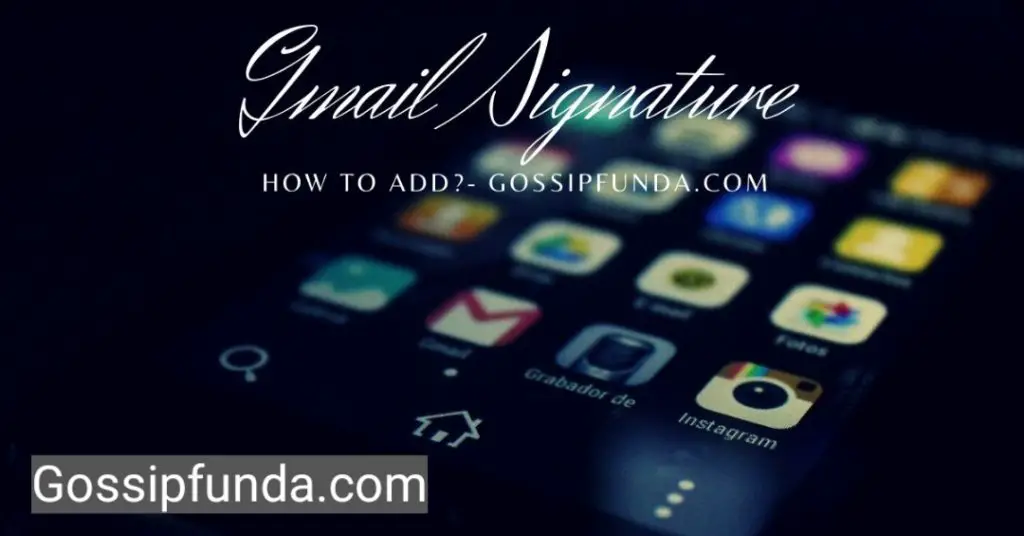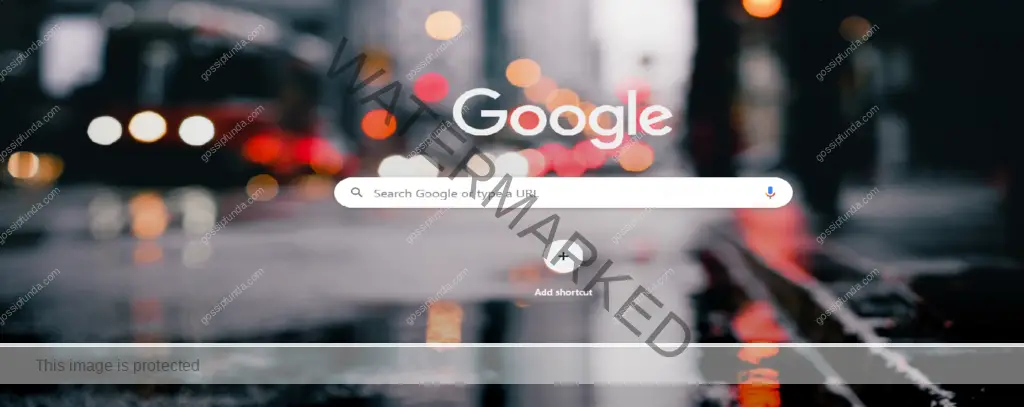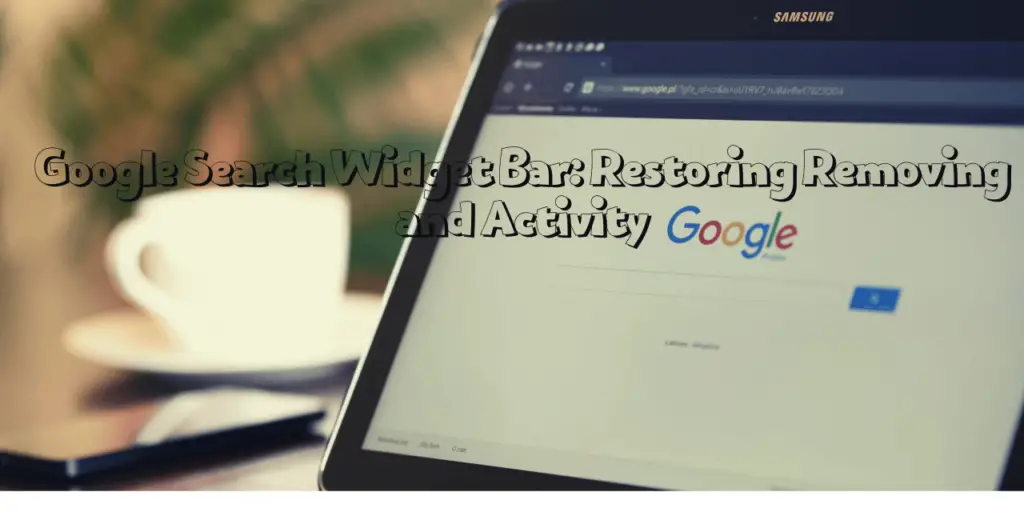Information on any subject conceivable is now more accessible than ever thanks to the development of the internet and its ubiquitous availability. The large amount of information that is accessible online is accompanied with a sizable amount of explicit or adult content, which may not be appropriate for all viewers. This is where SafeSearch, a function created to remove such information from search results, comes into play. Even though this feature can be helpful in a variety of situations, there may be instances where you need to turn it off in order to access particular content that SafeSearch may have blocked. In this post, we’ll walk you through the process of disabling SafeSearch so you may use the internet to obtain the information you need.
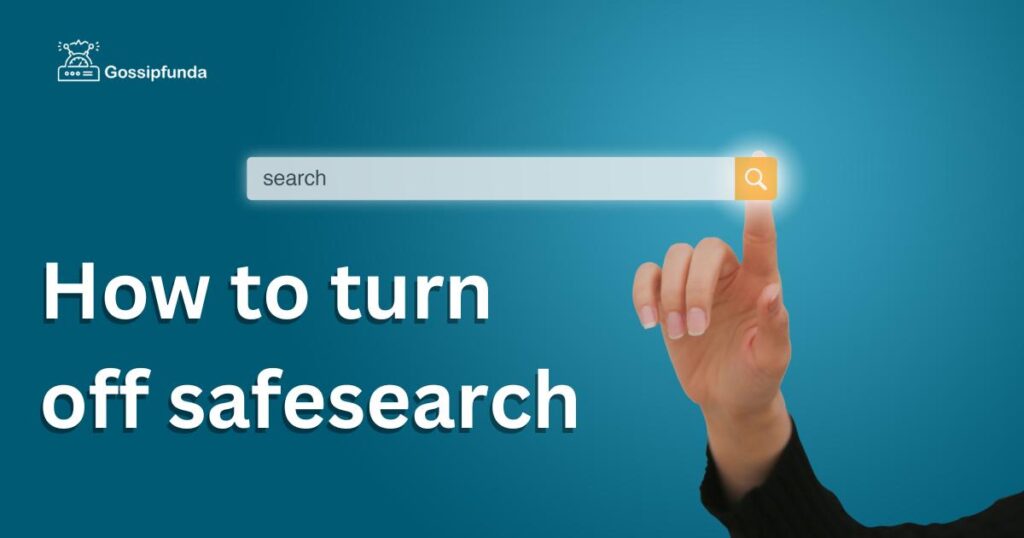
Steps for Turning off SafeSearch:
Step 1: Go to the Search Engine of Your Choice
Go to the homepage of your favourite search engine by opening a web browser. You may look it up using a different search engine if you’re not sure which one you use. Go to google.com, for instance, if you wish to utilise Google as your search engine.
Step 2: Find the Preferences or Settings Menu
Discover the settings or preferences menu after reaching the search engine’s home page. This might be found at the upper right-hand corner or towards the bottom of the search results page. For instance, on Google, the settings menu is displayed as three horizontal lines in the upper right corner of the page.
Step 3: Choose SafeSearch Settings
Look for the SafeSearch settings once you’ve located the settings or preferences menu. This may be identified as “SafeSearch,” “Restricted Mode,” “Parental Controls,” or another similar term depending on the search engine. For instance, it is referred to as “SafeSearch filters” on Google. To access the SafeSearch options, click this option.
Step 4: Disable SafeSearch
There should be a setting in the SafeSearch settings that allows you to disable SafeSearch. Usually, this option has a “Off” label or a toggle switch that you may move to the “Off” position. There are three SafeSearch settings available on Google, for instance: “Use strict filtering,” “Use moderate filtering,” and “Do not filter my search results.” Choose the one that completely disables SafeSearch.
Step 5: Test the outcomes of your search
It’s crucial to check your search results after turning off SafeSearch to make sure the function was properly disabled. To be sure that a term or phrase that SafeSearch may have previously disallowed has now shown in your search results, do a search for it. Check again to be sure that SafeSearch has been entirely off before doing your search again if the term or phrase still does not come up.
Benefits of turning off SafeSearch:
- Access to a Wider Range of Results that Are Relevant to Your Search: When SafeSearch is disabled, you have access to a greater variety of search results that are pertinent to your search. It is intended to weed out anything that can be offensive or unsuitable, so it’s possible that some pertinent results won’t be returned.
- Greater Flexibility: When SafeSearch is disabled, your search options are more flexible. Without having to worry about content limitations, you may search for a greater variety of information and subjects.
- Better Research: Disabling SafeSearch will allow you to uncover more pertinent material when doing research for assignments at school, at work, or for personal projects. It may screen out some websites and resources that might be helpful for research.
- It may be disabled to access a more complete range of search results, which can make it easier and quicker for you to obtain the information you’re looking for.
- Better Image Search: Disabling SafeSearch will allow you to locate more pertinent and helpful photos while searching for photographs. It excludes potentially objectionable or graphically explicit photos, which might reduce your search alternatives.
- Access to pornographic Content: If you are seeking for pornographic content, one of the key advantages of disabling SafeSearch is that you can do so. Adults seeking for information or amusement that it may have filtered out may find this to be extremely helpful.
- You Have More Control Over Your Search Experience: It may be disabled to give you more control over your search results. Instead of depending on a search engine’s default settings, you may pick what material you want to see and what stuff you want to block out.
- Better Personalization: Disabling it will enable you to tailor the search results to your preferences and areas of interest. It excludes items that can be deemed harmful or improper, which might reduce your customisation possibilities.
- Turning off SafeSearch will help you locate more amusing stuff, including movies, games, and other online media that it could have ruled out, if you’re seeking for fun.
- Better Learning: If you’re a student, disabling it can make it easier for you to identify sites that are more pertinent to and helpful for your study. Turning off it will help you access a larger variety of information because it may screen out websites and resources that are crucial for your academic work.
Disadvantages of turning off SafeSearch:
- Exposure to harmful information: One of the biggest drawbacks of disabling SafeSearch is the potential exposure to harmful or improper information. This material could contain graphic pictures or videos, hate speech, or other offensive or dangerous things.
- Increased Risk for Children: Disabling SafeSearch may increase your children’s exposure to improper information if they use the internet. Children might not be mature enough or have the information to comprehend the dangers that come with some kinds of material.
- Reduced Privacy: Disabling it may cause search engines to monitor and accumulate more information about your search history, which may reduce your privacy.
- Increased Distractions: If SafeSearch doesn’t screen out distracting content, you might be more likely to get sidetracked or waste time on irrelevant search results.
- Computer virus risk: Some pornographic or sexually explicit websites may include viruses or other dangerous software that can damage your computer or jeopardise your online security.
- Legal Repercussions: There may be legal repercussions if you access certain kinds of materials, such unlawful or copyrighted material. Accessing this kind of content may carry more risk if it is disabled.
- Offence to Others: Accessing improper information online while in a public area or among other people may offend or annoy them.
- Exposure to improper or objectionable information can have a detrimental effect on one’s mental health and general wellbeing.
- Relevant Results and unsuitable stuff: If SafeSearch doesn’t filter out unsuitable stuff, you might have to wade through offensive or irrelevant content to locate the relevant results you’re searching for.
- Accessing specific kinds of information, including pornography, may raise the risk of addiction and compulsive behaviours.
Read more: Why is Google Search Not Working in the United States
Conclusion
Finally, disabling SafeSearch can have both advantages and disadvantages. While it might give more accurate search results and give users more freedom to access content, it also exposes users to content that may be offensive or harmful. People should carefully consider the advantages and disadvantages of disabling SafeSearch before deciding whether to do so depending on their unique requirements and preferences. It’s crucial for parents or other carers to think about the hazards for kids and take the necessary precautions to protect their internet safety. Whether it is on or off, it’s crucial to act responsibly and safely online and to be aware of the possible hazards involved with accessing particular kinds of material.
FAQs
Search engines will no longer screen out potentially explicit or objectionable information from your search results if you switch off it. With SafeSearch enabled, you can be exposed to content that you would not typically view.
Your choice of search engine will determine this. You may disable it for some search kids, including picture or video searches, while leaving it enabled for all other search types with some search engines.
Yes, disabling it will have an impact on the search results you receive across all languages.
Yes, you may disable SafeSearch on your smartphone by using the same procedures as on a PC.
No, disabling it has no impact on your browsing history.
Yes, you may permanently disable SafeSearch by altering the settings for your search engine. It’s crucial to keep in mind that this will have an impact on all of your upcoming searches on that search engine.
No, disabling it won’t prevent you from visiting particular websites. However, due to additional filters or content blocks in place, access to some types of content may still be limited.
No, disabling it won’t affect your search engine’s other security features, such as its filters for malware or phishing websites.
No, disabling SafeSearch makes your search engine settings permanent. If you want, you can always switch it back on.
Yes, disabling it on a particular search engine will only change the results you see there. On each of your other search engines, it must be disabled separately.
Divyansh Jaiswal is a B.Tech graduate in Computer Science with a keen interest in technology and its impact on society. As a technical content writer, he has several years of experience in creating engaging and informative content on various technology-related topics.
Divyansh’s passion for writing and technology led him to pursue a career in technical writing. He has written for various publications and companies, covering topics such as cybersecurity, software development, artificial intelligence, and cloud computing.
Apart from writing, Divyansh is also interested in exploring new technologies and keeping up with the latest trends in the tech industry. He is constantly learning and expanding his knowledge to provide his readers with accurate and up-to-date information.
With his expertise in both technology and writing, Divyansh aims to bridge the gap between complex technical concepts and the general public by creating easy-to-understand content that is both informative and enjoyable to read.