Encountering a black screen when launching Helldivers 2 can feel like you’re staring into the abyss, waiting for an epic galactic battle that never starts. It’s frustrating when all you want is to dive into the action but your screen remains as dark as space itself. Fear not, brave Helldiver! This guide is your trusty drop pod, delivering you safely into the action by resolving the black screen issue. Let’s embark on this troubleshooting mission together, ensuring you’re back on the battlefield in no time.
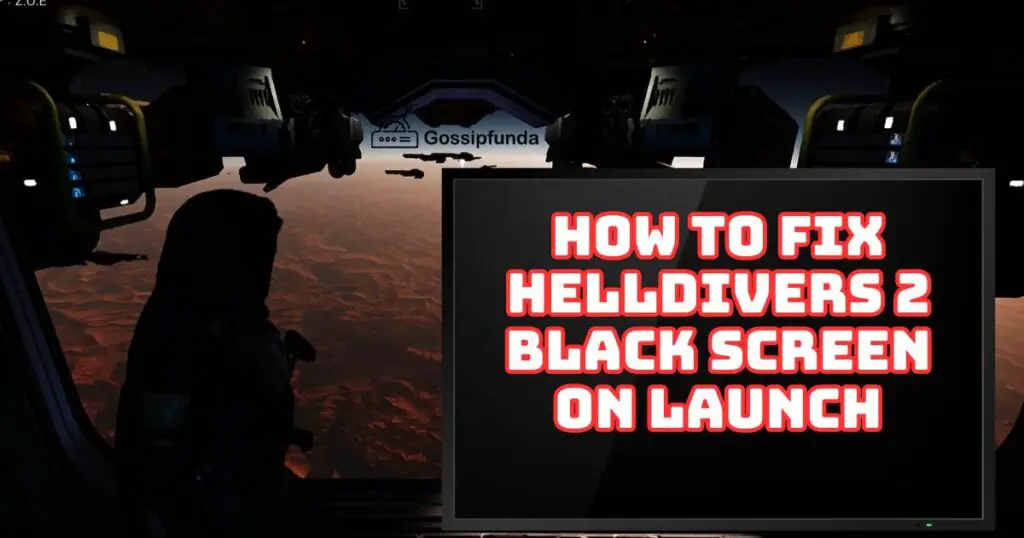
What is the Black Screen Issue
Before we leap into fixes, let’s understand the enemy. The black screen on launch is a common digital foe, not just for Helldivers 2 but across many PC games. It can be caused by various factors, from outdated drivers and conflicting software to improper game settings or corrupt game files. By understanding the potential causes, we’re better equipped to tackle the problem head-on.
How to fix Helldivers 2 black screen on launch
There are several methods to fix this issue:
Updating Your Graphics Drivers
Your graphics card is the heart of your gaming experience, and outdated drivers can lead to performance issues, crashes, and yes, the dreaded black screen. Updating your drivers ensures compatibility and optimal performance with Helldivers 2.
Step-by-Step Driver Update
- Identify your graphics card model (NVIDIA, AMD, Intel).
- Visit the manufacturer’s website and navigate to the “Drivers” section.
- Enter your graphics card details and download the latest driver.
- Install the driver and restart your computer.
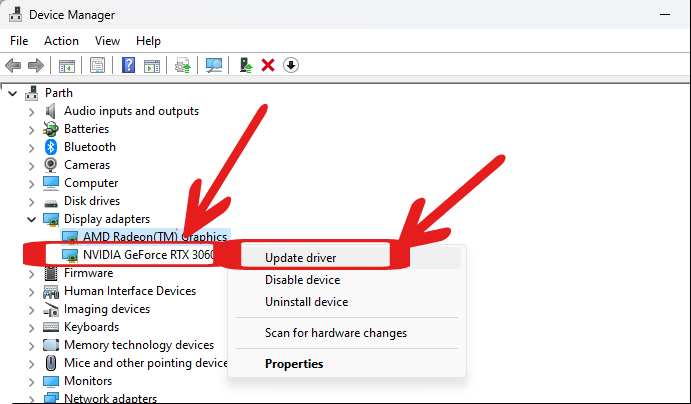
Remember, a fresh driver update is like a well-oiled weapon in Helldivers 2; it ensures smooth operation and peak performance.
Don’t miss: Helldivers 2 Reinforce not working – Try these methods to fix it
Adjusting Game Resolution
Sometimes, your screen and game resolution might not see eye to eye, leading to a black screen. Adjusting the game’s resolution to match your monitor’s can often solve this standoff.
How to Adjust Game Resolution
- Navigate to the game’s settings file, usually located in the Documents or the game’s installation folder.
- Open the settings file using a text editor like Notepad.
- Look for resolution settings (e.g., “ResolutionX” and “ResolutionY”) and adjust them to match your screen’s resolution.
- Save the changes and launch the game.
Lowering the resolution might reduce visual fidelity, but it’s a small price to pay for jumping back into action.
Verifying Game Integrity
Corrupt or missing game files are akin to a squad member going MIA; it just won’t work. Verifying the integrity of game files can redress this, ensuring all necessary components are present and accounted for.
Steps to Verify Integrity on Steam
- Open Steam and navigate to your library.
- Right-click on Helldivers 2 and select “Properties.”
- Go to the “Local Files” tab and click on “Verify Integrity of Game Files.”
- Wait for the process to complete and then relaunch the game.
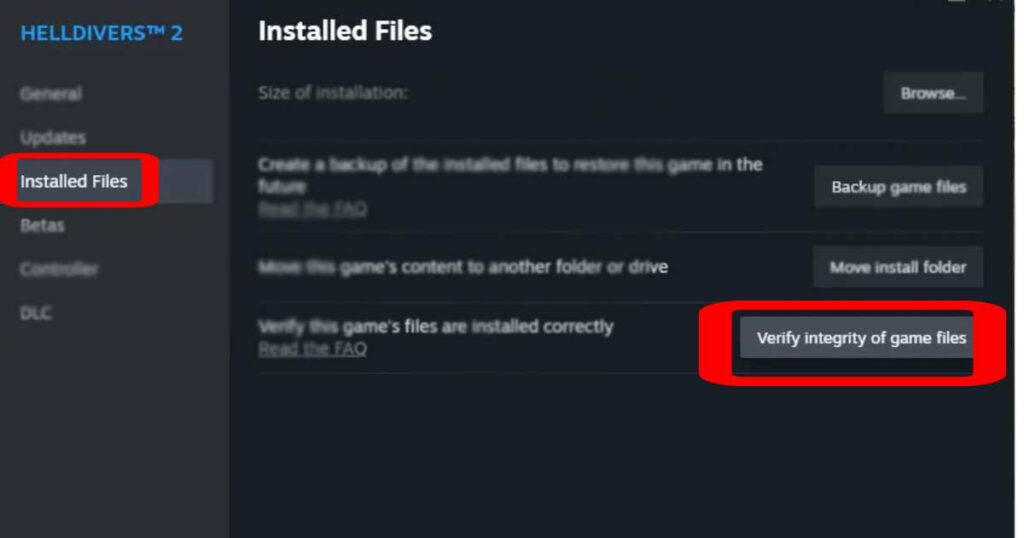
This process is like a tactical gear check before a mission, ensuring everything is in perfect working order.
Disabling Background Applications
Other applications running in the background can interfere with Helldivers 2, leading to a black screen. These could be overlays, recording software, or even antivirus programs.
How to Disable Background Applications
- Press
Ctrl + Shift + Escto open the Task Manager. - Look for any non-essential applications and select them.
- Click “End Task” to close these applications.
Think of this as clearing the LZ (Landing Zone) for your game, ensuring a smooth and unobstructed entry.
Checking for Overheating
Your PC working hard can lead to overheating, which in turn can cause performance issues or a black screen. Ensuring proper ventilation and cooling can help mitigate this.
How to Manage PC Temperature
- Check your PC’s vents and fans to ensure they’re not blocked.
- Consider using external cooling solutions or improving internal airflow.
- Monitor your PC’s temperature using software tools to ensure it stays within safe limits.
Keeping your PC cool is like keeping your Helldiver well-equipped in hostile environments; it ensures longevity and reliability.
Conclusion
By addressing these potential causes, from updating drivers and adjusting resolutions to verifying game integrity and managing PC temperatures, you’re well-armed to fix the Helldivers 2 black screen issue. Remember, each solution is like a tool in your Helldivers arsenal; effective in the right situation and potentially mission-critical. With your game now launching smoothly, it’s time to dive back into the fray, soldier! The Super Earth Command counts on you to ensure liberty and democracy in the galaxy. Good luck, Helldiver!
Rahul Kumar is a highly skilled and experienced technology professional with expertise in search engine optimization (SEO), website development on WordPress, and content writing. With over 5 years of experience in the industry, Rahul has helped numerous businesses to achieve their online marketing goals through effective SEO strategies and high-quality website development.
As an SEO expert, Rahul has a deep understanding of the algorithms used by search engines to rank websites. He is skilled in using a variety of techniques to optimize websites for search engines, including keyword research, on-page optimization, link building, and content creation. He has a track record of achieving significant increases in search engine rankings and organic traffic for his clients.
Rahul is also highly skilled in website development on WordPress, one of the most popular content management systems (CMS) used by businesses worldwide. He has expertise in designing and developing custom WordPress websites that are responsive, user-friendly, and optimized for search engines.
In addition to his SEO and website development skills, Rahul is a talented content writer. He has written high-quality content for websites, blogs, and social media platforms in a variety of industries, including healthcare, technology, and education.
Overall, Rahul is a highly talented and motivated technology professional with a wealth of experience and expertise in SEO, website development, and content writing. He is dedicated to helping businesses achieve their online marketing goals and is committed to staying up-to-date with the latest trends and developments in the industry.


