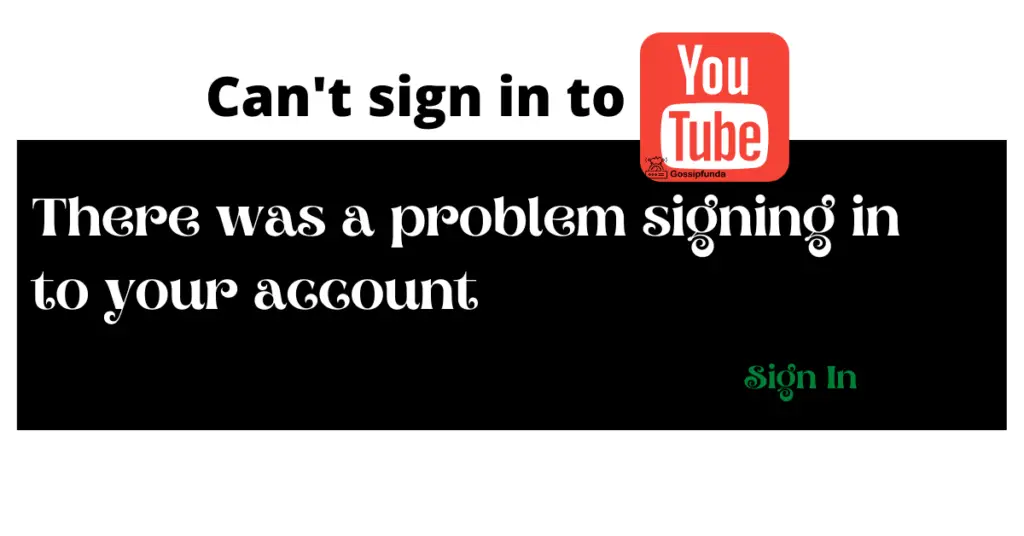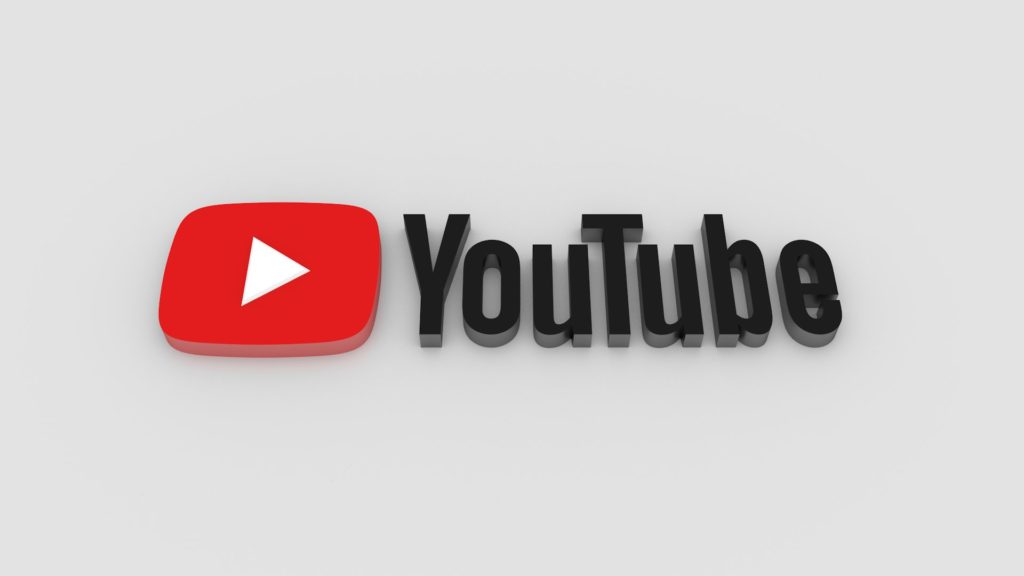Experiencing issues with YouTube Kids not functioning as expected can be a headache, especially when it becomes a hurdle in providing educational and entertaining content for children. This guide is tailored to help you navigate through common problems, offering detailed solutions to get YouTube Kids up and running again. Whether you’re dealing with app crashes, loading issues, or playback errors, this comprehensive article will guide you through each step with ease and efficiency.
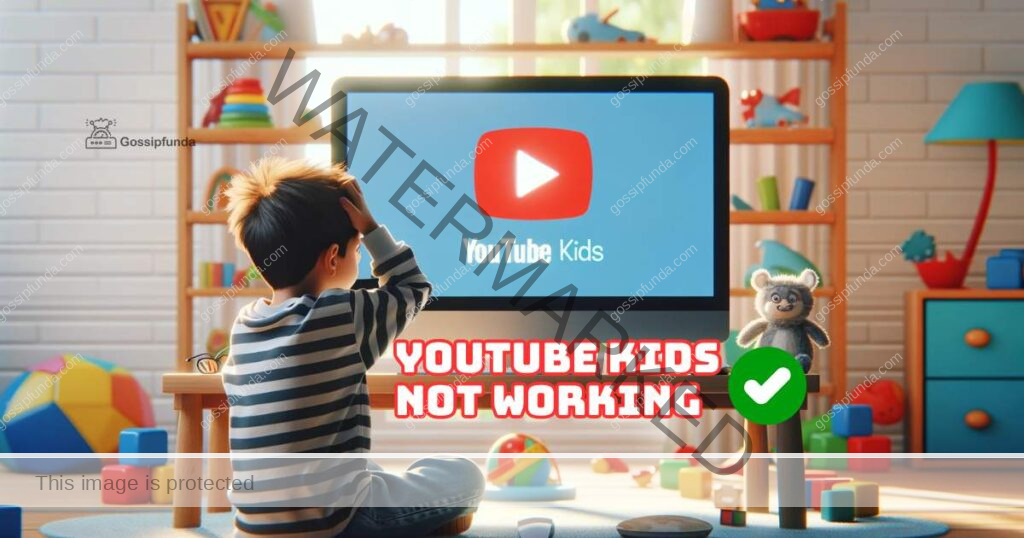
What is the Root Causes of YouTube Kids
Before diving into the fixes, it’s essential to understand the potential reasons why YouTube Kids might not be working. Common culprits include:
- Internet Connectivity Issues: A weak or unstable internet connection can hinder the app’s performance.
- Outdated Application: Running an outdated version of YouTube Kids can lead to compatibility issues.
- Device Compatibility: Not all devices may support the latest version of the app.
- Cache Data Overload: Accumulated cache data can sometimes cause the app to malfunction.
- Restrictive Settings: Certain device or app settings might restrict the app’s functionality.
Identifying the root cause is the first step in resolving the issue effectively.
How to fix YouTube kids not working
Fix 1: Checking Internet Connectivity
- Test Your Internet Speed: Use online tools to check if your internet speed is adequate for streaming.
- Restart Your Router: Sometimes, a simple restart can resolve connectivity issues.
- Limit Device Usage: Ensure that too many devices aren’t connected to the same network, as this can slow down the speed.
Improving your internet connectivity can significantly enhance the app’s performance, leading to a smoother experience.
Fix 2: Updating YouTube Kids
- Visit the App Store or Google Play: Navigate to the store on your device.
- Search for YouTube Kids: Locate the app in the store.
- Update: If an update is available, select the update option to install the latest version.
Regularly updating the app ensures you have the latest features and bug fixes, improving overall functionality.
Don’t miss: YouTube error code 7
Fix 3: Ensuring Device Compatibility
- Check Supported Devices: Visit the YouTube Kids website or the app store page to check if your device is listed.
- Update Your Device’s OS: Make sure your device’s operating system is up-to-date to ensure compatibility.
Using a compatible device is crucial for optimal app performance and to prevent unexpected crashes.
Fix 4: Clearing Cache Data
- Go to Device Settings: Access the settings menu on your device.
- Find the App: Navigate to the applications section and find YouTube Kids.
- Clear Cache: Select the option to clear cache without deleting app data.
Clearing the cache can free up space and potentially fix glitches within the app, leading to improved performance.
Fix 5: Adjusting Restrictive Settings
Check Parental Controls:
- Access Parental Settings: Open the YouTube Kids app and tap on the lock icon or your profile picture to enter the parental settings area.
- Enter Your Passcode: You’ll be prompted to enter a passcode or solve a math problem to prove you’re an adult.
- Review Content Settings: Check the content level settings to ensure they align with your child’s age and your comfort level regarding what they can access.
- Check Search Settings: If the search function is disabled, it can limit the app’s usability. Consider enabling search, with supervision, to allow broader content access while still maintaining safety.
- Manage Approved Content Only Mode: If you’ve selected “Approved Content Only,” your child can only watch videos, channels, or collections that you’ve approved. While this is the safest setting, it can significantly restrict content. Evaluate if this setting is necessary or if a more moderate setting could be appropriate.
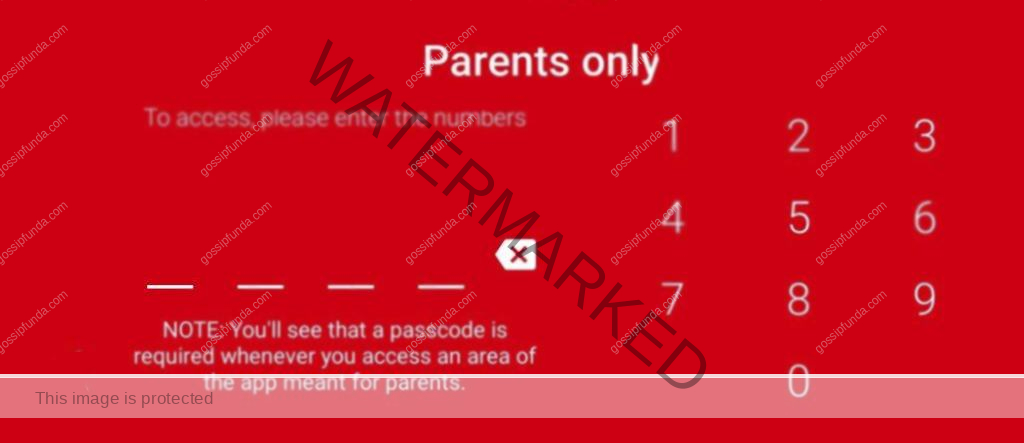
Device Restrictions:
Verify that your device’s settings do not restrict background data usage for YouTube Kids.
Adjusting restrictive settings can remove unnecessary barriers, allowing the app to function correctly.
Conclusion
Addressing issues with YouTube Kids not working involves a series of checks and adjustments, from ensuring stable internet connectivity to updating the app and clearing cache data. By methodically following the steps outlined in this guide, you can resolve most issues and create a seamless viewing experience for your children. Remember, technology can be unpredictable, but with the right knowledge and a bit of patience, you can overcome most hurdles. Keep this guide handy for any future troubles and continue to enjoy the vast, child-friendly content that YouTube Kids offers.
Rahul Kumar is a passionate tech journalist and gaming expert with a knack for breaking down complex game mechanics into easy-to-follow guides. With years of experience covering multiplayer shooters and strategy games, he specializes in troubleshooting gaming errors, optimizing performance, and enhancing the overall gaming experience. When he’s not diving into the latest co-op titles, you’ll find him testing new hardware, exploring hidden gaming tricks, or engaging with the gaming community to bring the most effective solutions. Follow Rahul for in-depth gaming insights, practical fixes, and all things action-packed! 🚀🎮