Encounter VoIP (Voice over Internet Protocol) issues in Hell Let Loose can be a real game-changer. This multiplayer tactical first-person shooter thrives on team coordination and strategy, making clear communication paramount. When VoIP is not working, it disrupts gameplay and diminishes the overall experience. This article delves into common reasons behind these issues and offers detailed, step-by-step solutions.

What is VoIP in Gaming
VoIP technology in games allows players to communicate with each other in real-time. In Hell Let Loose, this is crucial for strategizing and reacting to dynamic battlefield conditions. When VoIP fails, players are left in silence, unable to coordinate or share vital information.
Common Reasons for VoIP Issues
Incorrect Audio Settings
One of the most common culprits is incorrect audio settings within the game or your operating system. These settings can sometimes be reset or misconfigured, leading to VoIP not functioning as expected.
Network Constraints
Network issues can also cause VoIP problems. High latency, packet loss, or insufficient bandwidth can disrupt VoIP connectivity, making communication spotty or entirely unavailable.
Software Conflicts
Sometimes, other software running on your computer can interfere with Hell Let Loose. This includes other communication apps, firewall settings, or outdated drivers that conflict with the game’s VoIP functionality.
Fixing VoIP Issues in Hell Let Loose
Step 1: Check Audio Settings
First, ensure your audio settings in-game and on your computer are correctly configured. In Hell Let Loose, navigate to the audio settings menu and verify that the correct input and output devices are selected. Similarly, check your computer’s sound settings to ensure the correct devices are set as default for communication.
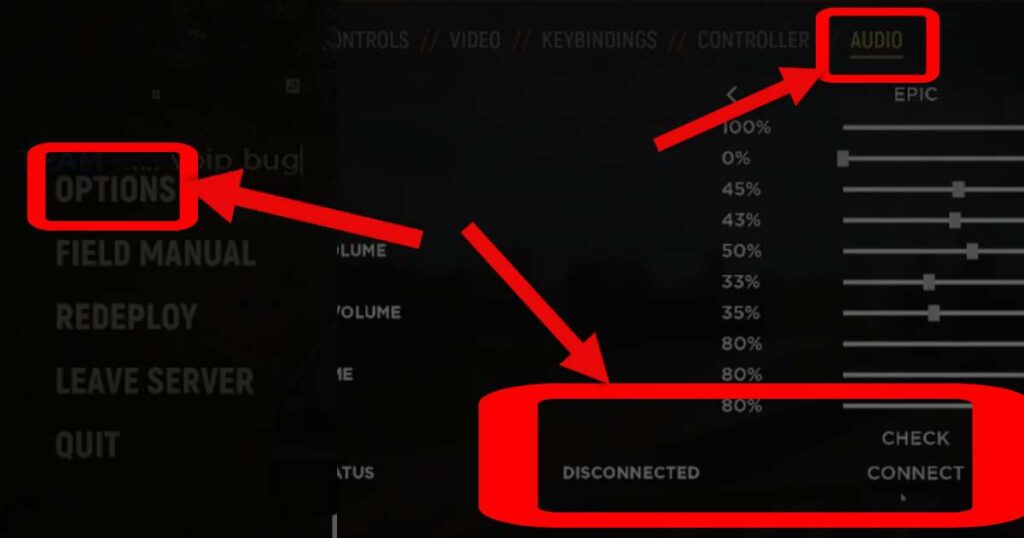
Step 2: Optimize Your Network Connection
Improving your network connection can significantly enhance VoIP performance. Use a wired connection if possible, as it provides a more stable and faster connection than Wi-Fi. Additionally, consider closing bandwidth-intensive applications to free up internet capacity for gaming.
Step 3: Resolve Software Conflicts
Ensure that no other applications are using your microphone. Close unnecessary programs, especially those that might access your microphone or overlay the game. Also, check your firewall and antivirus settings to ensure they’re not blocking Hell Let Loose’s VoIP functionality.
Step 4: Update Drivers and Game
Outdated audio drivers, GPU drivers, or game versions can lead to VoIP issues. Check for the latest updates for your sound card drivers and ensure Hell Let Loose is up to date. Game developers often release patches that fix bugs, including VoIP-related issues.
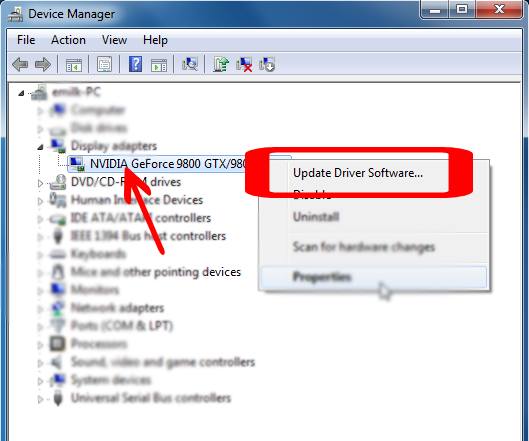
Advanced Troubleshooting
If the above steps don’t resolve the issue, delve into advanced settings. Adjusting the Quality of Service (QoS) settings on your router to prioritize gaming traffic can improve VoIP stability. Additionally, verify that your router’s firmware is up to date and consider opening specific ports required by Hell Let Loose, as outlined in the game’s support documentation. You can also check the Steam community discussion.
Conclusion
VoIP issues in Hell Let Loose can hamper your gaming experience, but with the right approach, they can often be resolved. Start with basic checks like audio settings and network stability, then move on to more advanced troubleshooting if necessary. Remember, clear communication is key to success in Hell Let Loose, so ensuring your VoIP setup is optimal will greatly enhance your gameplay. Stay informed, stay connected, and lead your team to victory.
Rahul Kumar is a highly skilled and experienced technology professional with expertise in search engine optimization (SEO), website development on WordPress, and content writing. With over 5 years of experience in the industry, Rahul has helped numerous businesses to achieve their online marketing goals through effective SEO strategies and high-quality website development.
As an SEO expert, Rahul has a deep understanding of the algorithms used by search engines to rank websites. He is skilled in using a variety of techniques to optimize websites for search engines, including keyword research, on-page optimization, link building, and content creation. He has a track record of achieving significant increases in search engine rankings and organic traffic for his clients.
Rahul is also highly skilled in website development on WordPress, one of the most popular content management systems (CMS) used by businesses worldwide. He has expertise in designing and developing custom WordPress websites that are responsive, user-friendly, and optimized for search engines.
In addition to his SEO and website development skills, Rahul is a talented content writer. He has written high-quality content for websites, blogs, and social media platforms in a variety of industries, including healthcare, technology, and education.
Overall, Rahul is a highly talented and motivated technology professional with a wealth of experience and expertise in SEO, website development, and content writing. He is dedicated to helping businesses achieve their online marketing goals and is committed to staying up-to-date with the latest trends and developments in the industry.


