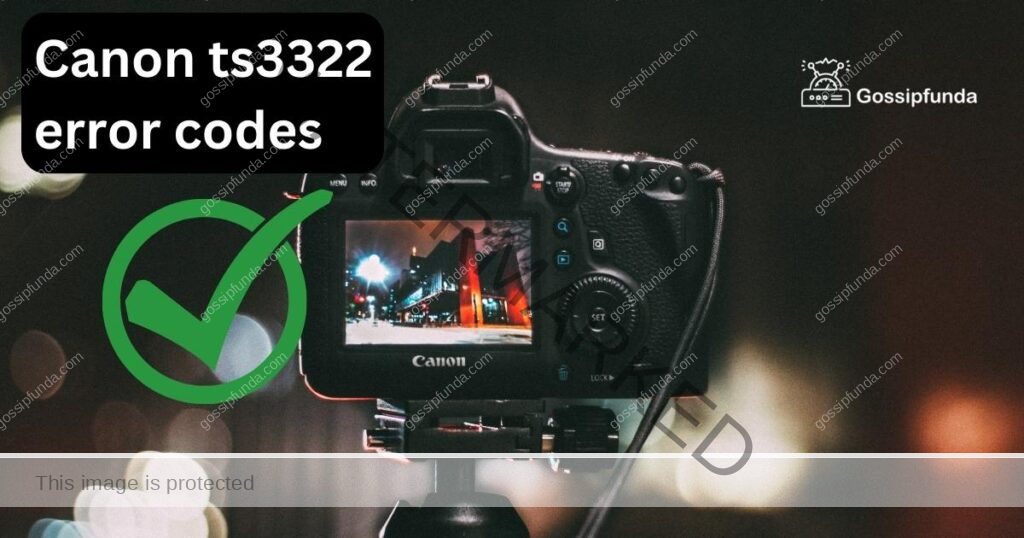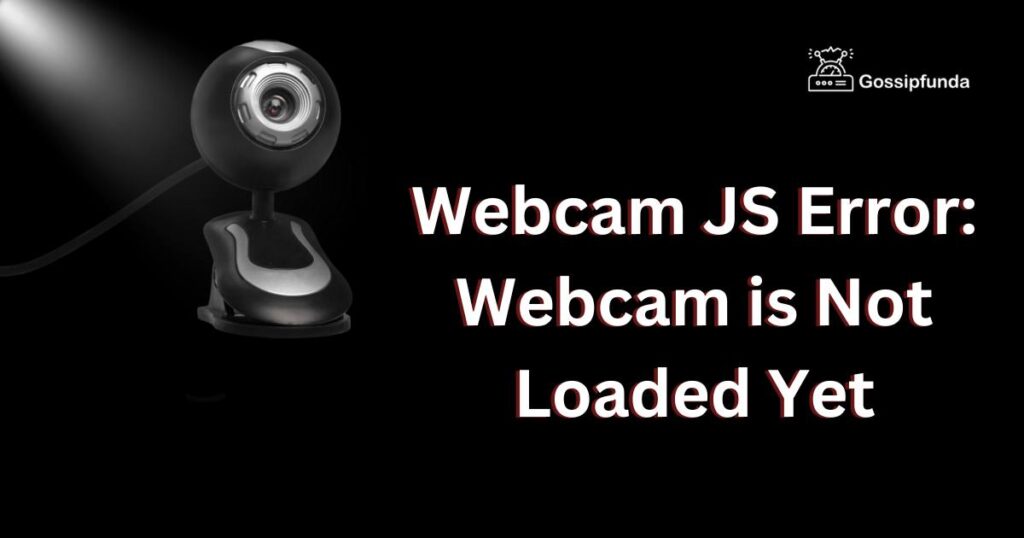Blink cameras not working can be a real head-scratcher. What’s the culprit behind this sudden malfunction? Whether you’re grappling with internet issues, puzzling over poor positioning, battling battery problems, or wrestling with a required update, it’s easy to feel lost. These snags can make your security camera feel less like a safety device and more like an enigma. Fear not! This comprehensive guide will shine a light on the mysteries of your misbehaving Blink camera. We’ll delve into the common issues, the possible causes, and most importantly, the quick fixes to get your security back on track. So, let’s unravel this tech-tangle together and restore your peace of mind!

Reasons why your Blink camera may not be working
The reasons for your Blink camera malfunctioning could vary. Let’s explore them below. Navigating the terrain of a Blink camera not working can seem daunting, but by understanding the common causes, we can initiate the repair process. Let’s delve into them below:
- Internet Connection: A flaky or weak internet connection is often a leading cause of a Blink camera not performing as expected.
- Camera Placement: Incorrect positioning can hinder your Blink camera’s functionality, resulting in it not working optimally.
- Outdated Software: An outdated Blink camera system can lead to operational issues, potentially causing the device to stop working.
- Battery Level: Given that Blink cameras are battery-powered, a depleted battery can result in your camera not functioning correctly.
Understanding these reasons is the first step towards rectifying the ‘Blink cameras not working’ issue.
How to fix blink cameras not working?
Fix 1: Check Your Internet Connection
A weak or unstable internet connection can often cause your Blink camera to malfunction. Here are the steps to ensure your internet is not the culprit:
- Check Wi-Fi connection: Start by confirming if your Blink camera is connected to the correct Wi-Fi network. You can do this by going to the Blink app settings and checking the connected network.
- Signal Strength: Ensure the camera is in range of your Wi-Fi router. Too much distance or obstructions between the router and camera can lead to a weak signal.
- Internet Speed: Test the speed of your internet connection. A slow internet speed can hinder your Blink camera’s performance.
- Reset Modem/Router: If your internet is indeed slow, try resetting your modem or router. This often helps in regaining speed.
Remember, a steady and robust internet connection is vital for your Blink camera to function properly.
Fix 2: Adjust Your Camera’s Position
Improper placement of your Blink camera can often lead to it not working correctly. Let’s see how to rectify this:
- Check The Position: Verify if your camera is positioned correctly to cover the intended area. Ensure that there are no obstructions blocking its view.
- Adjust the Camera: If needed, adjust the camera to an optimal position. It should have a clear, unblocked view of the area you want to monitor.
- Re-test: Once you’ve adjusted the camera, test its performance. Check if you can see the monitored area clearly in the Blink app.
Remember, the right positioning is key for your Blink camera to function effectively. A little adjustment can sometimes make a significant difference.
Fix 3: Update the Blink Camera System
An outdated software version of your Blink camera can cause it to stop working correctly. Here’s how you can update the system:
- Check for Updates: Open your Blink Home Monitor app and navigate to the ‘About’ or ‘Update’ section. This will show you if any updates are available for your camera.
- Install Updates: If there are any updates available, install them. Make sure your camera is connected to Wi-Fi during the update process.
- Reboot Your Camera: After the update, restart your camera. You can do this via the Blink app or by physically switching off and on your camera.
Keeping your Blink camera system updated ensures it runs the latest features and fixes, leading to a smoother operation. It’s always a good idea to regularly check for updates.
Fix 4: Check and Change the Battery
As Blink cameras are battery-operated, a depleted battery could be the reason your camera is not working. Let’s check this:
- Check Battery Level: Open your Blink Home Monitor app and navigate to the camera settings. You’ll see the battery level there.
- Replace if Needed: If the battery level is low, it’s time to replace the batteries. Ensure you use high-quality batteries for the best performance.
- Re-Test Your Camera: After replacing the batteries, test your camera again to see if it’s working properly.
Keeping a close eye on your Blink camera’s battery level is essential for its optimal operation. A routine battery check can save you from a lot of trouble.
Fix 5: Reset Your Blink Camera
If the above fixes don’t work, you might need to reset your Blink camera to factory settings. Please note, this should be your last resort. Here’s how you can do it:
- Open Blink Home Monitor App: On your smartphone, open the Blink app. Navigate to the settings of the camera you want to reset.
- Choose ‘Delete’ or ‘Remove Camera’: Find the option to remove or delete the camera from your system. Confirm your choice.
- Reset Physically: On your Blink camera, find the reset button. It’s usually small and might require a pin to press. Hold it for about 10-15 seconds.
- Reconnect Your Camera: Go back to your Blink app and choose the option to add a camera. Follow the on-screen instructions to set it up again.
Remember, resetting your Blink camera will erase all its data. So, use this option only when everything else fails. After reset, your camera should be back to its original working condition.
Fix 6: Check for Interference
Wireless interference could be the reason why your Blink camera is not working. Other electronic devices, especially those using the same frequency as your camera, can interfere with its operation. Here’s what you can do:
- Identify Potential Sources of Interference: This could be anything from Wi-Fi routers to cordless phones, microwave ovens or even your neighbors’ Wi-Fi.
- Change the Location: If possible, move these devices or your Blink camera to a different location. Ideally, there should be a considerable distance between your camera and the other devices.
- Change Wi-Fi Channel: If interference is due to overlapping Wi-Fi networks, you might want to change your Wi-Fi channel. Consult your router’s manual or your ISP for assistance.
Reducing wireless interference can significantly improve the performance of your Blink camera and could be the solution to fixing your camera’s problems.
Fix 7: Ensure Proper Firmware Version
Sometimes, the problem could be due to your Blink camera running an outdated or incompatible firmware version. Here’s how to check and update your firmware:
- Check Current Firmware Version: Open your Blink Home Monitor app, select your camera and navigate to the ‘Device Info’ section. Here, you’ll find the current firmware version.
- Compare with Latest Version: Visit Blink’s official website or contact customer support to know the latest firmware version for your camera model.
- Update if Necessary: If your camera’s firmware version is outdated, update it. You can usually do this via the Blink app. Make sure your camera is connected to Wi-Fi during this process.
Keeping your Blink camera’s firmware up-to-date ensures optimal performance and can prevent many issues. So, always ensure you’re running the latest firmware version on your camera.
Fix 8: Contact Blink Customer Support
If none of the above solutions work, it might be time to reach out to the experts. Blink’s customer support team can help you troubleshoot and resolve your camera issues. Here are the steps to do so:
- Locate Contact Information: You can find Blink’s customer support contact information in the Blink Home Monitor app or on their official website.
- Prepare Your Details: Be ready with your camera details, including the model number and description of the issue. This helps the support team assist you effectively.
- Reach Out to Support: Contact the Blink support team via the preferred method – call, email, or live chat. Explain your problem clearly.
The Blink customer support team is trained to solve a variety of issues related to Blink cameras not working. Remember, you’re not alone in this, and help is always available!
Preventing Blink Camera Issues
- Regular Maintenance: Regularly clean and check your Blink camera for any physical damages. This can prevent hardware-related issues.
- Monitor Internet Speed: Keep an eye on your internet speed and connection stability. A robust Wi-Fi connection is essential for the smooth operation of your Blink camera.
- Regular Updates: Always update your Blink camera system and firmware whenever an update is available. This ensures your camera is equipped with the latest features and fixes.
- Optimal Positioning: Place your Blink camera in a location with a clear view of the area to be monitored. Avoid physical obstructions and interference from other electronic devices.
- Battery Check: Regularly check your camera’s battery level. Replace the batteries promptly when they’re low to prevent any disruption in the camera’s function.
These preventive measures can help keep your Blink camera working efficiently, thus ensuring your home’s security is never compromised.
Conclusion
In a nutshell, a Blink camera not working can be quite daunting, but it doesn’t have to be. By understanding the common causes and applying our detailed fixes, you’ll likely rectify your camera’s issues. Keep in mind that proper placement, regular updates, and a good internet connection are key to your Blink camera’s optimal performance. Never forget the importance of regular maintenance, especially battery checks, to avoid any future hitches. If all else fails, don’t hesitate to contact Blink’s customer support – they’re there to help! So, breathe easy, stay vigilant, and keep your home security in check. Happy troubleshooting!
FAQs
Issues with your internet connection, camera placement, outdated software, or battery level could be causing this problem.
Check your internet connection, adjust the camera’s position, update the software, replace the batteries, or reset the camera.
Regular maintenance, monitoring your internet speed, updating your camera’s system and firmware, correct positioning, and regular battery checks can help.
A weak or unstable internet connection or incorrect Wi-Fi credentials could be preventing your Blink camera from connecting to Wi-Fi.
Regularly checking for updates, at least once a month, can ensure your Blink camera has the latest features and fixes.
Prachi Mishra is a talented Digital Marketer and Technical Content Writer with a passion for creating impactful content and optimizing it for online platforms. With a strong background in marketing and a deep understanding of SEO and digital marketing strategies, Prachi has helped several businesses increase their online visibility and drive more traffic to their websites.
As a technical content writer, Prachi has extensive experience in creating engaging and informative content for a range of industries, including technology, finance, healthcare, and more. Her ability to simplify complex concepts and present them in a clear and concise manner has made her a valuable asset to her clients.
Prachi is a self-motivated and goal-oriented professional who is committed to delivering high-quality work that exceeds her clients’ expectations. She has a keen eye for detail and is always willing to go the extra mile to ensure that her work is accurate, informative, and engaging.