Sea of Thieves is an exciting multiplayer adventure game that allows players to embark on pirate quests across a vast open world. However, like any online game, players may encounter various technical issues that can hinder their gaming experience. One such issue is the ‘Alabasterbeard error’, which has been reported by numerous Sea of Thieves players. In this article, we will explore the reasons behind this error and provide you with step-by-step instructions on how to fix it. Let’s dive in and get you back to the high seas!
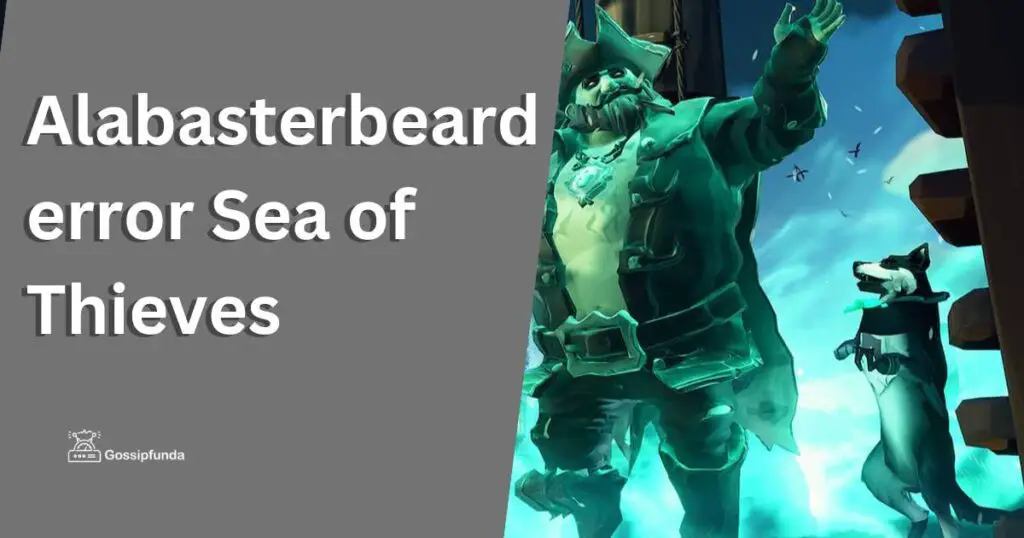
Understanding the ‘Alabasterbeard error’
The ‘Alabasterbeard error’ in Sea of Thieves is a connection-related issue that occurs when players are unable to join or maintain a stable connection to the game’s servers. This error can be frustrating, as it prevents players from fully enjoying the game and participating in exciting adventures with their friends.
Reasons for the ‘Alabasterbeard error’
There are several potential reasons why you might be encountering the ‘Alabasterbeard error’ in Sea of Thieves. Let’s take a look at some of the common causes:
- Network Connectivity Issues:
- Unstable internet connection or limited bandwidth can disrupt your connection to the game servers.
- Router or modem issues, such as outdated firmware or incorrect network settings, can also contribute to the error.
- Firewall or Antivirus Settings: Overly strict firewall or antivirus settings on your computer can block the necessary network traffic, causing the error.
- Server Maintenance or Outages: The game’s servers may undergo maintenance or experience temporary outages, leading to connection problems.
Don’t miss: sea of thieves lavenderbeard error!
Fixing the alabasterbeard error in sea of thieves
Now that we understand the potential causes of the ‘Alabasterbeard error’, let’s explore the steps you can take to fix it and get back to sailing the seas:
- Check Your Network Connection:
- Ensure that your internet connection is stable and running at an acceptable speed.
- Restart your router and modem to refresh the connection.
- Avoid using a Wi-Fi connection, if possible, as wired connections tend to be more stable.
- Release and Renew IP Address:
- Open the Command Prompt and type ‘ipconfig /release’ followed by ‘ipconfig /renew’.
- This process will release your current IP address and obtain a new one, which can help resolve connectivity issues.
- Disable Firewall or Antivirus Software:
- Temporarily disable any firewall or antivirus software on your computer to check if they are causing the error.
- If the error disappears, adjust the settings of your security software to allow Sea of Thieves through.
- Verify Server Status:
- Visit the official Sea of Thieves website or check their social media channels for any announcements regarding server maintenance or outages.
- If there are ongoing issues on the server side, patiently wait until the problem is resolved.
- Clear DNS Cache:
- Open the Command Prompt on your computer and type ‘ipconfig /flushdns’ to clear the DNS cache.
- This process can help resolve any DNS-related issues that might be affecting your connection.
- Update Game and Drivers:
- Ensure that both the Sea of Thieves game client and your graphics drivers are up to date.
- Developers often release updates that address connection issues and improve overall game performance.
- Port Forwarding:
- Access your router’s settings page and configure port forwarding for Sea of Thieves.
- Look for specific instructions on port forwarding for your router model on the game’s official support website.
- Reset Winsock Catalog:
- Launch the Command Prompt as an administrator and type ‘netsh winsock reset’.
- Restart your computer to complete the reset process.
- Check for Background Downloads:
- Make sure there are no other downloads or updates running in the background that may consume bandwidth.
- Pause or cancel any ongoing downloads to prioritize your game connection.
- Disable VPN or Proxy:
- If you’re using a VPN or proxy service, temporarily disable it and connect directly to your internet service provider.
- VPNs and proxies can sometimes interfere with the game’s connection, resulting in the error.
- Update Network Drivers:
- Visit your computer manufacturer’s website or the network adapter manufacturer’s website.
- Download and install the latest network drivers for your system to ensure compatibility and optimal performance.
- Contact Support:
- If all else fails, reach out to the Sea of Thieves support team for further assistance.
- Provide them with detailed information about the error, your system specifications, and the troubleshooting steps you’ve already taken.
Unleashing the Full Potential of Sea of Thieves: Enhancing Your Gaming Experience
Sea of Thieves offers a captivating pirate adventure, but there are ways to enhance your gaming experience further. In this article, we will delve into tips and strategies to maximize your enjoyment of Sea of Thieves. From improving teamwork to exploring new content, let’s unlock the full potential of this thrilling game.
- Mastering Cooperative Gameplay:
- Communicate effectively with your crew using in-game voice chat or external communication tools.
- Assign roles and responsibilities to each crew member to optimize teamwork and efficiency.
- Coordinate ship maneuvers, combat strategies, and resource management for seamless coordination on the high seas.
- Exploring the Vast Open World
- Embark on epic quests, uncover hidden treasures, and engage in thrilling battles with other players.
- Explore islands, shipwrecks, and underwater caves to discover unique loot and secrets.
- Keep an eye out for dynamic events, such as skeleton forts and megalodon encounters, for exciting gameplay opportunities.
- Customizing Your Pirate
- Personalize your pirate’s appearance with a wide range of cosmetic items, including clothing, hairstyles, and tattoos.
- Earn reputation and gold to unlock and purchase new customization options from various in-game vendors.
- Stand out on the seas with a unique and visually appealing pirate avatar that represents your style.
- Forming Alliances
- Forge alliances with other crews to increase your chances of success and share in the spoils.
- Collaborate on challenging quests or engage in PvP encounters with a united front.
- Strengthen bonds, negotiate agreements, and build a formidable fleet to dominate the Sea of Thieves.
- Embracing Content Updates
- Stay informed about regular content updates and events introduced by the game developers.
- Engage with new quests, challenges, and gameplay mechanics to keep the experience fresh.
- Participate in time-limited events and limited-time rewards to add excitement and variety to your adventures.
- Engaging with the Sea of Thieves Community
- Join online forums, social media groups, and communities dedicated to Sea of Thieves.
- Share your experiences, seek advice, and connect with like-minded players.
- Participate in community-driven events, contests, and discussions to foster a sense of camaraderie.
Exploring the Best Alternatives to Paramount Plus
Paramount Plus is a popular streaming service, but there are other options available that offer compelling features and content. In this article, we will highlight some of the best alternatives to Paramount Plus, providing you with a range of streaming choices.
- Netflix: A Streaming Powerhouse
- Netflix offers a vast library of movies, TV shows, and original content across various genres.
- Enjoy a user-friendly interface, personalized recommendations, and the option to download content for offline viewing.
- Amazon Prime Video: The All-in-One Platform
- Amazon Prime Video combines streaming with the perks of an Amazon Prime membership.
- Access a diverse collection of movies, TV shows, and exclusive Amazon Originals, along with additional benefits like free shipping.
- Disney+: The Home of Magical Content
- Immerse yourself in a world of Disney, Pixar, Marvel, Star Wars, and National Geographic content.
- Enjoy family-friendly entertainment, original series, and exclusive access to Disney’s extensive library.
- Hulu: A Blend of Current and Classic
- Hulu offers a mix of current TV shows, classic favorites, and original programming.
- Discover a range of genres, including drama, comedy, reality TV, and documentaries.
- HBO Max: Premium Entertainment
- HBO Max delivers a premium streaming experience with a vast library of movies and exclusive HBO series.
- Enjoy critically acclaimed shows, blockbuster films, and a selection of original content.
- Apple TV+: Innovative and Original
- Apple TV+ showcases original series and movies created by some of the industry’s top talent.
- Explore thought-provoking stories, compelling dramas, and captivating documentaries.
Conclusion
Encountering the ‘Alabasterbeard error’ in Sea of Thieves can be frustrating, but with the right troubleshooting steps, you can resolve the issue and get back to enjoying the game. By checking your network connection, disabling firewall or antivirus software temporarily, verifying server status, clearing DNS cache, and keeping your game and drivers updated, background downloads, disabling VPN or proxy, temporarily disabling Windows Firewall, updating network drivers, and contacting support if needed, you increase your chances of fixing the error. Remember to stay patient and persistent while troubleshooting, and soon you’ll be back to sailing the high seas with your crew!
Awill Guru is a technology enthusiast with degrees in VLSI Engineering (B.Tech, M.Tech) and Android Development. Their passion for education drives them to teach and share knowledge through their blog. He also hold qualifications in Sociology (M.A.) and Education (B.Ed), along with NIELIT O and A Level certifications.


