Have you ever been in a situation where GroupMe just won’t send your messages? It’s frustrating, isn’t it? GroupMe is a popular messaging app that keeps us connected with friends, family, and colleagues. But, like any technology, it sometimes hits a snag. If you’re nodding in agreement, you’re in the right place. This article will dive into why GroupMe might not be sending messages and how to fix it, ensuring your digital conversations flow smoothly once again.
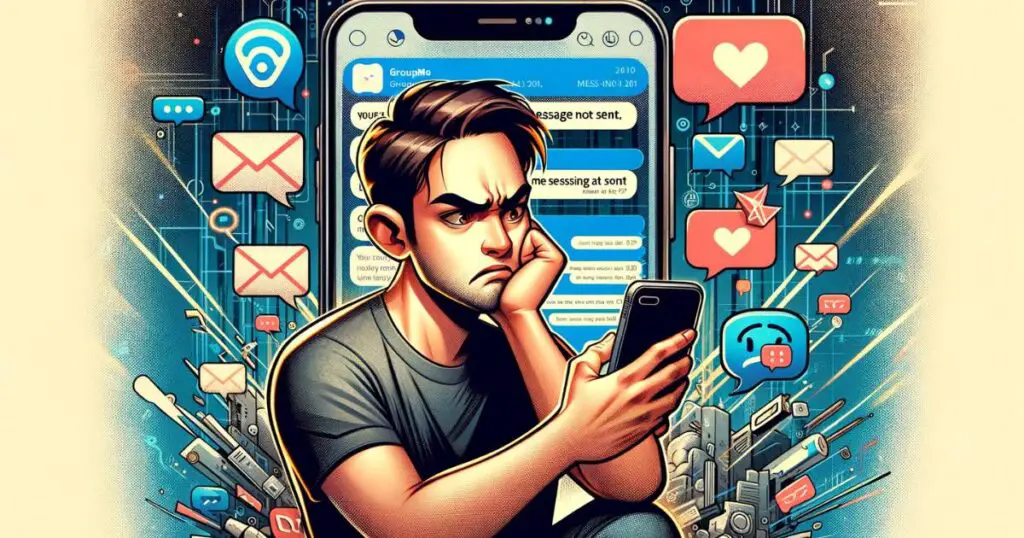
What is GroupMe?
GroupMe is a versatile messaging app that allows users to send text and multimedia messages for free via Wi-Fi or data connection. It’s widely appreciated for its group messaging feature, enabling users to create various chat groups for different purposes, such as personal, professional, or interest-based communication. The app supports sharing photos, videos, links, and documents within these groups or in direct messages. GroupMe offers unique features like message liking, direct mentions, and the ability to customize group names and avatars. Owned by Microsoft, it ensures seamless connectivity across different devices, enhancing its appeal for a broad user base.
How to fix GroupMe not sending messages?
Let’s start with the basics: ensuring your internet connection is up to the task. Here’s a step-by-step guide to diagnosing and fixing connectivity problems:
- Check Your Wi-Fi or Data Connection: Ensure your device is connected to Wi-Fi or has sufficient data coverage. A quick way to test this is by trying to browse the web or use another online app.
- Restart Your Router: If you’re on Wi-Fi, try restarting your router. This can often resolve minor connectivity issues.
- Switch Between Wi-Fi and Data: Sometimes, simply switching from Wi-Fi to mobile data (or vice versa) can kickstart GroupMe into action.
- Check for Outages: Use an online service to check if there are any known issues with your internet service provider.
Don’t miss: Facebook stories not showing
Resolving App Glitches and Bugs
If your internet is fine, the app itself might be the issue. Here’s how to tackle app-related problems:
- Restart GroupMe: Sometimes, all the app needs is a fresh start. Close it completely and reopen it.
- Update the App: Ensure you’re using the latest version of GroupMe. App updates often include bug fixes and improvements.
- Clear Cache: Over time, the app’s cache can become cluttered. Clearing it can often resolve unexpected issues.
- Reinstall GroupMe: If all else fails, uninstalling and then reinstalling the app can work wonders. This provides a clean slate, free from any potential corruptions.
Addressing Account and Server Issues
When the problem is neither your internet nor the app, it might be time to look at your account or GroupMe’s servers:
- Check GroupMe’s Status: Use online tools to see if GroupMe is experiencing widespread server issues.
- Log Out and Log Back In: Sometimes, refreshing your account’s connection to the servers can resolve messaging issues.
- Contact GroupMe Support: If you suspect your account is the issue, reaching out to GroupMe’s support team can provide further insights and solutions.
Conclusion
Facing issues with GroupMe not sending messages can disrupt our digital conversations, but with the right approach, these problems are often easily solvable. Start by checking your connectivity, ensuring your internet is reliable. If that’s not the issue, move on to troubleshooting the GroupMe app itself, checking for updates, clearing cache, or even reinstalling if necessary. Lastly, consider account or server issues, keeping an eye on server statuses or contacting support for personalized help.
Rahul Kumar is a highly skilled and experienced technology professional with expertise in search engine optimization (SEO), website development on WordPress, and content writing. With over 5 years of experience in the industry, Rahul has helped numerous businesses to achieve their online marketing goals through effective SEO strategies and high-quality website development.
As an SEO expert, Rahul has a deep understanding of the algorithms used by search engines to rank websites. He is skilled in using a variety of techniques to optimize websites for search engines, including keyword research, on-page optimization, link building, and content creation. He has a track record of achieving significant increases in search engine rankings and organic traffic for his clients.
Rahul is also highly skilled in website development on WordPress, one of the most popular content management systems (CMS) used by businesses worldwide. He has expertise in designing and developing custom WordPress websites that are responsive, user-friendly, and optimized for search engines.
In addition to his SEO and website development skills, Rahul is a talented content writer. He has written high-quality content for websites, blogs, and social media platforms in a variety of industries, including healthcare, technology, and education.
Overall, Rahul is a highly talented and motivated technology professional with a wealth of experience and expertise in SEO, website development, and content writing. He is dedicated to helping businesses achieve their online marketing goals and is committed to staying up-to-date with the latest trends and developments in the industry.


